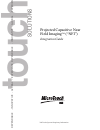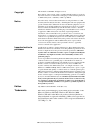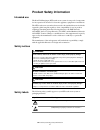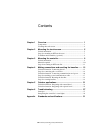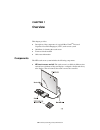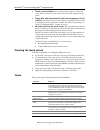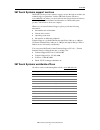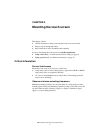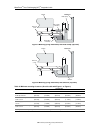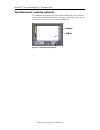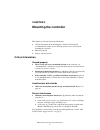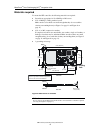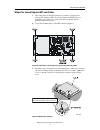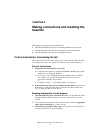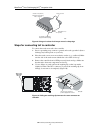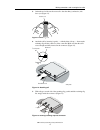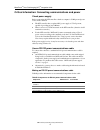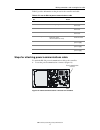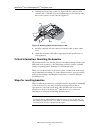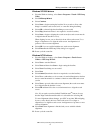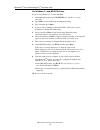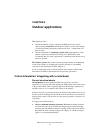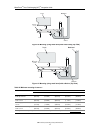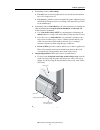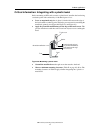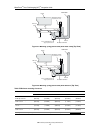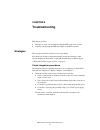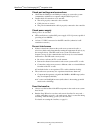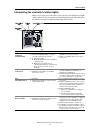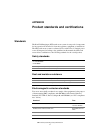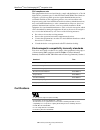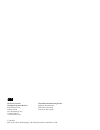- DL manuals
- 3M
- Monitor
- MicroTouch Near Field Imaging (NFI)
- Integration Manual
3M MicroTouch Near Field Imaging (NFI) Integration Manual
Summary of MicroTouch Near Field Imaging (NFI)
Page 1
3m touch systems proprietary information touc h solutions dependable • innov a tive • global • experience dependable • innov a tive • global • experien c projected capacitive near field imaging tm (“nfi”) integration guide.
Page 2
Copyright this manual is © 3m 2003. All rights reserved. Reproduction of the contents of this copyrighted manual in whole or in part, by any means, electronic or mechanical, for any purpose, without written permission of 3m touch systems, a subsidiary of 3m, is prohibited. Notice given the variety o...
Page 3: Product Safety Information
3m touch systems proprietary information iii product safety information intended use the near field imaging tm (nfi) touch screen system is composed of components for incorporation in electrical or electronic apparatus, equipment or installations. The nfi touch screen system has been tested to the s...
Page 5
3m touch systems proprietary information v contents chapter 1 overview .......................................................................... 1 components............................................................................................ 1 cleaning the touch screen ........................
Page 7: Overview
3m touch systems proprietary information 1 chapter 1 overview this chapter provides: description of the components of a typical microtouch tm projected capacitive near field imaging tm (“nfi”) touch screen system guidelines for cleaning the touch screen terms used in the manual 3m contact informatio...
Page 8
3m touch systems proprietary information 2 microtouch tm near field imaging (nfi) tm integration guide touch screen controller. The controller decodes signals on the touch screen. It has connectors for the touch screen tail and for communications/ power. Floppy disk with linearization file (does not...
Page 9
Overview 3m touch systems proprietary information 3 3m touch systems support services 3m touch systems provides extensive support services through our website and technical support organization. Visit the 3m touch systems website at www.3mtouch.Com, where you can download touch screen software and d...
Page 11: Mounting The Touch Screen
3m touch systems proprietary information 5 chapter 2 mounting the touch screen this chapter outlines: critical information to help you mount the touch screen successfully. Step-by-step mounting instructions. Basic information on the touchsurround tm underlay. If you are integrating the touch screen ...
Page 12
Microtouch tm near field imaging (nfi) tm integration guide 3m touch systems proprietary information 6 figure 1: mounting (using metal bezel) with metal clamp (top view) figure 2: mounting (using metal bezel) with adhesive (top view) table a: minimum mounting clearances (use this table with figure 1...
Page 13
Mounting the touch screen 3m touch systems proprietary information 7 observe best practices for different mounting methods the touch screen can be integrated with either clamps or adhesive: if mounting with a clamp use gaskets between the sensor and clamp and between the sensor and bezel. Choose gas...
Page 14
Microtouch tm near field imaging (nfi) tm integration guide 3m touch systems proprietary information 8 touchsurround tm underlay (optional) a touchsurround underlay can be fitted behind an nfi touch screen (when the touch screen is larger than the display) to allow part of the touch screen to be use...
Page 15: Mounting The Controller
3m touch systems proprietary information 9 chapter 3 mounting the controller this chapter provides the following information: critical information about mounting the controller. Following the recommendations in this section will help ensure you are successful in mounting the controller materials req...
Page 16
Microtouch tm near field imaging (nfi) tm integration guide 3m touch systems proprietary information 10 materials required to mount the nfi controller, the following materials are required: screwdriver appropriate for no.4 phillips or m3 screws 4 no. 4 phillips (or m3) pan-head screws make sure the ...
Page 17
Mounting the controller 3m touch systems proprietary information 11 steps for mounting an nfi controller 1. The components on the nfi controller are sensitive to damage from electrostatic discharge (esd). To prevent damage from esd, put on a grounding strap, connect to ground, and touch a grounded o...
Page 18
Microtouch tm near field imaging (nfi) tm integration guide 3m touch systems proprietary information 12 4. Ground the controller. 3m touch systems recommends grounding the controller using a ground screw through a metal stand off (figure 7). If the stand off is not grounded, attach a grounding cable...
Page 19: Baseline
3m touch systems proprietary information 13 chapter 4 making connections and resetting the baseline this chapter provides the following information: critical information and steps for connecting the nfi touch screen tail. Critical information and steps for connecting power/communications. Critical i...
Page 20
Microtouch tm near field imaging (nfi) tm integration guide 3m touch systems proprietary information 14 figure 9: using an insulator if tail wraps around a sharp edge steps for connecting tail to controller to connect the touch screen tail to the controller: 1. Put on a grounding strap, connect to g...
Page 21
Making connections and resetting the baseline 3m touch systems proprietary information 15 5. Orient the end of the touch screen tail so that the shiny (conductive) side faces you (figure 11). Figure 11: orienting tail 6. Attach the tail by inserting it gently — with the shiny side up — between the r...
Page 22
Microtouch tm near field imaging (nfi) tm integration guide 3m touch systems proprietary information 16 critical information: connecting communications and power check power supply before connecting the nfi controller to the host computer’s com port and power source, make sure that: the nfi controll...
Page 23
Making connections and resetting the baseline 3m touch systems proprietary information 17 table c provides information on the pin out for the controller and cable. Steps for attaching power/communications cable to attach the rs-232 power/communications cable to the controller: 1. Locate the power/co...
Page 24
Microtouch tm near field imaging (nfi) tm integration guide 3m touch systems proprietary information 18 2. Orient the end of the cable so that it is aligned with the connector on the controller. Pin 1 of the rs-232 power/communications cable lines up with pin 1 of the connector on the controller (fi...
Page 25
Making connections and resetting the baseline 3m touch systems proprietary information 19 windows xp/2000 drivers 1. From the windows desktop, select start » programs » touch » nfi setup utility. 2. Select nfi setup wizard . 3. Select continue. 4. Select start to begin resetting the baseline. Do not...
Page 26
Microtouch tm near field imaging (nfi) tm integration guide 3m touch systems proprietary information 20 for windows 3.1 and ms-dos drivers if you are using windows 3.1, exit to ms-dos. 1. At the ms-dos prompt type cd \touch (note that there is a space after cd). 2. Type nsd to start the nfi setup an...
Page 27: Outdoor Applications
3m touch systems proprietary information 21 chapter 5 outdoor applications this chapter provides: critical information on how to integrate the nfi touch screen system outdoors using a metal bezel. Information in the first section of this chapter (“critical information: integrating with a metal bezel...
Page 28
Microtouch tm near field imaging (nfi) tm integration guide 3m touch systems proprietary information 22 figure 16: mounting (using metal bezel) with metal clamp (top view) figure 17: mounting (using metal bezel) with adhesive (top view) c a d metal bezel display nfi touch screen front adhesive c a d...
Page 29
Outdoor applications 3m touch systems proprietary information 23 if mounting outdoors with a clamp: use only foam closed-cell gaskets that do not absorb moisture and that have a low compression set. Use spacers to push the touch screen against the gasket. Align the spacers and install the clamps and...
Page 30
Microtouch tm near field imaging (nfi) tm integration guide 3m touch systems proprietary information 24 do not allow the bezel and gasket to encroach into the touch screen’s viewing area. It is critical to expose the opaque area on the perimeter of the touch screen by enlarging the bezel opening as ...
Page 31
Outdoor applications 3m touch systems proprietary information 25 critical information: integrating with a plastic bezel before mounting an nfi touch screen in a plastic bezel, metalize the bezel using conductive paint with conductivity of 10 ohms/square or less. Leave an unpainted strip that is abou...
Page 32
Microtouch tm near field imaging (nfi) tm integration guide 3m touch systems proprietary information 26 figure 21: mounting (using plastic bezel) with metal clamp (top view) figure 22: mounting (using plastic bezel) with adhesive (top view) c a d plastic bezel display nfi touch screen front adhesive...
Page 33: Troubleshooting
3m touch systems proprietary information 27 chapter 6 troubleshooting this chapter provides: strategies to assist you in troubleshooting the nfi touch screen system. A guide to interpreting the led status lights on the nfi controller. Strategies the strategies listed below will resolve most problems...
Page 34
Microtouch tm near field imaging (nfi) tm integration guide 3m touch systems proprietary information 28 check port settings and connections check that the com port and com port settings are correct (the system communicates with the host computer using the rs-232 protocol). Double-check all connectio...
Page 35
Troubleshooting 3m touch systems proprietary information 29 interpreting the controller’s status lights when you provide power to the touch screen controller, all four led status lights on the controller board (shown below) should illuminate briefly. The table below recommends strategies for differe...
Page 37
3m touch systems proprietary information 31 appendix product standards and certifications standards the near field imaging tm (nfi) touch screen system is composed of components for incorporation in electrical or electronic apparatus, equipment or installations. The nfi touch screen system is evalua...
Page 38
Microtouch tm near field imaging (nfi) tm integration guide 3m touch systems proprietary information 32 fcc compliance note this equipment has been tested and found to comply with the limits for a class b digital device, pursuant to part 15 of the fcc rules and ices 03. These limits are designed to ...
Page 40
3m touch systems 3m optical systems division 800 carleton court annacis island new westminster, b.C. Canada v3m 6l3 www.3mtouch.Com worldwide manufacturing plants: methuen, massachusetts milwaukee, wisconsin vancouver, bc canada © 3m 2003 microtouch, near field imaging, and touchsurround are tradema...