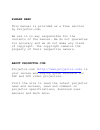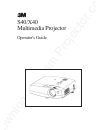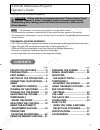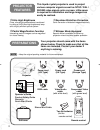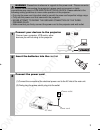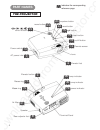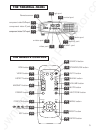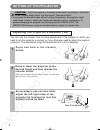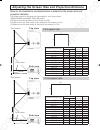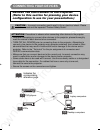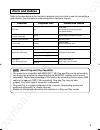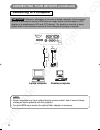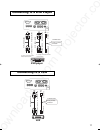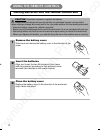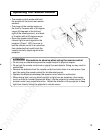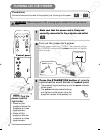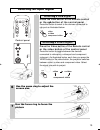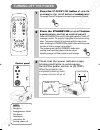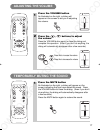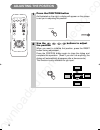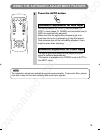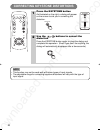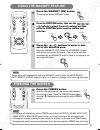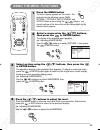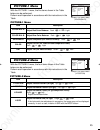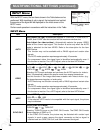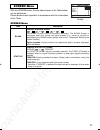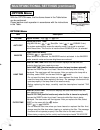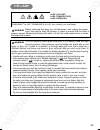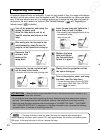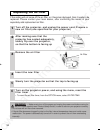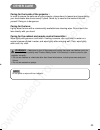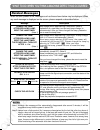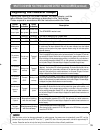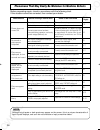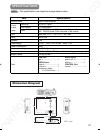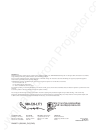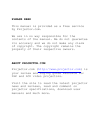- DL manuals
- 3M
- Projector
- Multimedia Projector S40
- Operator's Manual
3M Multimedia Projector S40 Operator's Manual
PLEASE READ
This manual is provided as a free service
by Projector.com.
We are in no way responsible for the
contents of the manual. We do not guarantee
its accuracy and we do not make any claim
of copyright. The copyright remains the
property of their respective owners.
ABOUT PROJECTOR.COM
Projector.com (
http://www.projector.com
) is
your review and buying guide resource for
DLP and LCD video projectors.
Visit the site to read the latest projector
news and reviews, read and comment on
projector specifications, download user
manuals and much more.
Summary of Multimedia Projector S40
Page 1
Please read this manual is provided as a free service by projector.Com. We are in no way responsible for the contents of the manual. We do not guarantee its accuracy and we do not make any claim of copyright. The copyright remains the property of their respective owners. About projector.Com projecto...
Page 2
Downloaded from projector.Com s40/x40 multimedia projector operator's guide.
Page 3: Contents
Downloaded from projector.Com 1 contents thank you for purchasing this projector. • the information in this manual is subject to change without notice. • the manufacturer assumes no responsibility for any errors that may appear in this manual • the reproduction, transmission or use of this document ...
Page 4: Preparations
Downloaded from projector.Com 2 ● ultra high brightness crisp, ultra-bright presentations is achieved by using a uhb (ultra high brightness) lamp and a highly efficient optical system ● partial magnification function interesting parts of images can be magnified for closer viewing ● keystone distorti...
Page 5
Downloaded from projector.Com 3 1 connect your devices to the projector connect your computer, vcr and/or other devices you will be using to the projector. Insert the batteries into the control 2 12 3 connect the power cord (1) connect the connector of the electrical power cord to the ac inlet of th...
Page 6: Part Names
Downloaded from projector.Com 4 part names the projector indicates the corresponding reference page ac power inlet power switch focus ring 15 zoom ring 15 remote sensor 13 lens elevator foot 6 air filter 31 speaker rear adjuster foot 6 lamp indicator 35 temp indicator 35 power indicator 14 menu butt...
Page 7: The Remote Control
Downloaded from projector.Com 5 the remote control the terminal panel standby/on button 14 video button 15 menu button 23 rgb button 15 blank button 22 search button 22 volume button 17 mute button 17 keystone button 20 aspect button 22 auto button 19 magnify buttons 21 freeze button 21 position but...
Page 8: Setting Up The Projector
Downloaded from projector.Com 6 caution • install the projector in a suitable environment according to instructions of the “product safety guide” and this manual "operator's guide". • if you press the elevator button without holding the projector, the projector might crash down, overturn, smash your...
Page 9
Downloaded from projector.Com 7 refer to the illustrations and tables below to determine the screen size and projection distance. Adjusting the screen size and projection distance top view a c b lens center the screen side view top view a c b lens center the screen side view if 4:3 aspect ratio if 1...
Page 10: Connecting Your Devices
Downloaded from projector.Com 8 dvd players 11 vcrs 11 laptop computers 10 desktop computers 10 indicates the corresponding reference page attention precautions to observe when connecting other devices to the projector • whenever attempting to connect other devices to the projector, please thoroughl...
Page 11: Ports and Cables
Downloaded from projector.Com 9 ports and cables refer to the table below to find out which projector port and cable to use for connecting a given device. Use this table for determining which cables to prepare. About plug-and-play capability • this projector is compatible with vesa ddc 1/2b. Plug-an...
Page 12: Connecting to A Computer
Downloaded from projector.Com 10 laptop computer desktop computer connecting your devices (continued) connecting to a computer attention whenever attempting to connect a laptop computer to the projector, be sure to activate the laptop's rgb external image output (set the laptop to crt display or to ...
Page 13: Connecting to A Dvd Player
Downloaded from projector.Com 11 dvd player vcr connecting to a dvd player connecting to a vcr b c a if using a component video connection if using an audio/video connection component video in component video out audio/video in audio/video out s-video in s-video out if using a s-video connection com...
Page 14: Using The Remote Control
Downloaded from projector.Com 1 remove the battery cover slide back and remove the battery cover in the direction of the arrow. Insert the batteries align and insert the two aa batteries (that came with the projector) according to their plus and minus terminals (as indicated in the remote control). ...
Page 15: Operating The Remote Control
Downloaded from projector.Com 13 • the remote control works with both the projector's front and rear remote sensors. • the range of the remote sensor on the front is 3 meters with a 90-degree range (45 degrees to the left and right of the remote sensor), and back is 3 meters with a 60-degree range. ...
Page 16: Turning On The Power
Downloaded from projector.Com 14 1 make sure that the power cord is firmly and correctly connected to the projector and outlet 2 3 press the standby/on button of remote control or the on/off button of control panel • the projector begins warming up and the power indicator blinks green. • the power i...
Page 17: Selecting An Input Signal
Downloaded from projector.Com video aspect mute keystone freeze off on volume magnify auto blank rgb search standby/on control panel 15 rgb 6 use the zoom ring to adjust the screen size 7 use the focus ring to focus the picture 5 press the rgb button of the remote control or the rgb button of the co...
Page 18: Turning Off The Power
Downloaded from projector.Com 16 video aspect mute keystone freeze off on menu position enter esc reset volume magnify auto blank rgb search standby/on 1 press the standby/on button of remote controrol or the on/off button of control panel the message "power off?" will appear on the screen for appro...
Page 19: Adjusting The Volume
Downloaded from projector.Com 17 video aspect mute keystone freeze off on menu position enter esc reset volume magnify auto blank rgb search standby/on 1 press the volume button as illustrated on the right, a dialog will appear on the screen to aid you in adjusting the volume. 1 press the mute butto...
Page 20: Adjusting The Position
Downloaded from projector.Com 18 1 press the position button as illustrated on the right, a dialog will appear on the screen to aid you in adjusting the position. 2 use the , , , buttons to adjust the position when you want to initialize the position, press the reset button during adjustment. Press ...
Page 21
Downloaded from projector.Com 19 the automatic adjustment operation requires approximately 10 seconds. Also, please note that it may not function correctly with some input signals. Note 1 using the automatic adjustment feature press the auto button horizontal position (h. Posit), vertical position (...
Page 22
Downloaded from projector.Com 20 • this function may not be work well with some types of input signals. • the adjustable range for correcting keystone distortions will vary with the type of input signal. Note correcting keystone distortions 1 press the keystone button as illustrated on the right, a ...
Page 23: Using The Magnify Feature
Downloaded from projector.Com 21 the projector will automatically exit from magnify mode if either the input select, auto, aspect or video feature is used, or, if there is a change in the input signal's state. Note • the projector will automatically exit from freeze mode if either the position, volu...
Page 24: Signal Searching
Downloaded from projector.Com 22 signal searching selecting the aspect ratio temporarily blanking the screen 1 press the search button when you press the search button, the projector begins searching for input signals. If it detects an input signal, the search will cease and the projector will proje...
Page 25: Using The Menu Functions
Downloaded from projector.Com 23 using the menu functions 1 press the menu button the menu display appears on the screen. The projector has the following menus: main, picture-1, picture-2, input, screen, and option. Select a menu using the / buttons. The current settings of the items that can be man...
Page 26: Main Menu
Downloaded from projector.Com main menu item description bright adjust brightness: light ⇔ dark contrast adjust contrast: strong ⇔ weak aspect select aspect ratio: at rgb input or hi-vision 1125i(1035i/1080i)/750p of component video input: 4:3 ⇔ 16:9 at video input, s-video input or 525i/525p/625i o...
Page 27: Picture-1 Menu
Downloaded from projector.Com picture-1 menu picture-2 menu with the picture-1 menu, the five items shown in the table below can be performed. Perform each operation in accordance with the instructions in the table. With the picture-2 menu, the four items shown in the table below can be performed. P...
Page 28: Input Menu
Downloaded from projector.Com multifunctional settings (continued) input menu with the input menu, the four items shown in the table below can be performed. With inputting of rgb in signal, the horizontal and vertical frequencies of the signal will be displayed on the initial screen of the input men...
Page 29: Screen Menu
Downloaded from projector.Com screen menu with the screen menu, the two items shown in the table below can be performed. Please perform each operation in accordance with the instructions in the table. 27 screen menu item description blank selection of blank screen: . . ⇔ . . ⇔ . . The blank screen m...
Page 30: Option Menu
Downloaded from projector.Com multifunctional settings (continued) option menu with the option menu, the five items shown in the table below can be performed. Please perform each operation in accordance with the instructions in the table. Menu : select main picture-1 picture-2 input screen option vo...
Page 31: The Lamp
Downloaded from projector.Com 29 the lamp high voltage high temperature high pressure before replacing the lamp, check the serial number of the replacement lamp bulb (sold separately: 78-6969-9463-7 for s40 / 78-6969-9565-9 for x40), then contact your local dealer. The lcd projector uses a glass lam...
Page 32: Replacing The Lamp
Downloaded from projector.Com 30 • the lamp indicator is also red when the lamp unit reaches high temperature. Before replacing the lamp, switch power off, wait approximately 20 minutes, and switch power on again. If the lamp indicator is still red, replace the lamp. Note replacing the lamp all proj...
Page 33: The Air Filter
Downloaded from projector.Com the air filter caring for the air filter the air filter should be cleaned about every 100 hours. If the lamp indicator and temp indicator blink red simultaneously, or a message prompts you to clean the air filter when you turn on the unit, the filter needs to be cleaned...
Page 34: Replacing The Air Filter
Downloaded from projector.Com 32 replacing the air filter 01cp-s225/x75/vol1/e/最終 02.10.17 10:24 am ページ27 1 3 5 4 2 if the soiling will not come off the air filter, or it becomes damaged, then it needs to be replaced. Please contact your local dealer, after confirming the model of your separately so...
Page 35: Other Care
Downloaded from projector.Com other care caring for the inside of the projector : in order to ensure the safe use of your projector, please have it cleaned and inspected by your local dealer about once every 2 years. Never try to care for the inside of the unit yourself. Doing so is dangerous. Carin...
Page 36: Related Messages
Downloaded from projector.Com what to do when you think a machine defect has occurred related messages when the unit's power is on, messages such as those shown below may be displayed. When any such message is displayed on the screen, please respond as described below. 34 note 1: although this messa...
Page 37
Downloaded from projector.Com what to do when you think a machine defect has occurred (continued) regarding the indicator lamps lighting and flashing of the power indicator, the lamp indicator, and the temp indicator have the meanings as described in the table below. Please respond in accordance wit...
Page 38
Downloaded from projector.Com phenomena that may easily be mistaken for machine defects before requesting repair, check in accordance with the following chart. If the situation cannot be corrected, then contact your dealer. Although bright spots or dark spots may appear on the screen, this is a uniq...
Page 39: Dimension Diagram
Downloaded from projector.Com dimension diagram item specification product name liquid crystal projector liquid crystal panel panel size 1.8 cm (0.7 type) drive system tft active matrix pixels s40 :480,000 pixels (800 horizontal x600 vertical) x40 :786,432 pixels (1024 horizontal x 768 vertical) len...
Page 40: Accessories
Downloaded from projector.Com 38 acccessories..................................................................................Part number uhb lamp, 150w ( s4 0) ............................................... .......... .........78-6969-9463-7 uhb lamp, 150w ( x 40) .................. ....... ........
Page 41
Downloaded from projector.Com 3m austin center building a145-5n-01 6801 river place blvd. Austin, tx 78726-9000 3m canada p.O. Box 5757 london, ontario n6a 4t1 3m mexico, s.A. De c.V. Apartado postal 14-139 mexico, d.F. 07000 mexico 3m europe boulevard de l'oise 95006 cerge pontoise cedex france lit...
Page 42: Please Read
Please read this manual is provided as a free service by projector.Com. We are in no way responsible for the contents of the manual. We do not guarantee its accuracy and we do not make any claim of copyright. The copyright remains the property of their respective owners. About projector.Com projecto...