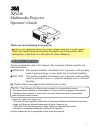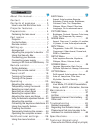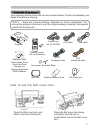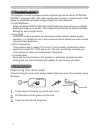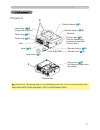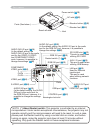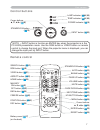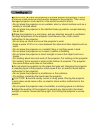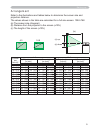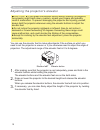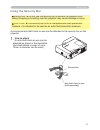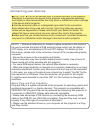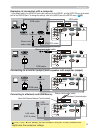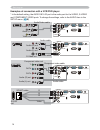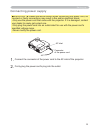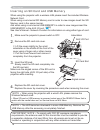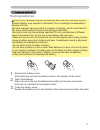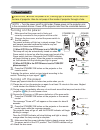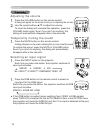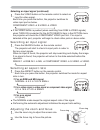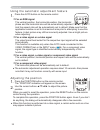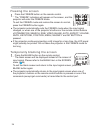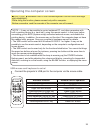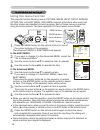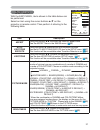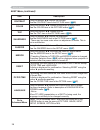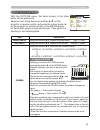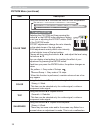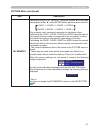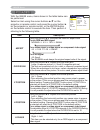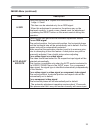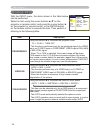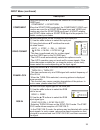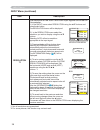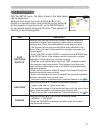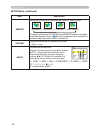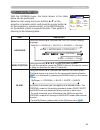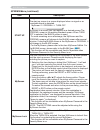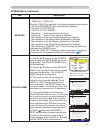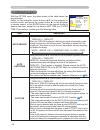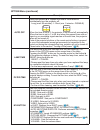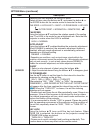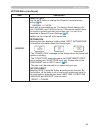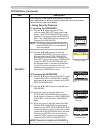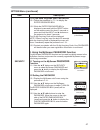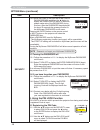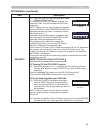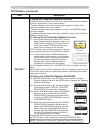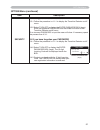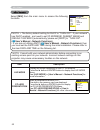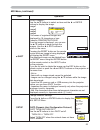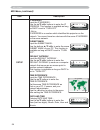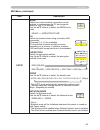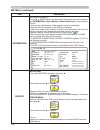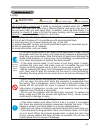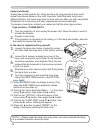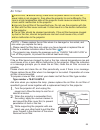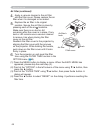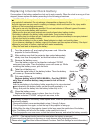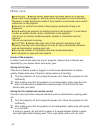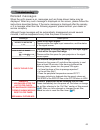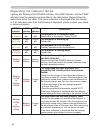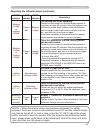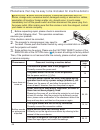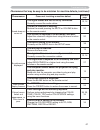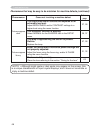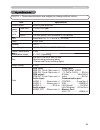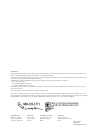- DL manuals
- 3M
- Projector
- Multimedia Projector X62w
- Operator's Manual
3M Multimedia Projector X62w Operator's Manual
1
X62w
Multimedia Projector
Operator's Guide
Thank you for purchasing this projector.
WARNING ►Before using this product, please read the "Product Safety
Guide" and related manuals to ensure the proper use of this product. After
reading them, store them in a safe place for future reference.
About this manual
About this manual
Various symbols are used in this manual. The meanings of these symbols are
described below.
WARNING This symbol indicates information that, if ignored, could possibly
result in personal injury or even death due to incorrect handling.
CAUTION This symbol indicates information that, if ignored, could possibly
result in personal injury or physical damage due to incorrect
handling.
Please refer to the pages written following this symbol.
NOTE • The information in this manual is subject to change without notice.
• The manufacturer assumes no responsibility for any errors that may appear in this manual.
• The reproduction, transfer or copy of all or any part of this document is not permitted
without express written consent.
Trademark acknowledgment
• VGA and XGA are registered trademarks of International Business Machines Corporation.
• Apple and Mac are registered trademarks of Apple Computer, Inc.
• VESA and SVGA are trademarks of Video Electronics Standard Association.
• Windows is a registered trademark of Microsoft Corporation.
All other trademarks are the properties of their respective owners.
Summary of Multimedia Projector X62w
Page 1
1 x62w multimedia projector operator's guide thank you for purchasing this projector. Warning ►before using this product, please read the "product safety guide" and related manuals to ensure the proper use of this product. After reading them, store them in a safe place for future reference. About th...
Page 2
2 about this manual . . . . . . . . . . 1 content . . . . . . . . . . . . . . . . . . 2 contents of package . . . . . . . 3 how to use the slot cover lock . . . . .3 projector features . . . . . . . . . . 4 preparations . . . . . . . . . . . . . . 4 fastening the lens cover . . . . . . . . . .4 part...
Page 3
3 note • keep the original packing materials for future reshipment. For moving the projector, be sure to use the original packing materials. Use special caution for the lens part. Wireless network card contents of package slot cover lock how to use the slot cover lock open the slot cover lock, and i...
Page 4
4 fastening the lens cover to avoid losing the lens cover, please fasten it the lens cap to the projector using the strap. 1. Fix the strap to the strap ring of the lens cover. 2. Put the strap into the groove on the rivet. 3. Push the rivet into the strap hole. Projector features / preparations pro...
Page 5
5 part names part names part names lens ( 19) filter cover ( 59) (air fi lter and intake vent are inside.) elevator button ( 10) elevator foot ( 10) remote sensor ( 18) zoom ring ( 21) focus ring ( 21) vent projector lamp door ( 58) (lamp unit is inside.) bottom side speaker lens cover ( 4) security...
Page 6
6 ac inlet ( 15) power switch ( 19) elevator button ( 10) component video ports ( 14) y c b /p b c r /p r s-video port ( 14) video port ( 14) control port ( 13) elevator foot ( 10) rear-left side ports (see below.) vent audio out port ( 13) audio in2 port ( 13) (in the default setting, the audio in2...
Page 7
7 search button ( 21) rgb button ( 20) video button ( 21) aspect button ( 21) home button ( 25) magnify on button ( 23) off button ( 23) end button ( 25) freeze button ( 24) position button ( 22) esc button ( 25) part names remote control battery cover ( 17) (on the back) standby/on button ( 19) aut...
Page 8
8 setting up setting up setting up warning ►place the projector in a stable position horizontally. A fall or a turnover could cause an injury and/or damage to the projector. Then using damaged projector could result in a fi re and/or an electric shock. • do not place the projector on an unstable, sl...
Page 9
9 arrangement refer to the illustrations and tables below to determine the screen size and projection distance. The values shown in the table are calculated for a full size screen: 1024×768 (a) the screen size (diagonal) (b) distance from the projector to the screen (±10%) (c) the height of the scre...
Page 10
10 adjusting the projector's elevator caution ►if you press the elevator button without holding the projector, the projector might crash down, overturn, smash your fi ngers and possibly result in malfunction. To prevent damaging the projector and injuring yourself, always hold the projector whenever...
Page 11
11 setting up using the security bar warning ►do not use the security bar to prevent the projector from falling. Dropping or knocking over the projector may cause damage or injury. A commercial anti-theft chain or wire can be attached to the security bar on the projector. 1. How to attach an anti-th...
Page 12
12 setting up connecting your devices note • whenever attempting to connect a laptop computer to the projector, be sure to activate the laptop’s rgb external image output (set the laptop to crt display or to simultaneous lcd and crt display). For details on how this is done, please refer to the inst...
Page 13
13 lan y r l audio in3 audio in1 audio out usb rgb out audio in2 video s-video c b / p b c r / p r control rgb in2 rgb in1 k aux i/o sd card setting up examples of connection with a computer * in the default setting, the audio in1 port is the audio port for the rgb in1, and the audio in2 port is the...
Page 14
14 y r l audio in3 audio in1 audio out usb rgb out audio in2 video s-video c b / p b c r / p r control rgb in2 rgb in1 k y r l audio in3 audio in1 audio out usb rgb out audio in2 video s-video c b / p b c r / p r control rgb in2 rgb in1 k y r l audio in3 audio in1 audio out usb rgb out audio in2 vid...
Page 15
15 connecting power supply warning ►please use extra caution when connecting the power cord, as incorrect or faulty connections may result in fi re and/or electrical shock. • only use the power cord that came with the projector. If it is damaged, contact your dealer to newly get correct one. • only ...
Page 16
16 when using the projector with a wireless lan please insert the included wireless network card. When using a commercial sd memory card in order to view images insert the sd memory card in the same manner. And when using a commercial usb memory in order to view images insert the usb memory to the a...
Page 17
17 putting batteries warning ►always handle the batteries with care and use them only as directed. Battery may explode if mistreated. Do not recharge, disassemble or dispose of in fi re. And also improper use may result in cracking or leakage, which could result in fi re, injury and/or pollution of ...
Page 18
18 using the remote control caution ►be careful in handling the remote control. • do not drop or expose the remote control to physical impact. • do not get the remote control wet or place it on wet objects. It may result in malfunction. • remove the batteries from the remote control and store them i...
Page 19
19 power on/off power on/off power on/off warning ►when the power is on, a strong light is emitted. Do not look into the lens of projector. Also do not peep at the inside of projector through a hole. Turning on the power 1. Make sure that the power cord is fi rmly and correctly connected to the proj...
Page 20
20 operating operating operating adjusting the volume 1. Press the volume button on the remote control. A dialog will appear on the screen to aid you in adjusting the volume. 2. Use the cursor buttons ▲/▼ to adjust the volume. To close the dialog and complete the operation, press the volume button a...
Page 21
21 operating adjusting the zoom and focus 1. Use the zoom ring to adjust the screen size. 2. Use the focus ring to focus the picture. Selecting an aspect ratio 1. Press the aspect button on the remote control. Each time you press the button, the projector switches the mode for aspect ratio in turn. ...
Page 22
22 operating using the automatic adjustment feature 1. Press the auto button on the remote control. For an rgb signal the vertical position, the horizontal position, the horizontal phase and the horizontal size will be automatically adjusted. And the aspect ratio will be automatically set to default...
Page 23
23 using the magnify feature 1. Press the on button of magnify on the remote control. The “magnify” indication will appear on the screen (although the indication will disappear in several seconds with no operation), and the projector will enter the magnify mode. 2. Use the cursor buttons ▲/▼ to adju...
Page 24
24 freezing the screen 1. Press the freeze button on the remote control. The “freeze” indication will appear on the screen, and the projector will enter the freeze mode. To exit the freeze mode and restore the screen to normal, press the freeze button again. ● the projector automatically exits the f...
Page 25
25 operating operating the computer screen caution ►mistaken use of the mouse/keyboard control could damage your equipment. • while using this function, please connect only with a computer. • before connecting, read the manuals of the computer you will connect. Note • it may not be possible to contr...
Page 26
26 multifunctional settings multifunctional settings multifunctional settings using the menu function this projector has the following menus: picture, image, input, setup, screen, option, miu, and easy menu. Easy menu consists of functions often used, and the other menus are classifi ed into each pu...
Page 27
27 easy menu easy menu easy menu item description aspect using the buttons ◄/► switches the mode for aspect ratio. See the aspect item in the image menu ( 32). Auto keystone execute using the button ► executes the auto keystone function. See the auto keystone execute item in the setup menu ( 37). Th...
Page 28
28 easy menu item description contrast using the buttons ◄/► adjusts the contrast. See the contrast item in the picture menu ( 29). Color using the buttons ◄/► adjusts the strength of whole color. See the color item in the picture menu ( 30). Tint using the buttons ◄/► adjusts the tint. See the tint...
Page 29
29 picture menu picture menu picture menu item description brightness using the buttons ▲/▼ adjusts the brightness. : light dark contrast using the buttons ▲/▼ adjusts the contrast. : strong weak gamma using the buttons ▲/▼ switches the gamma mode. #1 default #1 custom #2 default #2 custom #3 defaul...
Page 30
30 item description color temp using the buttons ▲/▼ switches the mode of color temperature. To adjust custom selecting the custom and then pressing the button ► or the enter button displays a dialog to aid you in adjusting the offset and/or gain of the custom mode. Offset adjustments change the col...
Page 31
31 picture menu item description my memory selecting a mode of my memory using the buttons ▲/▼ and then pressing the button ► or the enter button performs each function. Load1 load2 load3 load4 save4 save3 save2 save1 this projector has 4 numbered memories for adjustment data. Performing the load1, ...
Page 32
32 image menu image menu image menu item description aspect using the buttons ▲/▼ switches the mode for aspect ratio. For an rgb and miu signal normal 4:3 16:9 small for a video signal, s-video signal or component video signal 4:3 16:9 14:9 small for a no signal 4:3 (fi xed) • the normal mode keeps ...
Page 33
33 image menu item description h size using the buttons ▲/▼ adjusts the horizontal size. Large small • this item can be selected only for an rgb signal. • when this adjustment is excessive, the picture may not be displayed correctly. In such a case, please reset the adjustment by pressing the reset ...
Page 34
34 input menu input menu input menu item description progressive using the buttons ▲/▼ switches the progress mode. Tv film turn off • this function is performed only for an interlaced signal of a video input, an s-video input or component video input of 525i (480i) or 625i (576i) signal. • when tv o...
Page 35
35 item description component using the buttons ▲/▼ switches the function of component video port. Component scart rgb when the scart rgb is selected, the component video port function as a port for a scart rgb signal input and video port function as a port for scart rgb sync input. A scart adapter ...
Page 36
36 input menu item description resolution *2 the resolution for the rgb1 and rgb2 input signals can be set on this projector. (1) in the input menu select resolution using the ▲/▼ buttons and press the ► button. The resolution menu will be displayed. (2) in the resolution menu select the resolution ...
Page 37
37 setup menu setup menu setup menu item description auto keystone execute selecting this item performs the automatic keystone distortion correction. Projector automatically corrects vertical keystone distortion due to the (forward/backward) setup angle by itself. • this function will be executed on...
Page 38
38 setup menu setup menu (continued) item description mirror using the buttons ▲/▼ switches the mode for mirror status. Normal h:invert v:invert h&v:invert if transition detector is turn on and mirror status is changed, transition detector alarm ( 50) will be displayed when projector is restarted af...
Page 39
39 screen menu screen menu screen menu item description language using the buttons ▲/▼ switches the osd (on screen display) language. Suomi polski tÜrkÇe english franÇais deutsch espaÑol italiano norsk nederlands portuguÊs 日本語 svenska menu position using the buttons ◄/►/▲/▼ adjusts the menu position...
Page 40
40 screen menu item description start up using the buttons ▲/▼ switches the mode for the start-up screen. The start-up screen is a screen displayed when no signal or an unsuitable signal is detected. Myscreen original turn off myscreen is a screen you can register as a desired screen.The original sc...
Page 41
41 screen menu item description message using the buttons ▲/▼ turns on/off the message function. Turn on turn off when the turn on is selected, the following message function works. “auto in progress” while automatically adjusting ”no input is detected” ”sync is out of range” "searching….” while sea...
Page 42
42 option menu option menu option menu item description auto search using the buttons ▲/▼ turns on/off the automatic signal search function. Turn on turn off when the turn on is selected, detecting no signal automatically cycles through input ports in the following order. The search is started from ...
Page 43
43 item description auto off using the buttons ▲/▼ adjusts the time to count down to automatically turn the projector off. Long (max. 99 minutes) short (min. 0 minute = disable) auto off enable 1 auto off disable 0 when the time is set to 0, the projector is not turned off automatically. When the ti...
Page 44
44 item description service selecting this item displays the service menu. Select an item using the buttons ▲/▼, and press the button ► or the enter button on the remote control to execute the item. Fan speed auto adjust ghost filter message key lock factory reset information remote freq. Fan speed ...
Page 45
45 item description service remote freq. Use the ▲/▼ button to change the projector's remote sensor setting ( 18). 1:normal 2:high items with a checkmark are on. The factory default setting is for both 1:normal and 2:high to be on. If the remote control does not function correctly set the this to ei...
Page 46
46 item description security this projector is equipped with security functions. User registration is required before using the security functions. Please contact your local dealer. 1. Using security features 1.1 inputting the password 1.1-1 use the ▲/▼ buttons on the option menu to select security ...
Page 47
47 item description security 1.3 if you have forgotten your password 1.3-1 follow the procedure in 1.1-1 to display the enter password box. 1.3-2 while the enter password box is displayed, press and hold the reset button on the remote control for about 3 seconds or press and hold the input and ► but...
Page 48
48 item description security 2.2-4 move the cursor to the right side of the check password box and press the ► button to display the password for about 20 seconds, please make note of the password during this time. After the password has displayed for about 20 seconds the screen will return to the m...
Page 49
49 item description security 3.1-3 input a 4 part pin code using the ▲/▼/◄/► /rgb and input buttons. A confirmation box will appear. Reenter the same pin code. This will complete the pin code registration. Note: if there is no key input for about 55 seconds while the pin box or the confirmation box ...
Page 50
50 item description security 4. Using the transition detector function while the transition detector function is on, when power switch is started to supply to the projector, it might react as below. • transition detector alarm shown below might appear on screen, if the projector has been moved or re...
Page 51
51 item description security 4.3 setting the transition detector off 4.3-1 follow the procedure in 4.1-1 to display the transition detector on/off menu. 4.3-2 select turn off to display the enter password box (large). Enter the registered password and the screen will return to the transition detecto...
Page 52
52 item description live mode display the screen appearing on the pc via network. Press the ► button or enter button to display the live mode menu. See [live mode] in [user’s manual – network functions] for more information. Pc-less presentation make a presentation without a pc. The data in the memo...
Page 53
53 item operation e-shot e-shot display : use the ▲/▼ buttons to select an item and the ► or enter buttons to display the image. Image1 image2 image3 image4 file names of registered images are displayed by 16 characters or less. Example: demonstration-01 once an image is displayed, you can use the ▲...
Page 54
54 item description setup ip address input the ip address : use the ▲/▼/◄/► buttons to enter the ip address. This function is available as long as dhcp is set to “turn off”. ~note~ ip address is a number which identifi es this projector on the network. You cannot have two devices with the same ip ad...
Page 55
55 item description setup mode select the communication connection control method to use between the pc and projector. Match to your pc’s settings. Use the ▲/▼ buttons to select the mode to be used. Adhoc infrastructure ch select the channel when using a wireless lan connection. (channels 1 to 11 ar...
Page 56
56 miu menu item description information information display : use the ► or enter buttons to view network information and confi rm settings. See [information] in [user’s manual] – network functions] for more information. ~note~ • only the fi rst 16 characters of the projector name are displayed. • o...
Page 57
57 maintenance maintenance maintenance lamp warning high voltage high temperature high pressure ►the projector uses a high-pressure mercury glass lamp. The lamp can break with a loud bang, or burn out, if jolted or scratched, handled while hot, or worn over time. Note that each lamp has a different ...
Page 58
58 lamp (continued) a lamp has a fi nite product life. Using the lamp for long periods of time could cause the pictures darker or the color tone poor. Note that each lamp has a different lifetime, and some may burst or burn out soon after you start using them. Preparation of a new lamp and early rep...
Page 59
59 if the air fi lter becomes clogged by dust or the like, internal temperatures rise and could cause a fi re, a burn and/or malfunction to the projector. When the indicators or a message prompts you to clean the air filter, clean the air filter as soon as possible. Please check and clean the air fi...
Page 60
60 maintenance 4. Apply a vacuum cleaner to the air fi lter and the fi lter cover. Please replace the air fi lter when it is damaged or too soiled. 5. Replace the air fi lter in its original position. Secure the air fi lter in place by pressing each of the six locations. Make sure there is no dust o...
Page 61
61 1. Turn the projector off, and unplug the power cord. Allow the projector to cool suffi ciently. 2. After making sure that the projector has cooled adequately, slowly turn over the projector, so that the bottom is facing. 3. Remove the battery cover. Turn the battery cover in the direction indica...
Page 62
62 maintenance warning ►before caring, make sure the power switch is off and the power cable is not plugged in, and then allow the projector to cool suffi ciently. The care in a high temperature state of the projector could cause a burn and/or malfunction to the projector. ►never try to care for the...
Page 63
63 related messages when the unit's power is on, messages such as those shown below may be displayed. When any such message is displayed on the screen, please follow the instructions described below. If the same message is displayed after the remedy, or if a message other than the following appears,...
Page 64
64 troubleshooting regarding the indicator lamps lighting and fl ashing of the power indicator, the lamp indicator, and the temp indicator have the meanings as described in the table below. Please follow the instructions within the table. If the same indication is displayed after the remedy, or if a...
Page 65
65 troubleshooting regarding the indicator lamps (continued) power indicator lamp indicator temp indicator description blinking in red or lighting in red turned off blinking in red the cooling fan is not operating. Please turn the power off, and allow the projector to cool down at least 20 minutes. ...
Page 66
66 troubleshooting phenomena that may be easy to be mistaken for machine defects warning ►never use the projector if abnormal operations such as smoke, strange odor, excessive sound, damaged casing or elements or cables, penetration of liquids or foreign matter, etc. Should occur. In such cases, imm...
Page 67
67 phenomena that may be easy to be mistaken for machine defects (continued) phenomenon cases not involving a machine defect reference page sound does not come out. The signal cables are not correctly connected. Correctly connect the audio cables. 13, 14 the mute function is working. Restore the sou...
Page 68
68 phenomena that may be easy to be mistaken for machine defects (continued) phenomenon cases not involving a machine defect reference page pictures appear dark. The brightness and/or contrast are adjusted to an extremely low level. Adjust brightness and/or contrast settings to a higher level using ...
Page 69
69 specifi cations specifi cations specifi cations note • these specifi cations are subject to change without notice. Item specifi cation product name liquid crystal projector liquid crystal panel panel size 1.6 cm (0.63 type) drive system tft active matrix pixels 786,432 pixels (1024 horizontal x 7...
Page 70
70 specifi cations specifi cations (continued) a c in audio in3 audio in2 y r l c b /p b c r /p r audio in1 rgb in1 rgb in2 sd card aux i/o dc 5v 0.5a lan control rgb out audio out usb video s-video 306 mm 249 mm 120 mm 106 mm.
Page 71
Intended use before operating this machine, please read this entire manual thor ough ly. The 3m tm multimedia projectors are designed, built, and tested for use indoors, using 3m lamps, 3m ceiling mount hardware, and nominal local voltages. The use of other replacement lamps, outdoor operation, or d...