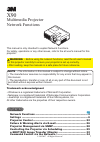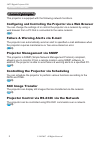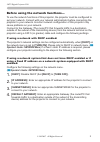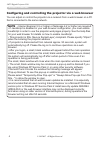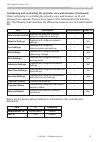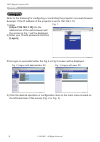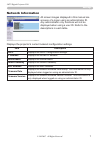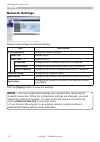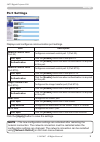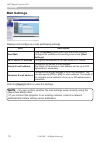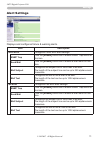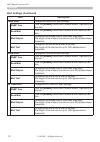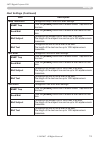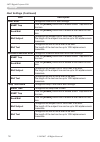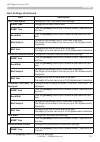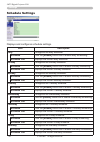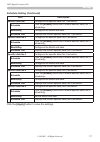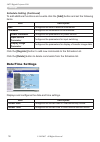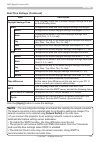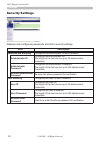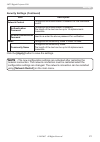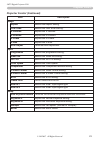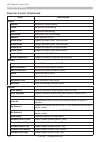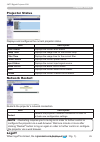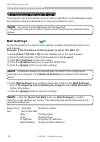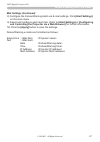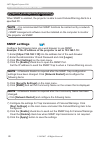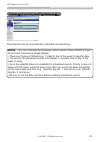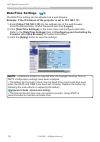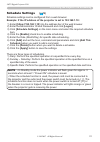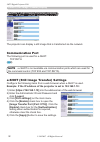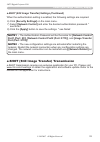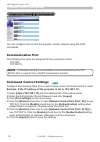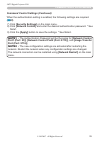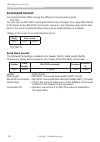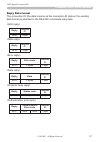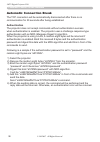This manual is only intended to explain network functions. For safety, operations or any other issues, refer to the all user's manual for this projector. • before using the network functions, read the all user's manual for this projector carefully to ensure your projector is set up correctly. • afte...
Network functions network functions configuring and controlling the projector via a web browser you can change the settings of or control the projector via a network by using a web browser from a pc that is connected to the same network. ( 4 ) failure & warning alerts via e-mail the projector can au...
3 network functions before using the network functions… to use the network functions of this projector, the projector must be configured to suit your network. Consult with your network administrator before connecting the projector to your network. Incorrect network configuration of this projector ma...
4 network functions configuring and controlling the projector via a web browser you can adjust or control the projector via a network from a web browser on a pc that is connected to the same network. • internet explorer 5.5 or higher or netscape 6.2 or higher are required. • if javascript is disable...
5 network functions when configuring or controlling the projector via a web browser, an id and password are required. There are two types of ids, administrator ids and user ids. The following chart describes the differences between user and administrator ids. Below are the factory default settings f...
6 settings settings refer to the following for configuring or controlling the projector via a web browser. Example: if the ip address of the projector is set to 192.168.1.10: ) enter [https://192.168.1.10] into the address bar of the web browser and the screen in fig. Will be displayed. ) enter your...
Settings network information all screen images displayed in this manual are screens of a logon using an administrator id. Any administrator only functions will not be displayed when using a user id. Refer to the descriptions in each table. Displays the projector’s current network configuration setti...
Settings network settings displays and configures network settings. Click the [apply] button to save the settings. • the new configuration settings are activated after restarting the network connection. When the configuration settings are changed, you must restart the network connection. You can res...
9 settings port settings displays and configures communication port settings. Click the [apply] button to save the settings. • the new configuration settings are activated after restarting the network connection. The network connection must be restarted when the configuration settings are changed. T...
10 settings mail settings displays and configures e-mail addressing settings. Click the [apply] button to save the settings. • you can confirm whether the mail settings work correctly using the [send test mail] button. • if you connect the projector to an existing network, consult a network administ...
Settings alert settings displays and configures failure & warning alerts. Item description cover error configures cover error alert settings. Snmp trap click the [enable] check box to enable snmp trap alerts for this item. Send mail click the [enable] check box to enable e-mail alerts for this item....
Settings alert settings (continued) item description lamp error configures lamp error alert settings. Snmp trap click the [enable] check box to enable snmp trap alerts for this item. Send mail click the [enable] check box to enable e-mail alerts for this item. Mail subject configures the subject lin...
13 settings alert settings (continued) item description lamp time error configures lamp time error alert settings. Snmp trap click the [enable] check box to enable snmp trap alerts for this item. Send mail click the [enable] check box to enable e-mail alerts for this item. Mail subject configures th...
4 settings alert settings (continued) item description other error configures other error alert settings. Snmp trap click the [enable] check box to enable snmp trap alerts for this item. Send mail click the [enable] check box to enable e-mail alerts for this item. Mail subject configures the subject...
15 settings alert settings (continued) item description filter time alarm configures filter time alarm alert settings. Alarm time configures the filter time to alert. Snmp trap click the [enable] check box to enable snmp trap alerts for this item. Send mail click the [enable] check box to enable e-m...
16 settings schedule settings displays and configures schedule settings. Item description daily configures the daily schedule. Schedule click the [enable] check box to enable daily scheduling. Schedule list displays the current daily schedule. Sunday configures the sunday schedule. Schedule click th...
Settings schedule setting (continued) item description specific date no1 configures the specific date (no.1) schedule. Schedule click the [enable] check box to enable specific date (no.1) scheduling. Month/day configures the month and date. Schedule list displays the current specific date (no.1) sch...
Settings to add additional functions and events click the [add] button and set the following items. Item description time configures the time to execute commands. Command configures the commands to be executed. Power parameter configures the parameters for power control. Input source parameter confi...
19 settings date/time settings (continued) click the [apply] button to save the settings. Item description daylight savings time click the [on] check box to enable daylight savings time and set the following items. Sntp server ip address configures the sntp server address in ip format. Cycle configu...
20 settings security settings item description administrator authority configures the administrator id and password. Administrator id configures the administrator id. The length of the text can be up to 32 alphanumeric characters. Administrator password configures the administrator password. The len...
Click the [apply] button to save the settings. Authentication password configures the authentication password. The length of the text can be up to 16 alphanumeric characters. Re-enter authentication password used to re-enter the above password for verification. Snmp configures the community name if ...
Projector control projector control projector control the items shown in the table below can be performed using the [projector control] menu. Select an item using the up and down arrow keys on the pc. Most of the items have a submenu. Refer to the table below for details. Controls the projector. Ite...
23 projector control projector control (continued) item description image aspect selects the aspect setting. Over scan selects the over scan setting. V position adjusts the v position. H position adjusts the h position. H phase adjusts the h phase. H size adjusts the h size. Auto adjust performs aut...
4 option volume adjusts the volume setting. Treble adjusts the treble setting. Bass adjusts the bass setting. Srs wow selects the srs wow setting. Speaker turns speaker on/off. Audio-rgb1 assigns the audio-rgb1 input terminal. Audio-rgb2 assigns the audio-rgb2 input terminal. Audio-m1-d assigns the ...
25 projector control network restart restarts the projector’s network connection. Item description restart restarts the projector’s network connection in order to activate new configuration settings. • restarting requires you to re-log on in order to further control or configure the projector via a ...
26 failure & warning alerts via e-mail failure & warning alerts via e-mail the projector can automatically send an alert to specified e-mail addresses when the projector requires maintenance or has encountered an error. • up to five e-mail addresses can be specified. • the projector may be not able ...
Failure & warning alerts via e-mail 8) configure the failure/warning alerts via e-mail settings. Click [alert settings] on the main menu. 9) select and configure each alert item. Refer to [alert settings] in [configuring and controlling the projector via a web browser] for further information. 10) c...
Projector management via snmp projector management via snmp when snmp is enabled, the projector is able to send failure/warning alerts to a specified pc. • it is recommended that snmp functions be carried out by a network administrator. • snmp management software must be installed on the computer to...
29 controlling the projector via scheduling controlling the projector via scheduling the projector can be automatically controlled via scheduling. • you can schedule the following control events: power on/off, input source and transferred image display. • there are 3 types of scheduling, 1) daily 2)...
30 controlling the projector via scheduling date/time settings the date/time setting can be adjusted via a web browser. Example: if the ip address of the projector is set to 192.168.1.10: • a network restart is required after the daylight savings time or sntp configuration settings have been changed...
31 controlling the projector via scheduling schedule settings schedule settings can be configured from a web browser. Example: if the ip address of the projector is set to 192.168.1.10: ( 16 ) there are three types of scheduling. 1) daily: perform the specified operation at a specified time every da...
32 e-shot (still image transfer) display e-shot (still image transfer) display the projector can display a still image that is transferred via the network. Communication port the following port is used for e-shot. Tcp #9716 ( 9 ) e-shot (still image transfer) settings configure the following items f...
33 e-shot(still image transfer) display e-shot (still image transfer) settings (continued) when the authentication setting is enabled, the following settings are required. 6) click [security settings] on the main menu. ) select [network control] and enter the desired authentication password. * see n...
34 command control via the network command control via the network you can configure and control the projector via the network using rs-232c commands. Communication port the following two ports are assigned for the command control. Tcp #23 tcp #9715 command control settings configure the following i...
35 command control via the network command control settings (continued) when the authentication setting is enabled, the following settings are required. ( 20 ) ) click [security settings] on the main menu. ) click [network control] and enter the desired authentication password. * see note. 9) click ...
36 command control via the network command format command formats differ among the different communication ports. Tcp #23 you can use the rs-232c commands without any changes. The reply data format is the same as the rs-232c commands. However, the following reply will be sent back in the event of au...
37 command control via the network reply data format the connection id (the data is same as the connection id data on the sending data format) is attached to the rs-232c commands reply data. Reply connection id 0x06 byte reply connection id 0x15 byte reply error code connection id 0x1c bytes byte re...
38 command control via the network automatic connection break the tcp connection will be automatically disconnected after there is no communication for 30 seconds after being established. Authentication the projector does not accept commands without authentication success when authentication is enab...
Intended use before operating this machine, please read this entire manual thoroughly. The 3m tm multimedia projectors are designed, built, and tested for use indoors, using 3m lamps, 3m ceiling mount hardware, and nominal local voltages. The use of other replacement lamps, outdoor operation, or dif...