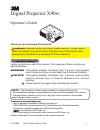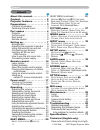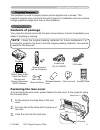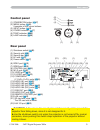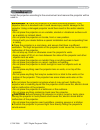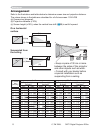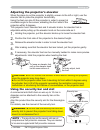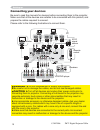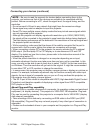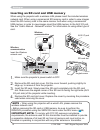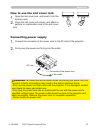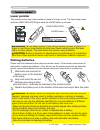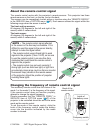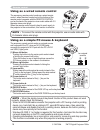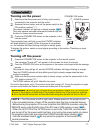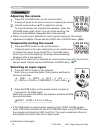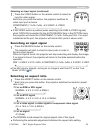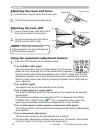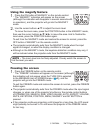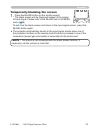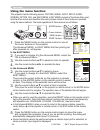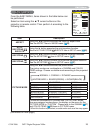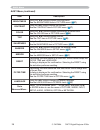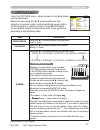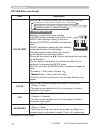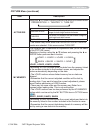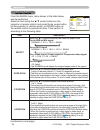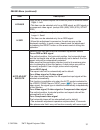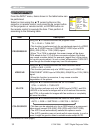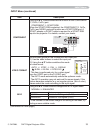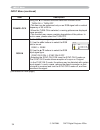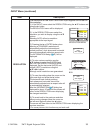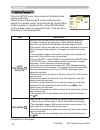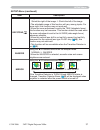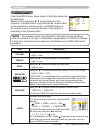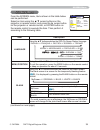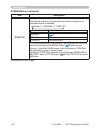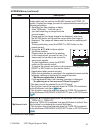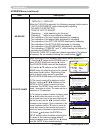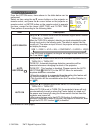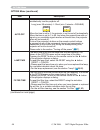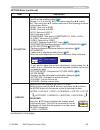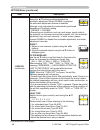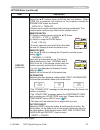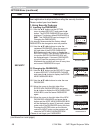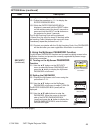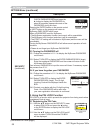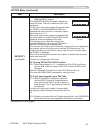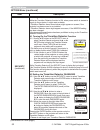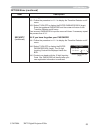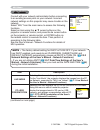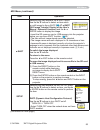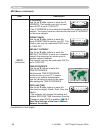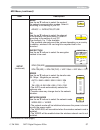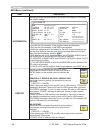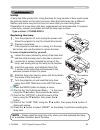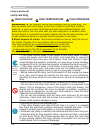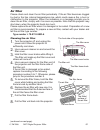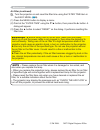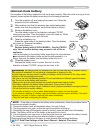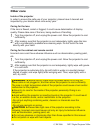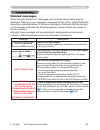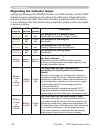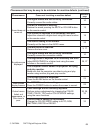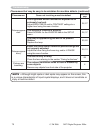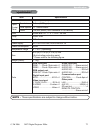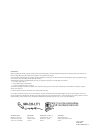- DL manuals
- 3M
- Projector
- X90W
- Operator's Manual
3M X90W Operator's Manual
1
Digital Projector X90w
Operator's Guide
Thank you for purchasing this projector.
WARNING
ŹBefore using this product, please read the "Product Safety
Guide" and related manuals to ensure the proper use of this product. After
reading them, store them in a safe place for future reference.
About this manual
Various symbols are used in this manual. The meanings of these symbols are
described below.
WARNING This symbol indicates information that, if ignored, could possibly
result in personal injury or even death due to incorrect handling.
CAUTION
This symbol indicates information that, if ignored, could possibly
result in personal injury or physical damage due to incorrect
handling.
Please refer to the pages written following this symbol.
NOTE • The information in this manual is subject to change without notice.
• The manufacturer assumes no responsibility for any errors that may appear in this manual.
• The reproduction, transfer or copy of all or any part of this document is not permitted
without express written consent.
Trademark acknowledgment
• Mac is registered trademarks of Apple Computer, Inc.
• VESA and SVGA are trademarks of the Video Electronics Standard Association.
• Windows is a registered trademark of Microsoft Corporation.
•
is a trademark of SRS Labs, Inc.
• WOW technology is incorporated under license from SRS Labs, Inc.
All other trademarks are the properties of their respective owners.
© 3M 2006.
3M™ Digital Projector X90w
Summary of X90W
Page 1
1 digital projector x90w operator's guide thank you for purchasing this projector. Warning Źbefore using this product, please read the "product safety guide" and related manuals to ensure the proper use of this product. After reading them, store them in a safe place for future reference. About this ...
Page 2
2 about this manual. . . . . . . . . . 1 content . . . . . . . . . . . . . . . . . . 2 projector features. . . . . . . . . . 3 preparations . . . . . . . . . . . . . . 3 contents of package . . . . . . . . . . . . .3 fastening the lens cover . . . . . . . . . .3 part names . . . . . . . . . . . . . ...
Page 3
3 fastening the lens cover to avoid losing the lens cover, please fasten the lens cover to the projector using the included strap. 1. Fix the strap to the strap hole of the lens cover. 2. Put one side of the strap into the groove on the rivet. 3. Push the rivet into the rivet hole. Projector feature...
Page 4
4 part names part names projector (1) speakers (x 4) ( 38). (2) focus ring ( 20) (3) zoom ring ( 20) (4) lamp door ( 59) the lamp unit is inside. (5) lens shift cover ( 20) (6) horizontal lens shift dial ( 20) (7) vertical lens shift dial ( 20) (8) front cover (9) lens ( 64) (10) lens cover ( 3) (11...
Page 5
5 part names control panel (1) standby/on button ( 17) (2) menu button ( 24) it consists of four cursor buttons. (3) input button ( 18) (4) power indicator ( 17) (5) temp indicator ( 66) (6) lamp indicator ( 66) rear panel (1) shutdown switch ( 68) (2) security slot ( 9) (3) security bar ( 9) (4) ac...
Page 6
6 part names remote control (1) laser pointer ( 14) it is a beam outlet. (2) laser indicator ( 14) (3) laser button ( 14) (4) standby/on button ( 17) (5) volume button ( 18) (6) mute button ( 18) (7) video button ( 19) (8) rgb button ( 18) (9) search button ( 19) (10) auto button ( 20) (11) aspect b...
Page 7
7 setting up setting up install the projector according to the environment and manner the projector will be used in. Warning Źplace the projector in a stable horizontal position. If the projector falls or is knocked over it could cause injury and/or damage to the surmhfwru8vlqjdgdpdjhgsurmhfwrufrxog...
Page 8
8 arrangement refer to the illustrations and tables below to determine screen size and projection distance. The values shown in the table are calculated for a full size screen: 1024×768 (a) screen size (diagonal) (b) projection distance (±10%) (c) screen height (±10%), when the vertical lens shift (...
Page 9
9 adjusting the projector's elevator when the place to put the projector is slightly uneven to the left or right, use the elevator feet to place the projector horizontally. Using the feet can also tilt the projector in order to project at a suitable angle to the screen, elevating the front side of t...
Page 10
10 setting up connecting your devices be sure to read the manuals for devices before connecting them to the projector. Make sure that all the devices are suitable to be connected with this product, and prepare the cables required to connect. Please refer to the following illustrations to connect the...
Page 11
11 setting up note • be sure to read the manuals for devices before connecting them to the projector, and make sure that all the devices are suitable to be connected with this product. Before connecting to a pc, check the signal level, the signal timing, and the resolution. - do not connect lan port...
Page 12
12 setting up inserting an sd card and usb memory when using the projector with a wireless lan please insert the included wireless network card. When using a commercial sd memory card in order to view images insert the sd memory card in the same manner. And when using a commercial usb memory in orde...
Page 13
13 setting up how to use the slot cover lock 1. Open the slot cover lock, and insert it into the locking a slot. 2. Close the slot cover lock slowly, and attach a padlock or combination lock to the slot cover lock. Connecting power supply 1. Connect the connector of the power cord to the ac inlet of...
Page 14
14 remote control putting batteries please load the batteries before using the remote control. If the remote control starts to malfunction, replace the batteries. If you will not use the remote control for an extended period, remove the batteries from the remote control and store them in a safe plac...
Page 15
15 changing the frequency of remote control signal the accessory remote control has the choice of the mode 1 or the mode 2, in the frequency of its signal. If the remote control does not function properly, attempt to change the signal frequency. Please remember that the “remote freq.” in service ite...
Page 16
16 using as a wired remote control the accessory remote control works as a wired remote control, when the wired control port at the bottom of the remote control connects with the remote control port on the back of the projector via an audio cable with 3.5 diameter stereo mini plugs. When the remote ...
Page 17
17 power on/off warning Źa strong light is emitted when the projector’s power is on. Do not look into the lens of the projector or look inside of the projector through any of the projector’s openings. Źdo not touch around the lamp door and the exhaust vents during use or just after use, since it is ...
Page 18
18 operating operating adjusting the volume 1. Press the volume button on the remote control. A dialog will appear on the screen to aid you in adjusting the volume. 2. 8vhwkhfxuvruexwwrqvŸźwrdgmxvwwkhyroxph to close the dialog and complete the operation, press the volume button again. Even if you do...
Page 19
19 operating searching an input signal 1. Press the search button on the remote control. The projector will start to check its input ports in order to ¿qgdq\lqsxwvljqdov when an input is found, the projector will stop searching and display the image. If no signal is found, the projector will return ...
Page 20
20 adjusting the zoom and focus 1. Use the zoom ring to adjust the screen size. 2. Use the focus ring to focus the picture. Operating focus ring zoom ring adjusting the lens shift 1. Use the vertical lens shift dial to shift the picture upward or downward. 2. Use the horizontal lens shift dial to sh...
Page 21
21 adjusting the position 1. Press the position button on the remote control. The “position” indication will appear on the screen. 2. 8vhwkhfxuvruexwwrqvŸźŻŹwrdgmxvwwkhslfwxuh position. When you want to reset the operation, press the reset button on the remote control during the operation. To comple...
Page 22
22 operating using the magnify feature 1. Press the on button of magnify on the remote control. The “magnify” indication will appear on the screen (although the indication will disappear in several seconds with no operation), and the projector will go into the magnify mode. 2. 8vhwkhfxuvruexwwrqvŸźw...
Page 23
23 operating temporarily blanking the screen 1. Press the blank button on the remote control. The blank screen will be displayed instead of the screen of input signal. Please refer to the blank item in screen menu ( 39). To exit from the blank screen and return to the input signal screen, press the ...
Page 24
24 operating using the menu function this projector has the following menus: picture, image, input, setup, audio, screen, option, miu, and easy menu. Easy menu consists of functions often used, dqgwkhrwkhuphqxvduhfodvvl¿hglqwrhdfksxusrvh(dfkriwkhvhphqxvlvrshudwhg using the same methods. The basic op...
Page 25
25 easy menu easy menu item description aspect 8vlqjwkhŻŹexwwrqvvzlwfkhvwkhprghirudvshfwudwlr see the aspect item in image menu ( 30). Auto keystone execute 8vlqjwkhŹexwwrqh[hfxwhvwkhdxwrnh\vwrqhixqfwlrq see the auto keystone execute item in setup menu ( 36). Keystone 8vlqjwkhŻŹexwwrqvfruuhfwvwkhyhu...
Page 26
26 easy menu item description brightness 8vlqjwkhŻŹexwwrqvdgmxvwvwkheuljkwqhvv see the brightness item in picture menu ( 27). Contrast 8vlqjwkhŻŹexwwrqvdgmxvwvwkhfrqwudvw see the contrast item in picture menu ( 27). Color 8vlqjwkhŻŹexwwrqvdgmxvwvwkhvwuhqjwkrizkrohfroru see the color item in picture ...
Page 27
27 picture menu picture menu item description brightness 8vlqjwkhŸźexwwrqvdgmxvwvwkheuljkwqhvv light Ù dark contrast 8vlqjwkhŸźexwwrqvdgmxvwvwkhfrqwudvw strong Ù weak gamma 8vlqjwkhŸźexwwrqvvzlwfkhvwkhjdppdprgh #1 default Ù#1 custom Ù #2 default Ù #2 custom Ù #3 default #5 custom Ù #5 default Ù #4 c...
Page 28
28 item description color temp 8vlqjwkhŸźexwwrqvvzlwfkhvwkhfroruwhpshudwxuhprgh to adjust custom selecting a mode whose name includes &86720dqgwkhqsuhvvlqjwkhŹexwwrqruwkh enter button displays a dialog to aid you in adjusting the offset and gain of the selected mode. Offset adjustments change the co...
Page 29
29 picture menu item description active iris 8vlqjwkhŸźfxuvruexwwrqvfkdqjhvwkhdfwlyhlulvfrqwuroprgh presentation Ù theater Ù turn off feature presentation the active iris displays the best presentation image for both bright and dark scenes. Theater the active iris displays the best theater image for...
Page 30
30 image menu image menu item description aspect 8vlqjwkhŸźexwwrqvvzlwfkhvwkhprghirudvshfwudwlr for an rgb or miu signal normal Ù 4:3 Ù 16:9 Ù small for an m1-d signal normal Ù 4:3 Ù 16:9 Ù 14:9 Ù small for a video signal, s-video signal or component video signal 4:3 Ù 16:9 Ù 14:9 Ù small for no sig...
Page 31
31 image menu item description h phase 8vlqjwkhŸźexwwrqvdgmxvwvwkhkrul]rqwdoskdvhwrholplqdwhÀlfnhu right Ù left • this item can be selected only for an rgb signal, an miu signal or a component video signal. (except 525i (480i), 625i (576i), scart rgb) h size 8vlqjwkhŸźexwwrqvdgmxvwvwkhkrul]rqwdovl]h...
Page 32
32 input menu input menu item description progressive 8vlqjwkhŸźexwwrqvvzlwfkhvwkhsurjuhvvprgh tv Ù film Ù turn off • this function is performed only for an interlaced signal of a video input, an s-video input or component video input of 525i (480i), 625i (576i) or 1125i (1080i) signal. • when tv or...
Page 33
33 item description component 8vlqjwkhŸźexwwrqvvzlwfkhvwkhixqfwlrqriwkh&20321(17 (y, c b /p b , c r /p r ) port. Component Ù scart rgb when the scart rgb is selected, the component (y, c b /p b , c r /p r ) and video ports will function as a scart rgb port. A scart adapter or scart cable is required...
Page 34
34 item description frame lock 8vlqjwkhŸźexwwrqvwxuqvwkhiudphorfnixqfwlrqrqrii turn on Ù turn off • this item can be performed only on an rgb signal with a vertical frequency of 50 to 60 hz. • when the turn on is selected, a moving pictures are displayed more smoothly. • this function may cause a ce...
Page 35
35 input menu item description resolution the resolution for the rgb1 and rgb2 input signals can be set on this projector. ,qwkh,1387phqxvhohfwwkh5(62/87,21xvlqjwkhŸźexwwrqvdqg suhvvwkhŹexwwrq the resolution menu will be displayed. (2) in the resolution menu select the uhvroxwlrq\rxzlvkwrglvsod\xvlq...
Page 36
36 setup menu setup menu item description auto keystone execute selecting this item performs the automatic keystone distortion correction. Projector automatically corrects vertical keystone distortion due to the (forward/backward) setup angle by itself. This function will be executed only once when ...
Page 37
37 setup menu setup menu (continued) item description keystone 8vlqjwkhŸźexwwrqvfruuhfwvwkhkrul]rqwdonh\vwrqhglvwruwlrq shrink the right of the image Ù shrink the left of the image • the adjustable range of this function will vary among inputs. For some input, this function may not work well. • when...
Page 38
38 audio menu audio menu item description volume 8vlqjwkhŸźexwwrqvdgmxvwvwkhyroxph high Ù low treble 8vlqjwkhŸźexwwrqvdgmxvwvwkhwuheohohyho high Ù low bass 8vlqjwkhŸźexwwrqv adjusts the bass level. High Ù low srs wow 8vlqjwkhŸźexwwrqv switches the mode for srs wow mode. High Ù mid Ù off • srs wow™ a...
Page 39
39 screen menu screen menu item description language 8vlqjwkhŸźexwwrqvvzlwfkhvwkh26'2q6fuhhq'lvsod\odqjxdjh suomi Ù polski Ù tÜrkÇe english Ù franÇais Ù deutsch Ù espaÑol Ù italiano norsk Ù nederlands Ù portuguÊs Ù ᣣᧄ⺆ Ù Ù Ù svenska Ù menu position 8vlqjwkhŻŹŸźexwwrqvdgmxvwvwkhphqxsrvlwlrq to quit t...
Page 40
40 screen menu item description start up 8vlqjwkhŸźexwwrqvvzlwfkhvwkhprghiruwkhvwduwxsvfuhhq the start-up screen is a screen displayed when no signal or an unsuitable signal is detected. Myscreen Ù original Ù turn off feature myscreen screen can be registered by the myscreen item ( 41) . Original sc...
Page 41
41 screen menu item description myscreen this item allows you to capture an image for use as a myscreen image which can be used as the blank screen and start up screen. Display the image you want to capture before executing the following procedure. 1. Selecting this item displays a dialog titled “my...
Page 42
42 screen menu item description message 8vlqjwkhŸźexwwrqvwxuqvrqriiwkhphvvdjhixqfwlrq turn on Ù turn off when the turn on is selected, the following message function works. “auto in progress” while automatically adjusting “no input is detected” “sync is out of range” “searching….” while searching fo...
Page 43
43 option menu option menu item description auto search 8vlqjwkhŸźexwwrqvwxuqvrqriiwkhdxwrpdwlfvljqdovhdufkixqfwlrq turn on Ù turn off when the turn on is selected, detecting no signal automatically cycles through input ports in the following order. The search is started from the current port. Then ...
Page 44
44 item description auto off 8vlqjwkhŸźexwwrqvdgmxvwvwkhwlphwrfrxqwgrzqwr automatically turn the projector off. Long (max. 99 minutes) Ù short (min. 0 minute = disable) auto off enable 1 auto off disable 0 when the time is set to 0, the projector is not turned off automatically. When the time is set...
Page 45
45 item description my button this item is to assign one of the following function to my button 1 and 2 on the remote control ( 6). &krrvhrurqwkh0 ¿uvw7khqxvlqjwkhŸźexwwrqvvhwvrqhriwkhiroorzlqjixqfwlrqv to the chosen button. • rgb1: sets port to rgb1. • rgb2: sets port to rgb2. • m1-d: sets port to ...
Page 46
46 item description service (continued) auto adjust 8vlqjwkhŸźexwwrqvhqdeohvglvdeohvwkh automatic adjustment.When disable is selected, the automatic adjustment feature is disabled, although rough adjustment is automatically performed depending on the basic setting. Enable Ù disable • depending on co...
Page 47
47 item description service (continued) key lock 8vlqj wkh Ÿź exwwrqv wxuqv rqrii wkh nh\ orfn ihdwxuh :khq turn on is selected, the buttons on the projector except the standby/on button are locked. Turn on Ù turn off • please use to avoid a mischief and touching accidentally. This function does not...
Page 48
48 item description security this projector is equipped with security functions. User registration is required before using the security functions. Please contact your local dealer. 1. Using security features 1.1 inputting the password 8vhwkhŸźexwwrqvrqwkh237,21 phqxwrvhohfw6(&85,7 button. The enter...
Page 49
49 item description security (continued) 1.3 if you have forgotten your password 1.3-1 follow the procedure in 1.1-1 to display the enter password box. 1.3-2 while the enter password box is displayed, press and hold the reset button on the remote control for about 3 seconds or suhvvdqgkrogwkh,1387dq...
Page 50
50 item description security (continued) 2.2-4 move the cursor to the right side of the check password box and press the Źexwwrqwrglvsod\wkh3$66:25'iru about 20 seconds, please make note of the password during this time. Pressing the enter button on the remote control or input button on the projecto...
Page 51
51 item description security (continued) ,qsxwdsduw3,1&rghxvlqjwkhŸźŻŹ /rgb and input buttons. A confirmation box will appear. Reenter the same pin code. This will complete the pin code registration. • if there is no key input for about 55 seconds while the pin box or the confirmation box are displa...
Page 52
52 item description security (continued) 4. Using the transition detector function while the transition detector function is on, when power switch is started to supply to the projector, it might react as below. • transition detector alarm shown below might appear on screen, if the projector has been...
Page 53
53 item description security (continued) 4.3 setting the transition detector off 4.3-1 follow the procedure in 4.1-1 to display the transition detector on/off menu. 4.3-2 select turn off to display the enter password box (large). Enter the registered password and the screen will return to the transi...
Page 54
54 (continued on next page) item description live mode selecting this item sets the projector onto the “live mode”. On the “live mode”, the projector displays the images from the pc via network, supported by “miu live viewer”. ( 1.1 live mode of the user’s manual - network functions) pc-less present...
Page 55
55 (continued on next page) item operation e-shot selecting this item displays the e-shot menu. 8vhwkhŸźexwwrqvwrvhohfwdqlwhpzklfk is a still image by the e-shot ( 4.7 e-shot (still image transfer) display of the user’s manual - network functions) dqgwkhŹru enter button to display the image. • inser...
Page 56
56 item description setup (continued) ip address use the ŸźŻŹexwwrqvwrhqwhuwkh,3 address. This function can only be used when dhcp is set to turn off. • the ,3$''5(66lvwkhqxpehuwkdwlghqwl¿hvwklvsurmhfwrurqwkh network. You cannot have two devices with the same ip address on the same network. Subnet m...
Page 57
57 item description setup (continued) mode 8vhwkhŸźexwwrqvwrvhohfwwkhprghri the network communication system. Select it according to the setting of your pc. Adhoc Ù infrastructure ch 8vhwkhŸźexwwrqvwrvhohfwwkhfkdqqho of the wireless lan while using it. Select it according to the setting of your pc. ...
Page 58
58 miu menu item description information 6hohfwlqjwklvlwhpglvsod\vwkh0,8,1)250$7,21gldorjirufrq¿uplqj the network setting. • only the first 16 characters of the projector name are displayed. • only the first 32 characters of the ssid are displayed. • when the voltage level of the battery for the bui...
Page 59
59 maintenance lamp $odpskdv¿qlwhsurgxfwolih8vlqjwkhodpsiruorqjshulrgvriwlphfrxogfdxvh the pictures darker or the color tone poor. Note that each lamp has a different lifetime, and some may burst or burn out soon after you start using them. Preparation of a new lamp and early replacement are recomme...
Page 60: Lamp Warning
60 maintenance lamp (continued) lamp warning high voltage high temperature high pressure warning Ź7khsurmhfwruxvhvdkljksuhvvxuhphufxu\jodvvodps7kh lamp can break with a loud bang, or burn out, if jolted or scratched, handled while hot, or worn over time. Note that each lamp has a different lifetime,...
Page 61
61 3ohdvhfkhfndqgfohdqwkhdlu¿owhushulrglfdoo\,iwkhdlu¿owhuehfrphvforjjhg e\gxvwruwkholnhlqwhuqdowhpshudwxuhvulvhzklfkfrxogfdxvhd¿uhdexuqru malfunction to the projector. When the indicators or a message prompts you to fohdqwkhdlu¿owhufrpso\zlwklwdvvrrqdvsrvvleoh1rwhwkdwwkhsurmhfwrupd\ shut down, when...
Page 62
62 warning Ź%hiruhwdnlqjfduhriwkhdlu¿owhupdnhvxuhwkhsrzhu switch is off and the power cable is not plugged in, then allow the projector to frrovxi¿flhqwo\7dnlqjfduhriwkhdlu¿owhulqdkljkwhpshudwxuhvwdwhriwkh projector could cause an electric shock, a burn or malfunction to the projector. Ź8vhrqo\wkhdl...
Page 63
63 maintenance 1. Turn the projector off, and unplug the power cord. Allow the surmhfwruwrfrrovxi¿flhqwo\ 2. After making sure that the projector has cooled adequately, slowly turn over the projector, so that the bottom is facing. 3. Remove the battery cover. Turn the battery cover in the direction ...
Page 64
64 maintenance inside of the projector in order to ensure the safe use of your projector, please have it cleaned and inspected by your dealer about once every year. Caring for the lens ,iwkhohqvlvÀdzhgvrlohgruirjjhglwfrxogfdxvhghwhulrudwlrqriglvsod\ quality. Please take care of the lens, being cauti...
Page 65
65 troubleshooting related messages when the unit's power is on, messages such as those shown below may be displayed. When any such message is displayed on the screen, please follow the instructions described below. If the same message is displayed after the remedy, or if a message other than the fo...
Page 66
66 troubleshooting regarding the indicator lamps /ljkwlqjdqgÀdvklqjriwkh32:(5lqglfdwruwkh/$03lqglfdwrudqgwkh7(03 indicator have the meanings as described in the table below. Please follow the instructions within the table. If the same indication is displayed after the remedy, or if an indication oth...
Page 67
67 troubleshooting regarding the indicator lamps (continued) power indicator lamp indicator temp indicator description blinking in red or lighting in red turned off blinking in red the cooling fan is not operating. Please turn the power off, and allow the projector to cool down at least 20 minutes. ...
Page 68
68 troubleshooting phenomena that may be easy to be mistaken for machine defects warning Źnever use the projector if abnormal operations such as smoke, strange odor, excessive sound, damaged casing or elements or cables, penetration of liquids or foreign matter, etc. Should occur. In such cases, imm...
Page 69
69 phenomena that may be easy to be mistaken for machine defects (continued) phenomenon cases not involving a machine defect reference page sound does not come out. The signal cables are not correctly connected. Correctly connect the audio cables. 10 the mute function is working. Restore the sound p...
Page 70
70 phenomena that may be easy to be mistaken for machine defects (continued) phenomenon cases not involving a machine defect reference page pictures appear dark. The brightness and/or contrast are adjusted to an extremely low level. Adjust brightness and/or contrast settings to a higher level using ...
Page 71
71 6shflÀfdwlrq 6shfl¿fdwlrq item 6shfl¿fdwlrq product name liquid crystal projector liquid crystal panel panel size 2.0 cm (0.79 type) drive system tft active matrix pixels 786,432 pixels (1024 horizontal x 768 vertical) lens zoom lens f=1.7 ~ 2.1 f=24 ~ 29 mm lamp 285w uhb speaker 4w x 4 power sup...
Page 72
72 6shflÀfdwlrqv 6shfl¿fdwlrqvfrqwlqxhg 418 319 154 139 >xqlwpp@ © 3m 2006. 3m™ digital projector x90w.
Page 73
Intended use before operating this machine, please read this entire manual thoroughly. The 3m tm multimedia projectors are designed, built, and tested for use indoors, using 3m lamps, 3m ceiling mount hardware, and nominal local voltages. The use of other replacement lamps, outdoor operation, or dif...