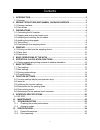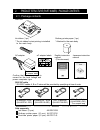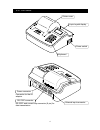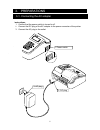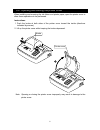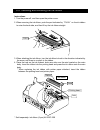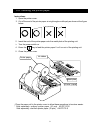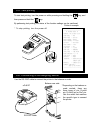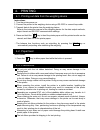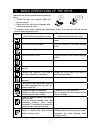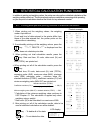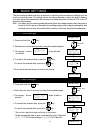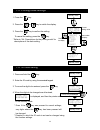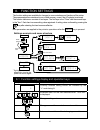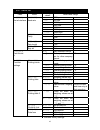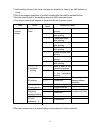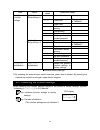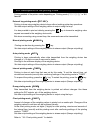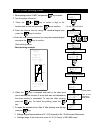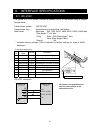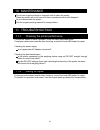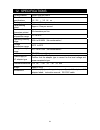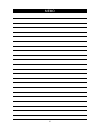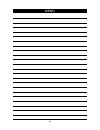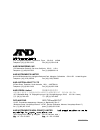Summary of AD-8127
Page 1
Ad-8127 multi printer instruction manual 1wmpd4003327a.
Page 2
? 2016 a&d company, limited. All rights reserved. No part of this publication may be reproduced, transmitted, transcribed, or translated into any language in any form by any means without the written permission of a&d company, limited. The contents of this manual and the specifications of the instru...
Page 3
1 contents 1. Introduction ...........................................................................................................2 1-1. Features......................................................................................................................2 2. Product structure (part name...
Page 4
2 1. Introduction this manual describes how the ad-8127 multi printer work and how to get the most out of them in terms of performance. Read this manual thoroughly before using the printer and keep it at hand for future reference. 1-1. Features this device is a printer used to connect to a weighing ...
Page 5
3 2. Product structure (part names) , package contents 2-1. Package contents main unit ink ribbon (1 pc) ordinary printer paper (1 pc) * the ink ribbon for test printing is installed * attached to the main body to the main body. Ac adapter confirm that the adapter type is correct for the local volta...
Page 6
4 2-2. Part names printer cover power switch keyboard liquid crystal display power connector connector for the ac adapter rs-232c connector rs-232c and current loop connector (9 pin) for data transmission external input connector.
Page 7
5 3. Preparations 3-1. Connecting the ac adapter instructions 1. Confirm that the power switch is turned to off. 2. Connect the dc plug of the ac adapter to the power connecter of the printer. 3. Connect the ac plug to the outlet. 1. Power switch 2. Dc plug 3. Ac plug.
Page 8
6 3-2. Opening and closing the printer cover when installing and removing the ink ribbon and printer paper, open the printer cover to allow these operations to be performed. Instructions 1. Push the knobs at both sides of the printer cover toward the inside (directions indicated by arrows). 2. Lift ...
Page 9
7 3-3. Installing and removing the ink ribbon instructions 1. Turn the power off, and then open the printer cover. 2. When removing the ink ribbon, push the part indicated by“push”on the ink ribbon to raise the knob side, and then lift up the ink ribbon straight. 3. When attaching the ink ribbon, tu...
Page 10
8 3-4. Installing the printer paper instructions 1. Open the printer cover. 2. Cut off the end of the printer paper at a right angle or obliquely as shown at the figure below. 2. Insert the end of the printer paper onto the metal plate of the printing unit. 3. Turn the power switch on. 4. Press the ...
Page 11
9 3-5. Test printing to start test printing, turn the power on while pressing and holding the key, and then press and hold the key. By performing test printing, the status of the function settings can be confirmed. Printout example * to stop printing, turn the power off. 3-6. Connecting to the weigh...
Page 12
10 4. Printing 4-1. Printing out data from the weighing device instructions 1. Turn the printer power on. 2. Connect the printer to the weighing device using a rs-232c or current loop cable. 3. Transmit data to the printer from the weighing device. Refer to the instruction manual of the weighing dev...
Page 13
11 5. Basic operations of the keys there are two actions possible when pressing a key. 1. Press the key and release after the buzzer sounds 2. Press and hold the key and release after the buzzer sounds twice * to prevent errors when making key operations, there is an interval until the buzzer sounds...
Page 14
12 6. Statistical calculation functions in addition to printing out weighing values, the printer can also perform statistical calculation of the weighing values printed out. The printer always performs calculation processing while operating, so you can print out calculation results at the touch of a...
Page 15
13 time set 12:34:56 time set save? E date set 16/01/23 date set save? E 7. Basic settings the basic settings allow easy key operations to perform minimum required settings such as clock and printing mode. The setting values are always backed up using the built-in battery, so those values are mainta...
Page 16
14 press to switch the display. Current setting value prn mode ext.Key* ext.Key* manual auto timer dump chart printer reset! Press to switch the display. 7-3. Printing mode settings 1. Press the key. 2. Press the or key to switch the display. 3. Press the key to confirm the setting. To cancel the se...
Page 17
15 8. Function settings the function settings are available for changes to communications and functions of the printer. These parameters are maintained in non-volatile memory, even if the ac adapter is removed. This function table menu consists of two layers. The first layer is the "class" and the s...
Page 18
16 8-2. Items list class items setting values details and usage 300 300 bps 600 600 bps 1200 1200 bps ■ 2400 2400 bps 4800 4800 bps 9600 9600 bps baudrate baud rate 19200 19200 bps none not used odd odd parity parity ■ even even 8 bit 8 bit word len data length ■ 7 bit 7 bit ■ 1stop 1 bit 1=serial s...
Page 19
17 *1 initial setting values of the serial interface are adjusted to those of an a&d balance or scale. *2 we do not support operations of product formats other than a&d’s standard format. *3 set the output format of the weighing device to a&d’s standard format. *4 the output mode of the balance or s...
Page 20
18 class items setting values details and usage ■ none has no function. Print printed out printing mode is“manual”. Feed paper feed g total calculation results printing s total total printing r/z cmd re-zero command ext in1 external input 1 q cmd weighing value request command ■ none has no function...
Page 21
19 8-4. Descriptions for the printing mode printing method of the printer varies depending on “printing mode ( prn mode) ” in “8-2. Items list”. External key printing mode(ext. Key) printing is done using weighing device’s keys without making printer key operations. Set data output settings of the w...
Page 22
20 prn mode chart target 76543210 time set m:s00:00 date set save? E wt count 990 e chart ready nt=12:34 nc=005 chart end! 8-5. Chart printing mode 1. Set the printing mode to “chart” and press the key to confirm. 2. Turn the power off and on. 3. Press the or key to select a digit to be transformed ...
Page 23
21 8-6. Descriptions for the external input connector by using the external input connectors, operations such as printing, paper feed or re-zero on a weighing device away from the printer can be performed. The printer has two external inputs. Those operations can be set by “external input 1 ( ext in...
Page 24
22 9. Interface specifications 9-1. Rs-232c the printer is a dte device. Connect a balance (dce) to the printer using a straight through cable. Transmission system : eia rs-232c transmission form : asynchronous, bi-directional, half duplex data format : baud rate : 600, 1200, 2400*, 4800, 9600, 1920...
Page 25
23 10. Maintenance do not use organic solvents or chemical cloth to clean the printer. Clean the printer with a lint free cloth that is moistened with a mild detergent. Do not disassemble the printer. Use the original packing material for transportation. 11. Troubleshooting 11-1. Checking the printe...
Page 26
24 12. Specifications printing method impact type dot matrix character specifications 7 dots × 9 dots 1.6(w)× 3.2(h)㎜ printing speed approx. 1.6 line per second paper feeding speed approx. 4 line per second number of characters printed 24 characters per line operating temperature range 0℃ to 40℃ ope...
Page 27
25 12-1. External dimensions unit: mm 174 141 87 23 91 27 .4 62 69 122 60 .3.
Page 28
26 12-2. Sold separately ordinary printer paper (10 pcs) ax-pp137-s this is ordinary replacement paper of 57.5mm width × approx. 30m length. Dust-free printer paper (10 pcs) ax-pp173-s this is dust-free paper that is available for use in cleanrooms. 57.5mm width × approx. 30m length ink ribbon (5 pc...
Page 29
27 memo.
Page 30
28 memo.
Page 31
3-23-14 higashi-ikebukuro, toshima-ku, tokyo 170-0013, japan telephone: [81] (3) 5391-6132 fax: [81] (3) 5391-6148 a&d engineering, inc. 1756 automation parkway, san jose, california 95131, u.S.A. Telephone: [1] (408) 263-5333 fax: [1] (408)263-0119 a&d instruments limited unit 24/26 blacklands way,...