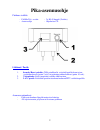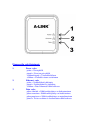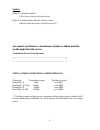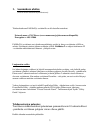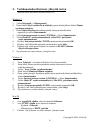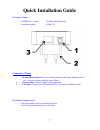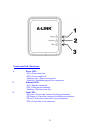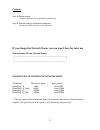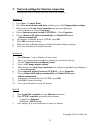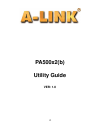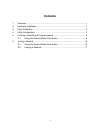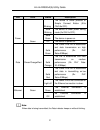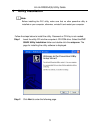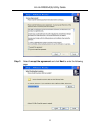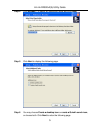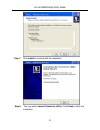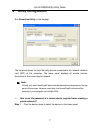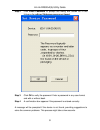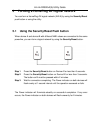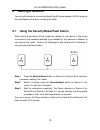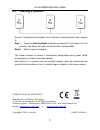- DL manuals
- A-Link
- Adapter
- PA500x2
- Quick Installation Manual
A-Link PA500x2 Quick Installation Manual
Summary of PA500x2
Page 1
Pa500x2(b) pika-asennusohje ------------- pages 2 - 6 quick installation guide ---- pages 7 - 11 utility guide ------------------- pages 12 ->.
Page 2: Pika-Asennusohje
2 pika-asennusohje pakkaus sisältää: - pa500x2(b) –sovitin - 2x rj-45 kaapeli (verkko) - asennusohje - ohjelmisto cd liittimet / portit: 1. Security/reset -painike: tällä painikkeella voit tehdä pariliitoksen toisen sovittimen kanssa (paina 2 sek.) tai palauttaa tehdasoletukset (paina 10 sek.). 2. V...
Page 3
3 etupaneelin valot/toiminnot: 1. Power -valo: palaa = virrat päällä pimeä = virrat on pois päältä vilkkuu hitaasti = virransäästötilassa vilkkuu = yhdistää toiseen sovittimeen 2. Ethernet –valo: palaa = verkkoliitäntä yhdistetty pimeä = verkkoliitäntä ei yhdistetty vilkkuu = data liikennettä sähköv...
Page 4
4 sisältö: kohta 1. Asennuksen aloitus. (yleistä tietoa laitteen käyttöönottoon) kohta 2. Verkkoasetukset internet -yhteyttä varten. (määritä nämä kun haluat käyttää internet:iä) jos muutat sovittimien verkonnimen, kirjoita se tähän muistiin myöhempää käyttöä varten verkonnimi (private network name)...
Page 5: 1. Asennuksen Aloitus
5 1. Asennuksen aloitus (yleistä tietoa laitteen käyttöönottoon) tehdasoletuksena pa500x2(b) sovittimilla on alla luetellut asetukset: network name = plc30xxxx (xxxx=numerosarja joka sama sovitinparilla) encryption = aes 128bit pa500x2(b) sovittimet ovat oletuksena määritetty pariksi ja yhteys sovit...
Page 6
6 2. Verkkoasetukset internet -yhteyttä varten (määritä nämä kun haluat käyttää internet:iä) windows 7 1. Valitse käynnistä -> ohjauspaneeli. 2. Paina linkkiä näytä verkon tila ja tehtävät ja paina tämän jälkeen linkistä muuta sovittimen asetuksia. 3. Paina lähiverkkoyhteys kuvakkeen päältä oikean p...
Page 7: Quick Installation Guide
7 quick installation guide package includes: - pa500x2(b) –sovitin - 2x rj45 cable (network) - installation guide - utility cd connectors / ports: 1. Security/reset button: you can use this button to pair other adapters (press 2 sec.) or reset to factory defaults (press 10sec.). 2. Power socket: con...
Page 8
8 front panel led’s/functions: 1. Power led: on = power turned on. Off = power turned off. Flashing slow = power saving mode flashing = establishing power line connection 2. Ethernet led: on = ethernet connected off = ethernet disconnected flashing = data on power line 3. Data led: on green = power ...
Page 9
9 content: step 1. Getting started. (general information of product introduction) step 2. Network settings for internet connection. (configure these settings to use internet) if you change the network name, you can type it here for later use network name (private network name): _____________________...
Page 10: 1. Getting Started
10 1. Getting started (general information of product introduction) pa500x2(b) adapters have below settings as factory defaults: network name = plc30xxxx (xxxx=serial of numbers which same for adapter pairs) encryption = aes 128bit pa500x2(b) adapters are set as pair and the connection between pair ...
Page 11
11 2. Network settings for internet connection (modify/check these settings when you want to use internet) windows 7 1. Go to start -> control panel. 2. Press view network status and tasks and then press a link change adapter settings. 3. Move mouse over local area connection icon and press right ha...
Page 12: Pa500X2(B)
12 pa500x2(b) utility guide ver: 1.0
Page 13: Contents
I contents 1 overview ......................................................................................................... 1 2 hardware installation ....................................................................................... 1 3 utility installation ....................................
Page 14: 1 Overview
A-link pa500x2(b) utility guide 1 1 overview the pa500x2(b) is a mini-plc adapter pair transmitting data of 500mbps on the household power line. It helps establishing a high-speed network that supports video, voice and data without wiring or drilling. It can be applied in a wide range of both reside...
Page 15
A-link pa500x2(b) utility guide 2 led color status description power green blinking the device is under process of simple connect button (0.5s on/0.5s off). Slow blinking the device is under power saving mode (2s on/ 2s off). Solid green the device is power on. Off the device is power off. Data gree...
Page 16: 3 Utility Installation
A-link pa500x2(b) utility guide 3 3 utility installation note: before installing the plc utility, make sure that no other powerline utility is installed on your computer, otherwise, uninstall it and restart your computer. Follow the steps below to install the utility. Password or cd-key is not neede...
Page 17
A-link pa500x2(b) utility guide 4 step 3 select i accept the agreement and click next to enter the following page..
Page 18
A-link pa500x2(b) utility guide 5 step 4 click browse… to select an installation folder and click next. Step 5 click next to display the following page. Step 6 you may choose create a desktop icon or create a quick launch icon, or choose both. Click next to enter the following page.
Page 19
A-link pa500x2(b) utility guide 6 step 7 click install to continue with the installation. Step 8 you may select launch powerline utility. Click finish to finish the installation..
Page 20
A-link pa500x2(b) utility guide 7 4 utility configuration run powerline utility on the desktop. The top panel shows the local security devices connected to the network interface card (nic) of the computer. The lower paneldisplays all remote devices discovered in the current logical network. note: ...
Page 21
A-link pa500x2(b) utility guide 8 step 2 click enter password to prompt the dialog box shown as in the following figureerror! Reference source not found.. Step 3 click ok to verify the password. Enter a password in any case format and with or without dash. Step 4 a confirmation box appears if the pa...
Page 22
A-link pa500x2(b) utility guide 9 5 forming a homeplug av logical network you can form a homeplug av logical network (avln) by using the security/reset push button or using the utility. 5.1 using the security/reset push button when device a and device b with different nmk values are connected to the...
Page 23: 6 Joining A Network
A-link pa500x2(b) utility guide 10 6 joining a network you can add a device to an existing homeplug av logical network (avln) using the security/reset push button and using the utility. 6.1 using the security/reset push button when device a and device b are located on network n, and device c (the jo...
Page 24: 6.2 Leaving A Network
A-link pa500x2(b) utility guide 11 6.2 leaving a network device c is located on the network. Do as follows to remove device c from network n: step 1 press the security/reset pushbutton on device c ( the ‘leaver’) for 5-8 seconds. The device will reset and restart with a random nmk. Step 2 wait for r...