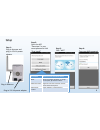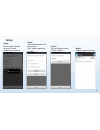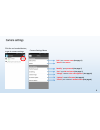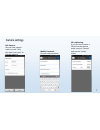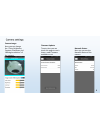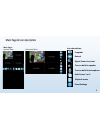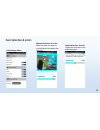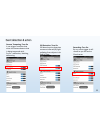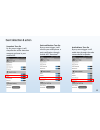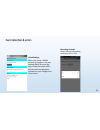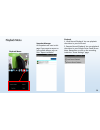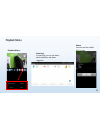- DL manuals
- A-MTK
- IP Camera
- AH21K9M
- User Manual
A-MTK AH21K9M User Manual
Summary of AH21K9M
Page 1
A-mtk pnp solution introduction & user guide panoview i-panoview wireless cube camera.
Page 2
3.
Page 3
Step 4: type your wifi password step 1: plug-in antenna and plug-in 12v 1a power adaptor plug-in 12v 1a power adaptor plug-in antenna step 2: open the app “panoview” in your smart phone and click “first install” step 3: click “wifi” 4 first install when you first start the ip camera reset when you f...
Page 4
Step 5: searching for wireless cameras in same network environment step 6: it will automatically find the camera. “set” camera password or “skip”. Step 7: set your camera name. For ex.: office 1 step 8: camera setup successful. 5.
Page 5
Click the red marked button, to get in camera settings camera settings menu “edit” your camera name (see page 7) “delete” the camera “modify” your password (see page 7) “see” your sd card status (see page 7) “change” camera color and brightness (see page 8) “update” camera firmware (see page 8) “che...
Page 6
7 edit camera: set your new camera name or mark “only this device can view” to lock the camera modify password: set your new password sd card setting: if you first time mount a sd card to the camera make sure you “format” and see the ”ready” status.
Page 7
8 camera image: here you can change the “color, brightness, contrast, sharpness and 180 degree rotation” of the camera firmware update: time to time you can check this page to see is there a new firmware available or not network status: here you can see the network status of the camera.
Page 8
Main page: vertical view snapshot record digital zoom in and out turn on build-in speaker turn on build-in microphone split screen 1 or 4 playback menu event settings icon description: horizontal view 9.
Page 9
10 edit settings menu: motion detection: turn on mark the area you want to motion detect and adjust the sensivity audio detection: turn on adjust the sensivity of the audio detection.
Page 10
11 camera tampering: turn on it can trigger condition that when the camera detects that is being tampered with. For ex.: redirection, blocking, defocusing pir detection: turn on pir based motion detection measures infrared (ir) light radiating from objects in its field of view recording: turn on by ...
Page 11
12 push notification: turn on by any event trigger it will send to your smartphone a push notification through mobile app “panoview” snapshot: turn on by any event trigger it will snapshot the event detection moment and save in your mobile app audio alarm: turn on by any event trigger it will audio ...
Page 12
13 recording settings select the event recording resolution hd or vga cloud settings when you create a gmail account in google or use your existing gmail account and login inside the mobile app it will save all event detection moments to your google drive cloud server.
Page 13
14 playback menu: snapshot manager all snapshots are save in this page if you want to export to your mobile album you can click “export to album” playback 1. Local record playback: you can playback the videos in your msd card. 2. Remote record playback: you can playback the videos in your google dri...
Page 14
15 playback menu: event log in event log you can see when which detection has been triggered about you can see the mobile app version..
Page 15: Thanks For Your Attention
Thanks for your attention tel :+886-2-82269855 fax:+886-2-82269800 email : sales@afidus.Com address : 5f-3, no. 186, jian 1st rd., zhonghe dist., new taipei city 235, taiwan(r.O.C).