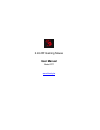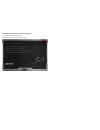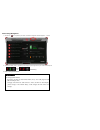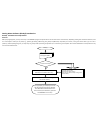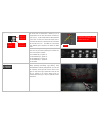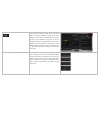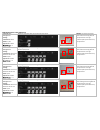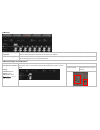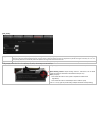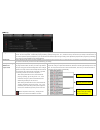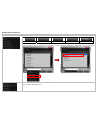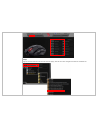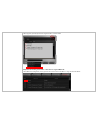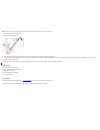Summary of Bloody R70
Page 1
2.4g rf gaming mouse user manual model: rt7 www.Bloody.Tw.
Page 2
This device complies with part 15 of the fcc rules. Operation is subject to the following two conditions: (1) this device may not cause harmful interference and (2) this device must accept any interference received, including interference that may cause undesired operation. Federal communications co...
Page 3
System requirement operate system: windows xp/vista/7/8 hardware: pc system compatible define the bloody mouse buttons: l‐button r‐button wheel and middle‐button 1/n mode(standard mode) button 3 mode(first gun model) button d mode(third gun model) button 4 th / 5th button micro usb hole(charging hol...
Page 4
Pair the mouse or keyboard with "bloody gaming family " 1. Plug the dongle of bloody series to usb port. 2. Follow below steps to pair wireless mouse or keyboard. 3. When connect successfully , you can use your keyboard or mouse..
Page 5
Power-saving management 1. Click the icon at the system tray and select guard to manage the power management of mouse. 2. Software low battery inform:low battery informs will pop up at the right corner of your screen when battery low. (low battery) 3. How to charge this mouse: rf mouse status the ch...
Page 6
Gaming mouse software (bloody3) introduction: bloody3 ‐ headshot firearm adjustments features: before playing fps games, you may use armory in the headshot program to adjust firearms and save them to the mouse memory. Depending on fps games and firearm features, there are “5‐gun‐adjust” modes you ma...
Page 7
Firearm adjustments and settings: in the firearm files, the initial mouse sensitivity setting of the game will be used. Before you start to adjust mouse sensitivity, check the current file settings. If it is the same as the game default, then go to adjustment page to adjust for best mouse sensitivit...
Page 8
Sight offset(x, y) as the figure shows on the right, due to the recoil effects, the second shot of impact point is offset by (3, 4) in correspondence to the first shot. Reverse correction by input (x, y)=(‐3, ‐4) will compensate the offset generated by the recoil, as results, the second shot impact ...
Page 9
Gun test on the lower right corner of “a‐burst” screen, click “test” tab to open the reminder as shown on the right which explains current gun adjustment settings will be saved temporarily to the mouse memory(without saving the file) and can be activated by using the “n” key for immediate testing on...
Page 10
[b-strafe]: setup bullet numbers setup bullet numbers per strafe run. Sight return if offsets are added in headshot gun adjustments, after the shooting cycle is completed, you may decide to return the sight to the “first shot” position. Non‐return: remain in the last shot position, no compensation i...
Page 11
[b-strafe] examples of gun adjustment: game title: ava gun type: g36 settings: time interval: 100 ms offsets: ‐1 pixel sight return: enabled sensitivity: 10 adjust time intervals & offset to yield focused impact points. Results: the left focused impact points shows the amazing effect of gun adjustme...
Page 12
[c-machine]: machine gun recoil suppression in the [c‐machine] mode,press and hold the l‐key and the machine gun will start to shoot at the speed defined by the game default, you may add fixed time intervals and offset to yield which focuses machine gun firepower. Time interval settings in this [c‐m...
Page 13
[d-in_game]: usage [d‐in_game] is similar to [b‐strafe] mode, except the usage is different. The [d‐in_game] mode is used in the middle of the game session, for instance, when a gun is picked up in the game, without quitting the game, you may use [d‐in_game] to perform real‐time gun adjustments by d...
Page 14
In practical testing [d-in_game] on some popular games, the [d-in_game] screen may not show up properly, however, you still can perform the settings with immediate effect. Adjust [y offset]: 1. Press mouse 4th button to reset y to 0 (which is equivalent to without recoil suppression). 2. Press mouse...
Page 15
[m-macro]: usage via oscar macro editing, [m-macro] can be programed and assigned to the mouse left button. It is suitable to incorporate serious of actions after you snipe shoots. You can incorporate actions like jumping, squatting, getting on the ground…etc., so that the enemy cannot aim at you ea...
Page 16
Bloody3 file type introduction: file type figures & illustrations list all firearm file types: 5 file types of bloody3 firearm adjustments: a-*.Bwp b-*.Bwp c-*.Bwp d-*.Bwp m-*.Mgn select firearm file type to list out all the files, then open the file. Example: select ”b.*.Bwp‐b‐strafe” to locate “b‐...
Page 17
Example: assign the 4 th button with macro file as shown and click “apply”, then the macro file is assinged to 4 th button for immediate use..
Page 18
*.Mgn ‐ for m‐macro application: to edit *.Mgn files, you may open the file using oscar editor as shown below: example: how to transfer a general macro “*.Amc” file to a “*.Mgn” m‐macro file: in the m‐macro file management, select a gerneral marco file and save it to m‐macro “*.Mgn” file as shown be...
Page 19
Notice: to ensure that your keyboard sends and receives perfectly, please read below instructions for your reference: 1 avoid interference from iron panel of pc. Please plug the dongle usb ports. 2. Use usb extension cable to position the dongle at a far location to prevent electromagnetism interfer...