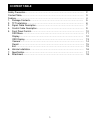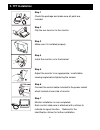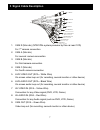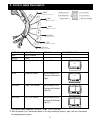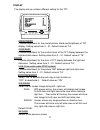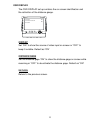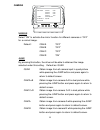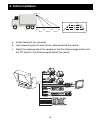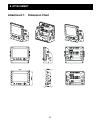Aaeon 7” (Q)TFT LCD MONITOR User Manual - 3. Signal Cable Description
3. Signal Cable Description
1. CAM R (Mini din) (NTSC/PAL system presume by this car rear CCD)
For 1
st
camera connection
CAM
B
C AM
R
CA
MC
CA
MA
AV
V
ID
EO
IN
LIFE
V
IDE
O O
UT
LIF
E
VID
EO
IN
AV
A
UD
IO
IN
CA
M
OU
T
CAM-B
CAM-R
C AM-C
CAM-A
AV VIDEO IN
LIVE V IDEO OUT
LIVE AUDI O O UT
AV AUDIO I N
CAM OUT
Red color line
Yellow colo r line
Wh it e co lor li n e
Blac k colo r li ne
Gr een c olor lin e
2. CAM
A
(Mini
din)
For second camera connection
3. CAM B (Mini din)
2. CAM A (Mini din)
For third camera connection
4. CAM C (Mini din)
For fourth camera connection
5. LIVE VIDEO OUT (RCA – White Wire)
On screen video loop out (for recording, second monitor or other device)
6. LIVE AUDIO OUT (RCA – Black Wire)
On screen audio loop out (for recording, second monitor or other device)
7. AV VIDEO IN (RCA – Yellow Wire)
Connection for any Video signal (DVD, VCD, Game)
8. AV AUDIO IN (RCA – Red Wire)
Connection for any Audio signal (such as DVD, VCD, Game)
9. CAM OUT (RCA – Green Wire)
Video loop out (for recording, second monitor or other device)
7