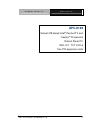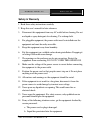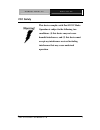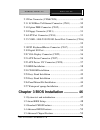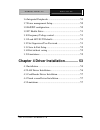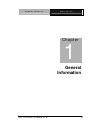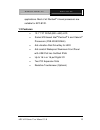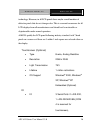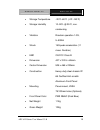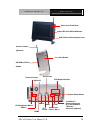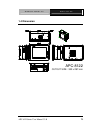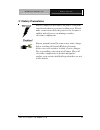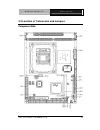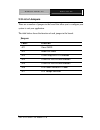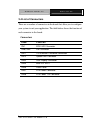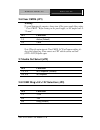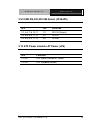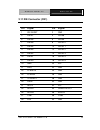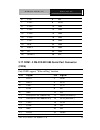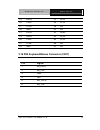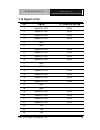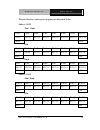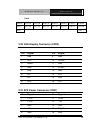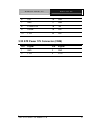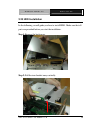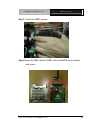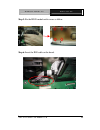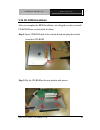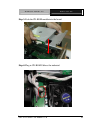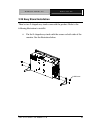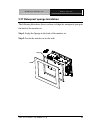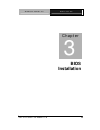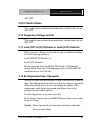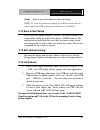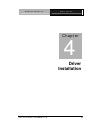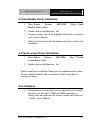- DL manuals
- Aaeon
- Touch Panel
- APC-8122
- User manual
Aaeon APC-8122 User manual - Fcc Safety
R o b u s t P a n e l P C
A P C - 8 1 2 2
APC-8122 Series User Manual V1.0
7
FCC Safety
This device complies with Part 15 FCC Rules.
Operation is subject to the following two
conditions: (1) this device may not cause
harmful interference, and (2) this device must
accept any interference received including
interference that may cause undesired
operation.
Summary of APC-8122
Page 1
R o b u s t p a n e l p c a p c - 8 1 2 2 apc-8122 series user manual v1.0 1 apc-8122 socket 478 based intel ® pentium ® 4 and celeron ® processors robust panel pc with 12.1” tft lcd & two pci expansion slots.
Page 2: Copyright Notice
R o b u s t p a n e l p c a p c - 8 1 2 2 apc-8122 series user manual v1.0 2 copyright notice this document is copyrighted, 2005. All rights are reserved. The original manufacturer reserves the right to make improvements to the products described in this manual at any time without notice. No part of...
Page 3: Acknowledgments
R o b u s t p a n e l p c a p c - 8 1 2 2 apc-8122 series user manual v1.0 3 acknowledgments intel ® and pentium ® are registered trademarks of intel ® corporation. Ibm, pc/at, ps/2 are trademarks of international business machines corporation. Microsoft windows ® is a registered trademark of micros...
Page 4: Packing List
R o b u s t p a n e l p c a p c - 8 1 2 2 apc-8122 series user manual v1.0 4 packing list before you begin installing your card, please make sure that the following materials have been shipped: • 1 apc-8122 robust panel pc • 8 panel mount bracket and screw • 1 easy stand • 1 waterproof sponge • 1 po...
Page 5: Safety & Warranty
R o b u s t p a n e l p c a p c - 8 1 2 2 apc-8122 series user manual v1.0 5 safety & warranty 1. Read these safety instructions carefully. 2. Keep this user's manual for later reference. 3. Disconnect this equipment from any ac outlet before cleaning. Do not use liquid or spray detergents for clean...
Page 6
R o b u s t p a n e l p c a p c - 8 1 2 2 apc-8122 series user manual v1.0 6 c. The equipment has been exposed to moisture. D. The equipment does not work well, or you cannot get it to work according to the users manual. E. The equipment has been dropped and damaged. F. The equipment has obvious sig...
Page 7: Fcc Safety
R o b u s t p a n e l p c a p c - 8 1 2 2 apc-8122 series user manual v1.0 7 fcc safety this device complies with part 15 fcc rules. Operation is subject to the following two conditions: (1) this device may not cause harmful interference, and (2) this device must accept any interference received inc...
Page 8: Contents
R o b u s t p a n e l p c a p c - 8 1 2 2 apc-8122 series user manual v1.0 8 contents copyright notice ...............................................................2 acknowledgments .............................................................3 packing list ...........................................
Page 9
R o b u s t p a n e l p c a p c - 8 1 2 2 apc-8122 series user manual v1.0 9 2.12 fan connector (cn8&cn24) ...................................30 2.13 10/100base-tx ethernet connector (cn11) ...............30 2.14 option pme connector (cn12) ................................30 2.15 floppy connector (c...
Page 10
R o b u s t p a n e l p c a p c - 8 1 2 2 apc-8122 series user manual v1.0 10 3.6 integrated peripherals .................................................50 3.7 power management setup ...........................................50 3.8 pnp/pci configuration ...............................................
Page 11: General
R o b u s t p a n e l p c a p c - 8 1 2 2 apc-8122 series user manual v1.0 11 general information chapter 1.
Page 12: 1.1 Introduction
A a e o n p a n e l p c a p c - 8 1 2 2 apc-8122 series user manual v1.0 12 1.1 introduction apc-8122 is first pentium ® 4 industrial board in aaeon panel pc product line. It features a pga478 socket that can accommodate pentium ® 4 and celeron ® processor, supporting fsb up to 400/533mhz. Best perf...
Page 13: 1.2 Features
A a e o n p a n e l p c a p c - 8 1 2 2 apc-8122 series user manual v1.0 13 applications. Most of all pentium ® 4 level processors are suitable for apc-8122. 1.2 features l 12.1” tft svga (800 x 600) lcd l socket 478 based intel ® pentium ® 4 and celeron ® processors (fsb 400/533 mhz) l anti-vibrati...
Page 14: 1.3 Specifications
A a e o n p a n e l p c a p c - 8 1 2 2 apc-8122 series user manual v1.0 14 1.3 specifications system l construction heavy-duty steel chassis & ip-65 certified aluminum front panel (or optional stainless steel front panel) l cpu socket 478 based intel ® pentium® 4 and celeron® processors fsb 400/533...
Page 15
A a e o n p a n e l p c a p c - 8 1 2 2 apc-8122 series user manual v1.0 15 l drive bay anti-vibration 2.5” hdd, slim cd-rom / combo, 6 in 1 card reader (supports compactflash ™ i/ii, secure digital, multi media card, memory stick(pro) and smart media) l ethernet intel ® 82562, 10/100base- tx rj-45 ...
Page 16
A a e o n p a n e l p c a p c - 8 1 2 2 apc-8122 series user manual v1.0 16 technology. However, in all lcd panels there maybe a small number of defective pixels that do not change color. This is a normal occurrence for all lcd displays from all manufacturers and should not be noticeable or objectio...
Page 17
A a e o n p a n e l p c a p c - 8 1 2 2 apc-8122 series user manual v1.0 17 1 parallel port (supports ecp/epp), 1 ps/2 mouse port, 1 ps/2 keyboard port, 1 vga port l audio mic-in, line-in, speaker-out, s/p dif-out l usb 4 usb 2.0 ports (on rear chassis), 1 usb 2.0 port (on front panel) (protectable ...
Page 18
A a e o n p a n e l p c a p c - 8 1 2 2 apc-8122 series user manual v1.0 18 l storage temperature -20°c~60°c (-4°f~140°f) l storage humidity 10~90% @ 35°c, non- condensing l vibration random operation 1.0g, 5~500hz l shock 15g peak acceleration (11 msec. Duration) l emc ce/fcc class b l dimension 40...
Page 19
A a e o n p a n e l p c a p c - 8 1 2 2 apc-8122 series user manual v1.0 19 anti-scratch front bezel status led and lcd on/off button usb 2.0 port with waterproof cover 6 in 1 card reader cd-rom or dvd or combo wireless lan kit (optional) parallel port power connector digital i/o ps/2 keyboard & mou...
Page 20: 1.4 Dimension
A a e o n p a n e l p c a p c - 8 1 2 2 apc-8122 series user manual v1.0 20 1.4 dimension apc-8122 cutout size : 333 x 297 mm.
Page 21: Hardware
A a e o n p a n e l p c a p c - 8 1 2 2 apc-8122 series user manual v1.0 21 hardware installation chapter 2.
Page 22: 2.1 Safety Precautions
A a e o n p a n e l p c a p c - 8 1 2 2 apc-8122 series user manual v1.0 22 2.1 safety precautions always completely disconnect the power cord from your board whenever you are working on it. Do not make connections while the power is on, because a sudden rush of power can damage sensitive electronic...
Page 23
A a e o n p a n e l p c a p c - 8 1 2 2 apc-8122 series user manual v1.0 23 2.2 location of connectors and jumpers component side.
Page 24: 2.3 List Of Jumpers
A a e o n p a n e l p c a p c - 8 1 2 2 apc-8122 series user manual v1.0 24 2.3 list of jumpers there are a number of jumpers in the board that allow you to configure your system to suit your application. The table below shows the function of each jumper in the board: jumpers label function jp1 clea...
Page 25: 2.4 List of Connectors
A a e o n p a n e l p c a p c - 8 1 2 2 apc-8122 series user manual v1.0 25 2.4 list of connectors there are a number of connectors in the board that allow you to configure your system to suit your application. The table below shows the function of each connector in the board: connectors label funct...
Page 26: 2.5 Setting Jumpers
A a e o n p a n e l p c a p c - 8 1 2 2 apc-8122 series user manual v1.0 26 2.5 setting jumpers you configure your card to match the needs of your application by setting jumpers. A jumper is the simplest kind of electric switch. It consists of two metal pins and a small metal clip (often protected b...
Page 27: 2.6 Clear Cmos (Jp1)
A a e o n p a n e l p c a p c - 8 1 2 2 apc-8122 series user manual v1.0 27 2.6 clear cmos (jp1) warning: to avoid damaging the computer, always turn off the power supply before setting “ clear cmos.” before turning on the power supply, set the jumper back to “normal.” jp1 function 1-2 active (defau...
Page 28
A a e o n p a n e l p c a p c - 8 1 2 2 apc-8122 series user manual v1.0 28 2.9 com2 rs-232/422/485 select (jp4&jp5) jp4 jp5 function 1-2, 4-5, 7-8, 10-11 1-2 rs-232 (default) 2-3, 5-6, 8-9, 11-12 3-4 rs-422 2-3, 5-6, 8-9, 11-12 5-6 rs-485 2.10 atx power simulate at power (jp6) jp6 function 1-2 on a...
Page 29: 2.11 Ide Connector (Cn1)
A a e o n p a n e l p c a p c - 8 1 2 2 apc-8122 series user manual v1.0 29 2.11 ide connector (cn1) pin signal pin signal 1 ide reset 2 gnd 3 data7 4 data8 5 data6 6 data9 7 data5 8 data10 9 data4 10 data11 11 data3 12 data12 13 data2 14 data13 15 data1 16 data14 17 data0 18 data15 19 gnd 20 n.C 21...
Page 30
A a e o n p a n e l p c a p c - 8 1 2 2 apc-8122 series user manual v1.0 30 2.12 fan connector (cn8&cn24) pin signal 1 gnd 2 +5v 3 fan speed sense 2.13 10/100base-tx ethernet connector (cn11) pin signal pin signal 1 tx+ 9 n.C 2 tx- 10 n.C 3 rx+ 11 gnd 4 n.C 12 gnd 5 n.C 13 n.C 6 rx- 14 n.C 7 n.C 15 ...
Page 31
A a e o n p a n e l p c a p c - 8 1 2 2 apc-8122 series user manual v1.0 31 2.15 floppy connector (cn13) pin signal pin signal 1 gnd 2 redwc 3 gnd 4 n.C 5 gnd 6 ds1 7 gnd 8 index 9 gnd 10 motor a 11 gnd 12 drive select b 13 gnd 14 drive select a 15 gnd 16 motor b 17 gnd 18 dir 19 gnd 20 step 21 gnd ...
Page 32: (Cn16)
A a e o n p a n e l p c a p c - 8 1 2 2 apc-8122 series user manual v1.0 32 5 ptd1 6 init 7 ptd2 8 slin 9 ptd3 10 gnd 11 ptd4 12 gnd 13 ptd5 14 gnd 15 ptd6 16 gnd 17 ptd7 18 gnd 19 ack 20 gnd 21 busy 22 gnd 23 pe 24 gnd 25 select 26 n.C 2.17 com1~3 rs-232/422/485 serial port connector (cn16) only co...
Page 33
A a e o n p a n e l p c a p c - 8 1 2 2 apc-8122 series user manual v1.0 33 23 rxd3 24 rts3 25 txd3 26 cts3 27 dtr3 28 ri3 29 gnd 30 n.C 31 dcd4 32 dsr4 33 rxd4 34 rts4 35 txd4 36 cts4 37 dtr4 38 ri4 39 gnd 40 n.C 2.18 ps2 keyboard/mouse connector (cn17) pin signal 1 kb_data 2 kb_clk 3 gnd 4 +5v 5 m...
Page 34: 2.19 Digital I/o Port
A a e o n p a n e l p c a p c - 8 1 2 2 apc-8122 series user manual v1.0 34 2.19 digital i/o port pin signal i/o address setting 1 digital-in / out 801h 2 digital-in / out 801h 3 digital-in / out 801h 4 digital-in / out 801h 5 gnd 6 gnd 7 digital-in / out 801h 8 digital-in / out 801h 9 digital-in / ...
Page 35
A a e o n p a n e l p c a p c - 8 1 2 2 apc-8122 series user manual v1.0 35 the pin definitions and registers mapping are illustrated below: address: 841h 4 in / 4 out pin1 pin2 pin3 pin4 pin 7 pin 8 pin 9 pin 1 0 g p i 2 7 g p i 2 6 g p i 2 5 g p i 2 4 g p o 2 3 g p o 2 2 g p o 2 1 g p o 2 0 msb ls...
Page 36
A a e o n p a n e l p c a p c - 8 1 2 2 apc-8122 series user manual v1.0 36 8 out pin13 pin 1 4 pin 1 5 pin 1 6 pin 1 9 pin 2 0 pin 2 1 pin 2 2 g p i 2 7 g p i 2 6 g p i 2 5 g p i 2 4 g p i 2 3 g p i 2 2 g p i 2 1 g p i 2 0 m s b lsb 2.20 vga display connector (cn22) pin signal pin signal 1 red 9 gn...
Page 37
A a e o n p a n e l p c a p c - 8 1 2 2 apc-8122 series user manual v1.0 37 6 +5v 16 gnd 7 gnd 17 gnd 8 power ok 18 -5v 9 +5vsb 19 +5v 10 +12v 20 +5v 2.22 atx power 12v connector (cn28) pin signal pin signal 1 gnd 2 gnd 3 +12v 4 +12v.
Page 38: 2.23 Hdd Installation
A a e o n p a n e l p c a p c - 8 1 2 2 apc-8122 series user manual v1.0 38 2.23 hdd installation in the following, we will guide you how to install hdd. Make sure that all parts are provided before you start the installation. Step 1: remove the back cover. Step 2: pull the iron bracket away vertica...
Page 39
A a e o n p a n e l p c a p c - 8 1 2 2 apc-8122 series user manual v1.0 39 step 3: unlock the hdd module. Step 4: insert the ide cable into hdd and fix the hdd on the bracket with screws..
Page 40
A a e o n p a n e l p c a p c - 8 1 2 2 apc-8122 series user manual v1.0 40 step 5: fix the hdd module with screws as follow. Step 6: insert the ide cable on the board..
Page 41: 2.24 Cd-Rom Installation
A a e o n p a n e l p c a p c - 8 1 2 2 apc-8122 series user manual v1.0 41 2.24 cd-rom installation after you complete the hdd installation, we will guide you how to install cd-rom. Please see the detail as follows. Step 1: insert cd-rom cable in the transfer board and plug the transfer board into ...
Page 42
A a e o n p a n e l p c a p c - 8 1 2 2 apc-8122 series user manual v1.0 42 step 3: push the cd-rom module into the board. Step 4: plug in cd-rom cable as the indicated..
Page 43
A a e o n p a n e l p c a p c - 8 1 2 2 apc-8122 series user manual v1.0 43 2.25 easy stand installation there’re two l-shaped easy stands come with the product. Refer to the following illustration to install it. • fix the l-shaped easy stands with the screws on both sides of the monitor. See the il...
Page 44
A a e o n p a n e l p c a p c - 8 1 2 2 apc-8122 series user manual v1.0 44 2.26 panel mount kit installation some screw sets will come with the product for user to mount the monitor on the wall. See the steps below along with the illustration. Step 1: bore the screw into the screw nut. Step 2: loca...
Page 45
A a e o n p a n e l p c a p c - 8 1 2 2 apc-8122 series user manual v1.0 45 2.27 waterproof sponge installation the following illustration shows you how to lodge the waterproof sponge in the back of the monitor set. Step 1: lodge the sponge in the back of the monitor set. Step 2: locate the monitor ...
Page 46: Bios
A a e o n p a n e l p c a p c - 8 1 2 2 apc-8122 series user manual v1.0 46 bios installation chapter 3.
Page 47
A a e o n p a n e l p c a p c - 8 1 2 2 apc-8122 series user manual v1.0 47 3.1 system te st and initialization these routines test and initialize board hardware. If the routines encounter an error during the tests, you will either hear a few short beeps or see an error message on the screen. There ...
Page 48: 3.2 Award Bios Setup
A a e o n p a n e l p c a p c - 8 1 2 2 apc-8122 series user manual v1.0 48 information has been erased. The apc-8122 cmos memory has an integral lithium battery backup for data retention. However, you will need to replace the complete unit when it finally runs down. 3.2 award bios setup awards bios...
Page 49
A a e o n p a n e l p c a p c - 8 1 2 2 apc-8122 series user manual v1.0 49 power management setup use this menu to specify your settings for power management. (hdd power down, power on by ring, kb wake up, etc.) pnp/pci configurations this entry appears if your system supports pnp/pci. Pc health st...
Page 50: 3.3 Standard Cmos Features
A a e o n p a n e l p c a p c - 8 1 2 2 apc-8122 series user manual v1.0 50 3.3 standard cmos features this standard setup menu allows users to configure system components such as date, time, hard disk drive, floppy drive and display. Once a field is highlighted, on-line help information is displaye...
Page 51: 3.9 Pc Health Status
A a e o n p a n e l p c a p c - 8 1 2 2 apc-8122 series user manual v1.0 51 apc-8122. 3.9 pc health status this sample screen contains the manufacturer’s default values for the apc-8122. 3.10 frequency/voltage control this sample screen contains the manufacturer’s default values for the apc-8122. 3....
Page 52: 3.13 Save & Exit Setup
A a e o n p a n e l p c a p c - 8 1 2 2 apc-8122 series user manual v1.0 52 setup enter a password whenever you enter setup. Note: to clear the password, simply press enter when asked to enter a password. Then the password function is disabled. 3.13 save & exit setup if you select this option and pr...
Page 53: Driver
A a e o n p a n e l p c a p c - 8 1 2 2 apc-8122 series user manual v1.0 53 driver installation chapter 4.
Page 54: 4.1 Installation
A a e o n p a n e l p c a p c - 8 1 2 2 apc-8122 series user manual v1.0 54 there are several installation ways depending on the driver package under different operating system application. Please follow the sequence below to install the drivers: step 1 – install intel ® inf update for windows 2000-...
Page 55
A a e o n p a n e l p c a p c - 8 1 2 2 apc-8122 series user manual v1.0 55 the system will ask you to reboot the computer. During the installation process, it will appear the pop up window as following. 3. Please press ok and it will appear the pop up window as following. 4. Please change the path ...
Page 56: 4.2 Lan Driver Installation
A a e o n p a n e l p c a p c - 8 1 2 2 apc-8122 series user manual v1.0 56 windows 2000 cd rom and key in its path. Then click on the ok button to key in path. 3. Click on the finish button to finish installation process. And allow the system to reboot. 4. The lcd signal may be turned off automatic...
Page 57: 4.5 Limitations
A a e o n p a n e l p c a p c - 8 1 2 2 apc-8122 series user manual v1.0 57 4.3 card reader driver installation 1. Enter driver → system → apc-81x2 → step 6 card readers driver folder. 2. Double click on the setup exe. File. 3. Language setting: choose the highlighted item below to operate your syst...