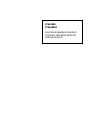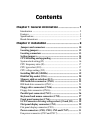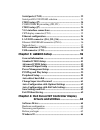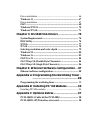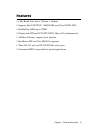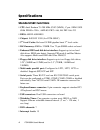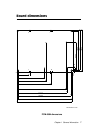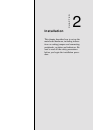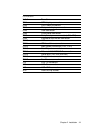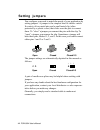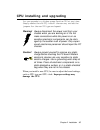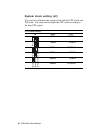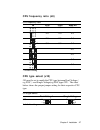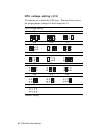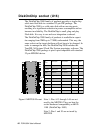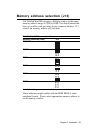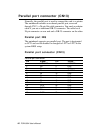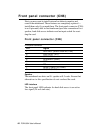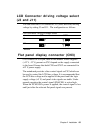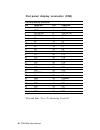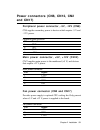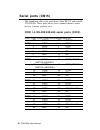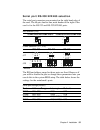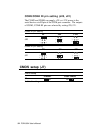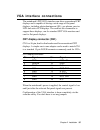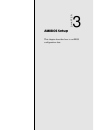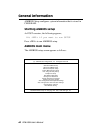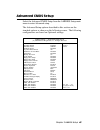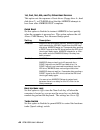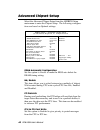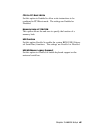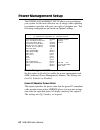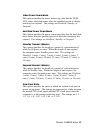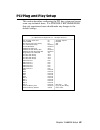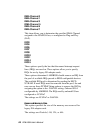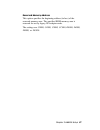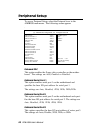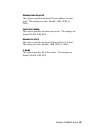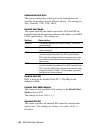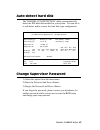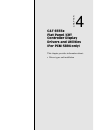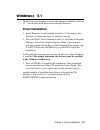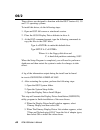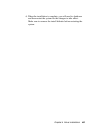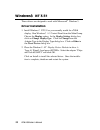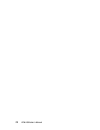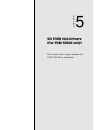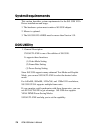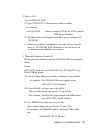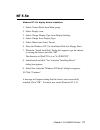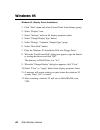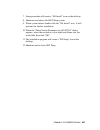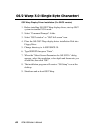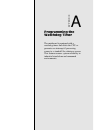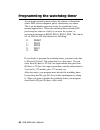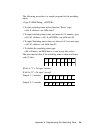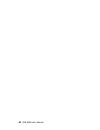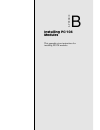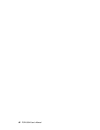- DL manuals
- Aaeon
- Motherboard
- PCM-5894
- User manual
Aaeon PCM-5894 User manual - Connecting The Hard Drive
22 PCM-5894 User's Manual
IDE hard drive connector (CN11)
You can attach one or two Enhanced Integrated Device Electron-
ics hard disk drives to the mainboard's internal controller. The
mainboard's IDE controller uses a PCI local-bus interface. This
advanced interface supports fster data transfer and allows the IDE
hard drive to exceed 528 MB.
Connecting the hard drive
Connecting drives is done in a daisy-chain fashion and requires
one of two cables, depending on the drive size. 1.8" and 2.5"
drives need a 1 x 44-pin to 2 x 44-pin flat-cable connector. 3.5"
drives use a 1 x 44-pin to 2 x 40-pin connect.
Wire number 1 on the cable is red or blue, and the other wires are
gray.
1. Connect one end of the cable to CN11. Make sure that the red
(or blue) wire corresponds to pin 1 on the connector, which is
labeled on the board (on the right side).
2. Plug the other end of the cable to the Enhanced IDE hard
drive, with pin 1 one the cable corresponding to pin 1 on the
hard drive. (See your hard drive's documentation for the
location of the connector).
Connect a second drive as described above.
Unlike drives, IDE hard drives can connect to either end of the
cable. If you install two drives, you will need to set one as the
master and one as the slave by using jumpers on the drives. If
you install just on drive, set it as the master.
Summary of PCM-5894
Page 1
Pcm-5894 pcm-5894c all-in-one single board pentium computer with svga, ethernet and 4 serial ports.
Page 2: Fcc Statement
Fcc statement this device complies with part 15 fcc rules. Operation is subject to the following two conditions: (1) this device may not cause harm- ful interference. (2) this device must accept any interference received including interfer- ence that may cause undesired operation. This equipment has...
Page 3
Copyright notice this document is copyrighted, 1997. All rights are reserved. The original manufacturer reserves the right to make improvements to the products described in this manual at any time without notice. No part of this manual may be reproduced, copied, translated or transmitted in any form...
Page 4
Packing list before you begin installing your card, please make sure that the following materials have been shipped: • 1 pcm-5894/pcm-5894c all-in-one single board computer • 1 user's manual (this book) • 1 utility disk with ethernet drivers • 4 utility disks with pci svga utility programs and drive...
Page 5
Contents chapter 1: general information .......................... 1 introduction .............................................................................. 2 features .................................................................................... 3 specifications .............................
Page 6
Serial ports (cn15) ............................................................... 32 serial port rs-232/422/485 selection ...................................... 33 cmos setup (j7) .................................................................. 34 com3/com4 ri pin setting (j20, j21) ...............
Page 7
Driver installation .................................................................... 66 windows 3.1 .......................................................................... 67 driver installation .................................................................... 67 os/2 ........................
Page 9
Chapter 1 general information 1 1 general information this chapter gives background informa- tion on the mainboard. Sections include: • card specifications • card layout and dimensions chapter.
Page 10
2 pcm-5894 user's manual introduction the pcm-5894 is a pentium single board computer with one on- board pci svga controller, one pci ethernet interface and one pci expansion slot. Equipped with 64 bits local bus architecture, the pcm-5894 releases pentium's full potential and provides unprecedented...
Page 11
Chapter 1 general information 3 features • little board form factor (203mm x 146mm) • supports intel p54c/p55c, amd k5/k6 and cyrix m1/m2 cpus • diskonchip (ssd) up to 72mb • display both crt and lcd (tft, dstn, mono, el) simultaneously • 100-base ethernet, supports boot function • bus master ide an...
Page 12
4 pcm-5894 user's manual specifications standard sbc functions • cpu: intel pentium 75~200 mhz ,p55c (mmx), cyrix / ibm / sgs 6x86 pr100+~200+, amd k5 pr75~166, k6 pr2 166~233 • bios: ami flash bios • chipset: sis5582/ 5598 (for pcm-5894c) • 2 nd level cache: on board 512kb pipeline burst 2 nd level...
Page 13
Chapter 1 general information 5 • power management: i/o peripheral devices support power saving and doze/standby/suspend modes. Apm 1.2 compliant vga interface • vga controller: c&t 65554/ sis 5598 (for pcm-5894c) • display memory: 2mb on board/uma structure for pcm-5894c • display type: supports cr...
Page 14
6 pcm-5894 user's manual mechanical and environmental • power supply voltage: +5v (4.75v to 5.25v) and +12v (11.4v to 12.6v) • power requirements: bare board: +5v @ 1.5a pentium mmx onboard: +5v@6a amd k6-233 onboard: +5v@10a • operating temperature: 32 to 140 o f (0 to 60 o c) • board size: 8”(l) x...
Page 15
Chapter 1 general information 7 dimensions in mm å å å å å board dimensions pcm-5894 dimensions å å å 95.25 135.89 140.97 146.05 5.08 40.64 å 97.16 100.97 119.38 å å å 174.63 177.17 193.04 198.12 203.20 5.08 å å å å å å å å 9.53 å å å å å å å å å å 3.56 å å å.
Page 16
8 pcm-5894 user's manual.
Page 17: Installation
Chapter 2 installation 9 2 installation this chapter describes how to set up the main-board hardware, including instruc- tions on setting jumpers and connecting peripherals, switches and indicators. Be sure to read all the safety precautions before you begin the installation proce- dure. Chapter.
Page 18: Jumpers and Connectors
10 pcm-5894 user's manual jumpers and connectors connectors on the board link it to external devices such as hard disk drives, a keyboard, or floppy drives. In addition, the board has a number of jumpers that allow you to configure your system to suit your application. The table below lists the func...
Page 19
Chapter 2 installation 11 c o n n e c t o r s label function cn1 crt display connector cn2 fan power connector cn3 flat panel display connector cn5 usb connector cn6 front panel connector cn8 peripheral power connector (-5v, -12v) cn9 keyboard and mouse connector cn10 irda connector cn11 ide hard dr...
Page 20: Locating Jumpers
12 pcm-5894 user's manual u 1 amd 5x86-133 (3.45v) umc um8663bf 20pmt04a sis 5598/5582 bat rtl8139 ite it8661f diskonchip chips b5554 locating jumpers j21 j17 j20 j18 j12 j19 j2 j8 j10 j13 j11 j7 j3.
Page 21: Locating Connectors
Chapter 2 installation 13 u 1 amd 5x86-133 (3.45v) umc um8663bf 20pmt04a sis 5598/5582 bat rtl8139 ite it8661f diskonchip chips b5554 locating connectors cn10 cn11 cn13 cn12 cn9 cn16 cn15 cn14 cn2 cn17 cn14 cn15 cn16 cn5 cn8 cn6 u 9 cn1 cn3.
Page 22: Setting Jumpers
14 pcm-5894 user's manual setting jumpers you configure your card to match the needs of your application by setting jumpers. A jumper is the simplest kind of electric switch. It consists of two metal pins and a small metal clip (often protected by a plastic cover) that slides over the pins to connec...
Page 23: Cpu Installing and Upgrading
Chapter 2 installation 15 cpu installing and upgrading you can upgrade to a higher power pentium cpu at any time. Simply remove the old cpu, install the new one, and set the jumpers for the new cpu type and speed. Warning! Always disconnect the power cord from your chassis when you are working on it...
Page 24: System Clock Setting (J2)
16 pcm-5894 user's manual system clock setting (j2) j2 is used to sychronize the system clock with the cpu clock and pci clock. You may need to adjust the cpu clock according to the base cpu speed. Cpu clock setting j2 cpu pci 55mhz 27.5mhz 75mhz 32mhz 50mhz 33.3mhz 50mhz 25mhz 60mhz 30mhz * 66mhz 3...
Page 25: Cpu Frequency Ratio (J8)
Chapter 2 installation 17 cpu frequency ratio (j8) cpu frequency ratio j8 p54c p55c amd-k6 1.5 3.5 3.5 2.0 2.0 2.0 2.5 2.5 2.5 * 3.0 3.0 3.0 4.0 4.5 5.0 5.5 * default setting cpu type select (j10) j10 must be set to match the cpu type between dual-voltage ( e.G.P55c ) and single-voltage(e.G.P54c)typ...
Page 26: Cpu Voltage Setting (J12)
18 pcm-5894 user's manual cpu voltage setting (j12) j12 must be set to match the cpu type. The chart below shows the proper jumper settings for their respective v cc. Cpu voltage setting 3.6v 3.5v 3.4v 3.3v 3.2v 3.1v 3.0v 2.9v 2.8v* 2.7v 2.6v 2.5v 2.4v 2.3v 2.2v 2.1v *default setting.
Page 27: Installing Dram (Simms)
Chapter 2 installation 19 installing dram (simms) the mainboard provides two 72-pin simm (single in-line memory module) sockets and supports either fast page mode (fpm) or extended data output (edo) dram with a speed of at least 70 ns. Unlike most other cpu cards, the mainboard supports both single ...
Page 28: Diskonchip Socket (U16)
20 pcm-5894 user's manual diskonchip socket (u16) the diskonchip 2000 family of products provides a single chip solid-state flash disk in a standard 32-pin dip package. The diskonchip 2000 is a solid-state disk with no moving parts, resulting in a significant reduction in power consumption and an in...
Page 29
Chapter 2 installation 21 memory address selection (j13) the diskonchip 2000 occupies a 8 kbyte window in the upper memory address range of c800 to e000. You should ensure this dose not conflict with any other device's memory address. J13 control the memory address of flash disk. Diskonchip 2000 mem...
Page 30: Connecting The Hard Drive
22 pcm-5894 user's manual ide hard drive connector (cn11) you can attach one or two enhanced integrated device electron- ics hard disk drives to the mainboard's internal controller. The mainboard's ide controller uses a pci local-bus interface. This advanced interface supports fster data transfer an...
Page 31
Chapter 2 installation 23 ide hard drive connector (cn11) ide hard drive connector pin signal pin signal 1 ide reset 2 gnd 3 data 7 4 data 8 5 data 6 6 data 9 7 data 5 8 data 10 9 data 4 10 data 11 11 data 3 12 data 12 13 data 2 14 data 13 15 data 1 16 data 14 17 data 0 18 data 15 19 signal gnd 20 n...
Page 32: Connecting The Floppy Drive
24 pcm-5894 user's manual floppy drive connector (cn16) you can attach up to two floppy disks to the mainboard controller. You can use any combination of 5¼" (360 kb and 1.2 mb) and/or 3½" (720 kb, 1.44 mb, and 2.88 mb) drives. A 34-pin daisy-chain drive connector cable is required for a dual- drive...
Page 33
Chapter 2 installation 25 floppy drive connector (cn16) floppy drive connector pin signal pin signal 1 gnd 2 density select 3 gnd 4 n/c 5 gnd 6 drive type 7 gnd 8 index 9 gnd 10 motor 0 11 gnd 12 drive select 1 13 gnd 14 drive select 2 15 gnd 16 motor 1 17 gnd 18 direction 19 gnd 20 step 21 gnd 22 w...
Page 34: Parallel Port Irq
26 pcm-5894 user's manual parallel port connector (cn13) normally, the parallel port is used to connect the card to a printer. The mainboard includes an on-board parallel port, accessed through cn13, a 26-pin flat-cable connector. You need an adapter cable if you use a traditional db-25 connector. T...
Page 35
Chapter 2 installation 27 keyboard and mouse connector (cn9) the mainboard provides a keyboard connector which supports both a keyboard and a ps/2 style mouse. In most cases, especially in embedded applications, a keyboard is not used. The standard pc/at bios will report an error or fail during powe...
Page 36: Front Panel Connector (Cn6)
28 pcm-5894 user's manual front panel connector (cn6) next you may want to install external switches to monitor and control the mainboard. These features are completely optional — install them only if you need them. The front panel connector (cn6) is an 8-pin male, dual in-line header and provides c...
Page 37: (J3 and J11)
Chapter 2 installation 29 lcd connector driving voltage select (j3 and j11) you can select the lcd connector cn3 (pin5 and pin6) driving voltage by setting j3 and j11. The configuration as follows: lcd connector driving voltage select 5v* 3.3v j3 j11 *default flat panel display connector (cn3) cn3 c...
Page 38
30 pcm-5894 user's manual flat panel display connector (cn3) flat panel display connector pin function pin function 1 +12 v 2 +12 v 3 gnd 4 gnd 5 +5v (or 3v) 6 +5v (or 3v) 7 enavee 8 gnd 9 p0 10 p1 11 p2 12 p3 13 p4 14 p5 15 p6 16 p7 17 p8 18 p9 19 p10 20 p11 21 p12 22 p13 23 p14 24 p15 25 p16 26 p1...
Page 39: And Cn17)
Chapter 2 installation 31 power connectors (cn8, cn12, cn2 and cn17) peripheral power connector, -5v, -12v (cn8) cn8 supplies secondary power to devices which require -5 v and -12 v power. Peripheral power connector pin function 1 gnd 2 -5 v 3 gnd 4 -12 v main power connector, +5v, +12v (cn12) cn/2 ...
Page 40: Serial Ports (Cn15)
32 pcm-5894 user's manual serial ports (cn15) the mainboard offers four serial ports: three rs-232 and one rs- 232/422/485. These ports allow you to connect them to serial devices ( mouse, printers, etc.). Com 1-4 rs-232/422/485 serial ports (cn15) com1, com2, com3, com4 rs-232/422/485 serial port p...
Page 41
Chapter 2 installation 33 serial port rs-232/422/485 selection the serial port connectors are mounted on the right hand edge of the card. The 40-pin, dual-in-line, male header to the right of the card is for the rs-232 and rs-232/422/485 ports. Irq selection (j19) *com3:irq5 and com4:irq10 com3:irq1...
Page 42: Cmos Setup (J7)
34 pcm-5894 user's manual com3/com4 ri pin setting (j20, j21) the com3 and com4 can supply +5v or +12v power to the serial devices via ri pin of the com port connector. The outputs of com3, com4 ri pins are selected by setting j20, j21. Com3 ri pin setting ri* +5v +12v j20 com4 ri pin setting ri* +5...
Page 43: Vga Interface Connections
Chapter 2 installation 35 vga interface connections the mainboard's pci svga interface can drive conventional crt displays and is capable of driving a wide range of flat panel displays, including electroluminescent (el), gas plasma, passive lcd and active lcd displays. The card has two connectors to...
Page 44: Ethernet Configuration
36 pcm-5894 user's manual ethernet configuration the mainboard is equipped with a high performance 32-bit pci- bus ethernet interface which is fully compliant with ieee 802.3 10/100mbps csma/cd standards. It is supported by all major network operating systems. Configuration is very simple and is don...
Page 45: Network Boot
Chapter 2 installation 37 ethernet 100/10base-t connector pin signal 1 langnd 2 nc 3 frx+ 4 frx- 5 ctn1 6 ctn1 7 ctn2 8 ctn2 9 ftx+ 10 ftx- network boot the network boot feature can be utilized by incorporating the boot rom image files for the appropriate network operating system. The boot rom bios ...
Page 46: Irda Connector (Cn10)
38 pcm-5894 user's manual irda connector (cn10) the irda connector can be configured to support wireless infrared modul, with this module and application software such as laplink, user can transfer file to or form laptops, note books, pda and printers. The pin asssignment as follows: irda connector ...
Page 47
Chapter 3 amibios setup this chapter describes how to set bios configuration data..
Page 48
40 pcm-5894 user's manual general information amibios setup configures system information that is stored in cmos ram. Starting amibios setup as post executes, the following appears; hit if you want to run setup press to run amibios setup. Amibios main menu the amibios setup screen appears as follows...
Page 49
Chapter 3 amibios setup 41 standard cmos setup the amibios setup options described in this section are selected by choosing the standard cmos setup from the amibios setup main menu selection screen, as shown below. The standard cmos setup screen appears: date, day and time configuration the current ...
Page 50
42 pcm-5894 user's manual master disk, slave disk select the appropriate values to configure the hard disk type you are using for the master and the slave. The settings have not been pre-installed. Available types are 1~46, user, auto, not installed and cdrom. Boot sector virus protection enabling t...
Page 51
Chapter 3 amibios setup 43 available options: disabled enabled esc: exit : sel pgup/pgdn: modify f2/f3: color advanced cmos setup select the advanced cmos setup from the amibios setup main menu to enter advanced setup. The advanced setup options described in this section are the standard options as ...
Page 52
44 pcm-5894 user's manual 1st, 2nd, 3rd, 4th, and try other boot devices this option sets the sequence of boot drives (floppy drive a:, hard disk drive c:, or cd-rom drive) that the amibios attempts to boot from after amibios post completes. Quick boot set this option to enabled to instruct amibios ...
Page 53
Chapter 3 amibios setup 45 floppy drive swap set this option to enabled to permit drives a: or b: to be swapped. The settings are enabled or disabled. Floppy drive seek set this option to enabled to specify that floppy drive a: will perform a seek operation at system boot. The settings are enabled o...
Page 54
46 pcm-5894 user's manual password check this option enables password checking every time the computer is powered on or every time amibios setup is executed. If always is chosen, a user password prompt appears every time the computer is turned on. If setup is chosen, the password prompt appears as a...
Page 55
Chapter 3 amibios setup 47 system bios cacheable when this option is set to enabled, the contents of the f0000h system memory segment can be read from or written to l2 secondary cache memory. The contents of the f0000h memory segment are always copied from the bios rom to system ram for faster execu...
Page 56
48 pcm-5894 user's manual advanced chipset setup select the advanced chipset setup from the amibios setup main menu to enter the chipset setup. The following configura- tions are based on optimal settings. Dram automatic configuration set this option to enable to make the bios auto defect the dram t...
Page 57
Chapter 3 amibios setup 49 cpu to pci bust write set this option to enabled to allow write instructions to be combined in pci burst mode. The settings are enabled or disabled. Memory hole at 15m-16m this option allows the end user to specify the location of a memory hole. Usb funtion set this option...
Page 58
50 pcm-5894 user's manual power management setup the power management setup allows you to configure your system for the most effective use of energy while operating in a manner consistant with your own style of computer use. The following configurations are based on optimal settings. Amibios setup —...
Page 59
Chapter 3 amibios setup 51 video power down mode this option specifies the power conserving state that the vesa vga video subsystem enters after the specified period of display inactivity has expired. The settings are disabled, standby, or suspend. Hard disk power down mode this option specifies the...
Page 60
52 pcm-5894 user's manual irq3 (com2/com4) irq4 (com1/com3) irq5 (lpt2) irq7 (lpt1) irq9 irq10 irq11 irq12 (ps2 mouse) irq13 (math corpocessor) irq14 this option specifies if amibios is to monitor display activity for power conservation purposes. When this option is set to monitor and there is no di...
Page 61
Chapter 3 amibios setup 53 ¯- pci/plug and play setup this section describes configuring the pci bus system and covers some very technical items. It is strongly recommended that only experienced users should make any changes to the default settings. .Amibios setup — pci / plug and play setup (c) 199...
Page 62
54 pcm-5894 user's manual plug and play aware os set this option to yes if the operating system installed in the computer is plug and play-aware. Amibios only detects and enables pnp isa adapter cards that are required for system boot. The windows 95 operating system detects and enables all other pn...
Page 63
Chapter 3 amibios setup 55 offboard pci ide card this option specifies if an offboard pci ide controller adapter card is used in the computer. You must also specify the pci expansion slot on the motherboard where the offboard pci ide controller card is installed. If an offboard pci ide controller is...
Page 64
56 pcm-5894 user's manual dma channel 0 dma channel 1 dma channel 3 dma channel 5 dma channel 6 dma channel 7 this item allows you to determine the specified dma channel assigned to the isa/eisa bus, or configured as plug and play (pnp). Irq3 irq4 irq5 irq7 irq9 irq10 irq11 irq14 irq15 these options...
Page 65
Chapter 3 amibios setup 57 reserved memory address this option specifies the beginning address (in hex) of the reserved memory area. The specified rom memory area is reserved for use by legacy isa adapter cards. The settings are c0000, c4000, c8000, cc000, d0000, d4000, d8000, or dc000..
Page 66
58 pcm-5894 user's manual onboard fdc auto available options onboard serial port 1 auto auto onboard serial port 2 auto disabled onboard ir port auto enabled ir mode hpsir ir duplex half onboard parallel port auto parallel port mode normal parallel port irq auto parallel port dma channel n/a onboard...
Page 67
Chapter 3 amibios setup 59 onboard serial port4 this options specifies the base i/o port address of series port4. The settings are auto, disable, 3f8h, 2f8h, or 3e8h. Serial port mode this option specifies the serial port mode. The settings are normal, bi-dir, epp, ecp. Onboard ir port this option s...
Page 68
60 pcm-5894 user's manual onboard parallel port this option enables the parallel port on the motherboard and specifies the parallel port base i/o port address. The settings are auto, disabled, 378h, 278h, 3bch. Parallel port mode this option specifies the parallel port mode. Ecp and epp are both bid...
Page 69
Chapter 3 amibios setup 61 auto-detect hard disk the "ide hdd auto detection" utility can automatically detect the ide hard disk installed in your system. You can use it to self-detect and/or correct the hard disk type configuration. Change supervisor password 1) select this option from the main men...
Page 70
62 pcm-5894 user's manual auto configuration with optimal set- tings you can load the optimal default settings for the amibois setup options by selecting it from the main menu. The optimal default settings are best case values that should optimize system perfor- mance. Auto configuration with fail s...
Page 71
Chapter 4 driver installation 63 4 c&t 6555x flat panel /crt controller display drivers and utilities (for pcm-5894 only) this chapter provides information about: • driver types and installation chapter.
Page 72
64 pcm-5894 user's manual software drivers this chapter describes the operation and installation of the software drivers supplied on the display driver diskettes that are shipped with your vga adapter. Your vga adapter is based on the chips vga flat panel/crt controller and is fully ibm vga compatib...
Page 73
Chapter 4 driver installation 65 necessary prerequisites the instructions in this manual assume that you understand elementa- ry concepts of ms-dos and the ibm personal computer. Before you attempt to install any driver or utility, you should: • know how to copy files from a floppy disk to a directo...
Page 74
66 pcm-5894 user's manual windows Ô Ô Ô Ô Ô 95 these drivers are designed to work with microsonft Ò windows Ô. You just install these drivers through the windows Ô operating system. Driver installation 2. Place the windows Ô 95 display driver diskette in drive a. In the select device window, click o...
Page 75
Chapter 4 driver installation 67 windows 3.1 these drivers are designed to work with microsoft windows version 3.1. You should install these drivers through windows. Driver installation 1. Install windows as you normally would for a vga display. Run windows to make sure that it is working correctly....
Page 76
68 pcm-5894 user's manual os/2 these drivers are designed to function with the os/2 version 4.0, 3.0 and 2.11 operating systems. To install this driver, do the following steps: 1. Open an os/2 full screen or windowed session. 2. Place the 65554 display driver diskette in drive a. 3. At the os/2 comm...
Page 77
Chapter 4 driver installation 69 6. When the installation is complete, you will need to shutdown and then restart the system for the changes to take effect. Make sure to remove the install diskette before restarting the system..
Page 78
70 pcm-5894 user's manual windows Ô Ô Ô Ô Ô nt 3.51 these drivers are designed to work with microsonft Ò windows Ô. Driver installation 1. Install windows Ô nt3.51 as you normally would for a vga display. Run windows Ô nt control panel from the main group. Choose the display option. In the display s...
Page 79
Chapter 4 driver installation 71 windows nt 4.0 driver installation 1. Install windows nt4.0 as you normally would for a vga display. First click the start button, go to settings and click on control panel. Choose the display icon and click on the icon. In the display properties window, click on the...
Page 80
72 pcm-5894 user's manual.
Page 81
Chapter 5 sis 5598vga drivers 73 5 sis 5598 vga drivers (for pcm-5894c only) the content of this chapter includes sis 5598 vga driver installation. Chapter.
Page 82
74 pcm-5894 user's manual systm requirements this section describes system requirements for the sis 5598 vga driver installationn and usage. 1. The hardware system must contain a sis 5598 chipset. 2. Mouse is optional. 3. The sis 5598 vga bios must be newer than version 1.01. Dos utility 1. General ...
Page 83
Chapter 5 sis 5598vga drivers 75 2. How to use? To use svgautl.Exe, (1) type "svgautl" in the directory where it resides. For example, a:\>svgautl (suppose svgautl.Exe resides in dos driver diskette) (2) the main menu would appear and direct you to configure sis 5597/5598. (3) when you complete conf...
Page 84
76 pcm-5894 user's manual /f2: for 1024x768, set frame rate to be n2 hz. Four availabe frame rates are 87 (interlace), 60, 70, and 75 hz. For example : set 1024x768 graphic mode with 60hz frame rate. >svgautl /f2:60 /f3: for 1280x1024, set frame rate to be n3 hz. Two availabe frame rates are 87 (int...
Page 85
Chapter 5 sis 5598vga drivers 77 nt 3.5x windows nt 3.5x display drivers installation: 1. Select control panel from main group. 2. Select display icon. 3. Select change display type from display settings. 4. Select change from display type. 5. Select other from select device. 6. Place the windows nt...
Page 86
78 pcm-5894 user's manual selecting resolution and color depth: 1. Select control panel from main group. 2. Select display icon. 3. Select color palette to change between 16 colors, 256 colors, 32768 colors, 65536 colors, and 16777216 colors. 4. To select desktop resolution size, go to the desktop a...
Page 87
Chapter 5 sis 5598vga drivers 79 9. When the "change display" dialog box appears, click "ok". 10.When the "third-party drivers" dialog box appears, click "yes". A message will appear stating that the drivers weresuccessfully installed. Click "ok". You must now restart windows nt 4.0. Selecting resol...
Page 88
80 pcm-5894 user's manual windows 95 windows 95 (display driver installation) 1. Click "start" menu and select control panel from settings group. 2. Select "display" icon. 3. Select "settings" index in the display properties sheet. 4. Select "change display type" button. 5. Select "change..." button...
Page 89
Chapter 5 sis 5598vga drivers 81 selecting resolution, color depth, and refresh rate: 1. Click "start" menu and select control panel from settings group. 2. Select display icon. 3. Select settings. 4. Select color palette to change between 16 color, 256 color, hi color, and true color. 5. To select ...
Page 90
82 pcm-5894 user's manual windows 3.X windows 3.X (display driver and utility installation) 1. Installation (1)click "file" menu and select "run..." menu item. (2)in "run" dialog, typing the source execution file then press "ok". The execution file in win31 drive diskette is at "a:\setup.Exe". The e...
Page 91
Chapter 5 sis 5598vga drivers 83 (4)choose "restart windows" to re-boot windows using new settings. Or, choose "continue" your current windows pro cesses. (but when you re-boot windows, the new settings would take effect.) 3. Power saving setup in windows (1)in "sis vga configuration system" screen,...
Page 92
84 pcm-5894 user's manual os/2 ver. 2.1 os2 v2.1 display driver installation 1. Before installing sis os/2 v2.1 display driver, start up os/2 system in standard vga mode. 2. Select "command prompt" folder. 3. Select "os/2 window" or "os/2 full screen" icon. 4. Place the sis os/2 v2.1 display driver ...
Page 93
Chapter 5 sis 5598vga drivers 85 7. Setup procedure will create a "sis install" icon on the desktop. 8. Shutdown and reboot the os/2 warp system. 9. When system reboot, double click the "sis install" icon. It will perform the further installation. 10. When the "select screen parameters for sis svga"...
Page 94
86 pcm-5894 user's manual os/2 warp 3.0 (single byte character) os2 warp display driver installation (for sbcs version) 1. Before installing sis os/2 warp display driver, start up os/2 system in standard vga mode. 2. Select "command prompts" folder. 3. Select "os/2 window" or "os/2 full screen" icon...
Page 95
Chapter 6 software configuration 87 6 ethernet software configuration this chapter details the ethernet software configuration information. It shows you how to configure the card to match your applicaion requirements. Chapter.
Page 96
88 pcm-5894 user's manual ethernet software configuration the mainboard on-board ethernet interface supports all major network operating systems. I/o addresses and interrupts are easily configured via the bios setup. To configure the medium type, to view the current configuration, or to run diagnost...
Page 97
Appendix a programming the watchdog timer 89 a programming the watchdog timer the mainboard is equipped with a watchdog timer that resets the cpu or generates an interrupt if processing comes to a standstill for whatever reason. This feature ensures system reliability in industrial stand-alone and u...
Page 98
90 pcm-5894 user's manual programming the watchdog timer an on-board watchdog timer reduces the chance of disruptions which emp (electro-magnetic pulse) interference can cause. This is an invaluable protective device for standalone or un- manned applications. When the watchdog timer activates(cpu pr...
Page 99
Appendix a programming the watchdog timer 91 8 7 6 5 4 3 2 1 x the following procedure is a sample program for the watchdog timer: • type c:\dos\debug • to start watchdog timer and set function "reset" type; o 444 0 ; out 444h data 0 • to input watchdog timers time-out interval of 3 minutes type; o ...
Page 100
92 pcm-5894 user's manual.
Page 101
Appendix b installing pc/104 modules 93 b installing pc/104 modules this appendix gives instructions for installing pc/104 modules. Appendix.
Page 102
94 pcm-5894 user's manual installing pc/104 modules the mainboard's pc/104 connectors give you the flexibility to attach pc/104 expansion modules. These modules perform the functions of traditional plug-in expansion cards, but save space and valuable slots. Modules include: • pcm-3335 386 cpu module...
Page 103
Appendix b installing pc/104 modules 95 pc/104 module dimensions (inches ±5 %) pc/104 module mounting diagram mainboard pc/104 module pc/104 mounting support male female 0 . 2 0 0 0 0 0 . 2 0 0 3 . 3 5 0 3 . 5 5 0 0 . 2 0 0 3 . 5 7 5 3 . 2 5 0 0 . 3 0 0 3 . 7 7 5 3 . 5 7 5.
Page 104
96 pcm-5894 user's manual.