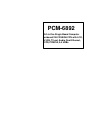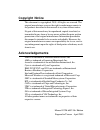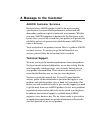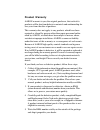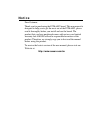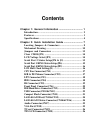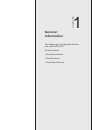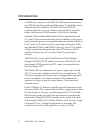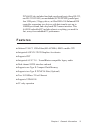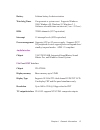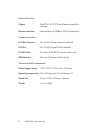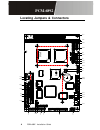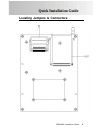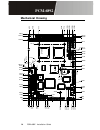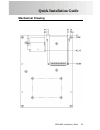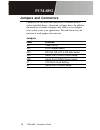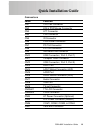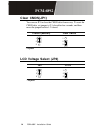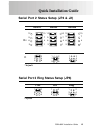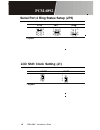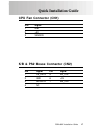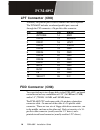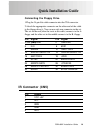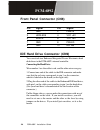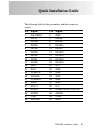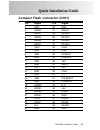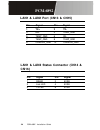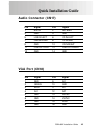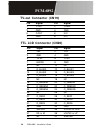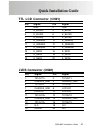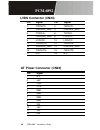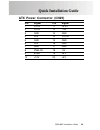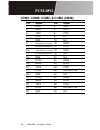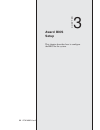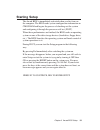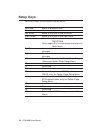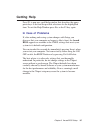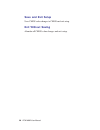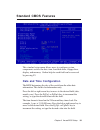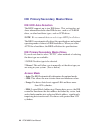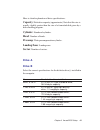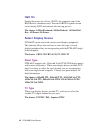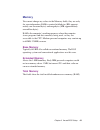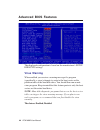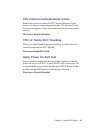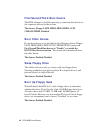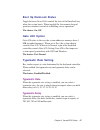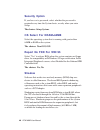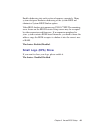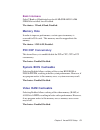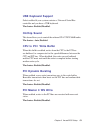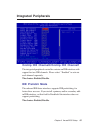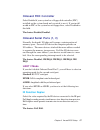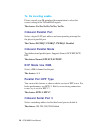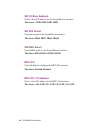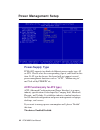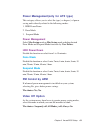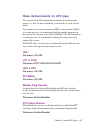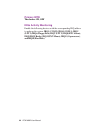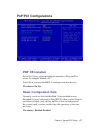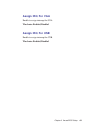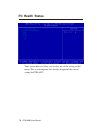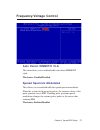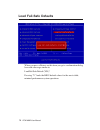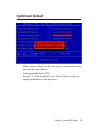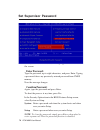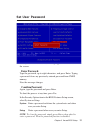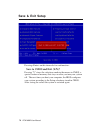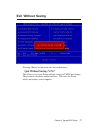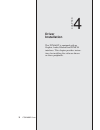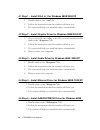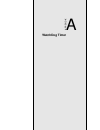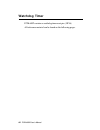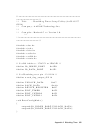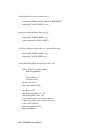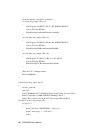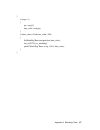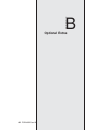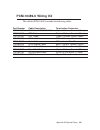- DL manuals
- Aaeon
- Motherboard
- PCM-6892
- Manual
Aaeon PCM-6892 Manual - Advanced Chipset Features
50 PCM-6892 User Manual
Advanced Chipset Features
DRAM Timing By SPD
This item allows you to select the value in this field, depending
on whether the board has paged DRAMs or EDO (extended data
output) DRAMs.
The choices: Enabled, Disabled.
DRAM Clock
This item allows you to control the DRAM speed.
The choice: Host Clock, HCLK-33M.
SDRAM Cycle Length
This field sets the CAS latency timing.
The choices: 3, 2.
Summary of PCM-6892
Page 1
Pcm-6892 all-in-one single board computer onboard via c3 ebga cpu with lcd, lvds, tv-out, audio, dual ethernet, cfd, pcmcia, & 4 usbs.
Page 2
Fcc statement this device complies with part 15 fcc rules. Opera- tion is subject to the following two conditions: (1) this device may not cause harmful interference. (2) this device must accept any interference received including interference that may cause undesired operation. This equipment has b...
Page 3: Copyright Notice
Copyright notice this document is copyrighted, 2005. All rights are reserved. The original manufacturer reserves the right to make improvements to the products described in this manual at any time without notice. No part of this manual may be reproduced, copied, translated, or transmitted in any for...
Page 4: A Message to The Customer
A message to the customer aaeon customer services each and every aaeon product is built to the most exacting specifications to ensure reliable performance in the harsh and demanding conditions typical of industrial environments. Whether your new aaeon equipment is destined for the laboratory or the ...
Page 5: Product Warranty
Product warranty aaeon warrants to you, the original purchaser, that each of its products will be free from defects in materials and workmanship for two years from the date of purchase. This warranty does not apply to any products which have been repaired or altered by persons other than repair pers...
Page 6: Packing List
Packing list before you begin installing your card, please make sure that the following materials have been shipped: 1.Pcm-6892 all-in-one single board computer 2.Quick installation guide 3.Cd-rom contains the followings: l user manual (this manual in pdf file) l system drivers and utilities l ether...
Page 7: N O T I C E
N o t i c e dear customer, thank you for purchasing the pcm-6892 board. This user manual is designed to help you to get the most out of the pcm-6892, please read it thoroughly before you install and use the board. The product that you have purchased comes with an two-year limited warranty, but aaeon...
Page 8: Contents
Contents chapter 1: general information ................................... 1 introduction .... ................................................................. 2 features .............................................................................. 3 specifications ..................................
Page 9
Ttl lcd connector(cn21) .............................................. 27 lvds connector(cn22) ..................................................... 27 lvds connector(cn23) ..................................................... 28 at power connector(cn24) ................................................
Page 10
Appendix a: watchdog timer ......................................... 81 appendix b: optional extras ........................................... 88.
Page 11: General
Chapter 1 general information 1 1 general information this chapter gives background informa- tion on the pcm-6892. Sections include: • board introduction • board features • board specifications chapter.
Page 12: Introduction
2 pcm-6892 user manual aaeon new compact size board pcm-6892 targets home automa- tion, pos, networking, and kiosk/poi markets. To fulfill the critical demand of the above markets, pcm-6892 features pcmcia expansion interface, large size display support ability, low profile design, dual lan and yet ...
Page 13: Features
Chapter 1 general information 3 features z onboard via c3 1ghz/eden(400-667mhz) ebga mobile cpu z integrated agp 4x 2d/3d graphics accelerator z supports crt z integrated ac-97 2.0 / soundblaster-compatible legacy audio z dual channel lvds interface onboard z supports one type ii compact flash memor...
Page 14: Specifications
4 pcm-6892 user manual specifications cpu via c3 1ghz/eden(400mhz-667mhz) ebga cpu (with system bus frequencies of 66/100/133 mhz) bios award 256kb flash bios chipset via vt8606/vt82c686b memory onboard one 168-pin dimm socket supports up to 512mb sdram enhanced ide supports up to two ide devices. S...
Page 15
Chapter 1 general information 5 battery lithium battery for data retention watchdog timer can generate a system reset. Supports windows 2000, windows 98, windows 95, windows 3.1. Software selectable time-out interval (1 sec.~255 sec.) dma 7 dma channels (8237 equivalent) interrupt 15 interrupt level...
Page 16
6 pcm-6892 user manual ethernet interface chipset dual rtl 8139c pci-bus ethernet controllers onboard ethernet interface onboard dual 10/100base-t rj-45 connectors expansion interface pc/104 connector one 16-bit 104-pin connector onboard pci slot one 32-bit 120-pin pci slot onboard pcmcia slot two t...
Page 17: Pcm-6892
Pcm-6892 installation guide 7 pcm-6892 quick installation guide notice the quick installation guide is derived from chapter 2 of user manual. For other chapters and further installation instructions, please refer to the user manual cd-rom that came with the product. Safety precautions pcm-6892 compa...
Page 18: Pcm-6892
8 pcm-6892 installation guide bc- pcm-6892 cn12 cn6 cn10 cn5 via pci1 dim1 cn23 cn22 jp2 cn21 jp1 cn20 cn19 cn18 battery (cn24) cn1 jp1 cn25 jp5 jp6 cn9 jp4 jp2 cn2 cn3 cn4 cn26 cn17 cn13 cn14 cn16 cn15 locating jumpers & connectors.
Page 19: Pcm-6892
Pcm-6892 installation guide 9 pcm-6892 quick installation guide locating jumpers & connectors.
Page 20: Pcm-6892
1 0 pcm-6892 installation guide bc- pcm-6892 104.9 193.04 289.17 104.73 140.85 10.48 26.84 30.85 53.97 59.68 100.96 120.99 119.37 125.72 140.97 15.24 146.05 22.99 41.09 39.37 54.93 22.86 27.3 18.32 13.97 6.35 3.17 3.46 5.08 138.53 63.49 78.74 99.06 120.02 131.91 149.14 153.37 178.8 198.12 154.7 15.2...
Page 21: Pcm-6892
Pcm-6892 installation guide 11 pcm-6892 quick installation guide mechanical drawing.
Page 22: Pcm-6892
1 2 pcm-6892 installation guide bc- pcm-6892 jumpers and connectors connectors on the board link themselves to external devices, such as hard disk drives, a keyboard, or floppy drives. In addition, the board has a number of jumpers that allow you to configure your system to suit your applications. T...
Page 23: Pcm-6892
Pcm-6892 installation guide 13 pcm-6892 quick installation guide connectors label function cn1 cpu fan connector cn2 k/b & ps2 mouse connector cn3 lpt connector cn4 fdd connector cn5 ir connector cn6 front panel connector cn7 pc/104 connector cn8 pc/104 connector cn9 ide hard drive connector cn10 us...
Page 24: Pcm-6892
1 4 pcm-6892 installation guide bc- pcm-6892 clear cmos(jp1) you can use jp1 to clear the cmos data if necessary. To reset the cmos data, set jumper to 2-3 closed for few seconds, and then move the jumper back to 1-2 closed. *protect (default) clear cmos * default 1 2 3 1 2 3 lcd voltage select (jp2...
Page 25: Pcm-6892
Pcm-6892 installation guide 15 pcm-6892 quick installation guide serial port 2 status setup (jp4 & j2) serial port 3 ring status setup (jp6) +12v +5v ring* * default 1 2 3 4 5 6 1 2 3 4 5 6 1 2 3 4 5 6 rs-232* rs-422 rs-485 * default 1 2 3 4 5 6 1 2 3 4 5 6 1 2 3 4 5 6 jp4 j2 3 1 12 10 3 1 3 1 12 10...
Page 26: Pcm-6892
1 6 pcm-6892 installation guide bc- pcm-6892 lcd shift clock setting (j1) shclk* -shclk * default 1 2 3 1 2 3 serial port 4 ring status setup (jp5) +12v +5v ring* * default 1 2 3 4 5 6 1 2 3 4 5 6 1 2 3 4 5 6.
Page 27: Pcm-6892
Pcm-6892 installation guide 17 pcm-6892 quick installation guide cpu fan connector (cn1) k/b & ps2 mouse connector (cn2) pin signal 1 gnd 2 +5v 3 sensor pin signal pin signal 1 kb_data 5 kb_clk 2 gnd 6 +5v 3 ms-data 7 ms_clk 4 nc.
Page 28: Pcm-6892
1 8 pcm-6892 installation guide bc- pcm-6892 lpt connector (cn3) normally, the parallel port is used to connect the card to a printer. The pcm-6892 includes an onboard parallel port, accessed through the cn3 connector, a 26-pin flat-cable connector. Pin signal pin signal 1 #strobe 14 #afd 2 data0 15...
Page 29: Pcm-6892
Pcm-6892 installation guide 19 pcm-6892 quick installation guide connecting the floppy drive 1. Plug the 34-pin flat-cable connector into the cn4 connector. 2. Attach the appropriate connector on the other end of the cable to the floppy drive(s). You can use only one connector in the set. The set on...
Page 30: Pcm-6892
2 0 pcm-6892 installation guide bc- pcm-6892 front panel connector (cn6) pin signal pin signal 1 gnd 2 pwbt# 3 hddled# 4 vcc +5v 5 beepr 6 vcc +5v 7 gnd 8 pwled 9 gnd 10 rstin# ide hard drive connector (cn9) you can attach two enhanced integrated device electronics hard disk drives to the pcm-6892's...
Page 31: Pcm-6892
Pcm-6892 installation guide 21 pcm-6892 quick installation guide the following table lists the pin numbers and their respective signals: pin signal pin signal 1 ide reset 2 gnd 3 data7 4 data8 5 data6 6 data9 7 data5 8 data10 9 data4 10 data11 11 data3 12 data12 13 data2 14 data13 15 data1 16 data14...
Page 32: Pcm-6892
2 2 pcm-6892 installation guide bc- pcm-6892 usb connector (cn10 & cn12) pin signal pin signal 1 5vsb 2 gnd 3 usb dt0- 4 gnd 5 usb dt0+ 6 usb dt1+ 7 gnd 8 usb dt1- 9 gnd 10 5vsb.
Page 33: Pcm-6892
Pcm-6892 installation guide 23 pcm-6892 quick installation guide compact flash connector (cn11) pin signal pin signal 1 gnd 26 gnd 2 data3 27 data11 3 data4 28 data12 4 data5 29 data13 5 data6 30 data14 6 data7 31 data15 7 cs#1 32 cs#3 8 gnd 33 gnd 9 gnd 34 io read 10 gnd 35 io write 11 gnd 36 +5v 1...
Page 34: Pcm-6892
2 4 pcm-6892 installation guide bc- pcm-6892 lan1 & lan2 status connector (cn14 & cn16) pin signal pin signal 1 rxled 2 5vsb 3 link led 4 5vsb 5 tx led 6 5vsb pin signal pin signal 1 tx+ 2 tx- 3 rx+ 4 temp_gnd 5 temp_gnd 6 rx- 7 temp_gnd 8 temp_gnd 9 chassis_gnd 10 chassis_gnd lan1 & lan2 port (cn13...
Page 35: Pcm-6892
Pcm-6892 installation guide 25 pcm-6892 quick installation guide audio connector (cn17) pin signal pin signal 1 mic in 2 mic bias 3 gnd 4 gnd 5 line in left 6 cd in left 7 line in right 8 cd in gnd 9 gnd 10 cd in right 11 line out left 12 line out right 13 gnd 14 gnd vga port (cn18) pin signal pin s...
Page 36: Pcm-6892
2 6 pcm-6892 installation guide bc- pcm-6892 tv-out connector (cn19) pin signal pin signal 1 y-out 2 comp 3 gnd 4 gnd 5 c-out 6 n.C 7 gnd 8 n.C ttl lcd connector (cn20) pin signal pin signal 1 +5v 2 +5v 3 gnd 4 gnd 5 +3.3v 6 +3.3v 7 envdd 8 gnd 9 nc 10 nc 11 o_blue0 12 o_blue1 13 o_blue2 14 o_blue3 ...
Page 37: Pcm-6892
Pcm-6892 installation guide 27 pcm-6892 quick installation guide ttl lcd connector (cn21) pin signal pin signal 1 gnd 2 gnd 3 e_blue0 4 e_blue1 5 e_blue2 6 e_blue3 7 e_blue4 8 e_blue5 9 e_green0 10 e_green1 11 e_green2 12 e_green3 13 e_green4 14 e_green5 15 e_red0 16 e_red1 17 e_red2 18 e_red3 19 e_...
Page 38: Pcm-6892
2 8 pcm-6892 installation guide bc- pcm-6892 1 tx2out1+ 2 tx2out1- 3 chassis_gnd 4 chassis_gnd 5 tx2clk+ 6 tx2clk- 7 chassis_gnd 8 lcdvcc 9 lcdvcc 10 lcdvcc 11 tx2out2+ 12 tx2out2- 13 chassis_gnd 14 chassis_gnd 15 tx2out0+ 16 tx2out0- 17 n.C. 18 n.C. 12 +5v at power connector (cn24) pin signal 1 n.C...
Page 39: Pcm-6892
Pcm-6892 installation guide 29 pcm-6892 quick installation guide atx power connector (cn25) pin signal pin signal 1 +3.3v 11 +3.3v 2 +3.3v 12 -12v 3 gnd 13 gnd 4 +5v 14 ps-on 5 gnd 15 gnd 6 +5v 16 gnd 7 gnd 17 gnd 8 pwr-ok 18 -5v 9 5vsb 19 +5v 10 +12v 20 +5v.
Page 40: Pcm-6892
3 0 pcm-6892 installation guide bc- pcm-6892 com1, com2, com3, & com4 (cn26) pin signal pin signal 1 dcd1 2 dsr1 3 rxd1 4 rts1 5 txd1 6 cts1 7 dtr1 8 ri1 9 gnd 10 n.C 11 dcd2(485data-/422txd-) 12 dsr2 13 rxd2(422rxd+) 14 rts2 15 txd2(485data+/422txd+) 16 cts2 17 dtr2(422rxd-) 18 ri2 19 gnd 20 n.C 21...
Page 41: Pcm-6892
Pcm-6892 installation guide 31 pcm-6892 quick installation guide card bus connector(cn27) pcm-6892 comes with two type ii pcmcia slots onboard for expansion. You can insert your ieee 1394 card, modem card, wireless lan card, storage card, sound card for add-on functions. Note: when utilizing 16 bit ...
Page 42: Award Bios
32 pcm-6892 user manual 3 award bios setup this chapter describes how to configure the bios for the system. Chapter.
Page 43: Starting Setup
Chapter 3 award bios setup 33 starting setup the award bios is immediately activated when you first turn on the computer. The bios reads system configuration information in cmos ram and begins the process of checking out the system and configuring it through the power-on self test (post). When these...
Page 44: Setup Keys
34 pcm-6892 user manual setup keys these keys helps you navigate in award bios: up arrow move to previous item down arrow move to next item left arrow move to the item in the left hand right arrow move to the item in the right hand esc main menu:quit and not save changes into cmos ram other pages:ex...
Page 45: Getting Help
Chapter 3 award bios setup 35 getting help press f1 to pop up a small help window that describes the appro- priate keys to use and the possible selections for the highlighted item. To exit the help window press esc or the f1 key again. In case of problems if, after making and saving system changes w...
Page 46: Main Setup Menu
36 pcm-6892 user manual main setup menu standard cmos features use this menu for basic system configuration. (date, time, ide, etc.) advanced bios features use this menu to set the advanced features available on your system. Advanced chipset features use this menu to change the values in the chipset...
Page 47: Power Management Setup
Chapter 3 award bios setup 37 power management setup use this menu to specify your settings for power management. (hdd power down, power on by ring etc.) pnp/pci configurations this entry appears is your system supports pnp/pci. Pc health status your system does not allow you to alter any of the set...
Page 48: Save and Exit Setup
38 pcm-6892 user manual save and exit setup save cmos value changes to cmos and exit setup. Exit without saving abandon all cmos value changes and exit setup..
Page 49: Standard Cmos Features
Chapter 3 award bios setup 39 standard cmos features this standard setup menu allows users to configure system components such as the date, time, hard disk drive, floppy drive, display, and memory. Online help for each field can be accessed by pressing f1. Date and time configuration the bios determ...
Page 50: Ide Hdd Auto-Detection
40 pcm-6892 user manual ide primary/secondary master/slave ide hdd auto-detection the bios supports up to two ide drives. This section does not show information about other ide devices, such as a cd-rom drive, or other hard drive types, such as scsi drives. Note: we recommend that you select type au...
Page 51: Capacity:
Chapter 3 award bios setup 41 here is a brief explanation of drive specifications: capacity: disk drive capacity (approximate). Note that this size is usually slightly greater than the size of a formatted disk given by a disk-checking program. Cylinder: number of cylinders. Head: number of heads. Pr...
Page 52: Halt On
42 pcm-6892 user manual halt on during the power-on-self-test (post), the computer stops if the bios detects a hardware error. You can tell bios to ignore certain errors during post and continue the boot-up process. The choices: all,but keyboard; all,but diskette; all, but disk/ key; all errors; no ...
Page 53: Memory
Chapter 3 award bios setup 43 memory you cannot change any values in the memory fields; they are only for your information. Ram is counted in kilobytes (kb: approxi- mately one thousand bytes) and megabytes (mb: approximately one million bytes). Ram is the computer's working memory, where the comput...
Page 54: Advanced Bios Features
44 pcm-6892 user manual advanced bios features the displayed configuration is based on the manufacturer's setup defaults settings. Virus warning when enabled, you receive a warning message if a program (specifically, a virus) attempts to write to the boot sector or the partition table of the hard di...
Page 55: Cpu L2 Cache Ecc Checking
Chapter 3 award bios setup 45 cpu internal cache/external cache enable this function to utilize the cpu internal/external cache memory to enhance computing performance. The external cache field may not appear if your system does not have external cache memory. The choices: enabled, disabled. Cpu l2 ...
Page 56: Boot Other Device
46 pcm-6892 user manual first/second/third boot device the bios attempts to load the operating system from the devices in the sequence selected in these items. The choices: floppy, ls120, hdd0, hdd1, hdd2, scsi, cdrom, zip100, disabled. Boot other device if your boot device is not included in the fo...
Page 57: Boot Up Numlock Status
Chapter 3 award bios setup 47 boot up numlock status toggle between on or off to control the state of the numlock key when the system boots. When toggled on, the numeric keypad generates numbers instead of controlling cursor operations. The choices: on, off. Gate a20 option gate a20 refers to the wa...
Page 58: Security Option
48 pcm-6892 user manual security option if you have set a password, select whether the password is required every time the system boots, or only when you enter setup. The choices: setup, system. Os select for dram>64mb select the operating system that is running with greater than 64mb or ram on the ...
Page 59: Small Logo (Epa) Show
Chapter 3 award bios setup 49 enable shadowing into each section of memory separately. Many system designers hardwire shadowing of the system bios and eliminate a system bios shadow option. Video bios shadows into memory are c0000-c7fff. The remaining areas shown on the bios features setup screen ma...
Page 60: Advanced Chipset Features
50 pcm-6892 user manual advanced chipset features dram timing by spd this item allows you to select the value in this field, depending on whether the board has paged drams or edo (extended data output) drams. The choices: enabled, disabled. Dram clock this item allows you to control the dram speed. ...
Page 61: Bank Interleave
Chapter 3 award bios setup 51 bank interleave select 2 bank or 4-bank interleave for 64-mb sdram. If 16-mb sdram is installed, leave disabled. The choices: 2 bank, 4 bank, disabled. Memory hole in order to improve performance, certain space in memory is reserved for isa cards. This memory must be ma...
Page 62: Frame Buffer Size
52 pcm-6892 user manual frame buffer size select a size for the pci frame buffer. The size of the buffer should not impinge on local memory. The choices: 2m, 4m, 8m, 16m, 32m. Agp aperture size select the size of accelerated graphics port (agp) aperture. The aperture is a portion of the pci memory a...
Page 63: Usb Keyboard Support
Chapter 3 award bios setup 53 usb keyboard support select enabled if your system contains a universal serial bus controller and you have a usb keyboard. The choices: enabled, disabled. Onchip sound this item allows you to control the onboard via vt82c686b audio. The choices: auto, disabled. Cpu to p...
Page 64: Pci Delay Transaction
54 pcm-6892 user manual pci delay transaction the chipset has an embedded 32 -bit posted write buffer to support delay transactions cycles. Select enabled to support compliance with pci specification version 2.1. The choices: enabled, disabled. Pci#2 access #1 retry when disabled, pci#2 will be conn...
Page 65: Ide Prefetch Mode
Chapter 3 award bios setup 55 onchip ide channel0/onchip ide channel1 the integrated peripheral controller contains an ide interface with support for two ide channels. Please select " enabled" to activate each channel separately. The choices: enabled, disable. Ide prefetch mode the onboard ide drive...
Page 66: Init Display First
56 pcm-6892 user manual primary/secondary master/slave pio the four ide pio (programmable input/output) fields let you set a pio mode (0-1) for each of the two ide devices and the two storage devices that the onboard ide interface supports. Modes 0 through 4 provide successively increased performanc...
Page 67: Onboard Fdd Controller
Chapter 3 award bios setup 57 onboard fdd controller select enabled if your system has a floppy disk controller (fdc) installed on the system board and you wish to use it. If you install an add-in fdc or the system has no floppy drive, select disabled in this field. The choices: disabled, enabled. O...
Page 68: Tx, Rx Inverting Enable
58 pcm-6892 user manual tx, rx inverting enable please consult your ir peripheral documentation to select the correct setting of the txd and rxd signals. The choices: yes/yes, no/no, no/yes, yes/no. Onboard parallel port select a logical lpt port address and corresponding interrupt for the physical ...
Page 69: Serial Port 3 Use Irq
Chapter 3 award bios setup 59 serial port 3 use irq if you don't disable serial port 3, you must select corresponding interrupt for it. The choices: irq3, irq4, irq10, irq11 onboard serial port 4 select a matching address for the forth serial port or disable it. The choices: 3f8, 2f8, 3e8, 2e8, diab...
Page 70: Sb I/o Base Address
60 pcm-6892 user manual sb i/o base address select a base i/o address for the sound blaster interface the choice: 220h, 240h, 260h, 280h sb irq select select interrupt for the sound blaster interface. The choice: irq5, irq7, irq9, irq10 sb dma select select dma mode for the sound blaster interface. ...
Page 71
Chapter 3 award bios setup 61 pcmcia card support limitation list of pcm-6892 com 3 and 4 need to be disable for supporting 16bit pcmcia card under windows 98 se and windows 2000 at both acpi and apm mode power mode os com 3, 4 16 bit pcmcia 32 bit pcmcia enable f o win 98 disable o (*2) o (*2) enab...
Page 72: Power Management Setup
62 pcm-6892 user manual power management setup power-supply type pcm-6892 supports two kinds of different power supply type: at or atx. Please select the corresponding type of your board in this item. If at type be chosen, this board will not support several power management functions such as "acpi"...
Page 73: Pm Control By Apm
Chapter 3 award bios setup 63 pm control by apm if advanced power management is installed on your system, selecting yes gives better power savings. The choices: yes, no. Video off option as the system moves from lesser to greater power-saving modes, select the mode in which you want the monitor to b...
Page 74: Video Off Method
64 pcm-6892 user manual v/h sync + blank this selection will cause the system to turn off the vertical and horizontal synchronization ports and write blanks to the video buffer blank screen this option only writes blanks to the video buffer dpms support initial display power management signaling vid...
Page 75: Vga
Chapter 3 award bios setup 65 wake up events(only for atx type) you can turn on or off monitoring of commonly used interrupt requests so they do not awaken the system from, or reset activity timers. For example, if you have a modem on irq3, you can turn on irq3 as a wake-up event, so an interrupt fr...
Page 76: Primary Intr
66 pcm-6892 user manual primary intr the choices: on, off irqs activity monitoring enable the following devices with the corresponding irq address to wake up the system: irq3 (com 2), irq4 (com 1), irq5 (lpt 2), irq6 (floppy disk), irq7 (lpt 1), irq8(rtc alarm), irq9(irq2 redir), irq12(ps/2 mouse), ...
Page 77: Pnp/pci Configurations
Chapter 3 award bios setup 67 pnp/pci configurations pnp os installed select yes if the system operating environment is plug and play aware, for example windows 95. Select no if you need the bios to configure non-boot devices. The choices: no, yes. Reset configuration data normally, you leave this f...
Page 78: Resources Controlled By
68 pcm-6892 user manual resources controlled by the award plug and play bios has the capacity to automatically configure all of the boot and plug and play compatible devices. However, this capability means absolutely nothing unless you are using a plug and play operating system such as windows 95. I...
Page 79: Assign Irq For Vga
Chapter 3 award bios setup 69 assign irq for vga enable to assign interrupt for vga. The choice: enabled, disabled assign irq for usb enable to assign interrupt for usb. The choice: enabled, disabled.
Page 80: Pc Health Status
70 pcm-6892 user manual pc health status your system does not allow you to alter any of the setting in this menu. The system engineer has already designated the correct setting for pcm-6892..
Page 81: Frequency/voltage Control
Chapter 3 award bios setup 71 frequency/voltage control auto detect dimm/pci clk this item allows you to enable/disable auto detect dimm/pci clock. The choices: enabled/disabled spread spectrum modulated this allows you to enable/disable the spread spectrum modulate. When the system clock generator ...
Page 82: Load Fail-Safe Defaults
72 pcm-6892 user manual load fail-safe defaults when you press on this item you get a confirmation dialog box with a message similar to: load fail-safe default (y/n)? Pressing "y" loads the bios default values for the most stable, minimal performance system operations..
Page 83: Optimized Default
Chapter 3 award bios setup 73 optimized default when you press on this item you get a confirmation dialog box with a message similar to: load optimized defaults (y/n)? Pressing "y" loads the default values that are factory settings for optimal performance system operations..
Page 84: Set Supervisor Password
74 pcm-6892 user manual set supervisor password when you select this function, a message appears at the center of the screen: enter password: type the password, up to eight characters, and press enter. Typing a password clears any previously entered password from cmos memory. Now the message changes...
Page 85: Set User Password
Chapter 3 award bios setup 75 set user password when you select this function, a message appears at the center of the screen: enter password: type the password, up to eight characters, and press enter. Typing a password clears any previously entered password from cmos memory. Now the message changes...
Page 86: Save & Exit Setup
76 pcm-6892 user manual save & exit setup pressing on this item asks for confirmation: save to cmos and exit (y/n)? Pressing "y" stores the selections made in the menus in cmos, a special section of memory that stays on after you turn your system off. The next time you boot your computer, the bios c...
Page 87: Exit Without Saving
Chapter 3 award bios setup 77 exit without saving pressing on this item asks for confirmation: quit without saving (y/n)? This allows you to exit setup without storing in cmos any change. The previous selections remain in effect. This exits the setup utility and restarts your computer..
Page 88: Driver
Pcm-6892 user manual 78 4 driver installation this pcm-6892 is equipped with an graphic, audio, ethernet and pcmcia interfaces. This chapter provides instruc- tions for installing the software drivers on these peripherals. Chapter.
Page 89
Chapter 4 driver installation 79 drivers and utilities that you need for setup the system. Follow the sequence below to install the drivers: step 1 – install via 4 in 1 driver step 2 – install graphic driver step 3 – install audio driver step 4 – install ethernet driver step 5 – install pcmcia drive...
Page 90
Pcm-6892 user manual 80 4.1 step 1 – install via 4 in 1 for windows 98se/2000/xp 1. Double click on the “.Exe” file . 2. Follow the instructions that the window will show you. 3. The system will help you install the driver automatically. 4.2 step 2 – install graphic driver for windows 98se/2000/xp 1...
Page 91: Watchdog Timer
Appendix a watchdog timer 81 a watchdog timer appendix.
Page 92: Watchdog Timer
82 pcm-6892 user's manual watchdog timer pcm-6892 contains a watchdog timer reset pin. (gp16) all reference material can be found on the following pages..
Page 93
Appendix a watchdog timer 83 / * = = = = = = = = = = = = = = = = = = = = = = = = = = = = = = = = = = = = = = = = = = = = = = = = = = = = = = = = = * * * * t i t l e : w a t c h d o g t i m e r s e t u p u t i l i t y ( f o r w 8 3 9 7 7 g p 1 6 ) * * * * c o m p a n y : a a e o n t e c h n o l o g y...
Page 94
84 pcm-6892 user's manual void selectdevice(unsigned char device) { outportb(io_index_port, device_register); outportb(io_data_port, device); } unsigned char readadata(short int reg) { outportb(io_index_port, reg); return (inportb(io_data_port)); } void writeadata(unsigned char reg, unsigned char da...
Page 95
Appendix a watchdog timer 85 void init_w83977tf_aw_watchdog() { short int value; //enter w83977 configure mode enterconfigmode(); //select device 7 selectdevice(7); //set device active writeadata(0x30, 0x01); //caution:skip this step will be a mistake!! If (watch_dog_output_gp==12) { //set register ...
Page 97
Appendix a watchdog timer 87 } if (argc > 1) { ptr = argv[1]; time_value = atoi(ptr); } if (time_value > 0 && time_value { setwatchdogtime((unsigned char) time_value); init_w83977tf_aw_watchdog(); printf("watch dog timer set up : %d ",time_value); } }.
Page 98: Optional Extras
88 pcm-6892 user manual b optional extras appendix.
Page 99: Pcm-10489-6 Wiring Kit
Appendix b optional extras 89 pcm-10489-6 wiring kit the cable kit pcm-10489-6 includes the following cables: part number cable description termination connector 1701400453 ide cable 3.5" udma-100 40 pin, 2.54mm, female (45cm) 1701340601 fdd cable 34 pin, 2.54mm, female (60cm) 1701150150 crt cable 1...