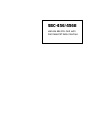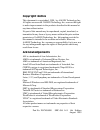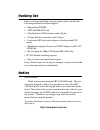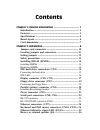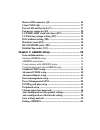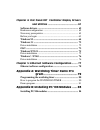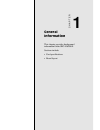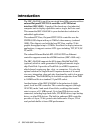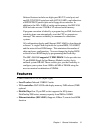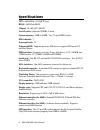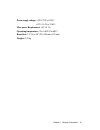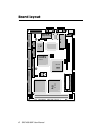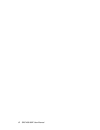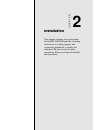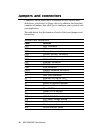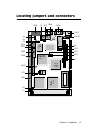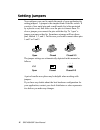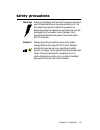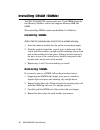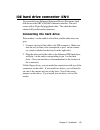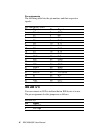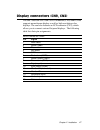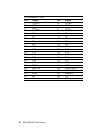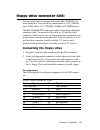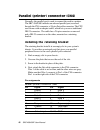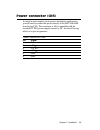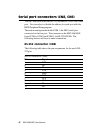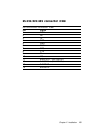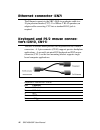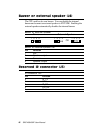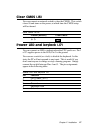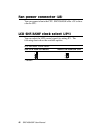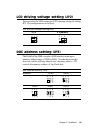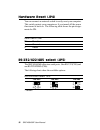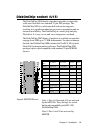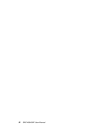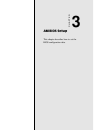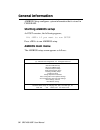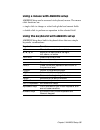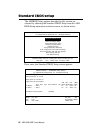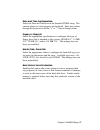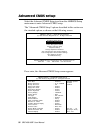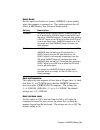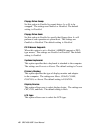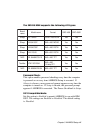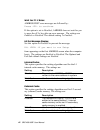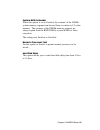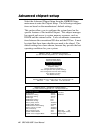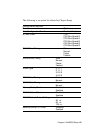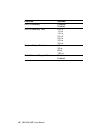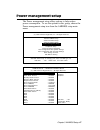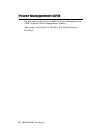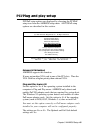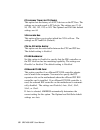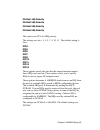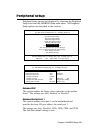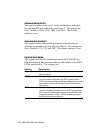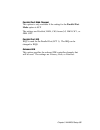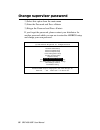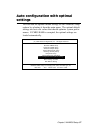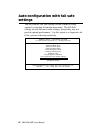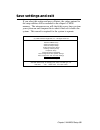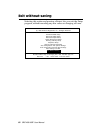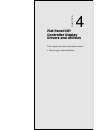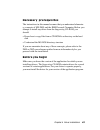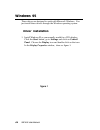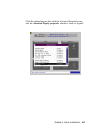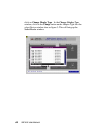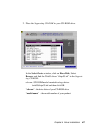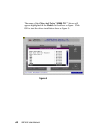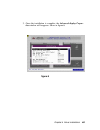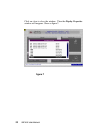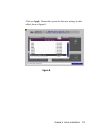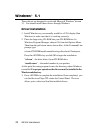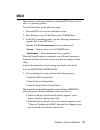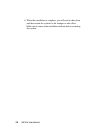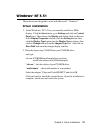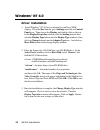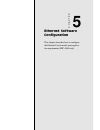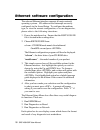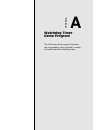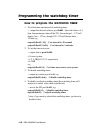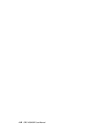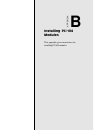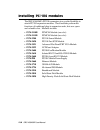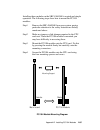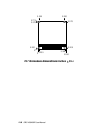- DL manuals
- Aaeon
- Computer Hardware
- SBC-456
- Manual
Aaeon SBC-456 Manual
Summary of SBC-456
Page 1
Sbc-456/456e half-size 486 cpu card with flat panel/crt svga interface.
Page 2: Fcc Statement
Fcc statement this device complies with part 15 fcc rules. Opera- tion is subject to the following two conditions: (1) this device may not cause harmful interfer- ence. (2) this device must accept any interference received including interference that may cause undesired operation. This equipment has...
Page 3
Copyright notice this document is copyrighted, 1998, by aaeon technology inc. All rights are reserved. Aaeon technology inc. Reserves the right to make improvements to the products described in this manual at any time without notice. No part of this manual may be reproduced, copied, translated, or t...
Page 4
Packing list before you begin installing your card, please make sure that the following materials have been shipped: • 1 supporting cd-rom • 1 sbc-456/456e cpu card • 1 hard disk drive (ide) interface cable (40 pin) • 1 floppy disk drive interface cable (34 pin) • 1 6-pin mini-din dual outlet adapte...
Page 5
Contents chapter 1: general information ................................... 1 introduction ........................................................................... 2 features .................................................................................. 3 specifications .........................
Page 6
Reserved ir connector (j5) ................................................. 26 clear cmos (j6) .................................................................. 27 power led and keylock (j7) ............................................... 27 fan power connector (j8) ..................................
Page 7: Windows
Chpater 4: flat panel/crt controller display drivers and utilities ......................................... 61 software drivers .................................................................... 62 hardware configuration .......................................................... 62 necessary prer...
Page 9
Chapter 1 general information 1 chapter 1 general information this chapter provides background information for the sbc-456/456e. Sections include: • card specifications • board layout.
Page 10
2 sbc-456/456e user manual introduction the sbc-456/456e is an all-in-one single board 486 computer with an onboard flat panel/crt svga controller and pci ethernet interface (sbc-456e). It packs all the functions of an industrial computer and its display capabilities onto a single, half-size card. T...
Page 11
Chapter 1 general information 3 onboard features include one high speed rs-232 serial port, and one rs-232/422/485 serial port with 16c550 uarts, one bidirection- al spp/epp/ecp parallel port and a floppy drive controller. In addition to the 486's 16 kb of onchip cache memory, the sbc-456/ 456e incl...
Page 12
4 sbc-456/456e user manual specifications cpu: amd dx5-133 (sqfp type) bios: ami flash bios chipset: ali m 1487 / m1489 level 2 cache: onboard 128kb l2 cache system memory: 4mb to 64mb. Two 72-pin simm sockets dma channel: 7 interrupt levels: 15 enhanced ide: supports up to two ide drives, supports ...
Page 13
Chapter 1 general information 5 power supply voltage: +5v (4.75v to 5.25v) +12v (11.4v to 12.6v) max. Power requirement: +5v @ 3a operating temperature: 32 to 140 ° f (0 to 60 ° c) board size: 7.3" (l) x 4.8" (w) (185 mm x 122 mm) weight: 0.23 kg.
Page 14: Ali
6 sbc-456/456e user manual board layout rtl8029as ali m1489 ali m1 48 7 chips fs65550 20f001n ycl 9623gx r rtc am486tmdx5-133v 168hc ite it8661f p/n: 1907456001 sbc-456 rev.A1.1.
Page 15
Chapter 1 general information 7 card dimensions 76.2 178.00 21.5 80.65 17.8 4.1 4.1 98.5 19.5 122.00 185.00 p/n: 1907456001 sbc-456 rev.A1.1.
Page 16
8 sbc-456/456e user manual.
Page 17
Chapter 2 installation 9 2 installation this chapter explains set up procedures for the sbc-456/456e hardware, including instructions on setting jumpers and connecting peripherals, switches and indicators. Be sure to read all safety precautions before you begin the installa- tion procedure. Chapter.
Page 18
10 sbc-456/456e user manual jumpers and connectors connectors on the board link it to external devices such as hard disk drives, a keyboard, or floppy drives. In addition, the board has a number of jumpers that allow you to configure your system to suit your application. The table below lists the fu...
Page 19
Chapter 2 installation 11 rtl8029as ali m1489 ali m1 48 7 chips fs65550 20f001n ycl 9 6 2 3 g x r rtc a m 4 8 6 t m d x 5 - 1 3 3 v 1 6 8 h c ite it8661f locating jumpers and connectors cn 3 j 6 j 8 jp 1 j 3 j 5 j 4 j 2 j 1 cn 6 cn 7 cn 4 jp 3 jp 2 jp 4 j 7 cn 1 cn 9 cn 8 cn 5 cn 2 cn 10 cn 11 jp 5 ...
Page 20
12 sbc-456/456e user manual 1 3 2 open closed closed 2-3 open closed closed 2-3 1 2 3 setting jumpers you configure your card to match the needs of your application by setting jumpers. A jumper is the simplest kind of electric switch. It consists of two metal pins and a small metal clip (often prote...
Page 21
Chapter 2 installation 13 safety precautions warning! Always completely disconnect the power cord from your chassis whenever you are working on it. Do not make connections while the power is on because sensitive electronic components can be damaged by the sudden rush of power. Only experienced elect...
Page 22
14 sbc-456/456e user manual installing dram (simms) the sbc-456/456e cpu card provides two 72-pin simm (single in- line memory module) sockets and supports between 4mb and 64mb. When installing simms, make sure that bank 1 is filled first. Installing simms note: that the modules can only fit into a ...
Page 23
Chapter 2 installation 15 ide hard drive connector (cn1) you can attach two enhanced integrated device electronics hard disk drives to the sbc-456/456e's internal controller. The card comes with a 40-pin flat piggyback cable. This cable has three identical 40-pin flat-cable connectors. Connecting th...
Page 24
16 sbc-456/456e user manual pin assignments the following table lists the pin numbers and their respective signals: ide connector (cn1) pin signal pin signal 1 reset 2 gnd 3 d7 4 d8 5 d6 6 d9 7 d5 8 d10 9 d4 10 d11 11 d3 12 d12 13 d2 14 d13 15 d1 16 d14 17 d0 18 d15 19 gnd 20 n.C. 21 n.C. 22 gnd 23 ...
Page 25
Chapter 2 installation 17 display connectors (cn9, cn2) the sbc-456/456e cpu card's svga connector (cn9) with pci bus supports monochrome display as well as high resolution color displays. The card also features an lcd connector (cn2), which allows you to connect various flat panel displays. The fol...
Page 26
18 sbc-456/456e user manual lcd connector (cn2) pin signal pin signal 1 +12 v dc 2 +12 v dc 3 gnd 4 gnd 5 +5 v dc 6 +5 v dc 7 en vee 8 gnd 9 p0 10 p1 11 p2 12 p3 13 p4 14 p5 15 p6 16 p7 17 p8 18 p9 19 p10 20 p11 21 p12 22 p13 23 p14 24 p15 25 p16 26 p17 27 p18 28 p19 29 p20 30 p21 31 p22 32 p23 33 g...
Page 27
Chapter 2 installation 19 floppy drive connector (cn3) you can attach up to two floppy disks to the sbc-456/456e's on- board controller. You can use any combination of 5 1/4" (360 kb and 1.2 mb) and/or 3 1/2" (720 kb, 1.44 mb, and 2.88 mb) drives. The sbc-456/456e cpu card comes with a 34-pin daisy-...
Page 28
20 sbc-456/456e user manual parallel (printer) connector (cn4) normally, the parallel port is used to connect the card to a printer. The sbc-456/456e includes an onboard parallel port, accessed through the cn4 connector, a 26-pin flat-cable connector. The cpu card comes with an adapter cable, which ...
Page 29
Chapter 2 installation 21 power connector (cn5) in single board computer (non-passive backplane) applications, you will need to connect the power directly to the sbc-456/456e board using cn5. This connector is fully compatible with the standard pc ps/2 power supply connector, p8. See the following t...
Page 30
22 sbc-456/456e user manual serial port connectors (cn8, cn6) the sbc-456/456e offers one rs-232, and one rs-232/422/485 serial port. You can select or disable the address for each port with the bios peripheral setup program. The card mounting bracket holds com 1, the db-9 serial port connector for ...
Page 31
Chapter 2 installation 23 rs-232/422/485 connector (cn6) rs-232/422/485 connector (cn6) pin signal 1 dcd 2 rx 3 tx 4 dtr 5 gnd 6 dsr 7 rts 8 cts 9 ri 10 nc 11 b485txd+ / (b4 22rxd+) 12 b485txd- / (b4 22rxd-) 13 b422rxd+ 14 b422rxd-.
Page 32
24 sbc-456/456e user manual ethernet connector (cn7) the ethernet connects to the sbc-456e via an adapter cable to a 10-pin polarized header (cn7). For 10base-t rj-45 operation, an adapter cable converting cn7 into a standard rj-45 jack is required. Keyboard and ps/2 mouse connec- tors (cn10, cn11) ...
Page 33
Chapter 2 installation 25 keyboard & ps/2 mouse connector (cn11) pin function 1 k.B. Data 2 ps/2 mouse data 3 gnd 4 +5 v dc 5 k.B. Clock 6 ps/2 mouse clock ethernet link/active signal led (j2)(j3) the sbc-456e supports two sets of led connectors for external leds. Ethernet link signal led (j2) a con...
Page 34
26 sbc-456/456e user manual 1 2 3 4 1 2 3 4 1 2 3 4 buzzer or external speaker (j4) the cpu card has its own buzzer. You can disable the internal buzzer and connect an external speaker to ext spk. Enabling the external speaker automatically disables the internal buzzer. Buzzer or external speaker bu...
Page 35
Chapter 2 installation 27 clear cmos (j6) you can connect an external switch to clear the cmos. This switch closes j6 and turns on the power, at which time the cmos setup will be cleaned. Clear cmos (jp12) protect (default) clear cmos power led and keylock (j7) you can connect an led to indicate whe...
Page 36
28 sbc-456/456e user manual fan power connector (j8) you can connect a fan to the cpu. Sbc456/456e offer +5v to drive a fan for cpu. Lcd shf/ashf clock select (jp1) you can select the lcd control signals by setting jp1. The following charts show the available options. Lcd shf/ashf clock select shf c...
Page 37
Chapter 2 installation 29 lcd driving voltage setting (jp2) you can select the lcd connector (cn2) driving voltage by setting jp2. The configuration is as follows: lcd driving voltage setting(jp2) 3.3 v 5 v(default) doc address setting (jp3) the diskonchip 2000 occupies a 8 kb window in the upper me...
Page 38
30 sbc-456/456e user manual hardware reset (jp4) you can connect an external switch to easily reset your computer. This switch restarts your computer as if you turned off the power then turned it back on. The following table shows the pin assign- ments for jp4. Reset switch (jp4) pin function 1 grou...
Page 39
Chapter 2 installation 31 diskonchip socket (u13) the diskonchip 2000 family of products provides a single chip solid-state flash disk in a standard 32-pin dip package. The diskonchip 2000 is a solid-state disk with no moving parts, resulting in a significant reduction in power consumption and an in...
Page 40
32 sbc-456/456e user manual.
Page 41
Chapter 3 amibios setup this chapter describes how to set the bios configuration data..
Page 42
34 sbc-456/456e user manual general information amibios setup configures system information that is stored in cmos ram. Starting amibios setup as post executes, the following appears; hit if you want to run setup press to run amibios setup. Amibios main menu the amibios setup screen appears as follo...
Page 43
Chapter 3 amibios setup 35 using a mouse with amibios setup amibios setup can be accessed via keyboard, mouse. The mouse click functions are: • single click to change or select both global and current fields • double click to perform an operation in the selected field using the keyboard with amibios...
Page 44
36 sbc-456/456e user manual standard cmos setup the amibios setup options described in this section are selected by choosing the standard cmos setup from the ami- bios setup main menu selection screen, as shown below. Press enter, the standard cmos setup screen appears: amibios setup — standard cmos...
Page 45
Chapter 3 amibios setup 37 date and time configuration select the date and time icon in the standard cmos setup. The current values for each category are displayed. Enter new values through the keyboard or hit the "+" or "-" key to change values. Floppy a, floppy b select the appropriate specificati...
Page 46
38 sbc-456/456e user manual advanced cmos setup select the advanced cmos setup icon from the amibios setup main menu to enter advanced cmos setup. The "advanced cmos setup" options described in this section are the standard options as shown on the following screen. Amibios setup — bios setup utiliti...
Page 47
Chapter 3 amibios setup 39 quick boot: set this option to enabled to instruct amibios to boot quickly when the computer is powered on. This option replaces the old above 4 mb memory test advanced setup option. Setting description disabled amibios test all system memory. Amibios waits up to 40 second...
Page 48
40 sbc-456/456e user manual floppy drive swap: set this option to enabled to permit drives a: or b: to be swapped. The settings are enabled or disabled. The default setting is disabled. Floppy drive seek: set this option to enabled to specify that floppy drive a: will perform a seek operation at sys...
Page 49
Chapter 3 amibios setup 41 the sbc456/456e supports the following lcd types: password check: this option enables password checking every time the computer is powered on or every time amibios setup is executed. If always is chosen, a user password prompt appears every time the computer is turned on. ...
Page 50
42 sbc-456/456e user manual wait for f1 if error: amibios post error messages are followed by: press to continue if this option is set to disabled, amibios does not wait for you to press the key after an error message. The settings are enabled or disabled. The default setting is enabled. Hit del mes...
Page 51
Chapter 3 amibios setup 43 system bios cacheable when this option is set to enabled, the contents of the f0000h system memory segment can be read from or written to l2 cache memory. The contents of the f0000h memory segment are always copied from the bios rom to system ram for faster execution. The ...
Page 52
44 sbc-456/456e user manual advanced chipset setup select the advanced chipset setup from the amibios setup main menu to enter the chipset setup. The following configura- tions are based on the manufacturer's default settings. This section allows you to configure the system based on the specific fea...
Page 53
Chapter 3 amibios setup 45 the following is an option list offered by chipset setup chipset setup options function options auto configuration function disabled/enabled at bus clock 7.16 cpu bus speed/3 cpu bus speed/4 cpu bus speed/5 cpu bus speed/6 cpu bus speed/8 dram read timing slow normal faste...
Page 54
46 sbc-456/456e user manual function options isa i/o recovery disabled enabled isa i/o recovery time 0.5 m s 1.0 m s 1.5 m s 2.0 m s 2.5 m s 3.0 m s 3.5 m s system hidden refresh 15 m s 30 m s 60 m s 120 m s cx5x86 linear wrapped mode disabled enabled.
Page 55
Chapter 3 amibios setup 47 power management setup the power management setup offers options to help reduce power consumption. To see the options in this group, choose the power management setup icon from the amibios setup main menu. Amibios setup — bios setup utilities (c) 1995 american megatrends, ...
Page 56
48 sbc-456/456e user manual power management/apm set this option to enabled to enable the power management and apm (advanced power management) features. The settings are enabled or disabled. The default setting is disabled..
Page 57
Chapter 3 amibios setup 49 pci/plug and play setup pci/pnp setup options are displayed by choosing the pci/pnp setup icon from the amibios setup main. All pci/pnp setup options are described in this section. Onboard vga enabled amibios supports this function. If users put another vga card in one of ...
Page 58
50 sbc-456/456e user manual pci latency timer (in pci clocks) this option sets the latency of all pci devices on the pci bus. The settings are in units equal to pci clocks. The settings are 32, 64, 96, 128, 160, 192, 224, or 248. The optimal and fail-safe default settings are 64. Vga locate bus this...
Page 59
Chapter 3 amibios setup 51 pci slot1 irq priority pci slot2 irq priority pci slot3 irq priority pci slot4 irq priority this option sets pci slot irq priority. The settings are auto, 3, 4, 5, 7, 9, 10, 11. The default setting is auto. Irq3 irq4 irq5 irq7 irq9 irq10 irq11 irq14 irq15 these options spe...
Page 60
52 sbc-456/456e user manual reserved memory size this option specifies the size of the memory area reserved for legacy isa adapter cards. The settings are disabled, 16k, 32k, and 64k. The default settings are disabled. Reserved memory address this option specifies the beginning address (in hex) of t...
Page 61
Chapter 3 amibios setup 53 peripheral setup peripheral setup options are displayed by choosing the peripheral setup icon from the amibios setup main menu. All peripheral setup options are described in this section: amibios setup — bios setup utilities (c) 1995 american megatrends, inc. All rights re...
Page 62
54 sbc-456/456e user manual onboard serial port2 this option enables serial port 2 on the motherboard and speci- fies the base i/o port address for serial port 2. The settings are auto. Disabled, 3f8h, 2f8h, 3e8h, and 2e8h. The default setting is auto. Onboard parallel port this option enables the p...
Page 63
Chapter 3 amibios setup 55 parallel port dma channel this option is only available if the setting for the parallel port mode option is ecp. The settings are disabled, dma, ch (channel) 0, dma ch 1, or dma ch3. Parallel port irq irq7 is used for the parallel port (lpt 1). The irq can be changed to ir...
Page 64
56 sbc-456/456e user manual change supervisor password 1) select this option from the main menu 2) enter the password and press 3) retype the password and press if you forget the password, please contact your distributor for another password which you can use to enter the amibios setup and change yo...
Page 65
Chapter 3 amibios setup 57 auto configuration with optimal settings you can load the optimal default settings for the amibois setup options by selecting it from the main menu. The optimal default settings are best case values that should optimize system perfor- mance. If cmos ram is corrupted, the o...
Page 66
58 sbc-456/456e user manual auto configuration with fail safe settings you can load the fail safe settings for the amibois setup options by selecting it from the main menu. The fail safe settings provide the most stable settings, though they may not provide optimal performance. Use this option as a ...
Page 67
Chapter 3 amibios setup 59 save settings and exit if you select this option and press , the values entered in the setup utilities will be recorded in the chipset's cmos memory. The microprocessor will check this every time you turn your system on and compare this to what it finds as it checks the sy...
Page 68
60 sbc-456/456e user manual exit without saving selecting this option and pressing lets you exit the setup program, without recording any new values or changing old ones. Amibios setup — bios setup utilities (c) 1995 american megatrends, inc. All rights reserved standard cmos setup advanced cmos set...
Page 69
Chapter 4 driver installation 61 4 flat panel/crt controller display drivers and utilities this chapter provides information about: • driver types and installation chapter.
Page 70
62 sbc-456 user manual software drivers this chapter describes the operation and installation of the display drivers supplied on the supporting cd-rom that are shipped with your product. The onboard vga adapter is based on the chips vga flat panel/crt controller and is fully ibm vga compatible. This...
Page 71
Chapter 4 driver installation 63 necessary prerequisites the instructions in this manual assume that you understand elementa- ry concepts of ms-dos and the ibm personal computer. Before you attempt to install any driver from the supporting cd-rom, you should: • know how to copy files from a cd-rom t...
Page 72
64 sbc-456 user manual windows 95 these drivers are designed to work with microsoft windows. You just install these drivers through the windows operating system. Driver installation 1. Install windows 95 as you normally would for a vga display. Click the start button, go to settings and click on con...
Page 73
Chapter 4 driver installation 65 click the setting buttom, then click the advanced properties icon into the advanced display properties windows, show as figure2: figure 2.
Page 74
66 sbc-456 user manual click on change display type. In the change display type window, click on the change button underadapter type into the select device window show as figure 3: this will bring up the select device window. Figure 3.
Page 75
Chapter 4 driver installation 67 2. Place the supporting cd-rom in your cd-rom drive. In the select device window, click on have disk, select browse, and find the win95 driver "chips95.Inf" in the support- ing cd-rom: cd-rom: \cd rom\model name\driver\vga driver \win95\chips95.Inf and then click ok....
Page 76
68 sbc-456 user manual the name of the chips and techn "69000 pci " driver will appear highlighted in the models list boxfhow as figure. Click ok to start the driver installation show as figure 5: figure 5.
Page 77
Chapter 4 driver installation 69 3. Once the installation is complete, the advanced display proper- ties window will reappear. Show as figure 6: figure 6.
Page 78
70 sbc-456 user manual click on close to close the window. Then the display properties window will reappear. Show as figure 7: figure 7.
Page 79
Chapter 4 driver installation 71 click on apply. Restart the system for the new settings to take effect, show as figure 8: figure 8.
Page 80
72 sbc-456 user manual windows® 3.1 these drivers are designed to work with microsoft windows version 3.1. You should install these drivers through windows. Driver installation 1. Install windows as you normally would for a vga display. Run windows to make sure that it is working correctly. 2. Place...
Page 81
Chapter 4 driver installation 73 os/2 these drivers are designed to function with the os/2 version 4.0, 3.0 and 2.11 operating systems. To install this driver, do the following steps: 1. Open an os/2 full screen or windowed session. 2. Place the supporting cd-rom into your cd-rom drive. 3. At the os...
Page 82
74 sbc-456 user manual 6. When the installation is complete, you will need to shut down and then restart the system for the changes to take effect. Make sure to remove the installation diskette before restarting the system..
Page 83
Chapter 4 driver installation 75 windows® nt 3.51 these drivers are designed to work with microsoft Ò windows Ò . Driver installation 1. Install windows Ò nt 3.51 as you normally would for a vga display. Click the star buttom, go to settings and click on control panel icon. Then choose the display a...
Page 84
76 sbc-456 user manual windows® nt 4.0 driver installation 1. Install windows Ò nt 4.0 as you normally would for a vga display. Click the star buttom, go to settings and click on control panel icon. Then choose the display and double click on the ion. In the display properties window, click the sett...
Page 85
Chapter 5 software configuration 77 5 ethernet software configuration this chapter describes how to configure the etherent card to match your applica- tion requirements (sbc-456e only). Chapter.
Page 86
78 sbc-456/456e user manual ethernet software configuration the onboard ethernet interface supports all major network operating systems. I/o addresses and interrupts are easily configured via the award setup. To configure the medium type, to view the current configuration, or to run diagnostics, ple...
Page 87
A watchdog timer demo program the following demo program illustrates the programming steps required to enable, set, and disable the watchdog timer. Appendix.
Page 88
A-80 sbc-456/456e user manual programming the watchdog timer how to program the watchdog timer 1. To set the time-out interval of watchdog timer: -- output the desired value to port 0x443. Since the data is of 1 byte, the maximum value will be 255. In our design 1 ~ 127 will denote 1sec ~ 127sec, th...
Page 89
Appendix a watchdog timer demo program a-81 demo program outportb(0x444, 0): // set time-out event to reset-system outportb(0x443x 10); // set time-out interval to 10 seconds iutportb(0x443); // enable watchdog timer customer_job(); // execute your job here, be sure your job will finished within 10 ...
Page 90
A-82 sbc-456/456e user manual.
Page 91
Appendix b installing pc/104 modules b-83 b installing pc/104 modules this appendix gives instructions for installing pc/104 modules. Appendix.
Page 92
B-84 sbc-456/456e user manual installing pc/104 modules the sbc-456/456e's pc/104 connectors give you the flexibility to attach pc/104 expansion modules. These modules perform the functions of traditional plug-in expansion cards, but save space and valuable slots. Modules include: • pcm-3110b pcmcia...
Page 93
Appendix b installing pc/104 modules b-85 installing these modules on the sbc-456/456e is a quick and simple operation. The following steps show how to mount the pc/104 modules: step1 remove the sbc-456/456e from your system, paying particular attention to the safety instructions already mentioned a...
Page 94
B-86 sbc-456/456e user manual 0 . 2 0 0 0 0 0 . 2 0 0 3 . 3 5 0 3 . 5 5 0 0 . 2 0 0 3.575 3.250 0.300 3 . 7 7 5 3.575 pc/104 module dimenstions (inches ±5%).