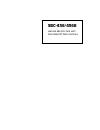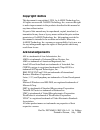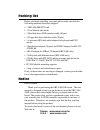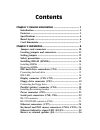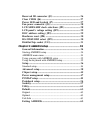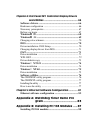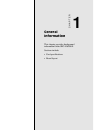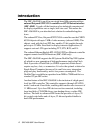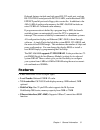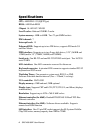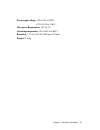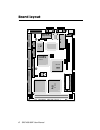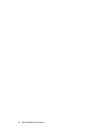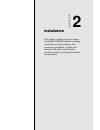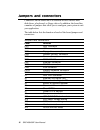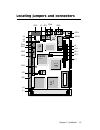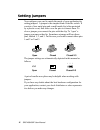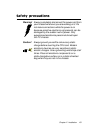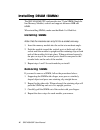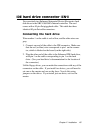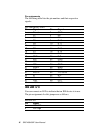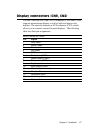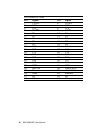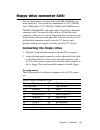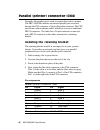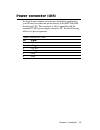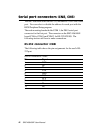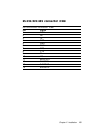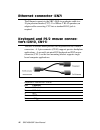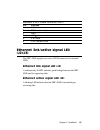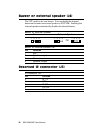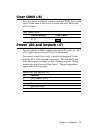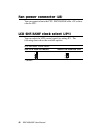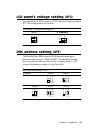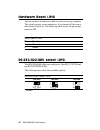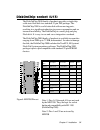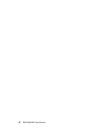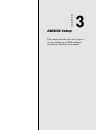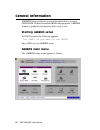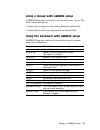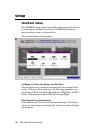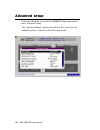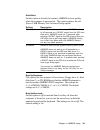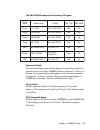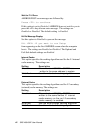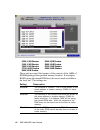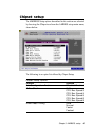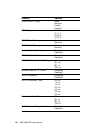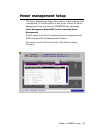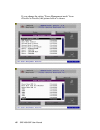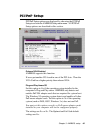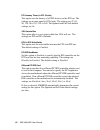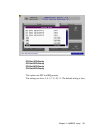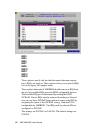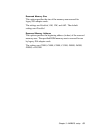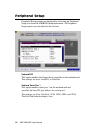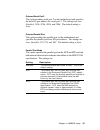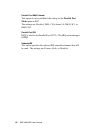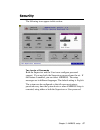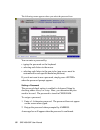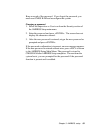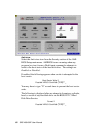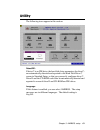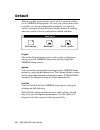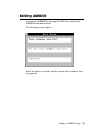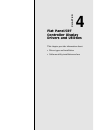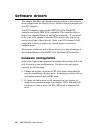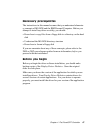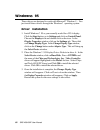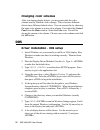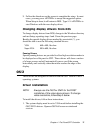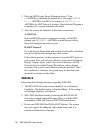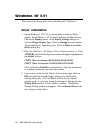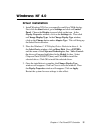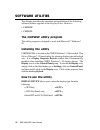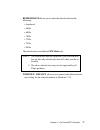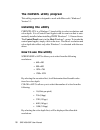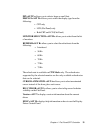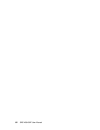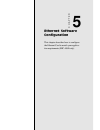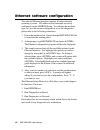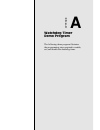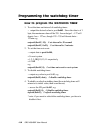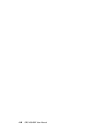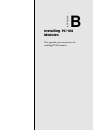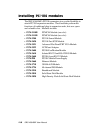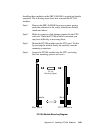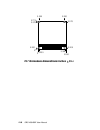- DL manuals
- Aaeon
- Computer Hardware
- SBC-456
- User Manual
Aaeon SBC-456 User Manual
Summary of SBC-456
Page 1
Sbc-456/456e half-size 486 cpu card with flat panel/crt svga interface.
Page 2: Fcc Statement
Fcc statement this device complies with part 15 fcc rules. Opera- tion is subject to the following two conditions: (1) this device may not cause harmful interfer- ence. (2) this device must accept any interference received including interference that may cause undesired operation. This equipment has...
Page 3
Copyright notice this document is copyrighted, 1998, by aaeon technology inc. All rights are reserved. Aaeon technology inc. Reserves the right to make improvements to the products described in this manual at any time without notice. No part of this manual may be reproduced, copied, translated, or t...
Page 4
Packing list before you begin installing your card, please make sure that the following materials have been shipped: • 1 sbc-456/456e cpu card • 1 user manual (this book) • 1 hard disk drive (ide) interface cable (40 pin) • 1 floppy disk drive interface cable (34 pin) • 1 6-pin mini-din dual outlet ...
Page 5
Contents chapter 1: general information ................................... 1 introduction ........................................................................... 2 features .................................................................................. 3 specifications .........................
Page 6
Reserved ir connector (j5) ............................................. 2 6 clear cmos (j6) ................................................................ 2 7 power led and keylock (j7) ............................................ 2 7 fan power connector (j8) ........................................
Page 7: Windows
Chpater 4: flat panel/crt controller display drivers and utilities .............................................. 65 software drivers .................................................................. 6 6 hardware configuration .......................................................... 66 necessary ...
Page 9
Chapter 1 general information 1 chapter 1 general information this chapter provides background information for the sbc-456/456e. Sections include: • card specifications • board layout.
Page 10
2 sbc-456/456e user manual introduction the sbc-456/456e is an all-in-one single board 486 computer with an onboard flat panel/crt svga controller and pci ethernet interface (sbc-456e). It packs all the functions of an industrial computer and its display capabilities onto a single, half-size card. T...
Page 11
Chapter 1 general information 3 onboard features include one high speed rs-232 serial port, and one rs-232/422/485 serial port with 16c550 uarts, one bidirectional spp/ epp/ecp parallel port and a floppy drive controller. In addition to the 486's 16 kb of onchip cache memory, the sbc-456/456e includ...
Page 12
4 sbc-456/456e user manual specifications cpu: amd dx5-133 (sqfp type) bios: ami flash bios chipset: ali m 1487 / m1489 level 2 cache: onboard 128kb l2 cache system memory: 4mb to 64mb. Two 72-pin simm sockets dma channel: 7 interrupt levels: 15 enhanced ide: supports up to two ide drives, supports ...
Page 13
Chapter 1 general information 5 power supply voltage: +5v (4.75v to 5.25v) +12v (11.4v to 12.6v) max. Power requirement: +5v @ 3a operating temperature: 32 to 140 ° f (0 to 60 ° c) board size: 7.3" (l) x 4.8" (w) (185 mm x 122 mm) weight: 0.23 kg.
Page 14: Ali
6 sbc-456/456e user manual board layout rtl8029as ali m1489 ali m1 48 7 chips fs65550 20f001n ycl 9623gx r rtc am486tmdx5-133v 168hc ite it8661f p/n: 1907456001 sbc-456 rev.A1.1.
Page 15
Chapter 1 general information 7 card dimensions 76.2 178.00 21.5 80.65 17.8 4.1 4.1 98.5 19.5 122.00 185.00 p/n: 1907456001 sbc-456 rev.A1.1.
Page 16
8 sbc-456/456e user manual.
Page 17
Chapter 2 installation 9 2 installation this chapter explains set up procedures for the sbc-456/456e hardware, including instructions on setting jumpers and connecting peripherals, switches and indicators. Be sure to read all safety precautions before you begin the installa- tion procedure. Chapter.
Page 18
10 sbc-456/456e user manual jumpers and connectors connectors on the board link it to external devices such as hard disk drives, a keyboard, or floppy drives. In addition, the board has a number of jumpers that allow you to configure your system to suit your application. The table below lists the fu...
Page 19
Chapter 2 installation 11 rtl8029as ali m1489 ali m1 48 7 chips fs65550 20f001n ycl 9 6 2 3 g x r rtc a m 4 8 6 t m d x 5 - 1 3 3 v 1 6 8 h c ite it8661f locating jumpers and connectors cn 3 j 6 j 8 jp 1 j 3 j 5 j 4 j 2 j 1 cn 6 cn 7 cn 4 jp 3 jp 2 jp 4 j 7 cn 1 cn 9 cn 8 cn 5 cn 2 cn 10 cn 11 jp 5 ...
Page 20
12 sbc-456/456e user manual 1 3 2 open closed closed 2-3 open closed closed 2-3 1 2 3 setting jumpers you configure your card to match the needs of your application by setting jumpers. A jumper is the simplest kind of electric switch. It consists of two metal pins and a small metal clip (often prote...
Page 21
Chapter 2 installation 13 safety precautions warning! Always completely disconnect the power cord from your chassis whenever you are working on it. Do not make connections while the power is on because sensitive electronic components can be damaged by the sudden rush of power. Only experienced elect...
Page 22
14 sbc-456/456e user manual installing dram (simms) the sbc-456/456e cpu card provides two 72-pin simm (single in- line memory module) sockets and supports between 4mb and 64mb. When installing simms, make sure that bank 1 is filled first. Installing simms note: that the modules can only fit into a ...
Page 23
Chapter 2 installation 15 ide hard drive connector (cn1) you can attach two enhanced integrated device electronics hard disk drives to the sbc-456/456e's internal controller. The card comes with a 40-pin flat piggyback cable. This cable has three identical 40-pin flat-cable connectors. Connecting th...
Page 24
16 sbc-456/456e user manual pin assignments the following table lists the pin numbers and their respective signals: ide connector (cn1) pin signal pin signal 1 reset 2 gnd 3 d7 4 d8 5 d6 6 d9 7 d5 8 d10 9 d4 10 d11 11 d3 12 d12 13 d2 14 d13 15 d1 16 d14 17 d0 18 d15 19 gnd 20 n.C. 21 n.C. 22 gnd 23 ...
Page 25
Chapter 2 installation 17 display connectors (cn9, cn2) the sbc-456/456e cpu card's svga connector (cn9) with pci bus supports monochrome display as well as high resolution color displays. The card also features an lcd connector (cn2), which allows you to connect various flat panel displays. The fol...
Page 26
18 sbc-456/456e user manual lcd connector (cn2) pin signal pin signal 1 +12 v dc 2 +12 v dc 3 gnd 4 gnd 5 +5 v dc 6 +5 v dc 7 en vee 8 gnd 9 p0 10 p1 11 p2 12 p3 13 p4 14 p5 15 p6 16 p7 17 p8 18 p9 19 p10 20 p11 21 p12 22 p13 23 p14 24 p15 25 p16 26 p17 27 p18 28 p19 29 p20 30 p21 31 p22 32 p23 33 g...
Page 27
Chapter 2 installation 19 floppy drive connector (cn3) you can attach up to two floppy disks to the sbc-456/456e's on- board controller. You can use any combination of 5 1/4" (360 kb and 1.2 mb) and/or 3 1/2" (720 kb, 1.44 mb, and 2.88 mb) drives. The sbc-456/456e cpu card comes with a 34-pin daisy-...
Page 28
20 sbc-456/456e user manual parallel (printer) connector (cn4) normally, the parallel port is used to connect the card to a printer. The sbc-456/456e includes an onboard parallel port, accessed through the cn4 connector, a 26-pin flat-cable connector. The cpu card comes with an adapter cable, which ...
Page 29
Chapter 2 installation 21 power connector (cn5) in single board computer (non-passive backplane) applications, you will need to connect the power directly to the sbc-456/456e board using cn5. This connector is fully compatible with the standard pc ps/2 power supply connector, p8. See the following t...
Page 30
22 sbc-456/456e user manual serial port connectors (cn8, cn6) the sbc-456/456e offers one rs-232, and one rs-232/422/485 serial port. You can select or disable the address for each port with the bios peripheral setup program. The card mounting bracket holds com 1, the db-9 serial port connector for ...
Page 31
Chapter 2 installation 23 rs-232/422/485 connector (cn6) rs-232/422/485 connector (cn6) pin signal 1 dcd 2 rx 3 tx 4 dtr 5 gnd 6 dsr 7 rts 8 cts 9 ri 10 nc 11 b485txd+ 12 b485txd- 13 b422rxd+ 14 b422rxd-.
Page 32
24 sbc-456/456e user manual ethernet connector (cn7) the ethernet connects to the sbc-456e via an adapter cable to a 10-pin polarized header (cn7). For 10base-t rj-45 operation, an adapter cable converting cn7 into a standard rj-45 jack is required. Keyboard and ps/2 mouse connec- tors (cn10, cn11) ...
Page 33
Chapter 2 installation 25 keyboard & ps/2 mouse connector (cn11) pin function 1 k.B. Data 2 ps/2 mouse data 3 gnd 4 +5 v dc 5 k.B. Clock 6 ps/2 mouse clock ethernet link/active signal led (j2)(j3) the sbc-456e supports two sets of led connectors for external leds. Ethernet link signal led (j2) a con...
Page 34
26 sbc-456/456e user manual 1 2 3 4 1 2 3 4 1 2 3 4 buzzer or external speaker (j4) the cpu card has its own buzzer. You can disable the internal buzzer and connect an external speaker to ext spk. Enabling the external speaker automatically disables the internal buzzer. Buzzer or external speaker bu...
Page 35
Chapter 2 installation 27 clear cmos (j6) you can connect an external switch to clear the cmos. This switch closes j6 and turns on the power, at which time the cmos setup will be cleaned. Clear cmos (jp12) protect (default) clear cmos power led and keylock (j7) you can connect an led to indicate whe...
Page 36
28 sbc-456/456e user manual fan power connector (j8) you can connect a fan to the cpu. Sbc456/456e offer +5v to drive a fan for cpu. Lcd shf/ashf clock select (jp1) you can select the lcd control signals by setting jp1. The following charts show the available options. Lcd shf/ashf clock select shf c...
Page 37
Chapter 2 installation 29 lcd panel's voltage setting (jp2) you can select the lcd connector (cn2) driving voltage by setting jp2. The configuration is as follows: lcd panel's voltage setting(jp2) 3.3 v 5 v(default) doc address setting (jp3) the diskonchip 2000 occupies a 8 kb window in the upper me...
Page 38
30 sbc-456/456e user manual hardware reset (jp4) you can connect an external switch to easily reset your computer. This switch restarts your computer as if you turned off the power then turned it back on. The following table shows the pin assign- ments for jp4. Reset switch (jp4) pin function 1 grou...
Page 39
Chapter 2 installation 31 diskonchip socket (u13) the diskonchip 2000 family of products provides a single chip solid-state flash disk in a standard 32-pin dip package. The diskonchip 2000 is a solid-state disk with no moving parts, resulting in a significant reduction in power consumption and an in...
Page 40
32 sbc-456/456e user manual.
Page 41
Chapter 3 amibios setup 33 3 amibios setup this chapter describes the card’s diagnos- tic tests and how to set bios configura- tion data in a windows environment. Chapter.
Page 42
34 sbc-456/456e user manual general information amibios setup configures system information that is stored in cmos ram. Unlike conventional bios setup programs, amibios features a graphical user interface that is easy to use. Starting amibios setup as post executes, the following appears; hit if you...
Page 43
Chapter 3 amibios setup 35 using a mouse with amibios setup amibios setup can be accessed via keyboard, mouse, or pen. The mouse click functions are: • single click to change or select both global and current fields • double click to perform an operation in the selected field using the keyboard with...
Page 44
36 sbc-456/456e user manual setup standard setup the amibios setup options described in this section are selected by choosing the standard icon from the amibios setup main menu selection screen, as shown below. The standard setup screen appears: pri master, pri slave, sec master, and sec slave choos...
Page 45
Chapter 3 amibios setup 37 floppy a, floppy b select these icons to configure the type of floppy drive that is attached to the system: 360 kb 5 1/4", 1.2 mb 5 1/4", 720 kb 3 1/2", 1.44 mb 3 1/2", and/or 2.88 mb 3 1/2". The settings have not been pre-installed. User-defined drive if you are configuri...
Page 46
38 sbc-456/456e user manual advanced setup select the advanced icon from the amibios setup main menu to enter advanced setup. The "advanced setup" options described in this section are the standard options as shown on the following screen..
Page 47
Chapter 3 amibios setup 39 quick boot: set this option to enabled to instruct amibios to boot quickly when the computer is powered on. This option replaces the old above 4 mb memory test advanced setup option. Setting description disabled amibios test all system memory. Amibios waits up to 40 second...
Page 48
40 sbc-456/456e user manual floppy drive swap: set this option to enabled to permit drives a: or b: to be swapped. The settings are enabled or disabled. The default setting is disabled. Floppy drive seek: set this option to enabled to specify that floppy drive a: will perform a seek operation at sys...
Page 49
Chapter 3 amibios setup 41 the sbc456/456e supports the following lcd types: password check: this option enables password checking every time the computer is powered on or every time amibios setup is executed. If always is chosen, a user password prompt appears every time the computer is turned on. ...
Page 50
42 sbc-456/456e user manual wait for f1 if error: amibios post error messages are followed by: press to continue if this option is set to disabled, amibios does not wait for you to press the key after an error message. The settings are enabled or disabled. The default setting is enabled. Hit del mes...
Page 51
Chapter 3 amibios setup 43 system bios cacheable when this option is set to enabled, the contents of the f0000h system memory segment can be read from or written to l2 cache memory. The contents of the f0000h memory segment are always copied from the bios rom to system ram for faster execution. The ...
Page 52
44 sbc-456/456e user manual c000,16 kb shadow d400,16kb shadow c400,16 kb shadow d800,16kb shadow c800,16 kb shadow dc00,16kb shadow cc00,16 kb shadow e000, 64kb shadow d000,16kb shadow these options control the location of the contents of the 16kb of rom beginning at the specified memory location. ...
Page 53
Chapter 3 amibios setup 45 chipset setup the amibios setup options deccribed in this section are selected by choosing the chipset icon from the amibios setup main menu, shown below. The following is an option list offered by chipset setup chipset setup options function options auto configuration fun...
Page 54
46 sbc-456/456e user manual function options dram write timing slow normal faster fastest sram type 2-1-1-1 3-1-1-1 3-2-2-2 4-2-2-2 sram read timing fast normal sram write timing fast normal memory parity check disabled enabled dram hidden refresh disabled enabled dram refresh period setting 15 m s ...
Page 55
Chapter 3 amibios setup 47 power management setup the power management setup offers options to help reduce power consumption. To see the options in this group, choose the power management setup icon from the amibios setup main menu. Power management mode/apm funtion (advanced power management) set t...
Page 56
48 sbc-456/456e user manual if your change the setting "power management mode" from disabled to enabled, the picture bellow is shown:.
Page 57
Chapter 3 amibios setup 49 pci/pnp setup pci/pnp setup options are displayed by choosing the pci/pnp setup icon from the amibios setup main menu. All pci/pnp setup options are described in this section. Onboard vga enabled amibios supports this function. If users put another vga card in one of the p...
Page 58
50 sbc-456/456e user manual pci latency timer (in pci clocks) this option sets the latency of all pci devices on the pci bus. The settings are in units equal to pci clocks. The settings are 32, 64, 96, 128, 160, 192, 224, or 248. The optimal and fail-safe default settings are 64. Vga locate bus this...
Page 59
Chapter 3 amibios setup 51 pci slot1 irq priority pci slot2 irq priority pci slot3 irq priority pci slot4 irq priority this option sets pci slot irq priority. The settings are auto, 3, 4, 5, 7, 9, 10, 11. The default setting is auto..
Page 60
52 sbc-456/456e user manual irq3 irq4 irq5 irq7 irq9 irq10 irq11 irq14 irq15 these options specify the bus that the named interrupt request lines (irqs) are used on. These options allow you to specify irqs for use by legacy isa adapter cards. These options determine if amibios should remove an irq f...
Page 61
Chapter 3 amibios setup 53 reserved memory size this option specifies the size of the memory area reserved for legacy isa adapter cards. The settings are disabled, 16k, 32k, and 64k. The default settings are disabled. Reserved memory address this option specifies the beginning address (in hex) of th...
Page 62
54 sbc-456/456e user manual onboard fdc this option enables the floppy drive controller on the motherboard. The settings are auto, enabled, or disabled. Onboard serial port 1 this option enables serial port 1 on the motherboard and specifies the base i/o port address for serial port 1. The settings ...
Page 63
Chapter 3 amibios setup 55 onboard serial port2 this option enables serial port 2 on the motherboard and specifies the base i/o port address for serial port 2. The settings are auto. Disabled, 3f8h, 2f8h, 3e8h, and 2e8h. The default setting is auto. Onboard parallel port this option enables the para...
Page 64
56 sbc-456/456e user manual parallel port dma channel this option is only available if the setting for the parallel port mode option is ecp. The settings are disabled, dma, ch (channel) 0, dma ch 1, or dma ch3. Parallel port irq irq7 is used for the parallel port (lpt 1). The irq can be changed to i...
Page 65
Chapter 3 amibios setup 57 security the following icons appear in this section: two levels of passwords both the supervisor and the user icons configure password support. If you use both, the supervisor password must be set. If this feature is enabled, you can select amibios. The setup messages are ...
Page 66
58 sbc-456/456e user manual the following screen appears when you select the password icon you can enter a password by: • typing the password on the keyboard • selecting each letter via the mouse • selecting each letter via the pen stylus (pen access must be customized for each specific hardware pla...
Page 67
Chapter 3 amibios setup 59 keep a record of the password. If you forget the password, you must reset cmos ram and reconfigure the system. Changing a password 1. Select the supervisor or user icon from the security section of the amibios setup main menu. 2. Enter the password and press . The screen d...
Page 68
60 sbc-456/456e user manual anti-virus select the anti-virus icon from the security section of the ami- bios setup main menu. Amibios issues a warning when any program (or virus) issues a disk format command or attempts to write to the boot sector of the hard disk drive. The settings are enabled or ...
Page 69
Chapter 3 amibios setup 61 utility the following icons appear in this section: detect ide: if drive c is an ide drive, the hard disk drive parameters for drive c: are automatically detected and reported to the hard disk drive c screen in standard setup, so that you can easily configure drive c. Driv...
Page 70
62 sbc-456/456e user manual default the icons in this section permit you to select a group of settings for all amibios setup options. Not only can you use these icons to quickly set system configuration parameters, you can also choose a group of settings that have a better chance of working when the...
Page 71
Chapter 3 amibios setup 63 exiting amibios you can exit amibios by pressing the key while in the amibios main menu screen. The following screen appears: select the option you desire, and the system will continue its boot up sequence..
Page 72
64 sbc-456/456e user manual.
Page 73
Chapter 4 flat panel/crt controller 65 4 flat panel/crt controller display drivers and utilities this chapter provides information about: • driver types and installation • software utility installation and use chapter.
Page 74
66 sbc-456/456e user manual software drivers this chapter describes the operation and installation of the software drivers supplied on the display driver diskettes that are shipped with your vga adapter. Your vga adapter is based on the chips vga flat panel/crt controller and is fully ibm vga compat...
Page 75
Chapter 4 flat panel/crt controller 67 necessary prerequisites the instructions in this manual assume that you understand elementa- ry concepts of ms-dos and the ibm personal computer. Before you attempt to install any driver or utility, you should: • know how to copy files from a floppy disk to a d...
Page 76
68 sbc-456/456e user manual windows Ô Ô Ô Ô Ô 95 these drivers are designed to work with microsoft Ò windows Ô. You just install these drivers through the windows Ô operating system. Driver installation 1. Install windows Ô 95 as you normally would for a vga display. Click the start button, go to se...
Page 77
Chapter 4 flat panel/crt controller 69 windows Ô Ô Ô Ô Ô 3.1 these drivers are designed to work with microsoft windows version 3.1. You may install these drivers either through windows Ô or in dos. Driver installation - windows setup 1. Install windows as you normally would for a vga display. Run wi...
Page 78
70 sbc-456/456e user manual changing color schemes after you change display drivers, you may notice that the color scheme used by windows looks strange. This is because different drivers have different default colors. You can correct this by choosing the same color scheme or a new color scheme. Firs...
Page 79
Chapter 4 flat panel/crt controller 71 9. Follow the directions on the screen to complete the setup. In most cases, you may press to accept the suggested option. When setup is done, it will return to dos. Type win to start windows with the new display driver. Changing display drivers from dos to cha...
Page 80
72 sbc-456/456e user manual 2. Place the os/2 display driver diskette in drive a. Type a: to make this the default drive. Then type inst2x a: c: (for os/2 2.1x systems) or inst30 a: c: (for os/2 version 3 systems). Once the install program is completed, do a system shutdown and reboot. 3. After the ...
Page 81
Chapter 4 flat panel/crt controller 73 4. When running win-os/2, do not use + to switch a dos or os/2 full screen session to windows. If this happens, do a system shutdown and reboot. Driver diskette copy note: diskette copies of the os/2 drivers must have a volume label that reads “disp 1” in order...
Page 82
74 sbc-456/456e user manual windows Ô Ô Ô Ô Ô nt 3.51 these drivers are designed to work with microsoft Ò windows Ô. Driver installation 1. Install windows Ô nt 3.51 as you normally would for a vga display. Run windows Ô nt control panel from the main group. Choose the display option. In the display...
Page 83
Chapter 4 flat panel/crt controller 75 windows Ô Ô Ô Ô Ô nt 4.0 driver installation 1. Install windows nt4.0 as you normally would for a vga display. First click the start button, go to settings and click on control panel. Choose the display icon and click on the icon. In the display properties wind...
Page 84
76 sbc-456/456e user manual software utilities this chapter describes the operation and installation of the following software utilities supplied on the display driver diskettes: • chipsdsp • chipscpl the chipsdsp utility program this utility program is designed to work with microsoft Ò windows Ô 95...
Page 85
Chapter 4 flat panel/crt controller 77 refresh rate allows you to select the refresh rate from the following: • interlaced • 56 hz • 60 hz • 70 hz • 72 hz • 75 hz • 85 hz the refresh rate is available in crt mode only. Windows Ô default allows you to return to the default refresh rate setting for th...
Page 86
78 sbc-456/456e user manual • 640 x 480 • 800 x 600 • 1024 x 786 • 1280 x 1024 • 16 (4bits per pixel) • 256 (8 bpp) • 32k (15 bpp) • 64k (16 bpp) • 16m (24 bpp) the chipscpl utility program this utility program is designed to work with microsoft Ò windows Ô version 3.1. Installing the utility chipsc...
Page 87
Chapter 4 flat panel/crt controller 79 display allows you to select the display type from the following: monitor selection allows you to select from the list of monitors. Refresh allows you to select the refresh rate from the following: the refresh rate is available on ctr mode only. The refresh rat...
Page 88
80 sbc-456/456e user manual.
Page 89
Chapter 5 software configuration 81 5 ethernet software configuration this chapter describes how to configure the etherent card to match your applica- tion requirements (sbc-456e only). Chapter.
Page 90
82 sbc-456/456e user manual ethernet software configuration the onboard ethernet interface supports all major network operating systems. I/o addresses and interrupts are easily configured via the amibios setup. To configure the medium type, to view the current configuration, or to run diagnostics, p...
Page 91
A watchdog timer demo program the following demo program illustrates the programming steps required to enable, set, and disable the watchdog timer. Appendix.
Page 92
A-84 sbc-456/456e user manual programming the watchdog timer how to program the watchdog timer 1. To set the time-out interval of watchdog timer: -- output the desired value to port 0x443. Since the data is of 1 byte, the maximum value will be 255. In our design 1 ~ 127 will denote 1sec ~ 127sec, th...
Page 93
Appendix a watchdog timer demo program a-85 demo program outportb(0x444, 0): // set time-out event to reset-system outportb(0x443x 10); // set time-out interval to 10 seconds iutportb(0x443); // enable watchdog timer customer_job(); // execute your job here, be sure your job will finished within 10 ...
Page 94
A-86 sbc-456/456e user manual.
Page 95
Appendix b installing pc/104 modules b-87 b installing pc/104 modules this appendix gives instructions for installing pc/104 modules. Appendix.
Page 96
B-88 sbc-456/456e user manual installing pc/104 modules the sbc-456/456e's pc/104 connectors give you the flexibility to attach pc/104 expansion modules. These modules perform the functions of traditional plug-in expansion cards, but save space and valuable slots. Modules include: • pcm-3110b pcmcia...
Page 97
Appendix b installing pc/104 modules b-89 installing these modules on the sbc-456/456e is a quick and simple operation. The following steps show how to mount the pc/104 modules: step1 remove the sbc-456/456e from your system, paying particular attention to the safety instructions already mentioned a...
Page 98
B-90 sbc-456/456e user manual 0 . 2 0 0 0 0 0 . 2 0 0 3 . 3 5 0 3 . 5 5 0 0 . 2 0 0 3.575 3.250 0.300 3 . 7 7 5 3.575 pc/104 module dimenstions (inches ±5%).