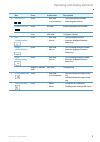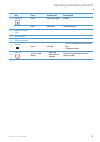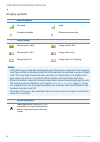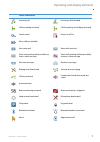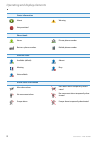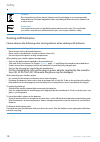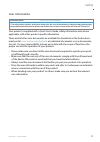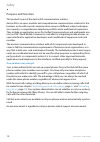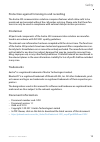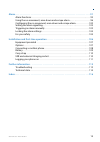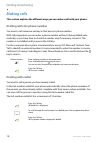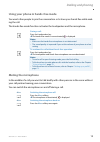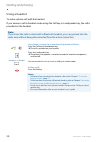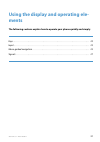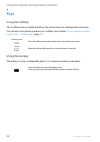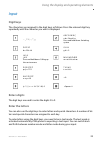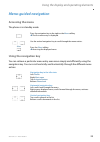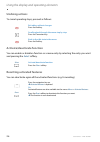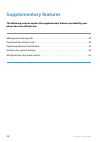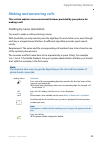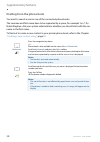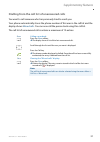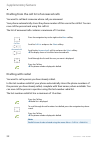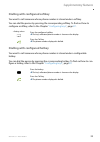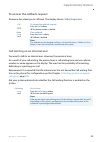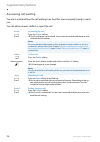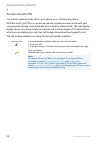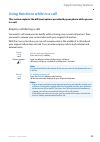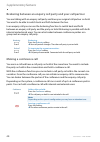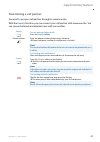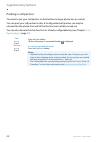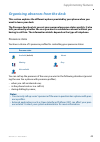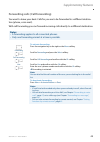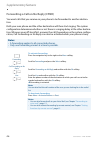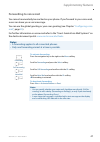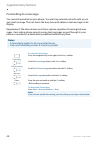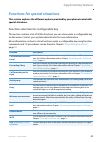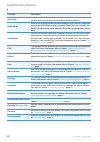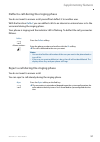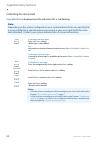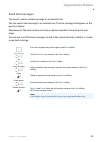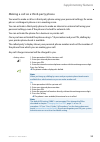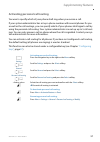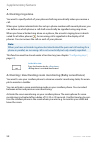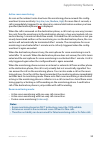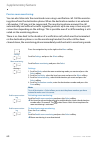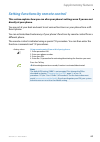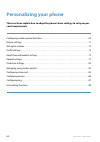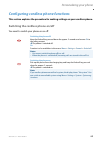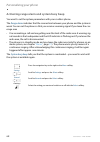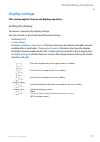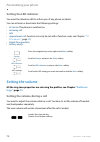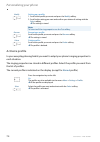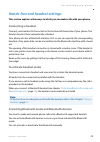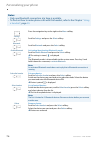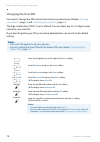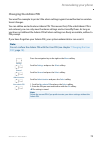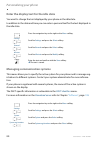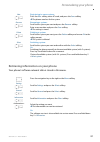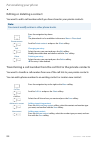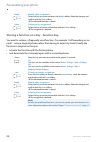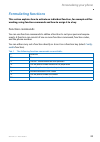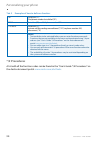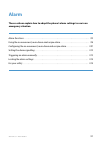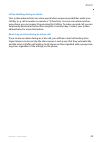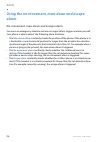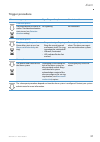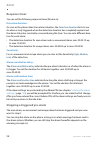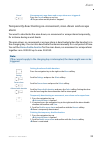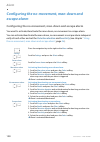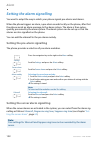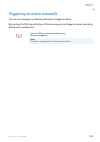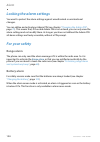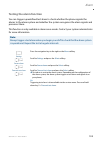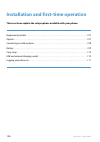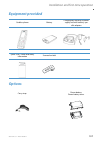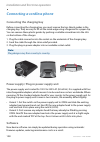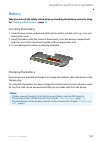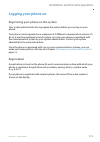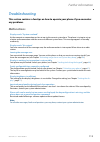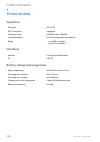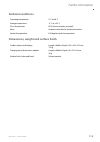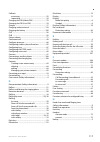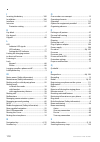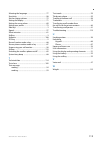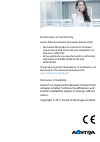- DL manuals
- Aastra
- Telephone
- 415
- User Manual
Aastra 415 User Manual - Setting The Led Indicator
Personalizing your phone
72
eud-1292/1.1 – R1.0 – 09.2011
Setting the LED indicator
You want the attention LED to inform you of any phone incidents.
You can activate or deactivate the following settings:
•
In Service
: The phone is switched on.
•
Incoming call
•
Info
•
Appointment call
: Function can only be set with a function code, see Chapter
, page
•
Hands-free operation
•
Battery empty
Setting the volume
All the ring tone properties are set using the profiles, see Chapter
"Profile set-
tings"
, page
Setting the volume during a call
You want to adjust the volume while in a call. You have to set the volume of handset
and loudspeaker separately.
The new volume will remain stored even after the call is ended.
Press the navigation key to the right or the
Menu
softkey.
Settings
Scroll to
Settings
and press the
Select
softkey.
LED indications
Scroll to
LED indications
and press the
Select
softkey.
Scroll to the LED setting you want and confirm with the
Select
softkey.
Louder: Press top side key.
Quieter: Press bottom side key.
Summary of 415
Page 1
Aastra business communication solution aastra 630d user’s guide supported platforms: aastra 415 aastra 430 aastra 470 this user's guide describes the functions, the configura- tion, and the use of the aastra 600d. Eud-1292_en / 1.1 – r1.0 – © 09.2011.
Page 2: Operating Elements
2 eud-1292/1.1 – r1.0 – 09.2011 operating and display elements operating and display elements operating elements key press in the state... Description 1 loudspeaker 2 led indicator led as per table in chapter "indica- tor led signals" , page 27 3 display.
Page 3
Operating and display elements eud-1292/1.1 – r1.0 – 09.2011 3 4 side keys + / - short • idle state • in a connection • call up the phone number • adjusting the volume middle side key short all states excute configured call number long idle state configure side key 5 left softkey/foxkey short • idle...
Page 4
Operating and display elements 4 eud-1292/1.1 – r1.0 – 09.2011 8 navigation key top • idle state • lists • call up activated features • navigation right • idle state • menu • editor • lists • call up complete menu • goes forward one step in the menu • navigate cursor • call up details bottom • idle ...
Page 5
Operating and display elements eud-1292/1.1 – r1.0 – 09.2011 5 13 hash key short idle state, editor # input long idle state activate keylock 14 headset connec- tion 15 microphone 16 usb connection 17 hotkey short all states • list of 6 configurable phone num- bers • configure hotkey 18 sos key short...
Page 6: Display Symbols
Operating and display elements 6 eud-1292/1.1 – r1.0 – 09.2011 display symbols radio link quality very good good disruption probable phone calls not possible state of charge charge state 61-100 % charge state 31-60 % charge state 11-30 % charge state 6-10 % charge state 4-5 % charge state 0-3 % (fla...
Page 7
Operating and display elements eud-1292/1.1 – r1.0 – 09.2011 7 status information incoming call incoming call forwarded call forwarding activated call forwarding on no reply activated search mode entries in call list more softkeys available new voice mail voice mail retrieved voice mail greeting wit...
Page 8
Operating and display elements 8 eud-1292/1.1 – r1.0 – 09.2011 about warning not permitted phone book name private phone number business phone number mobile phone number presence state available (default) absent meeting busy not available alarm status information man-down alarm man-down alarm tempor...
Page 9: Safety
Eud-1292/1.1 – r1.0 – 09.2011 9 safety safety information failure to observe this information can be hazardous and infringe existing laws. Medical equipment the cordless phone must not be used near medical equipment, such as pacemakers or hearing aids. Availability of telephone connections do not re...
Page 10: Dealing With Batteries
Safety 10 eud-1292/1.1 – r1.0 – 09.2011 dealing with batteries please observe the following rules and regulations when dealing with batteries: disposal be sure to dispose of your device, batteries and its packaging in an environmentally compatible way. Electrical equipment does not belong in domesti...
Page 11: User Information
Safety eud-1292/1.1 – r1.0 – 09.2011 11 user information your product is supplied with a quick user’s guide, safety information and, where applicable, with other product-specific information. These and all other user documents are available for download on the aastra docu- ment portal: www.Aastra.Co...
Page 12: Purpose and Function
Safety 12 eud-1292/1.1 – r1.0 – 09.2011 purpose and function this product is part of the aastra 400 communication solution. Aastra 400 is an open, modular and comprehensive communication solution for the business sector with several communication servers of different output and expan- sion capacity,...
Page 13: Disclaimer
Safety eud-1292/1.1 – r1.0 – 09.2011 13 protection against listening in and recording the aastra 400 communication solution comprises features which allow calls to be monitored and recorded without the call parties noticing. Please note that these fea- tures can only be used in compliance with natio...
Page 14: Content
14 eud-1292/1.0 – r1.0 – 01.2011 operating and display elements. . . . . . . . . . . . . . . . . . . . . . . . . . . . . . . . . . . . . . . . . . . . .2 safety . . . . . . . . . . . . . . . . . . . . . . . . . . . . . . . . . . . . . . . . . . . . . . . . . . . . . . . . . . . . . . . . . . . . .9 ...
Page 15
Eud-1292/1.0 – r1.0 – 01.2011 15 alarm. . . . . . . . . . . . . . . . . . . . . . . . . . . . . . . . . . . . . . . . . . . . . . . . . . . . . . . . . . . . . . . . . . . . 91 alarm functions . . . . . . . . . . . . . . . . . . . . . . . . . . . . . . . . . . . . . . . . . . . . . . . . . . . . . ....
Page 16: Dialling and Phoning
16 eud-1292/1.1 – r1.0 – 09.2011 dialling and phoning the following sections explain how to make phone calls simply and the func- tions your phone offers you whenever you receive a call. Answering calls. . . . . . . . . . . . . . . . . . . . . . . . . . . . . . . . . . . . . . . . . . . . . . . . . ...
Page 17: Answering Calls
Dialling and phoning eud-1292/1.1 – r1.0 – 09.2011 17 answering calls this section explains the procedure for answering a call. Answering a call your phone is ringing and the indicator led is flashing. To answer the call, proceed as follows. The volume of the ringing call can become very loud. Do no...
Page 18: Making Calls
Dialling and phoning 18 eud-1292/1.1 – r1.0 – 09.2011 making calls this section explains the different ways you can make a call with your phone. Dialling with the phone number you want to call someone and key in that person's phone number. With call preparation you can enter a phone number without i...
Page 19: Muting The Microphone
Dialling and phoning eud-1292/1.1 – r1.0 – 09.2011 19 using your phone in hands-free mode you want other people to join the conversation or to have your hands free while mak- ing the call. The hands-free mode function activates the loudspeaker and the microphone. Muting the microphone in the middle ...
Page 20: Using A Headset
Dialling and phoning 20 eud-1292/1.1 – r1.0 – 09.2011 using a headset to make a phone call with the headset. If you answer a call in headset mode using the call key or loudspeaker key, the call is provided on the headset. Note: if you loose the radio contact with a bluetooth headset, you can go back...
Page 21: Ments
Eud-1292/1.1 – r1.0 – 09.2011 21 using the display and operating ele- ments the following sections explain how to operate your phone quickly and simply. Keys . . . . . . . . . . . . . . . . . . . . . . . . . . . . . . . . . . . . . . . . . . . . . . . . . . . . . . . . . . . . . . . . . . . . . . . ...
Page 22: Keys
Using the display and operating elements 22 eud-1292/1.1 – r1.0 – 09.2011 keys using the softkey the 3 softkeys have variable functions. These functions are displayed above the key. You can also store phone numbers on a softkey (see chapter "store a phone number under a key – number key" , page 87 )...
Page 23: Input
Using the display and operating elements eud-1292/1.1 – r1.0 – 09.2011 23 input digit keys the characters are assigned to the digit keys as follows. Press the relevant digit key repeatedly until the character you want is displayed. Enters digits the digit keys are used to enter the digits 0 to 9. En...
Page 24: Correcting Your Input
Using the display and operating elements 24 eud-1292/1.1 – r1.0 – 09.2011 switching between upper and lower case you want to switch between upper and lower case while making an input in text mode. Upper-case input is automatically activated when the first letter is entered. The text mode then automa...
Page 25: Menu-Guided Navigation
Using the display and operating elements eud-1292/1.1 – r1.0 – 09.2011 25 menu-guided navigation accessing the menu the phone is in standby mode: using the navigation key you can retrieve a particular menu entry even more simply and efficiently using the navigation key. You can scroll vertically and...
Page 26: Undoing Actions
Using the display and operating elements 26 eud-1292/1.1 – r1.0 – 09.2011 undoing actions to cancel operating steps, proceed as follows: activate/deactivate function you can enable or disable a function or a menu entry by selecting the entry you want and pressing the select softkey. Resetting activa...
Page 27: Signals
Using the display and operating elements eud-1292/1.1 – r1.0 – 09.2011 27 signals indicator led signals depending on the situation the indicator leds will flash or light up in different col- ours. Colour state description flashes fast • incoming call • callback lit hands-free on flashes fast no-move...
Page 28: Supplementary Features
28 eud-1292/1.1 – r1.0 – 09.2011 supplementary features the following sections explain the supplementary features provided by your phone for more efficient use. Making and answering calls . . . . . . . . . . . . . . . . . . . . . . . . . . . . . . . . . . . . . . . . . . . . . . . . . . . . . . . . ...
Page 29: Making And Answering Calls
Supplementary features eud-1292/1.1 – r1.0 – 09.2011 29 making and answering calls this section explains some convenient features provided by your phone for making a call. Dialling by name (quickdial) you want to make a call by entering a name. With quickdial you only need to press the digit keys fo...
Page 30
Supplementary features 30 eud-1292/1.1 – r1.0 – 09.2011 dialling from the phone book you want to search a user in one of the connected phone books. The surname and first name have to be separated by a space, for example "no s" for noble stephen. Ask your system administrator whether you should start...
Page 31
Supplementary features eud-1292/1.1 – r1.0 – 09.2011 31 dialling from the call list of unanswered calls you want to call someone who has previously tried to reach you. Your phone automatically stores the phone number of this user in the call list and the display shows missed calls . You can now call...
Page 32: Dialling With Redial
Supplementary features 32 eud-1292/1.1 – r1.0 – 09.2011 dialling from the call list of answered calls you want to call back someone whose call you answered. Your phone automatically stores the phone number of this user in the call list. You can now call the person back using this call list. The list...
Page 33
Supplementary features eud-1292/1.1 – r1.0 – 09.2011 33 dialling with configured softkey you want to call someone whose phone number is stored under a softkey. You can dial the person by pressing the corresponding softkey. To find out how to configure a softkey, refer to the chapter "configuring key...
Page 34: Requesting A Callback
Supplementary features 34 eud-1292/1.1 – r1.0 – 09.2011 requesting a callback you want to talk to a certain person. The person is busy or does not answer. You can make callback requests to both internal and external users. Not all providers support this function. If the called party is busy, you can...
Page 35
Supplementary features eud-1292/1.1 – r1.0 – 09.2011 35 to answer the callback request someone has asked you to call back. The display shows callback requested . Call waiting on an internal user you want to talk to an internal user. However, the person is busy. As a result of your call waiting, the ...
Page 36: Answering Call Waiting
Supplementary features 36 eud-1292/1.1 – r1.0 – 09.2011 answering call waiting you are in a call and hear the call waiting tone. Another user is urgently trying to reach you. You can either answer, deflect or reject the call. Answer answering the call: press the answer softkey. ➔ the first call part...
Page 37: Starting An Announcement
Supplementary features eud-1292/1.1 – r1.0 – 09.2011 37 starting an announcement you want to address internal users directly via their loudspeaker – where available –, without waiting for a reply (similar principle to that of an intercom system). Requirement: it is essential that the internal user h...
Page 38: Private Call With Pin
Supplementary features 38 eud-1292/1.1 – r1.0 – 09.2011 private call with pin you want to make a private call on your phone or on a third-party phone. With the aid of your pin you can use any phone to make an external call with your own personal settings, even if that phone is locked for external ca...
Page 39: In A Call.
Supplementary features eud-1292/1.1 – r1.0 – 09.2011 39 using functions while in a call this section explains the different options provided by your phone while you are in a call. Enquiry call during a call you want to call someone else briefly without losing your current call partner. Then you want...
Page 40: Making A Conference Call
Supplementary features 40 eud-1292/1.1 – r1.0 – 09.2011 brokering between an enquiry call party and your call partner you are talking with an enquiry call party and have your original call partner on hold. You want to be able to switch back and forth between the two. In an enquiry call you can use t...
Page 41: Transferring A Call Partner
Supplementary features eud-1292/1.1 – r1.0 – 09.2011 41 transferring a call partner you want to put your call partner through to someone else. With the enquiry function you can connect your call partner with someone else. You can connect internal and external users with one another. Enquiry you are ...
Page 42: Parking A Call Partner
Supplementary features 42 eud-1292/1.1 – r1.0 – 09.2011 parking a call partner you want to put your call partner on hold without using a phone line as a result. You can park your call partner locally. A locally parked call partner can only be retrieved by the phone from which the function was initia...
Page 43: Want To Leave Your Desk.
Supplementary features eud-1292/1.1 – r1.0 – 09.2011 43 organising absences from the desk this section explains the different options provided by your phone when you want to leave your desk. The presence function lets you set your personal presence status quickly. It also tells you directly whether ...
Page 44
Supplementary features 44 eud-1292/1.1 – r1.0 – 09.2011 to activate the presence profile: select the profile you want and press the select softkey. ➔ the profile is activated. Or: press the function key for . To deactivate the presence profile: select another profile and press the select softkey. ➔ ...
Page 45: Notes:
Supplementary features eud-1292/1.1 – r1.0 – 09.2011 45 forwarding calls (call forwarding) you want to leave your desk. Calls for you are to be forwarded to a different destina- tion (phone, voice mail). With call forwarding you can forward incoming calls directly to a different destination. Notes: ...
Page 46: Notes:
Supplementary features 46 eud-1292/1.1 – r1.0 – 09.2011 forwarding a call on no reply (cfnr) you want calls that you receive on your phone to be forwarded to another destina- tion. Both your own phone and the other destination will then start ringing. The system configuration determines whether or n...
Page 47: Forwarding To Voice Mail
Supplementary features eud-1292/1.1 – r1.0 – 09.2011 47 forwarding to voice mail you cannot momentarily be reached on your phone. If you forward to your voice mail, a user can leave you a voice message. You can use the global greeting or your own greeting (see chapter "configuring voice mail" , page...
Page 48: Forwarding To A Message
Supplementary features 48 eud-1292/1.1 – r1.0 – 09.2011 forwarding to a message you cannot be reached on your phone. You want any internal user who calls you to get a text message. The user hears the busy tone and obtains a text message on his display. Requirement: the internal user must have a phon...
Page 49: Special Situations.
Supplementary features eud-1292/1.1 – r1.0 – 09.2011 49 functions for special situations this section explains the different options provided by your phone to deal with special situations. Function selection for configurable key this section contains a list of all the functions you can store under a...
Page 50
Supplementary features 50 eud-1292/1.1 – r1.0 – 09.2011 user group in the user group incoming and internal calls are routed to a group of inter- nal destinations according to a preconfigured call distribution. Home alone if calls to a user group can only be answered by one user, the user in question...
Page 51
Supplementary features eud-1292/1.1 – r1.0 – 09.2011 51 deflect a call during the ringing phase you do not want to answer a call yourself but deflect it to another user. With the function deflect you can deflect calls to an internal or external user or to the voice mail during the ringing phase. You...
Page 52: Listening to Voice Mail
Supplementary features 52 eud-1292/1.1 – r1.0 – 09.2011 listening to voice mail voice mail from is displayed and the indicator led is red-flashing. Note: depending on the system configuration your system administrator can specify that you are notified by e-mail whenever you receive a new voice mail ...
Page 53: Send Text Messages
Supplementary features eud-1292/1.1 – r1.0 – 09.2011 53 send text messages you want to send a written message to an internal user. You can send a text message to an internal user. The text message will appear on the person's display. Requirement: the internal user must have a phone capable of receiv...
Page 54: Read Text Messages
Supplementary features 54 eud-1292/1.1 – r1.0 – 09.2011 read text messages your display shows new message received from and the envelope symbol. The led indicator is red-flashing. Picking up a call you hear a phone ringing in your vicinity and want to pick up the call. With the pick up function you ...
Page 55
Supplementary features eud-1292/1.1 – r1.0 – 09.2011 55 making a call on a third-party phone you want to make a call on a third-party phone using your personal settings, for exam- ple on a colleague’s phone or in a meeting room. You can activate a third-party phone to make an internal or external ca...
Page 56: Play
Supplementary features 56 eud-1292/1.1 – r1.0 – 09.2011 suppressing your call number from your called party's terminal dis- play you do not want your call number to appear on the terminal display of a called party in the public network. You have two possibilities: • if you never want the phone numbe...
Page 57
Supplementary features eud-1292/1.1 – r1.0 – 09.2011 57 activating personal call routing you wan to specify which of your phone shall ring when you receive a call. If your system administrator has set up a phone number with several phones for you as well as the call routings, you can specify which o...
Page 58: Activating Ring Alone
Supplementary features 58 eud-1292/1.1 – r1.0 – 09.2011 activating ring alone you want to specify which of your phones shall ring acoustically when you receive a call. When your system administrator has set up a phone number with several phones, you can define on which phones a call shall acoustical...
Page 59: Active Room Monitoring:
Supplementary features eud-1292/1.1 – r1.0 – 09.2011 59 active room monitoring: as soon as the ambient noise level near the monitoring phone exceeds the config- ured level (noise sensitivity: very low , low , medium , high ) for more than 2 seconds, a call is immediately triggered to an internal or ...
Page 60: Passive Room Monitoring:
Supplementary features 60 eud-1292/1.1 – r1.0 – 09.2011 passive room monitoring: you can also listen into the monitored room using a verification call. Call the monitor- ing phone from the destination phone. When the destination number is an external call number, clip may not be suppressed. The moni...
Page 61: Silent Intrusion
Supplementary features eud-1292/1.1 – r1.0 – 09.2011 61 silent intrusion silent intrusion is a variant of the intrusion function and is used mainly in call centres. Another user can intrude on your active call and listen in to your conversation without you and your call party noticing. Unlike intrus...
Page 62: Log Out:
Supplementary features 62 eud-1292/1.1 – r1.0 – 09.2011 log out: to free up a phone, you need to log off again. To ensure a phone is not blocked for other users if you forget to log off, your system administrator can set up a logoff proc- ess with an automatic time limit: • after a certain amount of...
Page 63: Directly At Your Phone.
Supplementary features eud-1292/1.1 – r1.0 – 09.2011 63 setting functions by remote control this section explains how you can alter your phone’s settings even if you are not directly at your phone. You are not at your desk and want to set various functions on your phone from a dif- ferent phone. You...
Page 64: Personalizing Your Phone
64 eud-1292/1.1 – r1.0 – 09.2011 personalizing your phone these sections explain how to adapt the phone’s basic settings to suit your per- sonal requirements. Configuring cordless phone functions. . . . . . . . . . . . . . . . . . . . . . . . . . . . . . . . . . . . . . . . . . . . . . . . . 65 disp...
Page 65
Personalizing your phone eud-1292/1.1 – r1.0 – 09.2011 65 configuring cordless phone functions this section explains the procedure for making settings on your cordless phone. Switching the cordless phone on/off you want to switch your phone on or off. Switching the phone off: keep the end call key p...
Page 66: Locking/unlocking The Keypad
Personalizing your phone 66 eud-1292/1.1 – r1.0 – 09.2011 locking/unlocking the keypad you leave your workstation and want to avoid accidentally pressing your phone keys. You can lock the keypad against unintentional actuation. You can choose whether you want the keypad to be unlocked automatically ...
Page 67: Unlocking Your Phone
Personalizing your phone eud-1292/1.1 – r1.0 – 09.2011 67 unlocking your phone you want to unlock your phone. You can use the pin to unlock your phone. If you have forgotten your pin, your system administrator can reset it to the default setting. Lock scroll to barring and press the select softkey. ...
Page 68
Personalizing your phone 68 eud-1292/1.1 – r1.0 – 09.2011 activating range alarm and system busy beep you want to set the system parameters with your cordless phone. The range alarm indicates that the connection between your phone and the system is weak. You can set the phone so that you receive a w...
Page 69: Setting The Server Alarm
Personalizing your phone eud-1292/1.1 – r1.0 – 09.2011 69 setting the server alarm depending on the system’s settings, you can receive server alarms for specific situa- tions. These settings are made by your system administrator in the system. Contact your system administrator for more information. ...
Page 70
Personalizing your phone 70 eud-1292/1.1 – r1.0 – 09.2011 logging a cordless phone on/off see (also) the chapter "managing communication systems" , page 80 . Linking the charging contact to direct call answer you want to choose whether to answer a call simply by lifting the phone out of its charging...
Page 71: Display Settings
Personalizing your phone eud-1292/1.1 – r1.0 – 09.2011 71 display settings this section explains how to set display properties. Setting the display you want to optimise the display settings. You can activate or deactivate the following settings: • font size ( font ) • colour scheme • backlight : bri...
Page 72: Setting The Led Indicator
Personalizing your phone 72 eud-1292/1.1 – r1.0 – 09.2011 setting the led indicator you want the attention led to inform you of any phone incidents. You can activate or deactivate the following settings: • in service : the phone is switched on. • incoming call • info • appointment call : function ca...
Page 73: Profile Settings
Personalizing your phone eud-1292/1.1 – r1.0 – 09.2011 73 profile settings 6there are five different application profiles to adapt the phones to any given work situation, e.G. Headset or conference mode. Setting up a profile all your phone’s ringing properties are stored in the profiles. There are 3...
Page 74: Activate Profile
Personalizing your phone 74 eud-1292/1.1 – r1.0 – 09.2011 activate profile in your everyday phoning habits you want to adapt your phone’s ringing properties to each situation. The ringing properties are stored in different profiles. Select the profile you want from the list of profiles. The current ...
Page 75: Connecting A Headset
P e r s o n a l i z i n g y o u r p h o n e eud-1292/1.1 – r1.0 – 09.2011 75 hands-free and headset settings this section explains other ways in which you can make calls with your phone. Connecting a headset connect your headset to the socket on the bottom left-hand side of your phone. The headset m...
Page 76: Notes:
Personalizing your phone 76 eud-1292/1.1 – r1.0 – 09.2011 notes: • only one bluetooth connection at a time is possible. • to find out how to make phone calls with the headset, refer to the chapter "using a headset" , page 20 . Press the navigation key to the right or the menu softkey. Settings scrol...
Page 77: General Settings
Personalizing your phone eud-1292/1.1 – r1.0 – 09.2011 77 general settings this section explains other settings you can make on your phone. Selecting the language the display text is not in the language you want. You can select a different language. The menu item under which you select your lan- gua...
Page 78: Changing The User Pin
P e r s o n a l i z i n g y o u r p h o n e 78 eud-1292/1.1 – r1.0 – 09.2011 changing the user pin you want to change the pin used to lock/unlock your phone (see chapter "locking your phone" , page 66 and "unlocking your phone" , page 67 ). The digit combination "0000" is set as default. You can sel...
Page 79: Changing The Admin Pin
Personalizing your phone eud-1292/1.1 – r1.0 – 09.2011 79 changing the admin pin you want for example to protect the alarm settings against unauthorized or uninten- tional changes. You can define and activate an admin pin. This means that, if the valid admin pin is not entered, you can only view the...
Page 80
Personalizing your phone 80 eud-1292/1.1 – r1.0 – 09.2011 enter the display text for the idle state you want to change the text displayed by your phone in the idle state. In addition to the date and time you can enter a personal text for the text displayed in the idle state. Managing communication s...
Page 81
Personalizing your phone eud-1292/1.1 – r1.0 – 09.2011 81 retrieving information on your phone your phone’s software-relevant data is stored in this menu. New registering to a new system: press the new softkey, enter ac code, and press the save softkey. ➔ the phone searches for the system. Rename re...
Page 82: Protection Settings
Personalizing your phone 82 eud-1292/1.1 – r1.0 – 09.2011 protection settings this section explains how you can protect yourself against certain types of call. Activating protection against call types you want to protect yourself against certain types of calls. You can set the settings so that these...
Page 83: Creating A New Contact Entry
Personalizing your phone eud-1292/1.1 – r1.0 – 09.2011 83 managing your private contacts this section explains how to manage your private contacts. Creating a new contact entry you want to store your own phone numbers. You can store your own phone numbers as private contacts. For each contact you ha...
Page 84: Note:
Personalizing your phone 84 eud-1292/1.1 – r1.0 – 09.2011 editing or deleting a contact you want to edit a call number which you have stored in your private contacts. Transferring a call number from the call list to the private contacts you want to transfer a call number from one of the call lists t...
Page 85: Configuring Voice Mail
Personalizing your phone eud-1292/1.1 – r1.0 – 09.2011 85 configuring voice mail this section explains how to set your voice mail. Managing personal greeting you have the possiblity to record up to two different greetings (e.G. For absence or hol- iday). Give each greeting the relevant name. Dependi...
Page 86: Configure Presence
Personalizing your phone 86 eud-1292/1.1 – r1.0 – 09.2011 configure presence you can to control your current presence status (see chapter "presence state" , page 43 ). You have a choice of 5 presence profiles for controlling your presence status. For each of these presence profiles you can make the ...
Page 87: Configuring Keys
Personalizing your phone eud-1292/1.1 – r1.0 – 09.2011 87 configuring keys this section explains how to assign phone numbers and functions to a config- urable key. Available keys you can store phone numbers and functions on 3 different types of keys: • on a sidekey – retrievable in the idle position...
Page 88
Personalizing your phone 88 eud-1292/1.1 – r1.0 – 09.2011 storing a function on a key - function key you want to retrieve a frequently used function - for example "call forwarding on no reply" - using a single keystroke rather than having to enter it by hand. Usually the function is assigned so that...
Page 89: Formulating Functions
Personalizing your phone eud-1292/1.1 – r1.0 – 09.2011 89 formulating functions this section explains how to activate an individual function, for example call for- warding, using function commands and how to assign it to a key. Function commands you can use function commands to define a function to ...
Page 90: */# Procedures
Personalizing your phone 90 eud-1292/1.1 – r1.0 – 09.2011 tab. 2 examples of how to define a function: */# procedures a list with all the function codes can be found in the "user’s guide */# procedures" on the aastra document portal: www.Aastra.Com/docfinder . "ir" seize line ("i"), dial phone numbe...
Page 91: Alarm
Eud-1292/1.1 – r1.0 – 09.2011 91 alarm these sections explain how to adapt the phone’s alarm settings to use in an emergency situation. Alarm functions . . . . . . . . . . . . . . . . . . . . . . . . . . . . . . . . . . . . . . . . . . . . . . . . . . . . . . . . . . . . . . . . . . . . . . 92 using...
Page 92: Alarm Functions
Alarm 92 eud-1292/1.1 – r1.0 – 09.2011 alarm functions general information alarm trigger your phone is equipped with the following alarm triggers: • sos key to manually trigger an alarm ( "triggering an alarm manually" , page 103 ) • automatic, configurable man-down alarm • automatic, configurable n...
Page 93: Monitoring
Alarm eud-1292/1.1 – r1.0 – 09.2011 93 operation on an alarm system without event transmission and monitoring when a phone is operated on an alarm system without event transmission and moni- toring, again only two types of alarm triggers can be differentiated: • manual trigger using the sos key • au...
Page 94: Toring
Alarm 94 eud-1292/1.1 – r1.0 – 09.2011 operation on an alarm system with event transmission and moni- toring when a phone is operated on an alarm system with event transmission and monitor- ing, a separate alarm message is sent to the alarm system for each type of alarm trig- ger: • manual trigger u...
Page 95
Alarm eud-1292/1.1 – r1.0 – 09.2011 95 call predialling during an alarm: your system administrator can store special alarm response possibilities under your call key (e. G. Call a number or execute a */#-function). As soon as an alarm reaches your phone, you can answer it by pressing the call key. T...
Page 96: Alarm
Alarm 96 eud-1292/1.1 – r1.0 – 09.2011 using the no-movement, man-down and escape alarm no-movement, man-down and escape alarm you are in an emergency situation and are no longer able to trigger an alarm yourself. Your phone is able to detect the following alarm situations: • the man-down alarm cons...
Page 97: Trigger Procedure
Alarm eud-1292/1.1 – r1.0 – 09.2011 97 trigger procedure alarm message sequence signalling on the phone user interaction detection phase: the phone detects an alarm sit- uation. The detection duration starts to run (see detection duration setting). No signalling no interaction pre-alarm phase: the p...
Page 98: Response Times
Alarm 98 eud-1292/1.1 – r1.0 – 09.2011 response times you can set the following response times (hh:mm:ss): detection duration: as soon as the phone detects an alarm situation, the detection duration starts to run. An alarm is only triggered when the detection duration has completely expired and the ...
Page 99: Alarm
Alarm eud-1292/1.1 – r1.0 – 09.2011 99 temporarily deactivating no-movement, man-down and escape alarm you want to deactivate the man-down, no-movement or escape alarm temporarily, for instance during a work break. The man-down, no-movement or escape alarm is deactivated when the handset is in the c...
Page 100: 100
Alarm 100 eud-1292/1.1 – r1.0 – 09.2011 configuring the no-movement, man-down and escape alarm configuring the no-movement, man-down and escape alarm you want to activate/deactivate the man-down, no-movement or escape alarm. You can activate/deactivate the man-down, no-movement or escape alarm indep...
Page 101: 101
Alarm eud-1292/1.1 – r1.0 – 09.2011 101 setting the alarm delay you set the alarm delay for the man-down, no-movement or escape alarm together: setting the alarm confirmation time you set the alarm confirmation time for the man-down, no-movement or escape alarm together: press the navigation key to ...
Page 102: 102
Alarm 102 eud-1292/1.1 – r1.0 – 09.2011 setting the alarm signalling you want to adapt the way in which your phone signals pre-alarms and alarms. When the phone triggers an alarm, a pre-alarm sounds locally on the phone, after that the phone sends an alarm message to the alarm system. The alarm is t...
Page 103: 103
Alarm eud-1292/1.1 – r1.0 – 09.2011 103 triggering an alarm manually you are in an emergency situation and want to trigger an alarm. By pressing the sos key on the top of the housing you can trigger an alarm, providing the phone is switched on. Press the sos key on the top of the housing. ➔ alarm is...
Page 104: 104
Alarm 104 eud-1292/1.1 – r1.0 – 09.2011 locking the alarm settings you want to protect the alarm settings against unauthorized or unintentional changes. You can define and activate an admin pin (see chapter "changing the admin pin" , page 79 ). This means that, if the valid admin pin is not entered,...
Page 105: 105
Alarm eud-1292/1.1 – r1.0 – 09.2011 105 testing the alarm function you can trigger a predefined test alarm to check whether the phone signals the alarms to the alarm system and whether the system recognises the alarm signals and processes them. This function is only available in alarm serve mode. Co...
Page 106: 106
106 eud-1292/1.1 – r1.0 – 09.2011 installation and first-time operation these sections explain the setup options available with your phone. Equipment provided . . . . . . . . . . . . . . . . . . . . . . . . . . . . . . . . . . . . . . . . . . . . . . . . . . . . . . . . . . . . . . . . . 107 options...
Page 107: 107
Installation and first-time operation eud-1292/1.1 – r1.0 – 09.2011 107 equipment provided options cordless phone battery charging bay and plug-in power supply unit with country-spe- cific adapters quick user's guide and safety information screwed-on belt carry strap power battery power battery cove...
Page 108: 108
Installation and first-time operation 108 eud-1292/1.1 – r1.0 – 09.2011 connecting a cordless phone connecting the charging bay before connecting the charging bay, you must remove the two lateral guides in the charging bay. They are easy to lift on the inside edge using a fingernail or a paper clip....
Page 109: 109
Installation and first-time operation eud-1292/1.1 – r1.0 – 09.2011 109 battery take also note of the safety information on handling the battery set out in chap- ter "dealing with batteries" , page 10 . Inserting the battery 1. Undo the two screws on the back of the phone with a suitable tool (e.G. ...
Page 110: 110
Installation and first-time operation 110 eud-1292/1.1 – r1.0 – 09.2011 carry strap securing the carry strap a carry strap with attachment is optionally available. To attach the holder, replace the screwed-on belt clip by the carrying strap attachment. Carry straps are optionally available. Usb and ...
Page 111: 111
Installation and first-time operation eud-1292/1.1 – r1.0 – 09.2011 111 logging your phone on registering your phone on the system your system administrator has to prepare the system before you can log on your phone. Your phone can be operated on a maximum of 4 different communication systems. To do...
Page 112: 112
112 eud-1292/1.1 – r1.0 – 09.2011 further information the following sections contain more useful information about your phone. Troubleshooting. . . . . . . . . . . . . . . . . . . . . . . . . . . . . . . . . . . . . . . . . . . . . . . . . . . . . . . . . . . . . . . . . . . . . 113 technical data. ...
Page 113: 113
Further information eud-1292/1.1 – r1.0 – 09.2011 113 troubleshooting this section contains a few tips on how to operate your phone if you encounter any problems. Malfunctions display reads: "system overload" at the moment no connection can be set up via the current system base. The phone is trying ...
Page 114: 114
Further information 114 eud-1292/1.1 – r1.0 – 09.2011 technical data operation interfaces battery charge and usage times standards dect, gap dect encryption supported frequency range 1880 mhz up to 1900 mhz transmitted power 10 mw (average power per channel) range • up to 300 m outdoors • up to 50 m...
Page 115: 115
Further information eud-1292/1.1 – r1.0 – 09.2011 115 ambient conditions dimensions, weight and surface finish operating temperature 5° c to 40° c storage temperature -5° c to +45° c class of protection ip 65 (dust and water-jet proof ) noise ambient noise filter for loud environments hands-free ope...
Page 116: 116
116 eud-1292/1.0 – r1.0 – 01.2011 symbols */# procedures ................................................................90 a accessories (safety information) ..............................10 activate profile ...............................................................74 activate/deactivate funct...
Page 117: 117
Eud-1292/1.0 – r1.0 – 01.2011 117 callback: answering ..................................................................35 requesting .................................................................34 changing the pin (admin pin) .................................79 changing the pin (user pin) ........
Page 118: 118
118 eud-1292/1.0 – r1.0 – 01.2011 i inserting the battery .................................................. 109 installation ..................................................................... 106 interfaces ....................................................................... 114 intrusion pro...
Page 119: 119
Eud-1292/1.0 – r1.0 – 01.2011 119 selecting the language ................................................77 sensitivity .........................................................................98 set the ringing volume ................................................72 setting the display .............
Page 120: Declaration of Conformity
Declaration of conformity aastra telecom schweiz ag hereby declares that • the aastra 400 products conform to the basic requirements and other relevant stipulations of directive 1999/5/ec. • all our products are manufactured in conformity with rohs and weee (2002/95/ec and 2002/96/ec). The product-s...