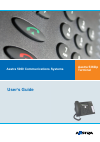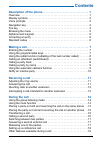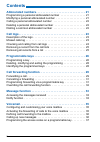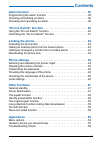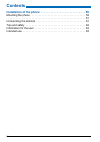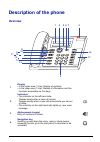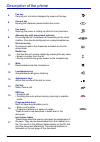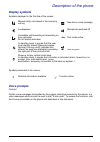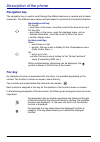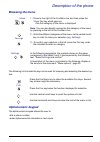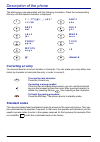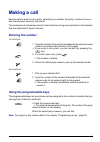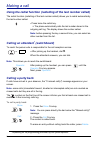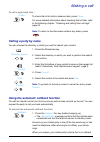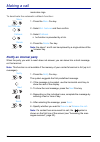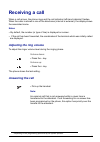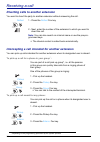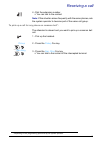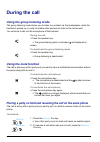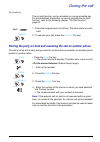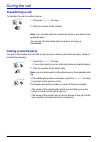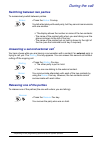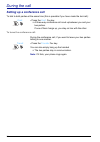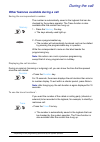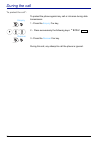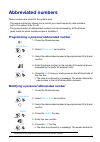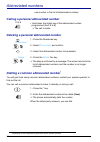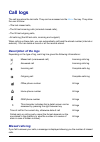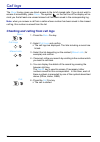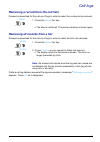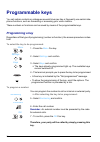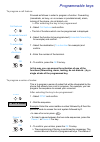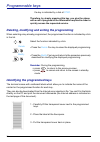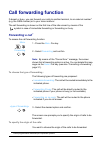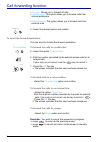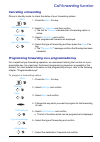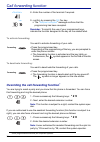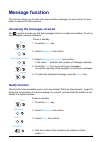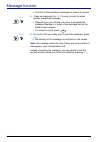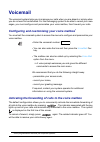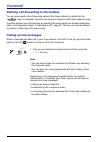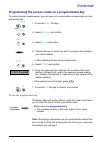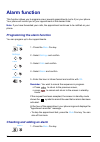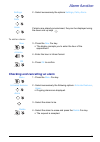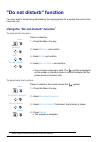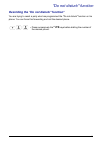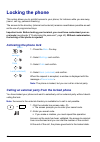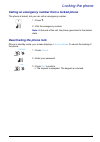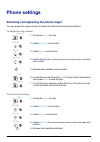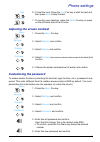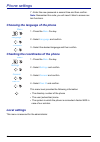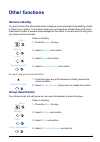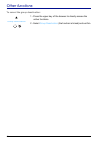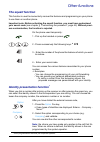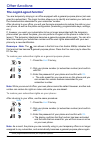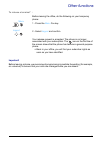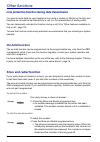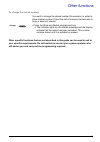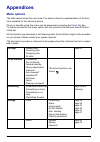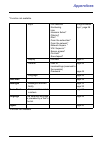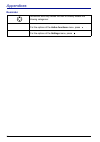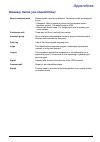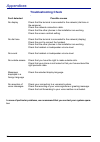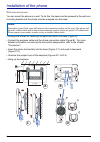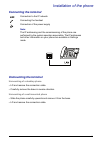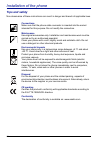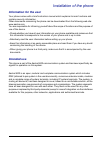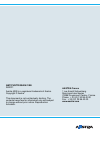- DL manuals
- Aastra
- Telephone System
- 5000
- User Manual
Aastra 5000 User Manual
Summary of 5000
Page 1
Aastra 5000 communications systems aastra 5360ip terminal user’s guide.
Page 2: Contents
Contents i description of the phone . . . . . . . . . . . . . . . . . . . . . . . . . . . . . 1 overview . . . . . . . . . . . . . . . . . . . . . . . . . . . . . . . . . . . . . . . . . . . . . . .1 display symbols . . . . . . . . . . . . . . . . . . . . . . . . . . . . . . . . . . . . . . . . . .3...
Page 3: Contents
Contents ii abbreviated numbers . . . . . . . . . . . . . . . . . . . . . . . . . . . . . . . 21 programming a personal abbreviated number . . . . . . . . . . . . . . . . . 21 modifying a personal abbreviated number . . . . . . . . . . . . . . . . . . . . 21 calling a personal abbreviated number . ....
Page 4: Contents
Contents iii alarm function . . . . . . . . . . . . . . . . . . . . . . . . . . . . . . . . . . . . 38 programming the alarm function . . . . . . . . . . . . . . . . . . . . . . . . . . . .38 checking and adding an alarm . . . . . . . . . . . . . . . . . . . . . . . . . . . . . .38 checking and canc...
Page 5: Contents
Contents iv installation of the phone . . . . . . . . . . . . . . . . . . . . . . . . . . . . 59 mounting the phone . . . . . . . . . . . . . . . . . . . . . . . . . . . . . . . . . . . . . 59 . . . . . . . . . . . . . . . . . . . . . . . . . . . . . . . . . . . . . . . . . . . . . . . . . . . . . 6...
Page 6: Description of The Phone
1 description of the phone overview 1 display • in the upper area (1 line): display of symbols. • in the lower area (1 line): display of information and the functions accessible via fox keys. 2 indicators • the indicator on the left-hand side: flashes slowly when a new call arrives. Flashes quickly ...
Page 7
Description of the phone 2 5 fox key carrying out a function displayed by means of the key. 6 correct key erasing the character placed before the cursor. 7 fox menu opening the menu or calling up other fox key functions 8 absence key with associated indicator pre-configured for immediate call forwar...
Page 8: Display Symbols
Description of the phone 3 display symbols symbols displayed in the first line of the screen: symbols presented in the menus: voice prompts caution! Certain voice messages transmitted by the system cannot be received by this phone, e.G. Voice messages which prompt the user to dial "r plus code". To ...
Page 9: Navigation Key
Description of the phone 4 navigation key the navigation key is used to scroll through the different sections or records and to make a selection. The different menu items can be browsed in vertical and in horizontal direction. Fox key an interactive fox key is associated with a function. It is avail...
Page 10: Browsing The Menu
Description of the phone 5 browsing the menu the following list includes the keys to be used for browsing and selecting the desired op- tion: alphanumeric keypad the alphanumeric keypad allows the user to: • dial a phone number. • enter alphanumerical characters in text mode. Menu 1 - press to the r...
Page 11: Correcting An Entry
Description of the phone 6 the dialling keys are associated with the following characters. Press the corresponding dial key until the desired character is displayed. Correcting an entry you have entered an incorrect number or character. You can erase your entry either cha- racter by character or ter...
Page 12: Making A Call
7 making a call several options exist to call a party, depending on whether the party’s number is new or has already been stored by the phone. The procedures to call parties stored in the directories or logs are explained in the chapters that are dedicated to these functions. Entering the number 1st...
Page 13: Calling An Attendant
Making a call 8 using the redial function (redialling of the last number called) the redial function (redialling of the last number called) allows you to redial automatically the last number called. • press twice the redial key. -> the phone automatically calls the last number stored in the outgoing...
Page 14: Calling A Party By Name
Making a call 9 to call a party back later : to check the list of calls in absence later, press close . For more detailed information about checking this list later, refer to the following chapter: “checking and calling from call logs”, page 24. Note: to return to the idle screen without any action,...
Page 15: Notify An Internal Party
Making a call 10 mode also rings. To deactivate the automatic callback function: 1 - press the menu fox key. 2 - select act. Features and then confirm. 3 - select callback. -> he function is preceded by a tick. 4 - press the delete fox key. Note: the steps 1 and 2 can be replaced by a single stroke ...
Page 16: Receiving A Call
11 receiving a call when a call arrives, the phone rings and the call indicator (left-hand indicator) flashes. When the caller is stored in one of the directories (internal or external), the display shows the associated name. Notes: • by default, the number (or type of line) is displayed on screen. ...
Page 17
Receiving a call 12 diverting calls to another extension you want to divert the party to another extension without answering the call. Intercepting a call intended for another extension you can pick up calls intended for another extension when its designated user is absent. To pick up a call for a p...
Page 18
Receiving a call 13 4 - dial the extension number. -> you can talk to the contact. Note: if this situation arises frequently with the same phones, ask the system operator to become part of the same call group. To pick up a call for any phone on common bell*: the attendant is absent and you want to p...
Page 19: During The Call
14 during the call using the group listening mode the group listening mode allows you to listen to a contact via the loudspeaker, while the handset is picked up, in order to enable other persons to listen to the call as well. You continue to talk via the microphone of the handset. During the call: •...
Page 20
During the call 15 2nd method: the on-hold function can be activated on a programmable key. For more detailed information on how to program the on-hold function, refer to the following chapter: “on-hold function”, page 52. 1 - press the programmed on-hold key. The other party is put on hold. 2 - to ...
Page 21: Transferring A Call
During the call 16 transferring a call to transfer the call to another phone: 1 - press the enquiry fox key.. 2 - dial the number of the contact. Note: you can also perform a search by name or use the pre-pro- grammed keys. You can wait for the called party to answer or hang up immediately. Calling ...
Page 22: Releasing One of The Parties
During the call 17 switching between two parties to successively switch between parties. • press the broker fox key. You talk alternately with each party, but they cannot communicate with one another. -> the display shows the number or name of the two contacts: - the name of the contact with whom yo...
Page 23
During the call 18 setting up a conference call to talk to both parties at the same time (this is possible if you have made the last call): • press the conf. Fox key . -> a three-way conference call is set up between you and your two parties. If one of them hangs up, you stay on line with the other....
Page 24
During the call 19 other features available during a call saving the correspondent’s number: the number is automatically saved in the logbook that can be checked by the system operator. The trace function is also available after the contact has hung up: 1 - press the memory fox key. -> the keys alre...
Page 25: * 4 3
During the call 20 to protect the call*: to protect the phone against any call or intrusion during data transmission: 1 - press the enquiry fox key, 2 - press successively the following keys: * 4 3 or . 3 - press the recover fox key. During this call, any attempt to call the phone is ignored. Enquir...
Page 26: Abbreviated Numbers
21 abbreviated numbers these numbers are stored at the system level.. - the personal directory allows you to record your most frequently used numbers (up to 10 numbers from 0 to 9). - the group directory of abbreviated numbers can be accessed by all the phones (even those for which outside access is...
Page 27
Abbreviated numbers 22 new number in the list of abbreviated numbers. Calling a personal abbreviated number • hold down the digital key of the abbreviated number programmed (from 0 to 9). -> the call is made. Deleting a personal abbreviated number 1 - press the directories key. 2 - select phone book...
Page 28: Call Logs
23 call logs the call logs store the last calls. They can be accessed via the menu fox key. They allow the user to show: • lthe last missed calls, • the 50 last incoming calls (included missed calls), • the 30 last outgoing calls, • all calls log (the 80 last calls, incoming and outgoint). When call...
Page 29
Call logs 24 the show fox key gives you direct access to the list of missed calls. If you do not wish to access it immediately, press close . The symbol on the first line of the display will re- mind you that at least one unread missed call has been saved in the corresponding log. Note: when you ans...
Page 30
Call logs 25 removing a record from the call lists proceed as described for the call-up of logs in order to select the number to be removed. 1 - press the delete fox key. -> the step is confirmed. The previous display is shown again. Removing all records from a list proceed as described for the call...
Page 31: Programmable Keys
26 programmable keys you call certain contacts or colleagues several times per day or frequently use certain tele- phone functions, such as forwarding or accessing your voice mailbox. These numbers or functions can be saved by means of the programmable keys. Programming a key regardless of the type ...
Page 32: N° B.V. # Code#
Programmable keys 27 to program a call feature: proceed as follows in order to program a function: forwarding (immediate, on busy, on no answer or predetermined), alarm, locking of the phone, do not disturb, etc. -> after selecting the key to be programmed: 5 - select call features and confirm. • th...
Page 33
Programmable keys 28 the key is indicated by a tick at dtmf . Therefore, by simply pressing this key, you give the phone with a call in progress all the information required in order to quickly access the requested service. Deleting, modifying and exiting the programming when selecting a key already...
Page 34: Call Forwarding Function
29 call forwarding function if absent or busy, you can forward your calls to another terminal, to an external number* (e.G. The gsm number) or to your voice mailbox * . The call forwarding is shown on the first line of the idle screen by means of the symbol in case of immediate forwarding or forward...
Page 35
Call forwarding function 30 • all origin : allows you to forward all calls. • internal origin : this option allows you to forward calls from internal extensions. • external origin : this option allows you to forward calls from external lines. 4 - select the desired option and confirm. To select the ...
Page 36: Cancelling A Forwarding
Call forwarding function 31 cancelling a forwarding phone in standby mode, to check the status of your forwarding options: 1 - press the menu fox key. 2 - select act. Features and then confirm. -> the tick for forward indicates that a forwarding option is active. 3 - select forwarding and confirm . ...
Page 37: * 2 9
Call forwarding function 32 8 - enter the number of the terminal if required. 9 - confirm by pressing the ok fox key . -> the " request accepted " message confirms that the programming has been accepted. Reminder: to simplify the use of your programmed keys, indicate the function assigned to the key...
Page 38: Message Function
33 message function this function allows you to send and receive written messages via your phone. A menu option is reserved for this purpose. Accessing the messages received the symbol reminds you that text messages (read or unread) are available. To call up the messages, proceed as follows: phone i...
Page 39
Message function 34 -> the first of the predefined messages is shown on screen. 5 - press successively the next fox key in order to select another predefined message. • depending on your choice, you have to complete the message displayed, or enter a free message text on the alphanumeric keypad. • to...
Page 40: Voicemail
35 voicemail the voicemail system helps you to manage your calls when you are absent or simply when you do not want to be disturbed. For the messaging system to be able to record your mes- sages, you must configure and personalise your voice mailbox, then forward your calls. Configuring and customis...
Page 41: Calling Up New Messages
Voicemail 36 defining call forwarding to the mailbox you can also specify other forwarding options than those defined by default for the key: for example, forward on no answer or forward of calls from a specific origin. To define another type of forwarding by selecting the voice mailbox as forward d...
Page 42: N° B.V. # Code#
Voicemail 37 programming the access codes on a programmable key to make voicemail access easier, you can save your voice mailbox access codes on a pro- grammable key. 1 - press the menu fox key. 2 - select settings and confirm. 3 - select keys and confirm. 4 - choose the key on which you want to pro...
Page 43: Alarm Function
38 alarm function this function allows you to program one or several appointments (up to 4) on your phone. Your phone will remind you of your appointment at the desired time. Note: if you have forwarded your calls, the appointment continues to be notified on your phone. Programming the alarm functio...
Page 44
Alarm function 39 2 - select successively the options settings , calls , alarm . If alarms are already programmed, they can be displayed using the down and up keys .. ; to add an alarm: 3 - press the new fox key. -> the display prompts you to enter the hour of the appointment. 4 - enter the hour in ...
Page 45: "do Not Disturb" Function
40 "do not disturb" function you may wish to avoid being disturbed by the ringing phone for a certain time and not re- ceive any call. Using the "do not disturb" function * to activate the function: phone in standby: 1 - press the menu fox key. 2 - select settings and confirm. 3 - select calls and c...
Page 46: * 2 9
"do not disturb" function 41 overriding the "do not disturb" function* you are trying to reach a party who has programmed the "do not disturb" function on his phone. You can force this forwarding and call the desired phone. • press successively the * 2 9 keys before dialling the number of the desire...
Page 47: Locking The Phone
42 locking the phone this option allows you to prohibit access to your phone, for instance while you are away (menu, call log, personal directory). The access to the directory (internal and external) remains nevertheless possible as well as the use of programmed keys. Important note: before locking ...
Page 48: Deactivating The Phone Lock
Locking the phone 43 calling an emergency number from a locked phone the phone is locked, but you can call an emergency number. 1 - press 1 . 2 - dial the emergency number. Note: at the end of the call, the phone goes back to the locked state. Deactivating the phone lock phone in standby mode, your ...
Page 49: Phone Settings
44 phone settings selecting and adjusting the phone ringer you can adjust the ringer volume (8 levels) and choose the melody (8 options). To adjust the ring volume: 1 - press the menu fox key. 2 - select settings and confirm. 3 - select audio and confirm. 4 - select volume (the current volume level ...
Page 50: Customising The Password
Phone settings 45 6 - to test the tune: press the test fox key to start the test and then press stop to stop the test. 7 - to confirm your selection, press the select fox key or press on the left-hand side of the fox bar. Adjusting the screen contrast 1 - press the menu fox key. 2 - select settings ...
Page 51: Local Settings
Phone settings 46 7 - enter the new password a second time and then confirm. Note: remember this code; you will need it later to access cer- tain functions. Choosing the language of the phone 1 - press the menu fox key. 2 - select language and confirm. 3 - select the desired language and then confir...
Page 52: Other Functions
47 other functions general standby you want to leave the office while other colleagues have activated the forwarding of calls or filters to your phone. The function allows you to temporarily redirect these calls to the subscribers in order to prevent disadvantages for the callers. If you are part of...
Page 53
Other functions 48 to cancel the group deactivation: 1 - press the upper key of the browser to directly access the active functions. 2 - select group deactivation (the function is ticked) and confirm. Group deactivation.
Page 54: The Squatt Function
Other functions 49 the squatt function this function is used to momentarily recover the features and programming on your phone to use them on another phone. Important note: before activating the squatt function, you must have customised your secret code ( see chapter § “customising the password”, pa...
Page 55: The Login/logout Function
Other functions 50 the login/logout function * you are temporarily staying in an office equipped with a general-purpose phone (not assi- gned to a subscriber). The login function allows you to identify and restore your calls and the characteristics associated to your subscriber number. After returni...
Page 56
Other functions 51 to release a terminal* : before leaving the office, do the following on your temporary phone: 1 - press the menu fox key. 2 - select logout and confirm. Your release request is accepted. The phone is no longer associated with your subscription. The icon on the first line of the sc...
Page 57: On-Hold Function
Other functions 52 line protection function during data transmission you want to send data via your telephone line (using a modem or minitel on the line) and therefore do not want to be disturbed by a call (i.E. Non-presentation of waiting calls). You can temporarily activate this function during a ...
Page 58
Other functions 53 to change the stored number: you want to change the stored number (for example, in order to store another number): upon the call of a second contact who is busy or does not answer. • press the store and redial programmed key. -> the indicator lights up. An audible message and the ...
Page 59: Appendices
54 appendices menu options the table below shows the menu tree. The options allow the implementation of the func- tions available for the individual phone. Phone in standby mode; the menu can be accessed by pressing the menu fox key. To directly access the first menu option (call list), press on the...
Page 60
Appendices 55 * function not available * function not available • keys • call features • numbering • line • intercom subsc* • filtering* • dtmf • from the subscriber* • from the network* • network superv. * • v.M. Supervis.* • server access* • on-hold* • save/repeat* “programmable keys”, page 26 • d...
Page 61: Reminder
Appendices 56 reminder : the vertical scroll key allows the user to directly access the following categories: • for the options of the active functions menu, press . • for the options of the settings menu, press ..
Page 62
Appendices 57 glossary (terms you should know) secret code/password personal code, used as a password. Two secret codes are assigned to you. • password: used to cancel a phone lock and access certain functions (squatt). The default code is 0000. • secret mail access code: 2 to 4-digit code used to a...
Page 63: Troubleshooting Check
Appendices 58 troubleshooting check in case of particular problems, we recommend that you contact your system opera- tor. Fault detected possible causes no display check that the terminal is connected to the network (dial tone in the earpiece). Check the network connection cable. Check that the othe...
Page 64: Installation of The Phone
59 installation of the phone your phone has been installed by the system operator. Nevertheless, this chapter provides you with useful information concerning the mounting and connection of your phone. Mounting the phone using the base included in the scope of delivery, you can place your phone on yo...
Page 65
Installation of the phone 60 wall-mounted phone you can mount the phone on a wall. To do this, the base must be screwed to the wall as a mounting bracket and the phone must be snapped into the base. • arrange the screws for fastening the base and mount the base (figure a). • connect the earpiece cab...
Page 66: Connecting The Terminal
Installation of the phone 61 connecting the terminal unmounting the terminal unmounting of a desktop phone • lift and remove the connection cable. • carefully remove the base in reverse direction. Unmounting of a wall-mounted phone • slide the phone carefully upwards and remove it from the base. • l...
Page 67: Tips and Safety
Installation of the phone 62 tips and safety non-observance of these instructions can result in danger and breach of applicable laws. Connections make sure that the phone cable connector is inserted into the socket intended for this purpose. Do not modify the connectors. Maintenance use original acc...
Page 68: Information For The User
Installation of the phone 63 information for the user your phone comes with a brief instruction manual which explains its main functions and contains security information. Other documents concerning the phone can be downloaded from the following web site: www.Aastra.Com. You are responsible for info...
Page 69
Amt/pud/tr/0042/4/1/en 08/2011 aastra 5000 is a registered trademark of aastra. Copyright © aastra this document is not contractually binding. The contents hereof are for information only and subject to change without prior notice. Reproduction forbidden. Aastra france 1 rue arnold schoenberg rond-p...