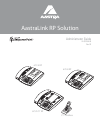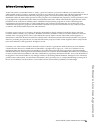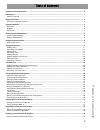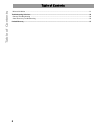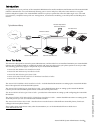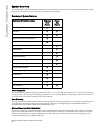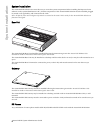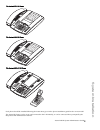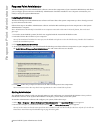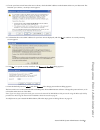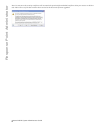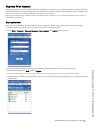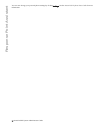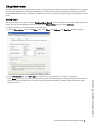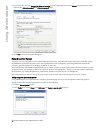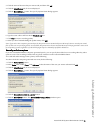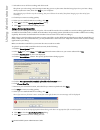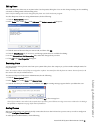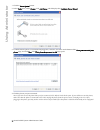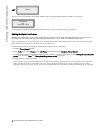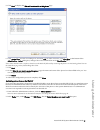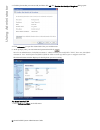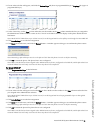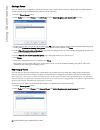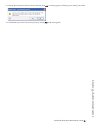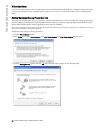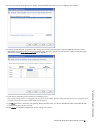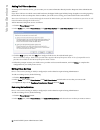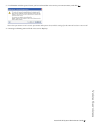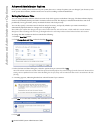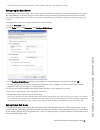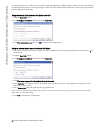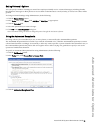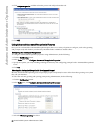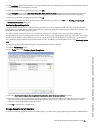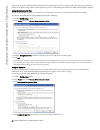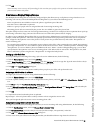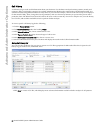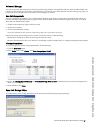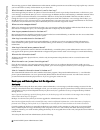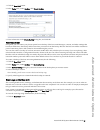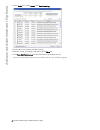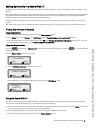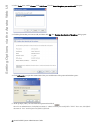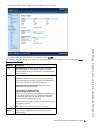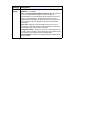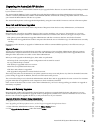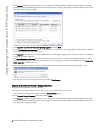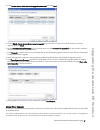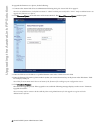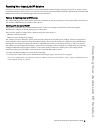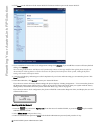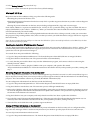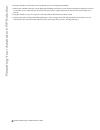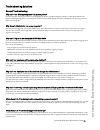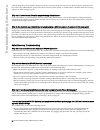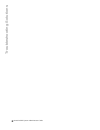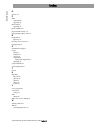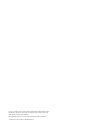- DL manuals
- Aastra
- Telephone System
- 6751i RP
- Administrator's Manual
Aastra 6751i RP Administrator's Manual
Summary of 6751i RP
Page 1
Aastralink rp solution administrator guide 41-001256-00 rev 02 6751i rp 6757i ct rp 6753i rp ct cordless goo db ye servi ces hold redial dele te save spea ker mut e goo dby e hold redial mut e opti ons line 1 line 2 mu te line 1 line 2 line 3 goo dbye hold redial opti ons.
Page 3: Software License Agreement
Aastralink rp system administrator guideiii software license agreement software license agreement aastra telecom inc., hereinafter known as "seller", grants to customer a personal, worldwide, non-transferable, non- sublicenseable and non-exclusive, restricted use license to use software in object fo...
Page 5: Table of Content
Table of content s v table of contents software license agreement............................................................................................................................................ Iii introduction ................................................................................
Page 6: Table of Contents
Table of contents vi table of contents microsoft utilities ............................................................................................................................................................51 troubleshooting solutions ...........................................................
Page 7: Introduction
Aastralink rp system administrator guide 1 introduction introduction congratulations on your purchase of the aastralink rp solution for small to medium-sized businesses! The aastralink rp solution communicates over an ip network, allowing you to receive and place calls in the same manner as a regula...
Page 8: System Overview
2 aastralink rp system administrator guide system overview system overview the aastralink rp solution offers ground-breaking voice recognition software powered by microsoft alongside the quality business phone features you have come to expect from aastra ip phones. Summary of system features voice r...
Page 9: System Overview
Aastralink rp system administrator guide 3 system overview microsoft response point assistant the microsoft response point assistant software is optionally installed on each phone user’s individual pc. It allows each phone user in the aastralink rp solution to specify their own user preferences, suc...
Page 10: System I
4 aastralink rp system administrator guide system i n stallation system installation the aastralink rp solution uses auto-discovery to sense the system components. Before installing the response point software on the system administrator’s pc, all other components of the aastralink rp solution must ...
Page 11: System I
Aastralink rp system administrator guide 5 system i n stallation the aastra 6751i rp phone the aastra 6753i rp phone the aastra 6757i ct rp phone each phone should be installed following the instructions given in the phone installation guide for the correct model. The aastra rp phones can be set up ...
Page 12: Response Point Administrator
6 aastralink rp system administrator guide response point administrator response point administrator the microsoft response point administrator software connects the components of your aastralink rp solution, and allows you to configure phones and users individually. Administrator should be installe...
Page 13: Response Point Administrator
Aastralink rp system administrator guide 7 response point administrator 3 choose your base unit. If more than one is shown, check the mac address on the bottom sticker on your base unit. The first time you connect, a security screen appears. 4 confirm that the correct mac address for your base unit ...
Page 14: Response Point Administrator
8 aastralink rp system administrator guide response point administrator note: in some cases the security certificate will not match the previously downloaded certificate when you connect to the base unit. This will occur if the base unit has been serviced or the base unit software upgraded..
Page 15: Response Point Assistant
Aastralink rp system administrator guide 9 response point assistant response point assistant the microsoft response point assistant software is installed on each phone user’s computer. When you check the boxes to install administrator and all other response point components on page 6, assistant is a...
Page 16: Response Point Assistant
10 aastralink rp system administrator guide response point assistant you can now change your personal phone settings by clicking settings. See the aastralink ip phone users guide for more information..
Page 17: Using Administrator
Aastralink rp system administrator guide 11 using administrator using administrator the microsoft response point administrator software is designed to be used by the local system administrator to configure the aastralink rp solution. To install the administrator, use the software and documentation c...
Page 18: Using Administrator
12 aastralink rp system administrator guide using administrator 4 if you chose the user type group, job role, or location, type the applicable name in the name box, and type any other names in the alternate name 1 and alternate name 2 boxes. 5 click ok in the user properties dialog box. Recording us...
Page 19: Using Administrator
Aastralink rp system administrator guide 13 using administrator 3 click the name of the user that you want to edit, and then click ok. 4 click the identification tab, if it is not displayed. 5 click the record name... Button. The specify spoken name dialog appears. 6 type the name callers will hear ...
Page 20: Using Administrator
14 aastralink rp system administrator guide using administrator 7 select the user to call for recording, and click record. The phone you select rings, and a message instructing you to say the name after the beep plays. Once you hear a beep, clearly say the user name, then click stop on your computer...
Page 21: Using Administrator
Aastralink rp system administrator guide 15 using administrator editing users you edit a response point user at any time in the user properties dialog box. You can also change settings such as enabling voicemail or setting initial call forwarding rules. Note: call forwarding rules can be changed by ...
Page 22: Using Administrator
16 aastralink rp system administrator guide using administrator 1 click the phone system button. 2 in the tasks pane, under phones, click add phone, which displays the configure phone wizard. 3 confirm that the phone is connected and plugged in, select the check box at the bottom of the have you con...
Page 23: Using Administrator
Aastralink rp system administrator guide 17 using administrator 5 click next to display the who will receive calls on this phone page. 6 click assign user to select an existing user, and click ok. (to add a new user, click new user at the bottom of the administrator - select dialog box, and type the...
Page 24: Using Administrator
18 aastralink rp system administrator guide using administrator the user you have assigned to the phone will then appear, along with the extension number you selected. To change any of the information displayed on the phone screen, see editing a phone on page 22. Adding multiple line phones multiple...
Page 25: Using Administrator
Aastralink rp system administrator guide 19 using administrator 5 click next to display the who will receive calls on this phone page. 6 click assign user to select an existing user, and click ok. (to add a new user, click new user at the bottom of the administrator - select dialog box, and type the...
Page 26: Using Administrator
20 aastralink rp system administrator guide using administrator 3 click the phone that you want to edit, and then click ok. The confirm the identity of the phone dialog opens. 4 click advanced... To open the aastra web ui in your web browser. 5 at the prompt, enter your username and password and cli...
Page 27: Using Administrator
Aastralink rp system administrator guide 21 using administrator 2 choose where the line will appear, and click the bottom keys tab (lower 6 programmable keys) or top keys tab (upper 6 programmable keys). 3 for the chosen key, set the type to line and make sure the number in the line column matches t...
Page 28: Using Administrator
22 aastralink rp system administrator guide using administrator editing a phone you can change who is assigned to a phone, the phone owner, and the phone name by editing a phone in administrator. To edit a phone using the administrator software, do the following. 1 click the phone system button. 2 i...
Page 29: Using Administrator
Aastralink rp system administrator guide 23 using administrator 3 click the phone that you want to remove, and then click ok. A warning appears, allowing you to change your mind. 4 confirm that you want to remove the phone by clicking yes in the message box..
Page 30: Voice Services
24 aastralink rp system administrator guide voice services voice services you can use traditional phone service with response point for inbound and outbound calls, using hard-wired analog lines to connect your business to the worldwide phone system. You can also use voip internet phone services with...
Page 31: Voice Services
Aastralink rp system administrator guide 25 voice services 4 click next, and select the phone line adapter (aastralink rp 540 gateway) you are adding to the network. 5 click next, and select the properties of the analog service lines connected to the aastralink rp 540 gateway. Enter a description fo...
Page 32: Voice Services
26 aastralink rp system administrator guide voice services adding voip phone services to set up a voip internet service, you can enter your account information directly into the response point administrator software. If you have voip service which comes with hardware, the digital voip signal is like...
Page 33: Voice Services
Aastralink rp system administrator guide 27 voice services 3 a confirmation window opens. Ensure you have selected the voice service you want to remove, and click yes. Note: once you remove a voice service you cannot undo your action, and the settings for the removed service are not saved. 4 a messa...
Page 34: Advanced Admi
28 aastralink rp system administrator guide advanced admi nistrator options advanced administrator options once you have added phones and users to your system, there are a variety of options you can change if you choose to, such as the system date and time, and the email server to use for sending vo...
Page 35: Advanced Admi
Aastralink rp system administrator guide 29 advanced admi nistrator options note: the time on all system components, such as phones, will take a few minutes to change. Configuring the email server configuring an e-mail server allows you to set up voicemail so that voice messages can be sent as attac...
Page 36: Advanced Admi
30 aastralink rp system administrator guide advanced admi nistrator options a custom feed plays on a continuous cycle, without a definite beginning or ending. When you park a call, the caller will hear the audio file from where it's currently playing, not from where the audio file begins. Therefore,...
Page 37: Advanced Admi
Aastralink rp system administrator guide 31 advanced admi nistrator options setting voicemail options you can specify a number of settings to control how employees initially receive voicemail messages, including whether they'll listen to messages on their phones or receive them as attachments to e-m...
Page 38: Advanced Admi
32 aastralink rp system administrator guide advanced admi nistrator options 4 click assign an operator, and then select the person who will perform this role. 5 click ok. Using advanced automated receptionist features once you have selected the automated receptionist plan, there are a variety of opt...
Page 39: Advanced Admi
Aastralink rp system administrator guide 33 advanced admi nistrator options 4 click configure, and decide whether you want to use the system-provided greeting, record a custom greeting, or upload a sound file with the greeting that you want. 5 when you're finished specifying the greeting, click ok. ...
Page 40: Advanced Admi
34 aastralink rp system administrator guide advanced admi nistrator options even when using the automated receptionist plan, it is important to choose an operator. The operator is the person calls will be forwarded to when callers want to speak to a person, or when response point has trouble underst...
Page 41: Advanced Admi
Aastralink rp system administrator guide 35 advanced admi nistrator options 5 click ok. Note: you may want to set up call forwarding for the user that you specify as the operator to handle situations when this person cannot answer the phone. Simultaneous ringing/ringing groups the multiple phones ri...
Page 42: Advanced Admi
36 aastralink rp system administrator guide advanced admi nistrator options call history a call history log records useful information about your business. Use the data to analyze business patterns, trends, and expenses. After you select the categories to evaluate, administrator displays the results...
Page 43: Advanced Admi
Aastralink rp system administrator guide 37 advanced admi nistrator options voicemail storage you can review how much total space on the base unit is being used for voicemail files and how much is still available. You can also see how much space is used for voicemail files by each specific user. Whe...
Page 44: Advanced Admi
38 aastralink rp system administrator guide advanced admi nistrator options this warning appears in both administrator and assistant, and the questions answered here may help explain any concerns you have about the security of information on your base unit. What information is stored in the base uni...
Page 45: Advanced Admi
Aastralink rp system administrator guide 39 advanced admi nistrator options 1 click the base unit button. 2 in the tasks pane, under backup, click create backup. 3 enter information in the create backup dialog box, and click ok. Restoring a backup if required, you can restore your phone system from ...
Page 46: Advanced Admi
40 aastralink rp system administrator guide advanced admi nistrator options 2 in the tasks pane, under status, click view event log. 3 review the event summary and list of events. 4 filter the events, as needed, using options in the show list. 5 click base unit performance for more information about...
Page 47
Aastralink rp system administrator guide 41 setting options via the aastra web ui setting options via the aastra web ui in addition to the ip phone ui options, you can customize advanced options on the aastralink ip phones using the aastra web ui. The aastra web ui is used to set some advanced featu...
Page 48
42 aastralink rp system administrator guide setting options via the aastra web ui 2 in the tasks pane, under phones, click edit phone. The the select the phone you want to edit list opens. 3 click the phone that you want to edit, and then click ok. The confirm the identity of the phone dialog opens....
Page 49
Aastralink rp system administrator guide 43 setting options via the aastra web ui the network status window displays for the ip phone you are accessing. 6 you can logout of the aastra web ui at any time by clicking log off. The following categories display in the side menu of the aastra web ui when ...
Page 50
Advanced settings network - identifies basic network settings. Global sip - not available line 1... Line 9 (models 6753i rp and 6757i ct rp)-as well as the hard lines, model 6753i rp supports up to 4 more lines on programmable keys and model 6757i ct rp supports up to 6 more lines on programmable ke...
Page 51
Aastralink rp system administrator guide 45 upgrading the aastralink rp solution upgrading the aastralink rp solution the components of your aastralink rp solution may be upgraded in the future to access the added functionality provided by new software versions. The aastralink rp 500 base unit is up...
Page 52
46 aastralink rp system administrator guide upgrading the aastralink rp solution 3 click browse to find the upgrade package on your computer. A table displays detailed information about the upgrade package you selected including the new version number, the release date of the package, and the number...
Page 53
Aastralink rp system administrator guide 47 upgrading the aastralink rp solution 4 click let me choose which devices to upgrade (advanced), and click next. 5 on the which of your devices do you want to upgrade page, select the check box for each device that you want to upgrade, and click next. 6 on ...
Page 54
48 aastralink rp system administrator guide upgrading the aastralink rp solution to upgrade the firmware on a phone, do the following. 1 connect to the aastra web ui as an administrator following using the aastra web ui on page 41. Note: for an administrator, the default username is “admin” and the ...
Page 55
Aastralink rp system administrator guide 49 resetting your aastralink rp solution resetting your aastralink rp solution it may be necessary to reset components of your aastralink rp solution should you forget a password, or want to restore the default settings for other reasons. You can also erase a...
Page 56
50 aastralink rp system administrator guide resetting your aastralink rp solution 2 click reset on the left menu of the aastra web ui. The reset window opens in the aastra web ui. 3 if you would like to remove the local configuration settings click remove. If you would like to restore all factory de...
Page 57
4 select factory default and press the 4 key. 5 press # to confirm and reset the phone to the factory default settings. Microsoft utilities response point has three utilities to help you perform the following tasks: • resetting the password of the base unit. • extracting diagnostic information from ...
Page 58
52 aastralink rp system administrator guide resetting your aastralink rp solution 2 plug the usb drive into the base unit. The deletion process will begin immediately. 3 remove the usb drive after the activity light stops blinking. It may take several minutes (sometimes 30 minutes or more) for all o...
Page 59: Troubleshooting Solutions
Aastralink rp system administrator guide 53 troubleshooting solutions troubleshooting solutions general troubleshooting why can’t i see ’waiting assignment’ on my new phone? You may need to restart your phone. Try unplugging the phone, and then plugging it back in. If the phone still doesn’t display...
Page 60: Troubleshooting Solutions
54 aastralink rp system administrator guide troubleshooting solutions if this message does not eventually disappear from the event log, the phone may not have been properly connected to the base unit. Using administrator, remove the phone from the phone system, re-add the phone, and then check the e...
Page 61: Troubleshooting Solutions
Aastralink rp system administrator guide 55 troubleshooting solutions • the phone lines may be plugged into the wrong ports. For example, if you configured ports 1 and 2 but plugged the phone cables into ports 3 and 4. • response point may be experiencing connectivity problems. To test receiving cal...
Page 62: Troubleshooting Solutions
56 aastralink rp system administrator guide troubleshooting solutions.
Page 63: Limited Warranty
Aastralink rp system administrator guide 57 limited warranty limited warranty aastra telecom warrants this product against defects and malfunctions during a one (1) year period from the date of original purchase. If there is a defect or malfunction, aastra telecom shall, at its option, and as the ex...
Page 65: Index
Index aastralink rp system administrator guide index-1 index a aastra web ui basic settings 43, 44 operation parameters 43 phone status 43 about this guide 1 adding lines 18 adding multiple line phones 18 adding phones 15 adding users 11 adding voice services 24 administrator adding multiple line ph...
Page 66: Index
Index aastralink rp system administrator guide index-2 index o operator 34 p phone requirements 1 upgrading 45 phone features upgrading 47 phone installation 4 programmable line keys 18 programmable softkeys, lines 18 r receptionist 33 bypassing 33 removing voice services 26 ringing groups 35 s simu...
Page 68
If you’ve read this owner’s manual and consulted the troubleshooting section and still have problems, please visit our web site at www.Aastra.Com, or call 1-800-574-1611 for technical assistance. Microsoft® response point™ is a trademark of microsoft corporation. © aastra telecom inc. 2008 41-001256...