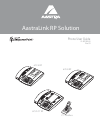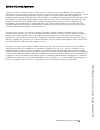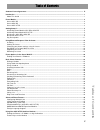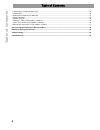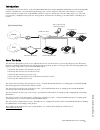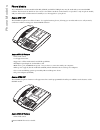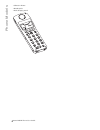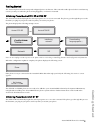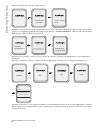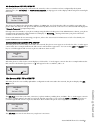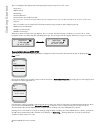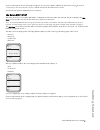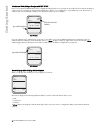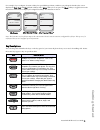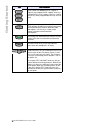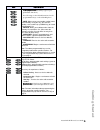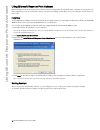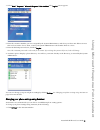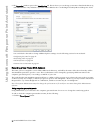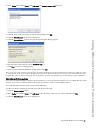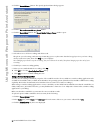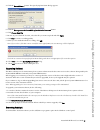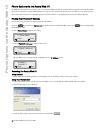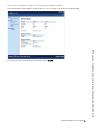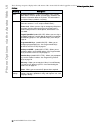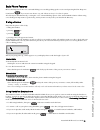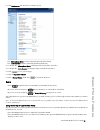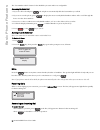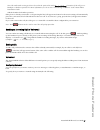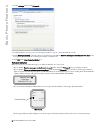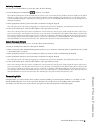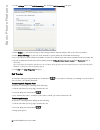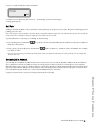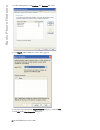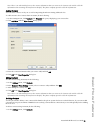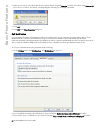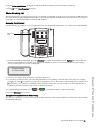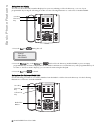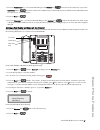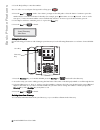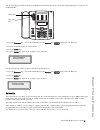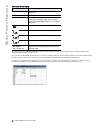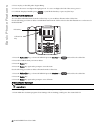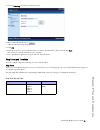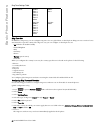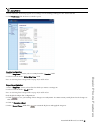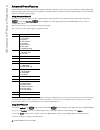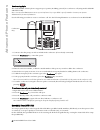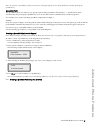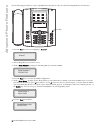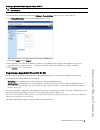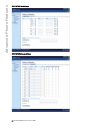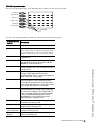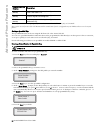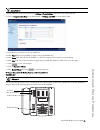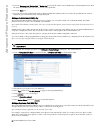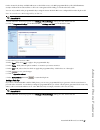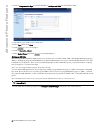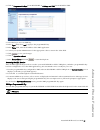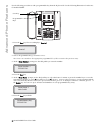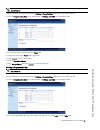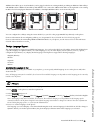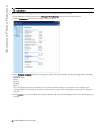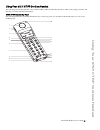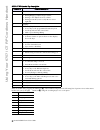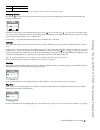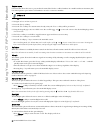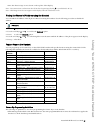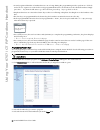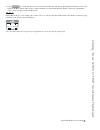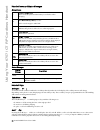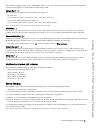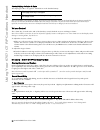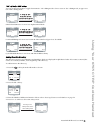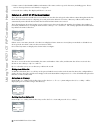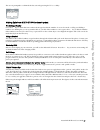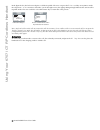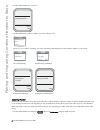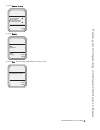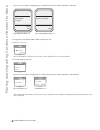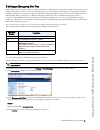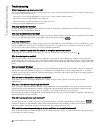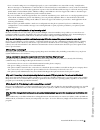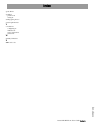- DL manuals
- Aastra
- Telephone System
- 6751i RP
- User Manual
Aastra 6751i RP User Manual
Summary of 6751i RP
Page 1
Phone user guide 41-001255-00 rev 03 aastralink rp solution 6751i rp 6757i ct rp 6753i rp ct cordless goo db ye servi ces hold redial dele te save spea ker mut e goo dby e hold redial mut e opti ons line 1 line 2 mu te line 1 line 2 line 3 goo dbye hold redial opti ons.
Page 3: Software License Agreement
Aastralink rp phone user guideiii software license agreement software license agreement aastra telecom inc., hereinafter known as "seller", grants to customer a personal, worldwide, non-transferable, non- sublicenseable and non-exclusive, restricted use license to use software in object form solely ...
Page 5: Table of Content
Table of content s v table of contents software license agreement............................................................................................................................................ Iii introduction ................................................................................
Page 6: Table of Contents
Table of contents vi table of contents handset icons and status messages ............................................................................................................................72 handset keys ..........................................................................................
Page 7: Introduction
Aastralink rp phone user guide 1 introduction introduction congratulations on your purchase of the aastralink rp solution for small to medium-sized businesses! The aastralink rp solution communicates over an ip network, allowing you to receive and place calls in the same manner as a regular business...
Page 8: Phone Models
2 aastralink rp phone user guide phone models phone models any combination of aastra models 6751i rp, 6753i rp, and 6757i ct rp phones may be used with your aastralink rp solution. This aastralink rp phone user guide is for all three models. Some features are specific to only one phone model, and yo...
Page 9: Phone Models
Aastralink rp phone user guide 3 phone models • 6 programmable hard keys • 2 call appearance lines with leds • supports up to 8 call appearance lines • full-duplex speakerphone for handsfree calls • headset support (modular connector) • expansion modules (optional) attach to the right side of the ph...
Page 10: Phone Models
4 aastralink rp phone user guide phone models • vibration alerter • headset jack • desk charging stand.
Page 11: Getting Started
Aastralink rp phone user guide 5 getting started getting started the aastra ip phones must be set up and configured prior to its first use. This section describes phone behavior and start up screens you may see when the phone is first plugged in, or when it is restarted. Initializing phone models 67...
Page 12: Getting Started
6 aastralink rp phone user guide getting started the phone displays the following startup screens. The 6757i ct rp phone then checks settings and looks for new configuration and firmware updates for the phone from a server. If a new update is found, the phone displays the message “updating configura...
Page 13: Getting Started
Aastralink rp phone user guide 7 getting started no service screen 6751i rp & 6753i rp when the phone is not properly connected to the network, or the account has not been configured by the system administrator, the "no service" or "network disconnected" prompt appears on the display and the telepho...
Page 14: Getting Started
8 aastralink rp phone user guide getting started the second display line displays the following temporary messages if an event occurs: • no service • dhcp failed • restarting...... • new ip obtained • network disconnected/connected note: since the "network disconnected/connected" display on two line...
Page 15: Getting Started
Aastralink rp phone user guide 9 getting started for more information about connecting your phone, see the aastra 6757i ct rp phone installation guide, the section "connecting to the network and to power" and the aastralink rp administrator guide. Check with your system administrator for assistance....
Page 16: Getting Started
10 aastralink rp phone user guide getting started idle screen with softkeys configured 6757i ct rp if you or your system administrator have configured softkey functions on your phone, the labels for those functions display on the screen. For example, in the following illustration, "home" was configu...
Page 17: Getting Started
Aastralink rp phone user guide 11 getting started for example, if you configure a bottom softkey for speed dialing to home, and then you pickup the handset, the screen displays the dial, conf, and xfer default softkeys with a more softkey. You can press the more softkey to toggle between the first a...
Page 18: Getting Started
12 aastralink rp phone user guide getting started line/call appearance key - all models. Connects you to a line or call. Model 6751i rp supports a single line key, model 6753i rp supports 2 line keys, and model 6757i ct rp supports 3 line keys (and up to 9 line keys when programmable line keys are a...
Page 19: Getting Started
Aastralink rp phone user guide 13 getting started • programmable keys - model 6753i rp. 6 top keys: programmable hard keys (up to 6 pro- grammable functions). The following are the default functions for the programmable keys on the 6753i rp phone: 1 - save allows you to save numbers and/or names to ...
Page 20
14 aastralink rp phone user guide using microsoft response point assistant using microsoft response point assistant microsoft response point assistant phone system software is designed to be installed on the computer of each phone user. Once installed, you can use assistant to change your personal s...
Page 21
Aastralink rp phone user guide 15 using microsoft response point assistant 1 select start > programs > microsoft response point assistant. The log on screen appears. 2 enter the extension number you were assigned by the system administrator, and select your base unit. If there is more than one base ...
Page 22
16 aastralink rp phone user guide using microsoft response point assistant 2 the properties window opens to the identification tab. This is where you can change your name as listed in the directory, and add nicknames. Any nicknames you enter will be added to the voice-dialing list used by microsoft ...
Page 23
Aastralink rp phone user guide 17 using microsoft response point assistant 2 in the tasks pane, under users, click edit user. The select a user to edit list opens. 3 click the name of the user that you want to edit, and then click ok. 4 click the identification tab, if it is not displayed. 5 click t...
Page 24
18 aastralink rp phone user guide using microsoft response point assistant 4 click the record name... Button. The specify spoken name dialog appears. 5 click the use audio recorded on a phone button. 6 click the record new button. The record audio using a phone window opens. 7 select the user to cal...
Page 25
Aastralink rp phone user guide 19 using microsoft response point assistant 4 click the record name... Button. The specify spoken name dialog appears. 5 click the use a prerecorded sound file uploaded to the base unit button. 6 click choose new file. 7 browse to your .Wav file location, select the fi...
Page 26
20 aastralink rp phone user guide phone options via the aastra web ui phone options via the aastra web ui in addition to the ip phone ui options, you can customize additional options on the ip phone using the aastra web ui.Both phone users and phone system administrators can log on to the aastra web...
Page 27
Aastralink rp phone user guide 21 phone options via the aastra web ui note: for a user, the default user name is “user” and the password field is left blank. The network status window displays for the ip phone you are accessing, as shown here for model 6751i rp. 4 you can logout of the aastra web ui...
Page 28
22 aastralink rp phone user guide phone options via the aastra web ui the following categories display in the side menu of the aastra web ui when logged in as a user: status, operation, basic settings. Headings descriptions status system information - displays the network status and the mac address ...
Page 29: Basic Phone Features
Aastralink rp phone user guide 23 basic phone features basic phone features microsoft t response point voice-activated dialing is accessed by picking up the receiver and pressing the blue response point button . If you aren’t sure what to say, ask "what can i say?" for a list of options. All calls m...
Page 30: Basic Phone Features
24 aastralink rp phone user guide basic phone features • when the handset is on hook, press to disconnect the call. When handsfree is on, the speaker light turns on. Using a headset models 6753i rp and 6757i ct rp accept headsets through the modular rj9 jack on the back of the phone. Contact your te...
Page 31: Basic Phone Features
Aastralink rp phone user guide 25 basic phone features 2 click preferences. The preferences window opens. The "microphone mute" field is enabled by default (turned off). The "auto-answer" field is enabled by default (turned on). 3 to disable the "microphone mute" field (turn on), uncheck the check b...
Page 32: Basic Phone Features
26 aastralink rp phone user guide basic phone features the “last number redial” feature for the redial key is static and is not configurable. Accessing the redial list 1 if you are off-hook and press , the telephone automatically dials the last number you called. 2 if you are not on the phone, press...
Page 33: Basic Phone Features
Aastralink rp phone user guide 27 basic phone features note: the audio mode setting you have selected in the options list under headset settings determines if the call goes to handsfree or headset operation. For more information, see the section "customizing your phone" in the aastra phone installat...
Page 34: Basic Phone Features
28 aastralink rp phone user guide basic phone features 1 on the settings menu, click voicemail. 2 decide whether to receive your voice messages by phone or as an e-mail attachment, or both. 3 under message retrieval, select the option you want. If you selected the receive messages as attachments to ...
Page 35: Basic Phone Features
Aastralink rp phone user guide 29 basic phone features retrieving voicemail to access your voicemail when you're in the office, do the following. 1 press the response point button , and say "voicemail." note: microsoft response point assumes that you want to check voicemail for the primary extension...
Page 36: Basic Phone Features
30 aastralink rp phone user guide basic phone features 1 on the settings menu, click call forwarding. The assistant call forwarding tab opens. 2 in the within box, specify how many seconds and approximate rings should pass before the call is forwarded. 3 in the do the following box, click one of the...
Page 37: Basic Phone Features
Aastralink rp phone user guide 31 basic phone features 4 press 7 * 0 followed by the extension number. 5 lift the receiver and listen until you hear "...Transferring. You may now hang up." 6 hang up the phone. Call park parking a call is like holding a call, except that it can be picked up on any ph...
Page 38: Basic Phone Features
32 aastralink rp phone user guide basic phone features 1 on the settings menu, click contacts. The contacts tab opens. 2 click import, and the import contacts dialog appears. 3 follow the steps listed in the import contacts dialog box, and click ok. 4 click ok in the user properties dialog box..
Page 39: Basic Phone Features
Aastralink rp phone user guide 33 basic phone features note: there is no relationship between the contact information that you enter on the contacts tab and the caller id information that incoming call notifications display. The phone company provides caller id information. Adding contacts you can e...
Page 40: Basic Phone Features
34 aastralink rp phone user guide basic phone features 2 in the list of contacts, select the names that you want to delete, and click remove. To delete all contacts, click remove all. If you choose to remove all contacts, a warning displays allowing you to change your mind. 3 click ok. 4 click ok in...
Page 41: Basic Phone Features
Aastralink rp phone user guide 35 basic phone features 4 under caller identification, specify the e-mail program that contains your contacts (such as outlook). 5 click ok in the user properties dialog box. Phone directory list the directory list is your personal phone book, conveniently stored withi...
Page 42: Basic Phone Features
36 aastralink rp phone user guide basic phone features saving from the display you can save the name and/or number displayed on your screen during a call to the directory, or to one of your programmable keys using the following procedure. Use the following illustration as a reference for model 6753i...
Page 43: Basic Phone Features
Aastralink rp phone user guide 37 basic phone features 1 press the callers list key, or for model 6751i rp press the services key and scroll to the callers list, or press the redial list button . From the callers list or redial list, scroll through the list to find the name and number that you wish ...
Page 44: Basic Phone Features
38 aastralink rp phone user guide basic phone features 3 use the dial pad key to enter the number. Note: to add a one second pause during number editing press . 4 press the save key . At the "enter name" prompt, use the dial pad to select the letters. Continue to press the number key to access the n...
Page 45: Basic Phone Features
Aastralink rp phone user guide 39 basic phone features use the following procedure to delete an individual item from the directory. Use the following illustration as a reference for model 6753i rp. 1 press the directory key, or for model 6751i rp press the services key and scroll to the directory. 2...
Page 46: Basic Phone Features
40 aastralink rp phone user guide basic phone features caller’s list screen display you can view, scroll, and delete line items in the callers list from the ip phone ui. You can also directly dial from a displayed line item in the callers list. You can also download the callers list to your pc for v...
Page 47: Basic Phone Features
Aastralink rp phone user guide 41 basic phone features accessing the callers list use the following procedure to access the callers list. Use the following illustration as a reference for model 6753i rp. 1 press the callers list key, or for model 6751i rp press the services key and scroll to the cal...
Page 48: Basic Phone Features
42 aastralink rp phone user guide basic phone features 3 press any key on the dial pad to begin editing. 4 to move the cursor one digit to the right, press 4. To erase one digit to the left of the cursor, press 3. 5 to dial the displayed number press , or just lift the handset, or press any line key...
Page 49: Basic Phone Features
Aastralink rp phone user guide 43 basic phone features 2 click on directory. The directory window opens. 3 in the callers list field, click on . A file download message displays. 4 click ok. 5 enter the location on your computer where you want to download the callers list and click save. The callers...
Page 50: Basic Phone Features
44 aastralink rp phone user guide basic phone features ring tone sets in addition to ring tones, you can configure ring tone sets on a global-basis on the ip phone. Ring tone sets consist of tones customized for a specific country. The ring tone sets you can configure on the ip phones are: • us (def...
Page 51: Basic Phone Features
Aastralink rp phone user guide 45 basic phone features 1 from within the assistant program select settings > phone settings, and logon to the aastra web ui. 2 click preferences. The preferences window opens. . For global configuration: 1 in the "ring tones" section, select a country from the "tone s...
Page 52: Advanced Phone Features
46 aastralink rp phone user guide advanced phone features advanced phone features aastra ip phones provide several built-in features valuable to business users such as 3-way conference calling and foreign language support. Not all features are available for all aastra ip phone models. Check the mode...
Page 53: Advanced Phone Features
Aastralink rp phone user guide 47 advanced phone features 5 press the set button to save the change. 6 press the button, the 3 button, or the button at any time to exit without saving changes. Configuring multiple lines you can set a programmable key as an additional line on models 6753i rp and 6757...
Page 54: Advanced Phone Features
48 aastralink rp phone user guide advanced phone features conferencing calls the aastralink rp solution phones support up to 3 parties (including yourself) in a conference call (using models 6753i rp and 6757i ct rp). Note: your system administrator can set your conference key to speeddial a specifi...
Page 55: Advanced Phone Features
Aastralink rp phone user guide 49 advanced phone features note: you can use a speeddial key while on an active call by placing the active call on hold first, and then pressing the speeddial key. Speeddial prefix the speeddial feature also allows you to specify a preset string of numbers followed by ...
Page 56: Advanced Phone Features
50 aastralink rp phone user guide advanced phone features use the following procedure to create a speeddial key using the save key. Use the following illustration for reference. 1 press the save key. The screen displays "save to?" 2 select a keypad key you want to save to. 3 at the "enter number" pr...
Page 57: Advanced Phone Features
Aastralink rp phone user guide 51 advanced phone features creating a speeddial key using the aastra web ui use the following procedure to set speeddial keys using the aastra web ui. 1 from within the assistant program select settings > phone settings, and logon to the aastra web ui. 2 click keypad s...
Page 58: Advanced Phone Features
52 aastralink rp phone user guide advanced phone features 6757i ct rp top softkeys 6757i ct rp bottom softkeys.
Page 59: Advanced Phone Features
Aastralink rp phone user guide 53 advanced phone features 6753i rp programmable keys there are 6 programmable keys on the 6753i rp phone located to the left of the paper label. You can set the programmable keys with any of the functions in the following table. Programmable key function description n...
Page 60: Advanced Phone Features
54 aastralink rp phone user guide advanced phone features these keys can also be set up to quickly access features such as call return (*69) or voicemail. Note: quick access features like call return and voicemail must first be configured on your pbx in order to work on your phone. Setting a speeddi...
Page 61: Advanced Phone Features
Aastralink rp phone user guide 55 advanced phone features 1 from within the assistant program select settings > phone settings, and logon to the aastra web ui. 2 click on programmable keys for model 6753i rp, or softkeys and xml for model 6757i ct rp. 3 select the key you want to set as a speeddial ...
Page 62: Advanced Phone Features
56 aastralink rp phone user guide advanced phone features 1 press the directory list, callers list, or redial list key. From the callers list or redial list, scroll through the list to find the name and number that you wish to save to your speed dial. 2 press the save key. 3 press the selected speed...
Page 63: Advanced Phone Features
Aastralink rp phone user guide 57 advanced phone features on the aastra ip, the busy and idle indicators are the leds next to each blf programmable key. The led illuminates steady to indicate the monitored line is off-hook or unregistered. The led goes off when the line is idle. You can only set blf...
Page 64: Advanced Phone Features
58 aastralink rp phone user guide advanced phone features 2 click on programmable keys for model 6753i rp, or softkeys and xml for model 6757i ct rp. 3 select the key you want to set as a flash key. 4 in the type field, select flash. 5 click to save your changes. 6 click on operation->reset. 7 in th...
Page 65: Advanced Phone Features
Aastralink rp phone user guide 59 advanced phone features 2 click on programmable keys for model 6753i rp, or softkeys and xml for model 6757i ct rp. 3 select the key to set as an xml key. 4 in the type field, select xml to apply to the programmable key. 5 in the value field, enter the ip address of...
Page 66: Advanced Phone Features
60 aastralink rp phone user guide advanced phone features use the following procedure to edit a programmable key from the ip phone ui. Use the following illustration for reference for model 6753i rp. 1 press the save key. The screen displays "save to?" 2 select a programmable key you want to save to...
Page 67: Advanced Phone Features
Aastralink rp phone user guide 61 advanced phone features 1 from within the assistant program select settings > phone settings, and logon to the aastra web ui. 2 click on programmable keys for model 6753i rp, or softkeys and xml for model 6757i ct rp. 3 for each key, select a function from the type ...
Page 68: Advanced Phone Features
62 aastralink rp phone user guide advanced phone features 4 click to save your changes. 5 click on operation->reset. 6 in the restart phone field click to restart the ip phone. The programmable function is deleted from the ip phone memory. Model m670i and m675i expansion modules the model 6753i rp a...
Page 69: Advanced Phone Features
Aastralink rp phone user guide 63 advanced phone features additional modules (up to 3 total modules) can be piggy-backed to an existing module providing an additional 108 softkeys with m670is and an additional 180 softkeys with m675is. You connect the additional modules to the right side of an exist...
Page 70: Advanced Phone Features
64 aastralink rp phone user guide advanced phone features note: you must have the language pack(s) already loaded to your phone in order to use them. 1 from within the assistant program select settings > phone settings, and logon to the aastra web ui. 2 click on preferences. The aastra ui preference...
Page 71
Aastralink rp phone user guide 65 using your 6757i ct rp cordless handset using your 6757i ct rp cordless handset the following sections describe the various 6757i ct rp cordless handset key functions, and how they help you make and manage your calls and caller information. 6757i ct rp handset key p...
Page 72
66 aastralink rp phone user guide using your 6757i ct rp cordless handset 6757i ct rp handset key description when in an idle state, pressing the menu key of the handset will present the following list of options. Once in the menu list the user can scroll up Ï and down using the scrolling keys to se...
Page 73
Aastralink rp phone user guide 67 using your 6757i ct rp cordless handset note: the display will return to idle if no action/activity is initiated within 20 seconds. Accessing options pressing the key will access the options list menu. This action results in displaying a menu list header with brief ...
Page 74
68 aastralink rp phone user guide using your 6757i ct rp cordless handset custom name custom name allows the user to personalize the name/label for the cordless handset. In a multi-handset environment, this is an ideal option to personalize each handset to its user or extension number. 1 press . 2 n...
Page 75
Aastralink rp phone user guide 69 using your 6757i ct rp cordless handset • once the alert is on, p icon is shown on the top line of the display. Note: 1.You can activate or deactivate the silent alert by pressing only the key and then the # key. Note: 2.The ringer icon does not appear on the displa...
Page 76
70 aastralink rp phone user guide using your 6757i ct rp cordless handset • a newly registered handset or handset that was out-of-range during the programming needs to perform an "off-hook and on-hook" sequence in order for the newly programmed function to be broadcast to the affected handsets. Simp...
Page 77
Aastralink rp phone user guide 71 using your 6757i ct rp cordless handset 5 click to save the function you selected to the handset key. The key programming information is sent to the 6757i ct rp base station and to all the cordless handsets associated with that base station. Any key programmed to "n...
Page 78
72 aastralink rp phone user guide using your 6757i ct rp cordless handset handset icons and status messages screen icons status messages handset keys softkeys ( { or } ) your 6757i ct rp cordless handset has 2 softkeys directly under the lcd display. The softkey menus will change depending on the ph...
Page 79
Aastralink rp phone user guide 73 using your 6757i ct rp cordless handset this handset is equipped with an auto-hold feature. While on an active call, pressing any other line key will result in the current line being placed on hold and the new line being seized. Release key ( y ) the release key is ...
Page 80
74 aastralink rp phone user guide using your 6757i ct rp cordless handset handset battery indicator & status the display provides "at a glance" information on the handset battery. Note: the handset is designed to recharge the batteries automatically, when required and placed on the charger stand. Th...
Page 81
Aastralink rp phone user guide 75 using your 6757i ct rp cordless handset "123" —þ"abc"þ—"abc" softkey you can use the left soft key to toggle from numeric "123" editing mode to lower case text "abc" editing mode, to upper case text "abc" editing mode. Switch from numeric to lower case alphanumeric ...
Page 82
76 aastralink rp phone user guide using your 6757i ct rp cordless handset 5 enter a name for the number/address information. The name can have up to 15 characters, including spaces. Please refer to entering characters and numbers on page 74. 6 press the save softkey. The display will show item saved...
Page 83
Aastralink rp phone user guide 77 using your 6757i ct rp cordless handset the user is prompted to confirm the delete action by pressing the delete softkey. Making calls from 6757i ct rp cordless handset pre-dialing a number press the v key to obtain dial tone and use the keypad to dial the number. Y...
Page 84
78 aastralink rp phone user guide using your 6757i ct rp cordless handset in the figure below, the left screen depicts a call that is public. The user can press the private soft key at any time to make the call private – i.E. No extensions allowed to join. In the right screen, the right pointing tri...
Page 85
Aastralink rp phone user guide 79 pairing and unpairing cordless handset to base pairing and unpairing cordless handset to base pairing handset all handsets must be paired to a base station. This is performed from both the base and the cordless handset. Successful pairing will add the handset name t...
Page 86
80 aastralink rp phone user guide pairing and unpairing cordless handset to base 6 on the 6757i ct rp base, select done. 7 on the 6757i ct rp cordless handset, press the softkey for pair. Upon success or failure of pairing, one of the following will be displayed on the handset and base, respectively...
Page 87
Aastralink rp phone user guide 81 pairing and unpairing cordless handset to base 2 select handset pairing 3 select remove. 4 select done. The following will be displayed on the screen. Select done preferences 4. Live dialpad 5. Set audio 6. Handset pairing 7. Time and date select done handset pairin...
Page 88
82 aastralink rp phone user guide pairing and unpairing cordless handset to base upon success or failure of unpairing, one of the following screen will be displayed on the base: failed handset removal successful handset removal 5 if required, on the 6757i ct rp cordless handset press . 6 select hset...
Page 89
Aastralink rp phone user guide 83 defining an emergency dial plan defining an emergency dial plan public telephone networks in countries around the world have a single emergency telephone number (emergency services number), that allows a caller to contact local emergency services for assistance when...
Page 90: Troubleshooting
84 aastralink rp phone user guide troubleshooting troubleshooting what if my phone is not listed on the lan? If your system administrator doesn’t see the phone that you just connected to the lan and to a power source, there may be one or more of the following issues: • the device is not securely plu...
Page 91: Troubleshooting
Aastralink rp phone user guide 85 troubleshooting • your voicemail settings are not configured properly or your e-mail address was entered incorrectly. Verify that the receive messages as attachments to e-mail checkbox is selected and your e-mail address is correct on the voicemail tab. • your e-mai...
Page 93: Limited Warranty
Aastralink rp phone user guide 87 limited warranty limited warranty aastra telecom warrants this product against defects and malfunctions during a one (1) year period from the date of original purchase. If there is a defect or malfunction, aastra telecom shall, at its option, and as the exclusive re...
Page 95: Index
Index aastralink rp phone user guide index-1 index numerics 3-way calling 47 6751i rp about 2 features 2 idle screens 7 6753i rp about 2 features 2 idle screens 7 6757i ct rp about 3 base unit, features 3 handset, features 3 idle screen 9 plugging in the phone 5 a aastra 6751i rp about 2 features 2 ...
Page 96: Index
Index aastralink rp phone user guide index-2 index directory list 74 ending calls 78 feature key about 73 activation 72 description 69 guidelines 69 programming 70 features 3 features key list 66 finding ip address 69 icons 72 idle mode 71 intercom 67 key descriptions 66 key lock 68 key panel 65 lan...
Page 97: Index
Index aastralink rp phone user guide index-3 index speed dial 54 speeddial prefix for 49 setting 48 starting up the phone 5 system requirements 1 v voicemail 27 configuring 27 indication 28 remote retrieval 29 retrieval 28 w warranty, limited 87 x xml service 58.
Page 100
If you’ve read this owner’s manual and consulted the troubleshooting section and still have problems, please visit our web site at www.Aastra.Com, or call 1-800-574-1611 for technical assistance. Microsoft® response point™ is a trademark of microsoft corporation. © aastra telecom inc. 2008 41-001255...