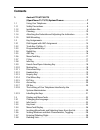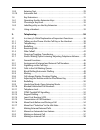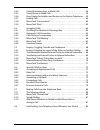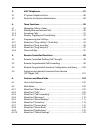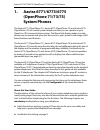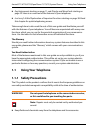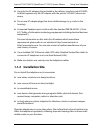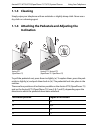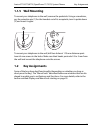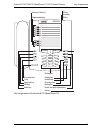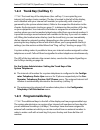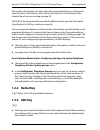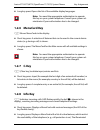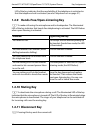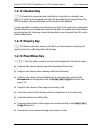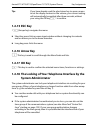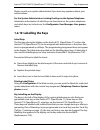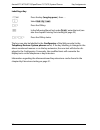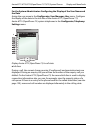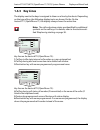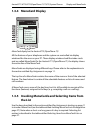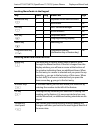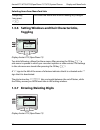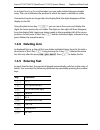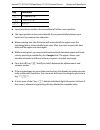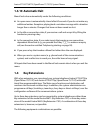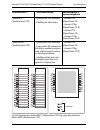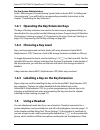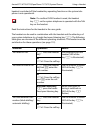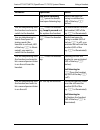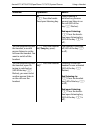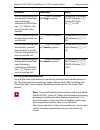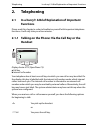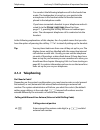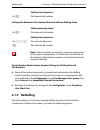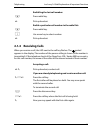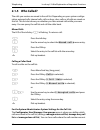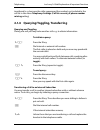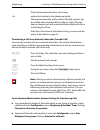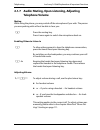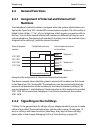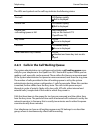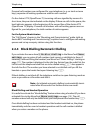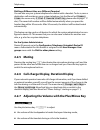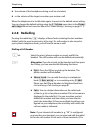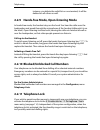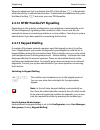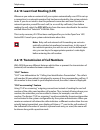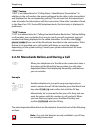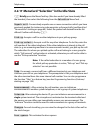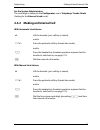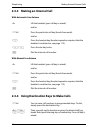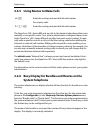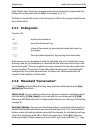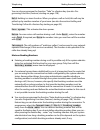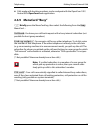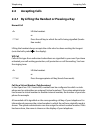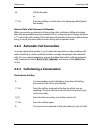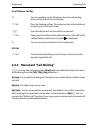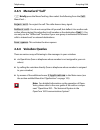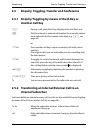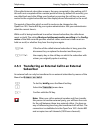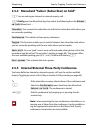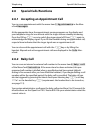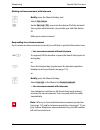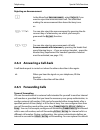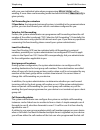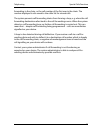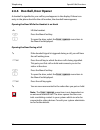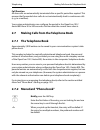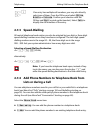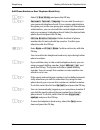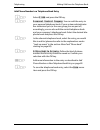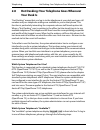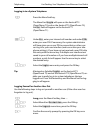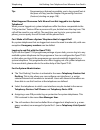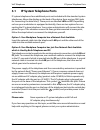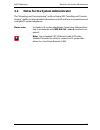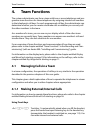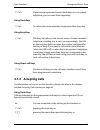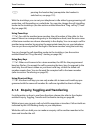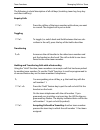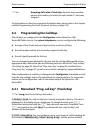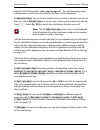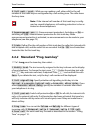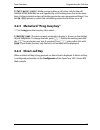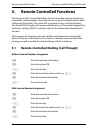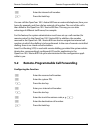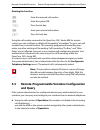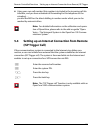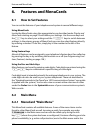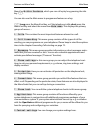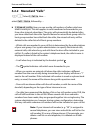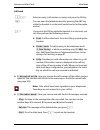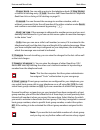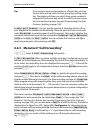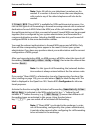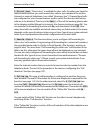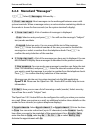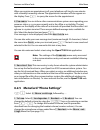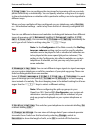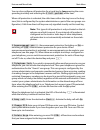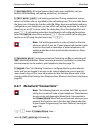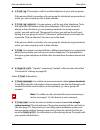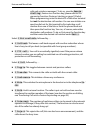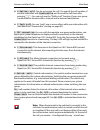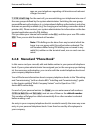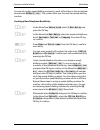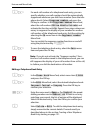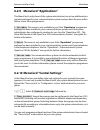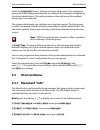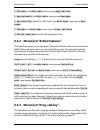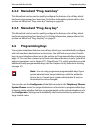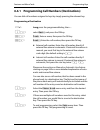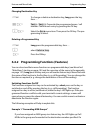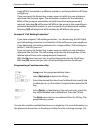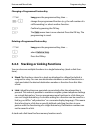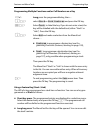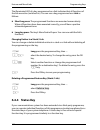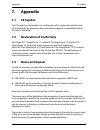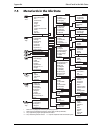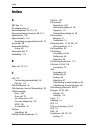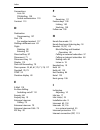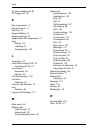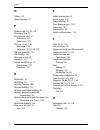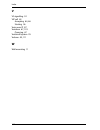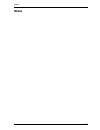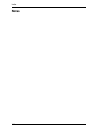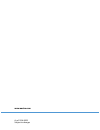- DL manuals
- Aastra
- Telephone
- 6771
- User Manual
Aastra 6771 User Manual - 1.3.3 Key Lines
Aastra 6771/6773/6775 (OpenPhone 71/73/75) System Phones
Display and MenuCards
25
1.3.3 Key Lines
The display next to the keys is assigned to them on a line-by-line basis. Depending
on the type of key, the following display texts are shown.On the On the
Aastra 6771 (OpenPhone 71) the display always shows the active line.
Note:
The call and seizure states are identified by additional
symbols on the call keys. For details, refer to the section enti-
tled
Telephoning
starting on page 38.
Key lines on the Aastra 6773 (OpenPhone 73):
1
Call key in idle state: internal call number or a user-assigned text.
2
Call key during dial and connection state: dialled call number.
3
Destination key with names programmed: programmed name.
Key lines on the Aastra 6773 (OpenPhone 73):
4
Call key during call state: call number (if transmitted) or the name of the caller (if
listed in the telephone book).
5
Feature key programmed: name of feature with status display.
6
Destination key with name programmed. If no name was programmed, the display
shows the programmed call number instead of the name.
ESC
OK
11
&
30
Secretary
Peters
11:45
1
2
3
ESC
OK
11
Follow Me
Sekretary
Peters
11:45
4
5
6
Summary of 6771
Page 1
Aastra 6771, 6773, 6775 (openphone 71, 73, 75) on the opencom 100 and aastra 800 communications systems user guide.
Page 2: Welcome to Aastra
Welcome to aastra thank you for choosing this aastra product. Our product meets the strictest requirements with regard to quality and design. This user guide will show you how to use your aastra 6771, 6773 or 6775 (openphone 71, 73 or 75) and answer most of the questions that may arise. If you requi...
Page 3: Contents
1 contents 1. Aastra 6771/6773/6775 (openphone 71/73/75) system phones. . . . . . . . . . . . . . . . . . . . . . . 7 1.1 using your telephone . . . . . . . . . . . . . . . . . . . . . . . . . . . . . . . . . . . . . . . . . . . . 8 1.1.1 safety precautions . . . . . . . . . . . . . . . . . . . . . ...
Page 4
2 1.3.9 entering text . . . . . . . . . . . . . . . . . . . . . . . . . . . . . . . . . . . . . . . . . . . . . . . . . . . . 29 1.3.10 automatic exit . . . . . . . . . . . . . . . . . . . . . . . . . . . . . . . . . . . . . . . . . . . . . . . . . . 31 1.4 key extensions . . . . . . . . . . . . . ....
Page 5
3 2.3.4 using destination keys to make calls . . . . . . . . . . . . . . . . . . . . . . . . . . . .58 2.3.5 using routes to make calls . . . . . . . . . . . . . . . . . . . . . . . . . . . . . . . . . . . . . .59 2.3.6 busy display for bundles and routes on the system telephone. . . .59 2.3.7 endin...
Page 6
4 3. Voip telephones . . . . . . . . . . . . . . . . . . . . . . . . . . . . . . . . . . . . . . . . . . .87 3.1 ip system telephone ports . . . . . . . . . . . . . . . . . . . . . . . . . . . . . . . . . . . . . . . 88 3.2 notes for the system administrator . . . . . . . . . . . . . . . . . . . . ....
Page 7
5 6.3 shortcut menus . . . . . . . . . . . . . . . . . . . . . . . . . . . . . . . . . . . . . . . . . . . . . . . 124 6.3.1 menucard “info” . . . . . . . . . . . . . . . . . . . . . . . . . . . . . . . . . . . . . . . . . . . . . . . 124 6.3.2 menucard “active features”. . . . . . . . . . . . . . ....
Page 8
6.
Page 9: Aastra 6771/6773/6775
Aastra 6771/6773/6775 (openphone 71/73/75) system phones 7 1. Aastra 6771/6773/6775 (openphone 71/73/75) system phones the aastra 6771 (openphone 71), aastra 6773 (openphone 73) and aastra 6775 (openphone 75) are corded system telephones that you can operate on your opencom 100 communications system...
Page 10: 1.1
Aastra 6771/6773/6775 (openphone 71/73/75) system phones using your telephone 8 ■ key assignments starting on page 11 and display and menucards starting on page 23: here is an overview of the features of your telephone. ■ in a hurry?: a brief explanation of important functions starting on page 38: r...
Page 11: 1.1.2 Installation Site
Aastra 6771/6773/6775 (openphone 71/73/75) system phones using your telephone 9 ■ use only the ac adapter plug included in the delivery (product code 4516000; in britain operate only the ac adapter with the part no. 4516001) where nec- essary. ■ do not use ac adapter plugs that show visible damage (...
Page 12: 1.1.3 Cleaning
Aastra 6771/6773/6775 (openphone 71/73/75) system phones using your telephone 10 1.1.3 cleaning simply wipe your telephone with an antistatic or slightly damp cloth. Never use a dry cloth or a cleaning agent. 1.1.4 attaching the pedestals and adjusting the inclination to pull the pedestals out, pres...
Page 13: 1.1.5 Wall Mounting
Aastra 6771/6773/6775 (openphone 71/73/75) system phones key assignments 11 1.1.5 wall mounting to mount your telephone to the wall, remove the pedestals. Using a screwdriver, pry the retention pin (1) for the handset out of its receptacle, turn it upside down (2) and insert it again. To mount your ...
Page 14
Aastra 6771/6773/6775 (openphone 71/73/75) system phones key assignments 12 key assignment on the aastra 6771 (openphone 71) – + abc c esc ok 0 # 1 * 2 abc 3 def 4 ghi 5 jkl 6 mno 7 pqrs 8 tuv 9 wxyz r i programmable keys trunk key (call key 1) plus/minus key c-key menucard key abc key redial key en...
Page 15
Aastra 6771/6773/6775 (openphone 71/73/75) system phones key assignments 13 key assignment on the aastra 6773 (openphone 73) – + esc ok 0 # 1 * 2 abc 3 def 4 ghi 5 jkl 6 mno 7 pqrs 8 tuv 9 wxyz r abc c i programmable keys trunk key (call key 1) plus/minus key c-key menucard key abc key redial key en...
Page 16
Aastra 6771/6773/6775 (openphone 71/73/75) system phones key assignments 14 key assignment on the aastra 6775 (openphone 75) 1.2.1 dial keypad with abc assignment 2 this is for dialling call numbers or entering text. The key label does not show all the available letters and special characters. For m...
Page 17: 1.2.3 Programmable Keys
Aastra 6771/6773/6775 (openphone 71/73/75) system phones key assignments 15 1.2.2 trunk key (call key 1) g the trunk key of the telephone (also: call key 1) is occupied by your internal call number (main number). The key is located to the left of the display, and is labelled with your internal call ...
Page 18: 1.2.4 Redial Key
Aastra 6771/6773/6775 (openphone 71/73/75) system phones key assignments 16 the system administrator can also assign the programmable keys as call keys for team functions. Information on the use of team functions can be found in the chapter team functions starting on page 90. The leds of the program...
Page 19: 1.2.6 Menucard Key
Aastra 6771/6773/6775 (openphone 71/73/75) system phones key assignments 17 ■ long key press: opens the list of the available display languages. Note: you need the appropriate authorisation to operate this key on your system telephone. Consult your system ad- ministrator if your authorisation has to...
Page 20: 1.2.10 Muting Key
Aastra 6771/6773/6775 (openphone 71/73/75) system phones key assignments 18 led of the key indicates that the reachability of the telephone is restricted or that the telephone lock is activated (see also telephone lock on page 51). 1.2.9 hands-free/open-listening key l to make calls using the microp...
Page 21: 1.2.12 Headset Key
Aastra 6771/6773/6775 (openphone 71/73/75) system phones key assignments 19 1.2.12 headset key k if a headset is connected and switched on (to switch on a headset, see page 113), calls can be accepted and calls can be ended by pressing this key. The led of the key is illuminated when a call is made ...
Page 22: 1.2.15 Esc Key
Aastra 6771/6773/6775 (openphone 71/73/75) system phones key assignments 20 tip: if you have already used the plus/minus key to open a menu to set the display contrast or the volume, your current setting will automatically be applied after three seconds, without your using the ok key o to confirm. 1...
Page 23: 1.2.19 Labelling The Keys
Aastra 6771/6773/6775 (openphone 71/73/75) system phones key assignments 21 please consult your system administrator if you have any questions about your authorisations. For the system administrator: locking the keys on the system telephone administer authorisation of which keys are functional on th...
Page 24: Modify Text
Aastra 6771/6773/6775 (openphone 71/73/75) system phones key assignments 22 labelling a key the keys can also be labelled in the configurator of the web console (in the telephony: devices: system phones menu). If the key labelling is changed in the above mentioned manner or on the key extension, the...
Page 25: 1.3
Aastra 6771/6773/6775 (openphone 71/73/75) system phones display and menucards 23 1.3 display and menucards 1.3.1 changing the language use the following procedure to set the display language: in the main menu you can use the phone settings menucard to change the language (see page 113). 1.3.2 info ...
Page 26
Aastra 6771/6773/6775 (openphone 71/73/75) system phones display and menucards 24 for the system administrator: configuring the display of the user name and the date assign the user name in the configurator , user manager: user menu. Configure the display of the date in the info line of the aastra 6...
Page 27: 1.3.3 Key Lines
Aastra 6771/6773/6775 (openphone 71/73/75) system phones display and menucards 25 1.3.3 key lines the display next to the keys is assigned to them on a line-by-line basis. Depending on the type of key, the following display texts are shown.On the on the aastra 6771 (openphone 71) the display always ...
Page 28: 1.3.4 Menucard Display
Aastra 6771/6773/6775 (openphone 71/73/75) system phones display and menucards 26 1.3.4 menucard display menucard display on the aastra 6775 (openphone 75) all the features of your telephone and the system are controlled via display windows like the ones on your pc. These display windows look like i...
Page 29
Aastra 6771/6773/6775 (openphone 71/73/75) system phones display and menucards 27 invoking menucards via the keypad key short long menucard page menucard key m x depends on the device’s status -- x main menu 102 info key i x info / current messages 124 x active features 125 abc key a x telephone boo...
Page 30: Toggling
Aastra 6771/6773/6775 (openphone 71/73/75) system phones display and menucards 28 1.3.6 setting windows and their characteristics, toggling display aastra 6773 (openphone 73) two dots following a menucard item mean: after pressing the ok key o a sub-menu is opened in which you can select options or ...
Page 31: 1.3.8 Deleting Lists
Aastra 6771/6773/6775 (openphone 71/73/75) system phones display and menucards 29 in an input line (e. G. For a call number) you can make entries/changes straight away. The cursor indicates the position at which the input or deletion is made. If numerical inputs are longer than the display field, th...
Page 32
Aastra 6771/6773/6775 (openphone 71/73/75) system phones display and menucards 30 ■ inputs are always made to the immediate left of the cursor position. ■ the input position moves automatically if you pause briefly between your inputs or if you enter a new character. ■ when entering text, the first ...
Page 33: 1.3.10 Automatic Exit
Aastra 6771/6773/6775 (openphone 71/73/75) system phones key extensions 31 1.3.10 automatic exit menucards close automatically under the following conditions: ■ an open menu is automatically closed after 60 seconds if you do not make any additional entries. Exception: playing back a voicebox message...
Page 34
Aastra 6771/6773/6775 (openphone 71/73/75) system phones key extensions 32 fig. Left: key extension aastra m671 (keyextension 73p); fig. Right: key extension aastra m676 (keyextension 75d) key extension … … with the features connectable to a system telephone aastra m671 (keyextension 73p) – 36 keys ...
Page 35: 1.4.2 Choosing A Key Level
Aastra 6771/6773/6775 (openphone 71/73/75) system phones using a headset 33 for the system administrator: in the “mounting and commissioning” guide (with an aastra 800: “installing and commissioning”) you will find the corresponding assembly instructions in the chapter “connecting the key extension”...
Page 36
Aastra 6771/6773/6775 (openphone 71/73/75) system phones using a headset 34 headset is switched off, the headset key operating function on the system tele- phone is not operational. Note: if a cordless dhsg headset is used, the headset key k on the system telephone is operated with the talk key on t...
Page 37
Aastra 6771/6773/6775 (openphone 71/73/75) system phones using a headset 35 and when necessary l press the hands- free/open-listening key. Hands-free/open-lis- tening is switched on (led of the key l flashes). You are telephoning over the handset and want to switch to the headset. K press the headse...
Page 38
Aastra 6771/6773/6775 (openphone 71/73/75) system phones using a headset 36 or l press the hands- free/open-listening key. Open-listening is switched on, persons present can listen in on the call (led of the key l flashes). End open-listening: l press the hands- free/open-listening key (led of the k...
Page 39
Aastra 6771/6773/6775 (openphone 71/73/75) system phones using a headset 37 for the system administrator: you will find more information on connecting a headset and suitable devices in the “mounting and commissioning” guide (with an aastra 800: “installing and commissioning”) in the chapter “extensi...
Page 40: Telephoning
Telephoning in a hurry?: a brief explanation of important functions 38 2. Telephoning 2.1 in a hurry?: a brief explanation of important functions please read this chapter in order to familiarise yourself with important telephone functions. It will only take you a few minutes. 2.1.1 talking on the ph...
Page 41: 2.1.2 Telephoning
Telephoning in a hurry?: a brief explanation of important functions 39 in the following explanations of this chapter, the h symbol means that you also have the option of pressing the call key g instead of picking up the handset. Tip: you may have had more than one call key set up for you. The displa...
Page 42: 2.1.3 Redialling
Telephoning in a hurry?: a brief explanation of important functions 40 calling with automatic line seizure (external without dialling code) note: failure to obtain an external connection may be due to the system configuration. You either do not have the au- thorisation to dial external numbers or th...
Page 43: 2.1.4 Receiving Calls
Telephoning in a hurry?: a brief explanation of important functions 41 2.1.4 receiving calls when you receive a call, the led next to the call key flashes. The symbol appears in the display. The number of the person calling is shown (if the number is transmitted). If the telephone book of the openco...
Page 44: 2.1.5 Who Called?
Telephoning in a hurry?: a brief explanation of important functions 42 2.1.5 who called? The calls you receive are saved in the call list. Depending on your system configu- ration, external calls, internal calls, calls on busy, door calls or all calls are saved on this list. This list also shows you...
Page 45
Telephoning in a hurry?: a brief explanation of important functions 43 transferred (e. G. Because the caller suppressed the number) not included in the call list in the menu telephony: settings ( call list: no entry if phone number missing setting) 2.1.6 querying/toggling, transferring querying and ...
Page 46: Transfer
Telephoning in a hurry?: a brief explanation of important functions 44 transferring a call to an external subscriber (transfer call) you may also transfer calls to an external subscriber. The system administrator must provide you with the corresponding authorisation to do this, otherwise you will no...
Page 47: Telephone Volume
Telephoning in a hurry?: a brief explanation of important functions 45 2.1.7 audio: muting, open-listening, adjusting telephone volume muting while using the phone, you may switch off the microphone if you wish. The person you are speaking with will not be able to hear you: enabling others to listen...
Page 48: 2.2
Telephoning general functions 46 2.2 general functions 2.2.1 assignment of internal and external call numbers your telephone’s internal number is assigned when the system administrator con- figures the opencom 100 / aastra 800 communications system. The call number is linked to the call key g of you...
Page 49
Telephoning general functions 47 the leds and symbols on the call keys indicate the following states: 2.2.3 calls in the call waiting queue the system administrator can configure and activate a call waiting queue espe- cially for your telephone in the opencom 100 / aastra 800 system. While you are m...
Page 50: 5 En-Bloc Dialling
Telephoning general functions 48 if several call numbers are configured for your telephone (e. G. On trunk or team keys), separate call waiting queues are used for each number. On the aastra 6775 (openphone 75) incoming calls are signalled by means of a short tone; they are also indicated on the dis...
Page 51: Connec-
Telephoning general functions 49 dialling a different user or a different terminal you can also use your system telephone for dialout with a headset. To do so, save a destination call number on your system telephone (via the menucard connec- tions , the menu entry 2ƒdial : 0ƒremote dialling , please...
Page 52: 1 Volume
Telephoning general functions 50 ■ the volume of the headphone during a call via a headset, ■ or the volume of the ringer tone when you receive a call. When the telephone is in its idle state again, it reverts to the default menu setting. You can change the default setting using the 1 volume menu it...
Page 53: 2.2.11 Telephone Lock
Telephoning general functions 51 instance, you delete the redial list on one terminal, it will be deleted on all others as well. 2.2.9 hands-free mode, open-listening mode in hands-free mode, the handset stays on the hook. You hear the caller over the loudspeaker and speak through the microphone of ...
Page 54: 2.2.13 Keypad Dialling
Telephoning general functions 52 when the telephone lock is activated, the led of the info key i is illuminated while the info key is without function then. To deactivate the telephone lock, press the menucard key m and enter your user pin thereafter. 2.2.12 dtmf postdial/vf signalling depending on ...
Page 55: Lcr Off
Telephoning general functions 53 2.2.14 least cost routing (lcr) whenever you make an external call, your system automatically uses lcr to set up a connection to a network operator that has been selected by the system adminis- trator. If you do not wish to use this preferred connection and want to s...
Page 56: Sup-
Telephoning general functions 54 “cnip” feature “cnip” is an abbreviation for “calling name ^identification presentation”. In addition to the call number, the name configured by the caller is also transmitted and displayed on the corresponding call key. This assumes that the network pro- vider trans...
Page 57: Selection
Telephoning general functions 55 2.2.17 menucard “selection” in the idle state m briefly press the menucard key (this also works if you have already lifted the handset), then select the following from the selection menucard … unpark call : consecutively unparks one or more connections which you have...
Page 58: Notes
Telephoning making external/internal calls 56 notes : note a call number and a name or dial a noted call number. Suppress number : for the following (external or internal) call, your call number will not be shown to the subscriber. This menu item is dependent on the system settings. Transmit number ...
Page 59
Telephoning making external/internal calls 57 for the system administrator: the code digit is defined in the configurator , menu telephony: trunks: route (setting for the external trunk route). 2.3.2 making an external call with automatic line seizure with manual line seizure h lift the handset (you...
Page 60
Telephoning making external/internal calls 58 2.3.3 making an internal call with automatic line seizure with manual line seizure 2.3.4 using destination keys to make calls h lift the handset (your call key is seized). And/or g press the particular call key (hands-free mode). And/or k press the heads...
Page 61: System Telephone
Telephoning making external/internal calls 59 2.3.5 using routes to make calls the opencom 100 / aastra 800 sets up calls to the desired subscribers either auto- matically or via specific routes. Your system administrator configures these routes in the opencom 100 / aastra 800 and specifies how each...
Page 62: 2.3.7 Ending Calls
Telephoning making external/internal calls 60 if the “route state” function is programmed and you press this programmed key briefly, the routing code will be dialled accordingly (e. G. “0”). If all lines in the bundle or the route are busy, the led on the programmed feature key is illuminated. 2.3.7...
Page 63: Park Call
Telephoning making external/internal calls 61 for further details please refer to the section entitled hints on booking numbers starting on page 62. Park call : users can “park” one or more callers to make other calls or put down the handset and engage in other activities. (this is fundamentally dif...
Page 64: Hold
Telephoning making external/internal calls 62 you can also programme the function “take” to a feature key (see also pro- gramming functions (features) starting on page 128). Hold : holding is a team function. When you place a call on hold, this call may be picked up by another member of your team (s...
Page 65: 2.3.9 Menucard “Busy”
Telephoning making external/internal calls 63 ■ calls made with booking numbers can be analysed with the opencom 100 / aastra 800’s opencount web application. 2.3.9 menucard “busy” m briefly press the menucard key, then select the following from the busy menucard … callback : you leave your call-bac...
Page 66: 2.4
Telephoning accepting calls 64 2.4 accepting calls 2.4.1 by lifting the handset or pressing a key normal call lifting the handset always accepts the caller who has been waiting the longest (note the bell symbol in the display). Vip call calls of this type from authorised subscribers are signalled to...
Page 67: 5 Auto Call Answer.
Telephoning accepting calls 65 external calls with unknown call number when you receive an external call where the caller indicates a different number than the one actually being transmitted (clip no screening), your display will show a “?” next to the call number. If the indicated call number is sa...
Page 68: Call Waiting
Telephoning accepting calls 66 on a different call key vip call 2.4.4 menucard “call waiting” m you hear the call waiting tone. Briefly press the menucard key, then select the following from the call waiting menucard … accept : you accept the waiting call. The person you were talking to before is pu...
Page 69: 2.4.5 Menucard “Call”
Telephoning accepting calls 67 2.4.5 menucard “call” m briefly press the menucard key, then select the following from the call menucard … reject call : you reject the call. The caller hears a busy signal. Deflect call : you do not accept the call yourself, but deflect it to another sub- scriber afte...
Page 70: 2.5
Telephoning enquiry, toggling, transfer and conference 68 2.5 enquiry, toggling, transfer and conference 2.5.1 enquiry/toggling by means of the r-key or another call key 2.5.2 transferring an internal/external call to an internal subscriber you have dialled an internal enquiry call (see the section ...
Page 71: Subscriber
Telephoning enquiry, toggling, transfer and conference 69 if the called internal subscriber answers, they are connected to the waiting call. If this call is not accepted within a certain period of time (by default 45 seconds), you are called back and, after lifting your handset or pressing the call ...
Page 72: Subscr
Telephoning enquiry, toggling, transfer and conference 70 2.5.4 menucard “subscr (subscriber) on hold” r you are making an internal or external enquiry call … m briefly press the menucard key, then select the following from the subscr on hold menucard … transfer : you connect the subscriber on hold ...
Page 73: Con-
Telephoning enquiry, toggling, transfer and conference 71 if you wish to speak to one of the conference subscribers separately again or remove one of them, 2.5.6 menucard “conference” m briefly press the menucard key, then select the following from the con- ference menucard … disconnect:ƒ34565483 : ...
Page 74: 2.6
Telephoning special calls/functions 72 2.6 special calls/functions 2.6.1 accepting an appointment call you can save appointments with the menu item 3ƒappointments in the men- ucard messages . At the appropriate time, the appointment message appears on the display and your telephone rings for one min...
Page 75: Announcement
Telephoning special calls/functions 73 2.6.3 announcements (with and without intercom) announcements can only be made to system terminals. For you to be able to use this function, the system administrator must set up the corresponding authori- sation for you. Announcements can be set up on single or...
Page 76: Intercom
Telephoning special calls/functions 74 making an announcement with intercom responding to an announcement if you receive an announcement yourself, you will hear a special information tone. Note: when you have activated announcement protection (see page 114) and/or intercom protection (see page 115) ...
Page 77: 2.6.5 Forwarding Calls
Telephoning special calls/functions 75 rejecting an announcement 2.6.4 answering a call-back a call-back request is carried out when the other subscriber is free again. 2.6.5 forwarding calls types of forwarding you can forward internal or external calls intended for yourself to another internal cal...
Page 78: After Delay
Telephoning special calls/functions 76 with your own individual value when programming after delay call for- warding. If more than one forwarding mode has been activated, immediately is given priority. Call forwarding to a voicebox if openvoice , the integrated voicemail system, is installed in the ...
Page 79
Telephoning special calls/functions 77 forwarding in the chain, or the call number of the first user in the chain. The number displayed is also saved to the caller list for missed calls. The system prevents call forwarding chains from forming a loop, e. G. When the call forwarding destination refers...
Page 80: 2.6.6 Doorbell, Door Opener
Telephoning special calls/functions 78 2.6.6 doorbell, door opener a doorbell is signalled to your call key and appears in the display. If there is an entry in the phone book for the call number, the doorbell name appears. Opening the door while the handset is on hook opening the door during a call ...
Page 81: Call For-
Telephoning special calls/functions 79 2.6.7 entrance intercom calls calling the entrance intercom if your system is connected to an entrance intercom, you can use it as follows to speak with visitors: h * 1 0 1 in an enquiry call: g r * 1 0 1 if you are operating a “doorline” entrance intercom, use...
Page 82: 2.7
Telephoning making calls from the telephone book 80 call duration all door calls are automatically terminated after a specific period has expired. This ensures that forwarded door calls do not unintentionally lead to continuous calls (e. G. To a mailbox). Your system administrator can configure the ...
Page 83: 2.7.3 Speed-Dialling
Telephoning making calls from the telephone book 81 2.7.3 speed-dialling all central telephone book entries can also be selected by two-digit or three-digit speed-dialling numbers once they have been configured. The two-digit speed- dialling numbers are in the range 00…99, the three-digit are in the...
Page 84: 1Ƒnew Entry
Telephoning making calls from the telephone book 82 add phone number as new telephone book entry p o select 1ƒnew entry and press the ok key. P o personal , central , company : you can add the entry to your personal telephone book. If your system administrator has given you (or the user group you ar...
Page 85: 2Ƒadd
Telephoning making calls from the telephone book 83 add phone number to a telephone book entry p o select 2ƒadd and press the ok key. P o personal , central , company : you can add the entry to your personal telephone book. If your system administrator has authorised you (or the user group you are p...
Page 86: 2.8
Telephoning hot desking: your telephone goes wherever your desk is 84 2.8 hot desking: your telephone goes wherever your desk is “hot desking” means that you log in to the telephone at your desk and your call number and your telephone settings are available to you on that phone. This function is par...
Page 87: Login
Telephoning hot desking: your telephone goes wherever your desk is 85 logging in to a system telephone tip: a feature key (labelled login ) on the aastra 6773 (openphone 73) and on the aastra 6775 (openphone 75) en- ables you to easily log in to system telephones that are logged out. Press this feat...
Page 88
Telephoning hot desking: your telephone goes wherever your desk is 86 tip: programming a feature key enables you to log yourself out at the press of a key (see the chapter programming functions (features) starting on page 128). What happens if someone calls me and i am not logged in to a system tele...
Page 89: Voip Telephones
Voip telephones 87 3. Voip telephones voip stands for “voice over ip” and refers to telephony where voice data is trans- mitted via internet protocol (ip). Voip enables companies to use existing company data lines without having to lay new telephone lines. To be able to use this tech- nology, howeve...
Page 90: 3.1
Voip telephones ip system telephone ports 88 3.1 ip system telephone ports ip system telephones have additional ports not included with the standard system telephones. Above the display on the back of the device there are two rj45 jacks for connecting the data line(s). These ports are labelled lan a...
Page 91: 3.2
Voip telephones notes for the system administrator 89 3.2 notes for the system administrator the “mounting and commissioning” (with an aastra 800: “installing and commis- sioning”) guide contains detailed information on voip and how to commission and configure ip system telephones. Please note: for ...
Page 92: Team Functions
Team functions managing calls in a team 90 4. Team functions the system administrator can form a team with two or more telephones and pro- gramme team functions for these telephones by assigning internal call numbers to the telephone’s call keys. For each programmed call key, the administrator can d...
Page 93: 4.1.2 Accepting Calls
Team functions managing calls in a team 91 using team keys using busy keys using direct-call keys 4.1.2 accepting calls for information on how to use this function, please also refer to the chapter entitled accepting calls starting on page 64. Using trunk keys calls are indicated on the appropriate ...
Page 94
Team functions managing calls in a team 92 with the trunk keys you can set your telephone to idle either by programming call protection, call forwarding or a substitute. You can also change the call signalling mode via the trunk keys (see the section entitled menucard “prog. Call key” (trunk key) on...
Page 95
Team functions managing calls in a team 93 the following is a brief description of all call keys (trunk key, team key, busy key and direct-call key). Enquiry calls toggling transferring holding and transferring calls with a feature key using the “hold” function, team members can accept a call that h...
Page 96: 4.2
Team functions programming the call keys 94 for information on how to programme the feature keys, please refer to the chapter entitled programming functions (features) starting on page 128. 4.2 programming the call keys the call keys are configured in the configurator on the opencom 100 / aastra 800...
Page 97: 3 Substitution
Team functions programming the call keys 95 menucard “call forwarding” starting on page 107 . The call forwarding mode configured for a trunk key only applies to that key, not the telephone. 3 substitution : you can forward calls for this trunk key to another member of the team. Select substitute an...
Page 98: 8Ƒcall Wait. Prot.
Team functions programming the call keys 96 8ƒcall wait. Prot. : while you are making a call, other calls for the call number of this trunk key are not signalled by a call waiting tone. The caller hears the busy tone. Note: if the internal call number of this trunk key is config- ured on several tel...
Page 99: 5Ƒcall Wait. Prot.
Team functions programming the call keys 97 5ƒcall wait. Prot. : while you are making a call, other calls for the call number of this team key are not signalled by a call waiting tone (but at the team keys of other terminals unless call waiting protection was programmed there). Use the on / off opti...
Page 100: Remote-Controlled Functions
Remote-controlled functions remote-controlled dialling (call through) 98 5. Remote-controlled functions the opencom 100 / aastra 800 enables remote-controlled calls and remote-pro- grammable call forwardings. These features are set up by the administrator when configuring the system. The system pin ...
Page 101: 5.2
Remote-controlled functions remote-programmable call forwarding 99 you can call the opencom 100 / aastra 800 from an external telephone, from your home for example, and then dial an external call number. The cost of the call is then billed to the opencom 100 / aastra 800 line. This way you can take ...
Page 102: 5.3
Remote-controlled functions remote-programmable voicebox configuration and query 100 deleting the function using the call number reserved in the opencom 100 / aastra 800 for remote control, you can configure or delete call forwarding “immediate” for your own call number from a remote location. This ...
Page 103: 5.4
Remote-controlled functions setting up an internet connection from remote (isp trigger 101 ■ using your own call number (this number is included in the incoming call dis- tribution, and you have activated call forwarding for this telephone to the voicebox) … you dial the msn or the direct-dialling i...
Page 104: Features And Menucards
Features and menucards how to set features 102 6. Features and menucards 6.1 how to set features you can set the features of your telephone and system in several different ways: using menucards invoke the menucards using the appropriate key as described under display and menucards starting on page 2...
Page 105: Active Features
Features and menucards main menu 103 menucard active features , which you can call up by long pressing the info key i . You can also use the main menu to programme features on a key. M long press the menucard key, or if the telephone is idle, short press the menucard key and select the menu item mai...
Page 106: 6.2.2 Menucard “Calls”
Features and menucards main menu 104 6.2.2 menucard “calls” m p select 1ƒcalls , then … select call lists , followed by … ■ 1 missed calls : here you can see the call numbers of callers who have tried to reach you. This also applies to calls transferred or forwarded to you from other internal subscr...
Page 107: 2Ƒaccepted Calls
Features and menucards main menu 105 call-back ■ 2ƒaccepted calls : here you can see the call numbers of the callers you last spoke to. You can also edit this list in the same way as the list for missed calls (see page 104). Note: calls which have been signalled on your telephone’s team keys are not...
Page 108: Phone Book
Features and menucards main menu 106 – phone book : you can add an entry to the telephone book ( 1ƒnew entry ) or add to an existing entry ( 2ƒadd ). See also: add phone numbers to telephone book from lists or during a call starting on page 81. – forward : you can forward the message to another voic...
Page 109: 5 Auto Call Answer.
Features and menucards main menu 107 tip: if you assign a hunt group number to a feature key, you can log out from and log onto the hunt group by pressing single key. The display will show you which hunt group number is assigned to the feature key, which is useful if you are a mem- ber of several hu...
Page 110: 3Ƒdivertƒmsn
Features and menucards main menu 108 note: note: all calls to your telephone’s numbers are for- warded. If a number is stored on more than one telephone, calls made to any of the other telephones will also be for- warded. 3ƒdivertƒmsn : “divert msn” is available for isdn multi-terminal accesses. You...
Page 111: 4Ƒdivert Door
Features and menucards main menu 109 4ƒdivert door : “divert door” is available for door calls. Providing you have the relevant authorisation, you can forward door calls to your telephone to another (internal or external) telephone (a so-called “pharmacy line”). If several door bells are configured ...
Page 112: 3Ƒmessages
Features and menucards main menu 110 6.2.4 menucard “messages” m p select 3ƒmessages , followed by … 1ƒshort messages : short messages can be exchanged between users with system terminals. When a message arrives, an extra window containing details on the sender is shown for four seconds (on the syst...
Page 113: 4 Presence
Features and menucards main menu 111 when you receive an appointment call, your telephone will ring for one minute with a steadily increasing volume.The appointment number will also appear on the display. Press o , to query the reason for the appointment. 4 presence : you can inform other communicat...
Page 114: 2Ƒring Tone
Features and menucards main menu 112 2ƒring tone : you can configure the ring tones for incoming calls on your tele- phone collectively or individually. You can specify whether a ring tone is to apply to the entire telephone or whether calls to particular call keys are to be signalled in different w...
Page 115: 7 Headset
Features and menucards main menu 113 7 headset : if you use a headset with your system telephone, you can switch this function on and off here. When the headset is switched on you can make and accept calls by pressing the headset key k . To switch this function on and off select 1ƒheadset and then t...
Page 116: 5Ƒcall Protect
Features and menucards main menu 114 you can also configure call protection for a trunk key by long pressing the corre- sponding trunk key and selecting the 5ƒcall protect menu item. When call protection is activated, the caller hears either the ring tone or the busy tone (this is configured by the ...
Page 117: 7Ƒavailability
Features and menucards main menu 115 7ƒavailability : all active features that hinder your availability (call pro- tection, call forwarding, call waiting protection), are cleared. 8ƒcall wait. Prot. : (call waiting protection) during a telephone conver- sation, no further calls are signalled by the ...
Page 118: 1Ƒpick-Up
Features and menucards main menu 116 ■ 1ƒpick-up : this accepts a call for another telephone in your pick-up group. If the person called is a member of a user group for which pick-up protection is active, you can not pick up calls to their number. ■ 2ƒpick-up select… : you can answer a call for any ...
Page 119: 3Ƒdoor Opener
Features and menucards main menu 117 note: if the called user has activated the intercom protec- tion (see page 115), this feature is not carried out. ■ 3ƒdoor opener : this activates the door opener. ■ 4ƒphone book : opens the telephone book (see page 81). ■ 5ƒnote : note a call number and a name o...
Page 120: Remote
Features and menucards main menu 118 calls and voicebox messages). To do so, save the remote dialling… feature to a function key (please refer to pro- gramming functions (features) starting on page 128 also). When programming, enter the device id of the other terminal but not the destination call nu...
Page 121: 8Ƒdeflect Call
Features and menucards main menu 119 ■ 8ƒdeflect call : you do not accept the call. You specify the call number of another subscriber with destination , and forward the call there after pressing o . You can only use the “deflect call” function if your user group is authorised to forward calls to int...
Page 122: 7Ƒpin Dialling
Features and menucards main menu 120 sage on your telephone regarding call duration and relevant charges incurred. 7ƒpin dialling : for the next call, you are switching your telephone into one of the user groups defined by the system administrator. Switching the user group means different authorisat...
Page 123: Abbrev. No.
Features and menucards main menu 121 you can also assign speed dialling numbers to each call number in the central tele- phone book ( abbrev. No. ). The system offers you the next free speed-dialling number. Creating a new telephone book entry p o in the menucard phone book select 1ƒnew entry and pr...
Page 124: Suppress Number
Features and menucards main menu 122 note: if you do not activate the “suppress number” func- tion for a call number saved in the telephone book, you can still suppress the display of your call number from call to call, i.E. Before you dial the destination call number. Editing a telephone book entry...
Page 125: 1Ƒvoicebox
Features and menucards main menu 123 6.2.9 menucard “applications” this menucard is only shown if the system administrator has set up additional pro- gramme packages for your communications system and you have the user author- isation to use these programmes. 1ƒvoicebox : this menu is only available...
Page 126: Automatic
Features and menucards shortcut menus 124 select the automatic item to activate automatic time control. The configured time groups then change automatically according to the timetable configured by the system administrator. This setting remains active until one of the available time groups is set ma...
Page 127: 4Ƒvoicebox
Features and menucards shortcut menus 125 4ƒvoicebox : see main menu , menu group applications . 5ƒappointments : see main menu , menu group messages . 6ƒreceived fax (opencom x320 only): see main menu , menu group mes- sages . 7ƒcharges : see main menu , menu group phone settings . 8ƒactiveƒfeature...
Page 128: 6.4
Features and menucards programming keys 126 6.3.4 menucard “prog. Team key” this menucard can be used to quickly configure the features of a call key which has been programmed as a team key. For further information, please refer to the section on menucard “prog. Team key” starting on page 96. 6.3.5 ...
Page 129: Dest.
Features and menucards programming keys 127 6.4.1 programming call numbers (destinations) you can dial call numbers assigned to keys by simply pressing the relevant key. Programming a destination g long press the programmable key, then … p o select dest. And press the ok key. Z o text: enter a name,...
Page 130: Text:
Features and menucards programming keys 128 changing destination key deleting a programmed key 6.4.2 programming functions (features) you can also store main menu functions on programmable keys (see menucard “main menu” starting on page 102 and the overview of the menu in the appendix on page 137). ...
Page 131: Off
Features and menucards programming keys 129 single msn is forwarded to a different number or not forwarded, the led does not light up. If you now press the feature key, a menu opens in which you can activate or deactivate the function again. The destination numbers for the individual msns of the gro...
Page 132: Save
Features and menucards programming keys 130 changing a programmed feature key deleting a programmed feature key 6.4.3 stacking or linking functions you can also save multiple functions to a single feature key (stack or link func- tions). ■ stack : the functions stored in a stack are displayed in a m...
Page 133: Stack
Features and menucards programming keys 131 programming multiple functions and/or call numbers on a key using a feature key (stack / link) the led of a key programmed as a stack has no function. You can use a key pro- grammed as a stack as follows: ■ short key press : the programmed entries are disp...
Page 134: 6.4.4 Status Key
Features and menucards programming keys 132 the illuminated led of a key programmed as a link indicates that all functions of the link are active (switched on). You can use a key programmed as a link as follows: ■ short key press : the programmed functions are executed consecutively. When all functi...
Page 135: Status Key
Features and menucards programming keys 133 programming a status key deleting a programmed status key 6.4.5 feature key “device busy” you can use this feature key to monitor the busy state of a device. The illuminated led of the busy key on your telephone indicates that the monitored device is busy....
Page 136: Appendix
Appendix ce symbol 134 7. Appendix 7.1 ce symbol the ce symbol on the product is a confirmation of its conformity with the tech- nical guidelines for operating safety and electromagnetic compatibility valid at the time of licensing. 7.2 declaration of conformity the aastra 6771 (openphone 71), aastr...
Page 137
Appendix notes on disposal 135 the product is labelled with the symbol illustrated. If you wish to dispose of this product, this symbol obliges you to do so separately from unsorted domestic waste. Suitable facilities have been set up for the return of waste electrical and electronic equipment. Wast...
Page 138: 7.4
Appendix tones and ringer signals 136 7.4 tones and ringer signals audio signals ring tone internal busy tone internal dialling tone external dialling tone/ continuous tone positive acknowledgement tone negative acknowledgement tone special internal dialling tone special external dialling tone call ...
Page 139: 7.5
Appendix menucards in the idle state 137 7.5 menucards in the idle state * menu item is only displayed if a function key has been programmed. ** menu items are only displayed if messages etc. Exist (in which case the key led flashes). *** only if supplementary program packages have been installed **...
Page 140: Index
Index 138 index a abc key 16 ac adapter plug 9 announcement 55, 73, 116 announcement protection 96, 114 applications 103 appointments 110 accepting an appointment call 72 arrow key 20 automatic dialling using 48 automatic exit 31 availability 115 b baby call 72, 114 c call 118 connecting automatical...
Page 141
Index 139 connections lists 96 pin dialling 120 switch authorisation 119 contrast 113 d destination programming 127 dial 116 for another terminal 117 dialling a different user 49 digits deleting 28 entering 28 direct call key 97 disconnect 71 disconnect key 18 display 113 door call forwarding 79 doo...
Page 142
Index 140 ip system telephones 87 isp trigger call 101 k key assignments 11 key extensions 31 key lines 25 keypad dialling 52 keypad protocol 52 keypad with abc assignment 14 keys delete 114 labelling 21 programming 126 l language 113 least cost routing (lcr) 53 switching off 56, 117 line seizure au...
Page 143
Index 141 o ok key 20 open listening 51 p parking calls 61, 70, 119 pharmacy line 79 phone book 80, 117 edit entry 122 new entry 121 pick-up 55, 61, 116 message 112 selective 55, 61, 63, 116 pin (see user pin) 114 pin dialling 120 plus/minus key 19 presence 111 programmable keys 15 destination 127 f...
Page 144
Index 142 v vf signalling 52 vip call 63 accepting 64, 66 starting 56 voice over ip 87 voicebox 67, 123 querying 67 voicemail system 76 volume 49, 111 w wall mounting 11.
Page 145: Notes
Index 143 notes.
Page 146: Notes
Index 144 notes.
Page 148
Www.Aastra.Com as of 15.06.2009 subject to changes.