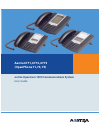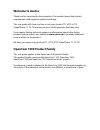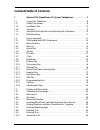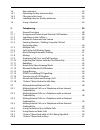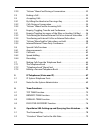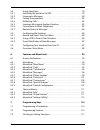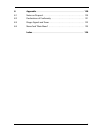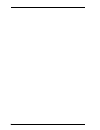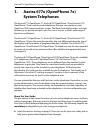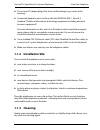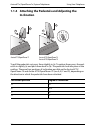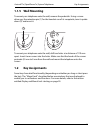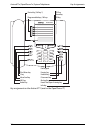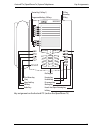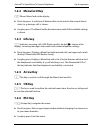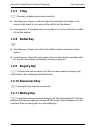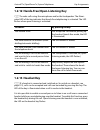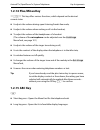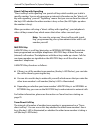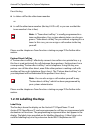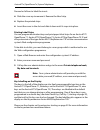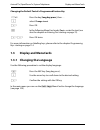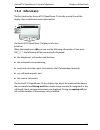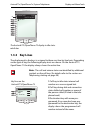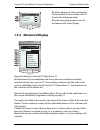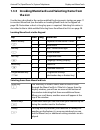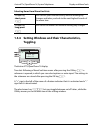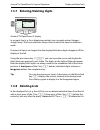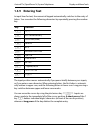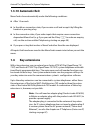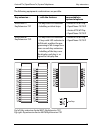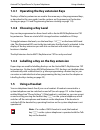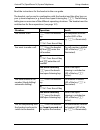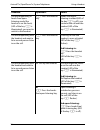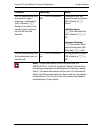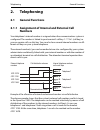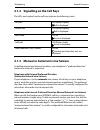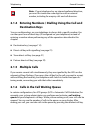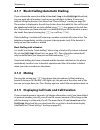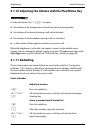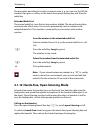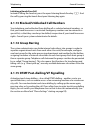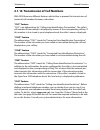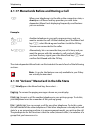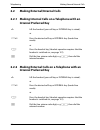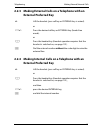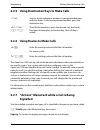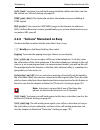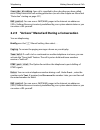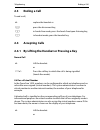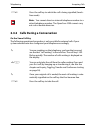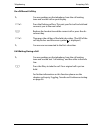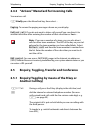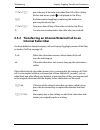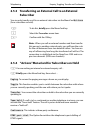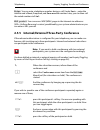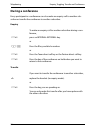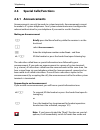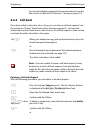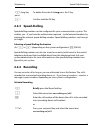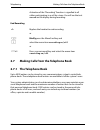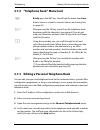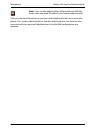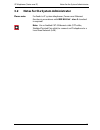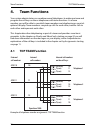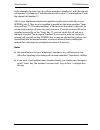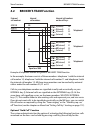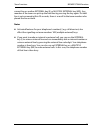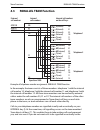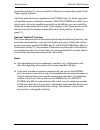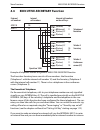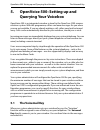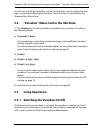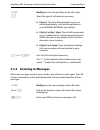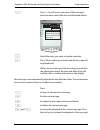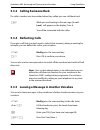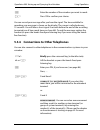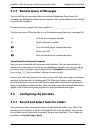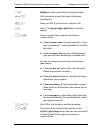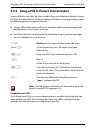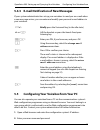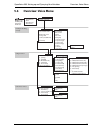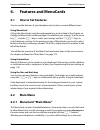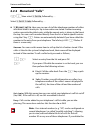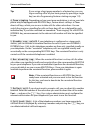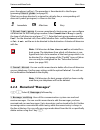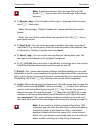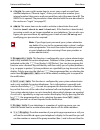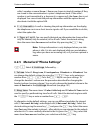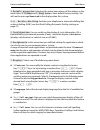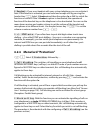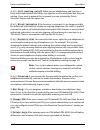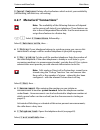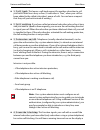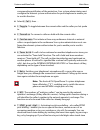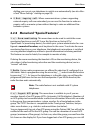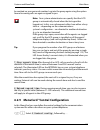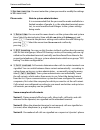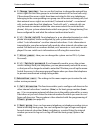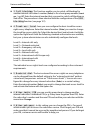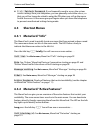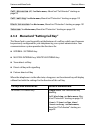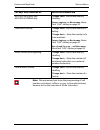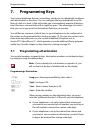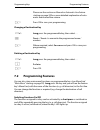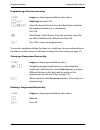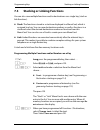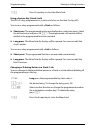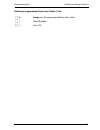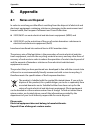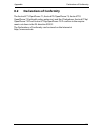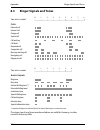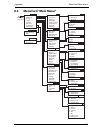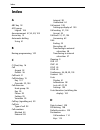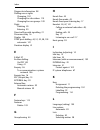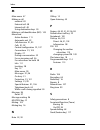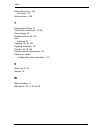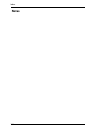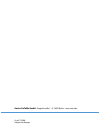- DL manuals
- Aastra
- Telephone
- 6771
- User Manual
Aastra 6771 User Manual - Connect to Switchboard
OpenVoice 500: Setting up and Querying Your Voicebox
Using OpenVoice
83
You can record your message after you hear the signal. The time available for
recording your message is shown on the display. The screen is refreshed every
10 seconds. You will hear a short signal 5 seconds before the end of the recording
to remind you of how much time you have left. To end the message, replace the
handset (or press the hands-free/open-listening key if you were using the hands-
free function).
5.3.6 Connections to Other Telephones
You can also connect to other telephones in the communications systems via your
voicebox.
Z
Enter the number of the voicebox you want to reach.
O
Press OK to confirm your choice.
g
Briefly press the voicemail key (in the idle state).
H
or
L
Lift the handset or press the hands-free/open-
listening key.
Z
Enter your PIN, if you have one. (see page 86).
Press, …
9 3
9 and then 3
connect to switchboard
: If you select this
menu item, you will be connected to the attendant
terminal.
or:
9 4
9 and 4
announcement
: You can record an announcement
and then send it to another system terminal (or
group of system terminals) by entering the
number(s) of the terminal(s). (Please see the chapter
on Announcements starting on page 61 for more
information).
Summary of 6771
Page 1
Aastra 6771, 6773, 6775 (openphone 71, 73, 75) on the opencom 1000 communications system user guide.
Page 2: Welcome To Aastra
Welcome to aastra thank you for choosing this aastra product. Our product meets the strictest requirements with regard to quality and design. This user guide will show you how to use your aastra 6771, 6773, 6775 (openphone 71, 73, 75) and answer most of the questions that may arise. If you require f...
Page 3: Contentstable of Contents
1 contentstable of contents 1. Aastra 677x (openphone 7x) system telephones . . . . . . . . . . . . . 7 1.1 using your telephone . . . . . . . . . . . . . . . . . . . . . . . . . . . . . . . . . . . . . . . . . . . . 8 1.1.1 safety precautions . . . . . . . . . . . . . . . . . . . . . . . . . . . . ...
Page 4
2 1.4 key extensions . . . . . . . . . . . . . . . . . . . . . . . . . . . . . . . . . . . . . . . . . . . . . . . . . .32 1.4.1 operating the key extension keys . . . . . . . . . . . . . . . . . . . . . . . . . . . . . . . .34 1.4.2 choosing a key level . . . . . . . . . . . . . . . . . . . . . . ....
Page 5
3 2.2.9 “actions” menucard during a conversation. . . . . . . . . . . . . . . . . . . . . . .52 2.3 ending a call . . . . . . . . . . . . . . . . . . . . . . . . . . . . . . . . . . . . . . . . . . . . . . . . . . . .53 2.4 accepting calls . . . . . . . . . . . . . . . . . . . . . . . . . . . . . . ...
Page 6
4 5.3 using openvoice . . . . . . . . . . . . . . . . . . . . . . . . . . . . . . . . . . . . . . . . . . . . . . . .79 5.3.1 switching the voicebox on/off. . . . . . . . . . . . . . . . . . . . . . . . . . . . . . . . . . .79 5.3.2 listening to messages . . . . . . . . . . . . . . . . . . . . . . ....
Page 7
5 8. Appendix . . . . . . . . . . . . . . . . . . . . . . . . . . . . . . . . . . . . . . . . . . . . . . . . 120 8.1 notes on disposal . . . . . . . . . . . . . . . . . . . . . . . . . . . . . . . . . . . . . . . . . . . . . 120 8.2 declarations of conformity . . . . . . . . . . . . . . . . . . . ....
Page 8
6.
Page 9: Aastra 677X (Openphone 7X)
Aastra 677x (openphone 7x) system telephones 7 1. Aastra 677x (openphone 7x) system telephones the aastra 6771/openphone 71, aastra 6773/openphone 73 and aastra 6775/ openphone 75 are corded system telephones that you can operate on your opencom 1000 communications system. The menucard display makes...
Page 10: 1.1
Aastra 677x (openphone 7x) system telephones using your telephone 8 ■ installation site starting on page 9 ■ key assignments starting on page 11 and display and menucards starting on page 24: these provide an overview of your telephone’s features. Take the time to also read the rest of this user gui...
Page 11: 1.1.2 Installation Site
Aastra 677x (openphone 7x) system telephones using your telephone 9 ■ do not use ac adapter plugs that show visible damage (e.G. Cracks in the housing). ■ connected headsets must conform with the din en 60 950-1, point 6.2 standard (“safety of information technology equipment including electrical bu...
Page 12: Inclination
Aastra 677x (openphone 7x) system telephones using your telephone 10 1.1.4 attaching the pedestals and adjusting the inclination to pull the pedestals out, press them slightly in (a). To replace them, press the ped- estals in slightly (a) and push them back in (b). The pedestals lock into place in t...
Page 13: 1.1.5 Wall Mounting
Aastra 677x (openphone 7x) system telephones key assignments 11 1.1.5 wall mounting to mount your telephone onto the wall, remove the pedestals. Using a screw- driver, pry the retention pin (1) for the handset our of its receptacle, turn it upside down (2) and insert it. To mount your telephone onto...
Page 14
Aastra 677x (openphone 7x) system telephones key assignments 12 key assignment on the aastra 6771 (and on the openphone 71) – + abc c esc ok 0 # 1 * 2 abc 3 def 4 ghi 5 jkl 6 mno 7 pqrs 8 tuv 9 wxyz r i programmable keys, call keys device key (call key 1) plus/minus key c key menucard key abc key re...
Page 15
Aastra 677x (openphone 7x) system telephones key assignments 13 key assignment on the aastra 6773 (and on the openphone 73) – + esc ok 0 # 1 * 2 abc 3 def 4 ghi 5 jkl 6 mno 7 pqrs 8 tuv 9 wxyz r abc c i programmable keys, call keys device key (call key 1) plus/minus key c key menucard key abc key re...
Page 16
Aastra 677x (openphone 7x) system telephones key assignments 14 key assignment on the aastra 6775 (and on the openphone 75) 1.2.1 dial keypad with abc assignment 2 this is for dialling telephone numbers or entering text. The key label does not show all the available letters and special characters. F...
Page 17: 1.2.2 Menucard Key
Aastra 677x (openphone 7x) system telephones key assignments 15 1.2.2 menucard key m shows menucards in the display. ■ short key press: a selection of features that can be used in the current device status (e. G. During a call) is shown. ■ long key press: the menucard for the main menu with all the ...
Page 18: 1.2.7 C Key
Aastra 677x (openphone 7x) system telephones key assignments 16 1.2.7 c key c (clear key) to delete input, entries and lists. ■ short key press: input (e. G. The last digit of an entered call number) or list entries in the menu (e. G. An entry in the call list) will be deleted. ■ long key press: a c...
Page 19: 1.2.13 Headset Key
Aastra 677x (openphone 7x) system telephones key assignments 17 1.2.12 hands-free/open-listening key l to make calls using the microphone and/or the loudspeaker. The illumi- nated led of the key indicates that hands-free telephoning is activated. The led flashes when open-listening is activated. 1.2...
Page 20: 1.2.14 Plus/minus Key
Aastra 677x (openphone 7x) system telephones key assignments 18 1.2.14 plus/minus key = this key offers various functions, which depend on the device’s current status ■ it adjusts the volume during open-listening/hands-free mode, ■ it adjusts the volume when making a call via the handset, ■ to adjus...
Page 21: 1.2.16 Programmable Keys
Aastra 677x (openphone 7x) system telephones key assignments 19 1.2.16 programmable keys g the additional keys to the left of the display are freely programmable (with the exception of the device key, see also the section on call keys starting on page 19). The system administrator can assign other i...
Page 22
Aastra 677x (openphone 7x) system telephones key assignments 20 the led on a call key indicates the key’s various states; see also the chapter on sig- nalling on the call keys starting on page 39. Note: your system administrator will program call keys for you when configuring the communications syst...
Page 23
Aastra 677x (openphone 7x) system telephones key assignments 21 direct call key with signalling “direct call keys with signalling” are special call keys which enable you to dial a specific number. You can also program an internal call number on the “direct call key with signalling” yourself. “signal...
Page 24: 1.2.18 Labelling The Keys
Aastra 677x (openphone 7x) system telephones key assignments 22 press this key, ■ to take a call for the other team member or ■ to call the other team member (the key’s led is off, so you can see that the team member’s line is free). Note: a “team direct call key” is usually programmed in a team con...
Page 25
Aastra 677x (openphone 7x) system telephones key assignments 23 proceed as follows to label the insert: ■ slide the cover up to remove it. Remove the label strip. ■ replace the printed strips. ■ insert the cover in the slot and slide it down until it snaps into place. Printing label strips you can p...
Page 26: 1.3
Aastra 677x (openphone 7x) system telephones display and menucards 24 changing the default text of a programmed feature key for more information on labelling keys, please refer to the chapter programming keys starting on page 114. 1.3 display and menucards 1.3.1 changing the language use the followi...
Page 27: 1.3.2 Info Line(S)
Aastra 677x (openphone 7x) system telephones display and menucards 25 1.3.2 info line(s) the first (and on the aastra 6775/openphone 75 also the second) line of the display shows additional current information. The aastra 6773/openphone 73 display in idle state: a info bar when the telephone is idle...
Page 28: 1.3.3 Key Lines
Aastra 677x (openphone 7x) system telephones display and menucards 26 the aastra 6775/openphone 75 display in idle state: a info bar 1.3.3 key lines the display next to the keys is assigned to them on a line-by-line basis. Depending on the type of key, the following display texts are shown. On the a...
Page 29: 1.3.4 Menucard Display
Aastra 677x (openphone 7x) system telephones display and menucards 27 1.3.4 menucard display menucard display on aastra 6775/openphone 75 all the features of your telephone and the system are controlled via display windows like the ones on your pc. These display windows look like index cards and are...
Page 30: The List
Aastra 677x (openphone 7x) system telephones display and menucards 28 1.3.5 invoking menücards and selecting items from the list use the keys described in the section entitled key assignments starting on page 11 to invoke a menucard (see the table on invoking menucards via the keypad on page 28). No...
Page 31: Toggling
Aastra 677x (openphone 7x) system telephones display and menucards 29 1.3.6 setting windows and their characteristics, toggling theaastra 6773/openphone 73 display two dots following a menucard item mean: after pressing the ok key o a submenu is opened, in which you can select options or enter input...
Page 32: 1.3.8 Deleting Lists
Aastra 677x (openphone 7x) system telephones display and menucards 30 1.3.7 entering/deleting digits aastra 6773/openphone 73 display in an input line (e. G. For a telephone number) you can make entries/changes straight away. The cursor indicates the position at which the input or deletion is made. ...
Page 33: 1.3.9 Entering Text
Aastra 677x (openphone 7x) system telephones display and menucards 31 1.3.9 entering text in input lines for text, the numerical keypad automatically switches to the entry of letters. You can enter the following characters by repeatedly pressing the number key: the input position moves automatically...
Page 34: 1.3.10 Automatic Exit
Aastra 677x (openphone 7x) system telephones key extensions 32 1.3.10 automatic exit menucards close automatically under the following conditions: ■ after 15 seconds ■ in the idle or connection state, if you receive a call and accept it by lifting the handset or pressing a key. ■ in the connection s...
Page 35
Aastra 677x (openphone 7x) system telephones key extensions 33 the following equipment combinations are possible: fig. Left: key extension aastra m671/keyextension 73p; fig. Right: key extension aastra m676/keyextension 75d key extension … … with the features connectable to system telephone aastra m...
Page 36: 1.4.2 Choosing A Key Level
Aastra 677x (openphone 7x) system telephones using a headset 34 1.4.1 operating the key extension keys the keys of the key extension are used in the same way as the programmed keys, as described in this user guide (see the sections on programming a destination starting on page 114 and programming fe...
Page 37
Aastra 677x (openphone 7x) system telephones using a headset 35 read the instructions for the headset in the user guide. The headset can be used in combination with the handset and the other keys on your system telephone (e. G. Hands-free/open-listening key l ). The following table gives an overview...
Page 38
Aastra 677x (openphone 7x) system telephones using a headset 36 you are telephoning in hands-free/open- listening mode (the handset is on the hook, (led of the key k is illuminated); you want to switch to the headset. K press the headset key. Hands-free/open- listening is ended (led of the key l is ...
Page 39
Aastra 677x (openphone 7x) system telephones using a headset 37 note: connected headsets must conform with the din en 60 950-1, point 6.2 standard (“safety of information technology equipment including electrical business equip- ment”). For more information on this and a list of headsets which meet ...
Page 40: Telephoning
Telephoning general functions 38 2. Telephoning 2.1 general functions 2.1.1 assignment of internal and external call numbers your telephone’s internal number is assigned when the communications system is configured. The number is linked to your terminal’s call key 1 g (call key) so you can receive c...
Page 41
Telephoning general functions 39 2.1.2 signalling on the call keys the leds and symbols on the call keys indicate the following states: 2.1.3 manual or automatic line seizure in dialling internal and external numbers, your telephone’s “preferred direction” (external or internal) is important. Teleph...
Page 42: Destination Keys
Telephoning general functions 40 note: if your telephone has an internal preferred direction, you must first enter the code digit to reach an eternal number, including for enquiry calls and call diversion. 2.1.4 entering numbers / dialling using the call and destination keys you can configure keys o...
Page 43: Settings
Telephoning general functions 41 2.1.7 block dialling/automatic dialling if you activate the menu item 4 en-bloc dialling in the settings menucard, you can enter all call numbers (and correct or add digits to them, if necessary) without lifting the handset (see menucard “phone settings” starting on ...
Page 44: S Ettings
Telephoning general functions 42 2.1.10 adjusting the volume with the plus/minus key use the plus/minus key = to adjust ■ the volume of the loudspeaker in hands-free/open-listening mode, ■ the volume of the handset during a call via the handset, ■ the volume of the headphone during a call via a head...
Page 45
Telephoning general functions 43 the procedure described also works in reverse order, e. G. You can also first lift the handset, then press a call key or the hands-free/open-listening key, and then the redial key. Extended redial list the normal redial list saves the last ten numbers dialled. The el...
Page 46: 2.1.14 Group Barring
Telephoning general functions 44 initiating a hands-free call instead of lifting the handset, press the open-listening/hands-free key l . End the call by pressing the hands-free/open-listening key again. 2.1.13 blocked/unblocked call numbers your telephone can be blocked from dialling all or selecte...
Page 47
Telephoning general functions 45 2.1.16 transmission of call numbers with isdn there are different features which allow or prevent the transmission of (external) call numbers between subscribers. “clip” feature “clip” is an abbreviation for “calling line identification presentation”. The caller’s ca...
Page 48: Paging
Telephoning general functions 46 2.1.17 menucards before and during a call example: the state-dependent menucards are illustrated at the end of each of the following sections. Note: as a rule, the features are only available to you if they can actually be executed. 2.1.18 “actions” menucard in the i...
Page 49: Dir. Pick-Up
Telephoning general functions 47 note: you cannot use the dir. Pick-up function to pick up calls on the partner direct call key. In a team you can – if this has been configured – accept these calls with the corre- sponding partner direct call key. Suppress tel.No. : your number is not transmitted to...
Page 50: 2.2
Telephoning making external/internal calls 48 2.2 making external/internal calls 2.2.1 making internal calls on a telephone with an internal preferred key 2.2.2 making external calls on a telephone with an internal preferred key h lift the handset (your call key or internal key is seized). Or g pres...
Page 51: External Preferred Key
Telephoning making external/internal calls 49 2.2.3 making external calls on a telephone with an external preferred key 2.2.4 making internal calls on a telephone with an external preferred key h lift the handset (your call key or external key is seized). Or g press the desired call key or external ...
Page 52: Signalled
Telephoning making external/internal calls 50 2.2.5 using destination keys to make calls 2.2.6 using routes to make calls the opencom 1000 sets up calls to the desired subscribers either automatically or via specific routes. Your system administrator configures routes in the opencom 1000 and specifi...
Page 53: Call Back
Telephoning making external/internal calls 51 call back : you leave your call-back request with the called subscriber (see also the section on call-back starting on page 62). Dtmf post dial… the option on switches the telephone to post-dialling of dtmf signals. Wap portal : you can access wap(wml) p...
Page 54: Override Blocking
Telephoning making external/internal calls 52 override blocking : your call is signalled to the subscriber you have called, even if they have active call waiting protection (see also the chapter on menucard “protection” starting on page 101). Wap portal : you can access wap(wml) pages in the interne...
Page 55: 2.3
Telephoning ending a call 53 2.3 ending a call to end a call, 2.4 accepting calls 2.4.1 by lifting the handset or pressing a key normal call call for a virtual number in the opencom 1000, numbers can be configured to which no telephone and no subscriber are assigned (virtual numbers). The system adm...
Page 56
Telephoning accepting calls 54 note: you cannot divert an internal telephone number to a virtual telephone number. The opencom 1000 cannot carry out such a double diversion. 2.4.2 calls during a conversation on the same call key the following operational procedure is only possible for external calls...
Page 57
Telephoning accepting calls 55 on a different call key call waiting during a call g you are speaking on the telephone, hear the call waiting tone and see the call on your display. G press the flashing call key. This puts your first call on hold and connects you to the new caller. T replace the hands...
Page 58: Paging
Telephoning enquiry, toggling, transfer and conference 56 2.4.3 “actions” menucard for incoming calls you receive a call. M briefly press the menucard key, then select … paging : to answer the paging messages shown on your display. Deflect call : if you do not want to take a call yourself you can di...
Page 59: Internal Subscriber
Telephoning enquiry, toggling, transfer and conference 57 2.5.2 transferring an internal/external call to an internal subscriber you have dialled an internal enquiry call (see enquiry/toggling by means of the r key or another call key) on page 56). If the called internal subscriber answers, he is co...
Page 60: Subscriber
Telephoning enquiry, toggling, transfer and conference 58 2.5.3 transferring an external call to an external subscriber you can only transfer a call to an external subscriber via the menucard actions (for a subscriber on hold). Note: when you call an external number and then transfer this person to ...
Page 61: Notes
Telephoning enquiry, toggling, transfer and conference 59 notes : you can note a telephone number during a call. Under dest. , enter the number and a text , if required, and save now the number. Later, you can then call the noted number via dial . Wap portal : you can access wap(wml) pages in the in...
Page 62: During A Conference
Telephoning enquiry, toggling, transfer and conference 60 during a conference every participant in a conference can also make an enquiry call to another sub- scriber or transfer the conference to another subscriber. Enquiry transfer to make an enquiry call to another subscriber during a con- ference...
Page 63: 2.6
Telephoning special calls/functions 61 2.6 special calls/functions 2.6.1 announcements announcements can only be made to system terminals. Announcements cannot be made to ip system telephones. Your system administrator must configure the relevant authorisation for your telephone if you want to use t...
Page 64: 2.6.2 Call-Back
Telephoning special calls/functions 62 you can immediately respond to the announcement (see also the section on menucard “protection” starting on page 101). 2.6.2 call-back if you have called a subscriber who is busy, you can leave a call-back request (see the section on “actions” menucard on busy s...
Page 65: 2.6.3 Speed Dialling
Telephoning special calls/functions 63 2.6.3 speed dialling speed dialling numbers can be configured for your communications system. This enables you – if you have the authorisation required – to dial external numbers by entering the relevant speed dialling number. Speed dialling numbers can have up...
Page 66: 2.7
Telephoning making calls from the telephone book 64 end recording 2.7 making calls from the telephone book 2.7.1 the telephone book up to 4000 entries can be stored in your communications system’s central tele- phone book. These telephone book entries are available to all the system’s users. Your sy...
Page 67
Telephoning making calls from the telephone book 65 2.7.2 “telephone book” menucard 2.7.3 editing a personal telephone book you can edit your personal telephone book via the communications system’s web configuration programme, as long as you belong to a user group whose members are authorised to use...
Page 68
Telephoning making calls from the telephone book 66 note: your system administrator will provide you with the access data you need (ip address, user name and password). Only you can view the entries in your personal telephone book can on your tele- phone. Your system administrator or another authori...
Page 69
Ip telephones (voice over ip) 67 3. Ip telephones (voice over ip) voip stands for “voice over ip” and refers to the transmission of voice data via the internet protocol (ip). Voip enables companies to use existing company data lines for telephoning without having to lay new telephone lines. To be ab...
Page 70: 3.1
Ip telephones (voice over ip) ip system telephone ports 68 3.1 ip system telephone ports ip system telephones have additional ports that are not included with the standard system telephones. Above the display on the back of the device there are two rj45 jacks for connecting the data line(s). These p...
Page 71: 3.2
Ip telephones (voice over ip) notes for the system administrator 69 3.2 notes for the system administrator please note: for feeds to ip system telephones, power-over-ethernet function in accordance with ieee 802.3af - class 3 standard is required! Note: use a shielded cat-5 ethernet cable (stp cable...
Page 72: Team Functions
Team functions top team function 70 4. Team functions your system administrator can combine several telephones to make up a team and program the call keys on those telephones with team functions. As a team member, you will be able to see which team members are telephoning on your tel- ephone’s displ...
Page 73
Team functions top team function 71 in the example, the team consists of three members: telephone 1 with the internal call number 10, telephone 2 with the internal call number 11 and telephone 3 with the internal call number 12. Calls to your telephone number are signalled visually and acoustically ...
Page 74: 4.2
Team functions broker’s team function 72 4.2 broker’s team function example of telephone number assignment: broker’s team function in the example, the team consists of three members: telephone 1 with the internal call number 10, telephone 2 with the internal call number 11 and telephone 3 with the i...
Page 75
Team functions broker’s team function 73 current line or another external key (e) or multiple external key (me)). Any member of the team can pick up the held line by pressing the key again. If a held line is not answered within 20 seconds, there is a recall to the team member who placed the line on ...
Page 76: 4.3
Team functions parallel team function 74 4.3 parallel team function example of telephone number assignment: parallel team function in the example, the team consists of three members: telephone 1 with the internal call number 10, telephone 2 with the internal call number 11 and telephone 3 with the i...
Page 77
Team functions parallel team function 75 team direct call key (t), you can switch this off and on as required by means of the “team ringing” function. Calls from external lines are signalled on the external keys (e). At the same time, call signalling occurs on the team members’ multiple external key...
Page 78: 4.4
Team functions executive-secretary function 76 4.4 executive-secretary function example of telephone number assignment: executive-secretary function the executive-secretary team consists of two members: the executive (telephone 1 with the internal call number 10) and the secretary (telephone 2 with ...
Page 79
Team functions executive-secretary function 77 external line by dialling the external line code digit. Your telephone number is then busy. You can also use the secretary’s mi key to make calls, in which case that telephone number is busy. If you want to contact the secretary directly, just press the...
Page 80: Querying Your Voicebox
Openvoice 500: setting up and querying your voicebox the voicemail key 78 5. Openvoice 500: setting up and querying your voicebox openvoice 500 is an integrated voicebox system for the opencom 1000 commu- nications system. With this programme, callers can leave messages for you when you are not avai...
Page 81: 5.2
Openvoice 500: setting up and querying your voicebox “voicebox” menu card in the idle 79 you can also use the voicemail key to access all functions, such as editing the mes- sages saved and configuring the voicebox. These functions are provided in the voicemail key’s menu card. 5.2 “voicebox” menu c...
Page 82: Divert
Openvoice 500: setting up and querying your voicebox using openvoice 80 5.3.2 listening to messages when new messages arrive in your voicebox you will hear a short signal. The led of your voicemail key will remain illuminated until you have listened to all new messages. G briefly press the voicemail...
Page 83
Openvoice 500: setting up and querying your voicebox using openvoice 81 new messages are automatically played back one after the other. You can however also use the numerical keys to modify this procedure. 1 press 1. You will see an overview of the messages that have been saved, like the one illustr...
Page 84: 5.3.3 Calling Someone Back
Openvoice 500: setting up and querying your voicebox using openvoice 82 5.3.3 calling someone back if a caller’s number was transmitted when they called, you can call them back. 5.3.4 deflecting calls if you get a call that you don’t want to take at that moment, during a meeting for example, you can...
Page 85: Connect to Switchboard
Openvoice 500: setting up and querying your voicebox using openvoice 83 you can record your message after you hear the signal. The time available for recording your message is shown on the display. The screen is refreshed every 10 seconds. You will hear a short signal 5 seconds before the end of the...
Page 86: 5.4
Openvoice 500: setting up and querying your voicebox configuring the voicebox 84 5.3.7 remote query of messages you can call up your voicebox from any external telephone (from home, for example), by dialling the remote query number. Your system administrator will tell you what the number is. The rem...
Page 87: Greetings Menu
Openvoice 500: setting up and querying your voicebox configuring the voicebox 85 g briefly press the voicemail key (in the idle state). H or l lift the handset or press the hands-free/open- listening key. Z o enter your pin, if you have one, and press ok. 2 press 2. The greetings menu menu card will...
Page 88
Openvoice 500: setting up and querying your voicebox configuring the voicebox 86 5.4.2 using a pin to protect your voicebox you can listen to messages on your voicebox from your telephone without using a pin (personal identification number). Having a pin does however provide you with the following p...
Page 89: 5.5
Openvoice 500: setting up and querying your voicebox configuring your voicebox from 87 5.4.3 e-mail notification of new messages if your system administrator has set up your voicebox to send you an e-mail when a new message arrives, you can enter and modify your personal e-mail address in your voice...
Page 90
Openvoice 500: setting up and querying your voicebox configuring your voicebox from 88 3. Call up the openvoice menu. 4. Select the openvoice boxes entry from the menu on the left. You will see an overview of the available voiceboxes. 5. Click on the entry for your voicebox in the column in the tabl...
Page 91: 5.6
Openvoice 500: setting up and querying your voicebox overview: voice menu 89 5.6 overview: voice menu voicemail menu ± divert ± divert after time ± divert on busy briefly press the voicemail („vm“) feature key in the idle state (number of) messages (box no.): welcome [* continue] [escape] mm/dd. Hh:...
Page 92: Features and Menucards
Features and menucards how to set features 90 6. Features and menucards 6.1 how to set features you can set the features of your telephone and system in several different ways: using menucards call up the menucards using the appropriate keys as described in the chapter on display and menucards start...
Page 93: 1 Calls
Features and menucards main menu 91 menu as well as in the active features menucard, which you can call up by long pressing info key i . You can also use the main menu to program features on a key. Long press the menucard key m or short press the menucard key if the tele- phone is idle, and select t...
Page 94: 6.2.2 Menucard “Calls”
Features and menucards main menu 92 6.2.2 menucard “calls” m p then select 1ƒcalls , followed by … select 1ƒcall lists followed by … ■ 1 missed calls : here you can see a list of the telephone numbers of callers who have tried to reach you. Up to ten entries are stored. Further incoming entries over...
Page 95: Received Calls
Features and menucards main menu 93 call list on one telephone, it is also deleted on the other tele- phones. If you have switched off the call list on one of these tele- phones (see menu item activate ), calls to all the other tel- ephones, but not calls to this phone, are added to the call list. ■...
Page 96: 4 Team Ringing
Features and menucards main menu 94 tip: if you assign a hunt group number to a feature key, you can log on and log off to all your hunt groups by pressing a single key (see also programming features starting on page 115). 4 team ringing : depending on how your team workstation is set up, your tele-...
Page 97: 2Ƒcall Diverted
Features and menucards main menu 95 6.2.3 menucard “call diverted” here you can divert calls made to you to another number and determine whether this diversion will apply only to internal calls, only to external calls or be general – for all calls. You can also decide where calls should be diverted ...
Page 98: Divert Phone
Features and menucards main menu 96 press the relevant call key). The procedure is then identical to that for pro- gramming divert phone (see page 95). If the key you have diverted is assigned to a display line, a corresponding call diversion symbol (pictogram) is shown in this line. 3 divert hunt g...
Page 99: 1 Answer Msg.
Features and menucards main menu 97 note: if you have receive a new message, the key’s led flashes i . You can then view the message with a single key press. ■ 1 answer msg. : a list of senders of messages is displayed. Select an entry, press o then select … – info : the message’s “subject” header t...
Page 100: Rlogin
Features and menucards main menu 98 ■ rlogin : you can use this menu item to access your e-mail account from another telephone (“remote login”). Enter your subscriber number (your internal number) then your e-mail password then select the menu item ok . The inbox list is opened. The procedure is the...
Page 101: 2 +/-Acoustic
Features and menucards main menu 99 caller’s number or name ( from: ). Names are shown instead of numbers if they are stored in the communications system’s telephone book. If the caller’s number is not transmitted (e. G. Because it is suppressed), the from: line is not displayed. You can activate th...
Page 102: 3 Default Acoustics
Features and menucards main menu 100 3 default acoustics : selecting this menu item returns all the settings in the menu items 1ƒvolume and 2ƒring tone to their default factory settings. You will see the message executed in the display when this is done. 4 +/-ƒen-bloc dialling : switches your teleph...
Page 103: 8 Headset:
Features and menucards main menu 101 8 headset: if you use a headset with your system telephone, you can activate it here. If the headset is activated, you can make and accept calls by pressing the headset key k . Select 1 headset and then the option on or off to switch the function on and off. If t...
Page 104: 3Ƒ+/- Call Waiting On/off
Features and menucards main menu 102 3ƒ+/- call waiting on/off : while you are telephoning, and your line is busy, authorised internal subscribers can signal by a call waiting tone that they are waiting. If you want to prevent this in general, you can activate the “block intrusion” feature with the ...
Page 105: 0 Cancel Features
Features and menucards main menu 103 0 cancel features : deletes all active features which restrict your availability (call blocking, call diversion, call waiting). 6.2.7 menucard “connections” note: the availability of the following features will depend on the current call state of your telephone. ...
Page 106: 1Ƒcall Back
Features and menucards main menu 104 ■ 1ƒcall back : this leaves a call-back request for another subscriber to call you back if their line is busy or free. (a subscriber is “free”, when your call has been added to the called subscriber’s queue of calls. You can leave a request that they call you bac...
Page 107: 4Ƒcall
Features and menucards main menu 105 corresponding notification of the protection. Your system administrator must configure the relevant system authorisation for your telephone to enable you to use this function ■ select 4ƒcall , then … ■ 1ƒtoggle : to toggle between the current caller and the calle...
Page 108: 8 Ext. Inquiry Call
Features and menucards main menu 106 dialling you can set your telephone to switch over automatically (see also men- ucard “phone settings” starting on page 99). ■ 8 ext. Inquiry call : where communications systems supporting external enquiry calls are networked, you can use this function to make an...
Page 109: 7 Stop Rework Time
Features and menucards main menu 107 be reached on your personal number. Log into the group again using the option on and incoming calls are again assigned to you. Note: your system administrator can specify that the acd group is automatically closed when the last agent has logged out. In this case ...
Page 110: 1 System Service
Features and menucards main menu 108 1 system service : you must enter the system password to modify the settings in this menu card. Please note: note to system administrators it is recommended that the password be made available to a limited number of people (e. G. The attendant terminal opera- tor...
Page 111: 5 Change Barring.
Features and menucards main menu 109 ■ 5 change barring. : you can use this function to change the external line access rights for two user groups to restricted external calls or local calls only). If the external line access rights have been restricted in this way, telephones belonging to the corre...
Page 112: 3 Call Blocking
Features and menucards main menu 110 ■ 3 call blocking : this function enables you to switch call blocking for another internal subscriber’s number ( subs ) or for a hunt group number ( hunt gr. ) on/off. Enter the internal number that you want to switch call blocking on and off for. The procedure i...
Page 113: 9 +/- Unblock Password
Features and menucards shortcut menus 111 ■ 9 +/- unblock password : if you frequently need to access the system service settings from your telephone, you can generally unlock the access, so that you will no longer be asked to enter the pin when you call up the menu. Switch the access to the menu gr...
Page 114: Call Diversion
Features and menucards shortcut menus 112 call diversion (all): see main menu , menucard “call diverted” starting on page 95 call waiting : see main menu , menucard “protection” starting on page 101 block intrusion : see main menu , menucard “protection” starting on page 101 intercom : see main menu...
Page 115
Features and menucards shortcut menus 113 note: we recommend you leave the programming of call numbers onto direct call keys to your system administrator, because he has the overview of all the subscribers. Multiple-internal key/ multiple-external key change text : you can edit the key labelling. Te...
Page 116: Programming Keys
Programming keys programming a destination 114 7. Programming keys your system telephone features several keys which you can individually configure with destinations or functions. You can configure the keys individually or in the form of a link or a stack. A link will enable you to immediately execu...
Page 117: 7.2
Programming keys programming features 115 changing a destination key deleting a destination key 7.2 programming features you can also store main menu functions on programmable keys (see menucard “main menu” starting on page 90). Long press the key and you will see the feature key’s menucard, with th...
Page 118: Features
Programming keys programming features 116 programming a function onto a key you can also combine multiple functions on a single key. For more information on this please see the section on stacking or linking functions starting on page 117. Changing a programmed feature key deleting a programmed feat...
Page 119: 7.3
Programming keys stacking or linking functions 117 7.3 stacking or linking functions you can also save multiple functions and/or destinations on a single key (stack or link functions). ■ stack: the functions stored in a stack are displayed in a menucard, which is assigned to a key. You can save dest...
Page 120
Programming keys stacking or linking functions 118 using a feature key (stack / link) the led of a key programmed as a stack or link has no function (it stays off ). You can use a key programmed with a stack as follows: ■ short press: the programmed entries are displayed in a selection menu. Select ...
Page 121
Programming keys stacking or linking functions 119 deleting a programmed feature key (stack / link) g long press the programmable key, then select … p select delete . O press ok..
Page 122: Appendix
Appendix notes on disposal 120 8. Appendix 8.1 notes on disposal in order to avoid any possible effects resulting from the disposal of electrical and electronic equipment containing substances damaging to the environment and human health, the european parliament and council directives ■ 2002/96/ec o...
Page 123: 8.2
Appendix declarations of conformity 121 8.2 declarations of conformity the aastra 6771/openphone 71, aastra 6773/openphone 73, aastra 6775/ openphone 75 (with add-on key extensions) and the ip telephones aastra 6773ip/ openphone 73 ip and aastra 6775ip/openphone 75 ip conform to the require- ments s...
Page 124: 8.3
Appendix ringer signals and tones 122 8.3 ringer signals and tones the ringer signals and tones mentioned above are valid for germany; in other countries they may differ. Calls external call internal call charge call special call call waiting call-back repeated call congestion call message-waiting c...
Page 125: 8.4
Appendix menucard “main menu” 123 8.4 menucard “main menu” menucard key (“long“ press) main menu 1 calls 2 call diverted 3 messages 4 settings 5 protection 6 connections 7 special features 0 central config. 1 1 calls 2 last call costs 3 hunt group 4 team ringing 5 standby rep. On/off 6 bar stand-by ...
Page 126: Index
Index 124 index a abc key 18 acd group logout 106 announcement 47, 61, 83, 103 arrow key 15 automatic dialling using 41 b barring programming 102 c c (clear) key 16 call accept 53 deflect 56 call back 51 call blocking 15 key 101 override 52, 104 call diversion hunt group 96 key 95 phone 95 setting 9...
Page 127
Index 125 diagnostic information 98 dialling access rights changing 102 changing for subscribers 110 changing for user groups 109 digits deleting 30 entering 30 direct call key with signalling 21 disconnect key 16 display 100 dtmf post-dialling 44, 51, 52, 58, 105 automatic 101 duration display 41 e...
Page 128
Index 126 m main menu 47 making a call external 49 external call 48 internal call 48 using destination keys 50 malicious call identification (mci) 105 menucard active features 111 automatic exit 32 call diversion 91, 95 calls 91, 92 central configuration 91, 107 connections 91, 103 display 27 during...
Page 129
Index 127 subscriber service 109 password 110 system service 108 t team direct call key 21 team hold (connection) 52, 58 team ringing 94 telephone book 64, 103 text entering 31 toggling 56, 58, 105 toggling (windows) 29 transfer 56, 58, 105 transmission of call numbers 45 trunk access level configur...
Page 130: Notes
Index 128 notes.
Page 132
Aastra detewe gmbh • zeughofstraße 1 • d-10997 berlin • www.Aastra.De as of 11.2008 subject to changes.