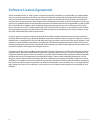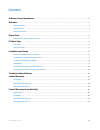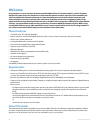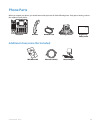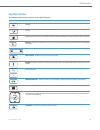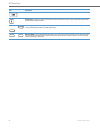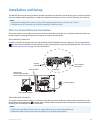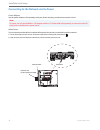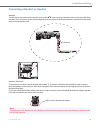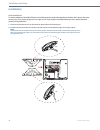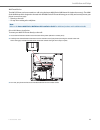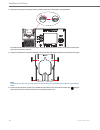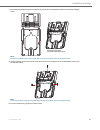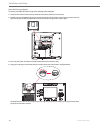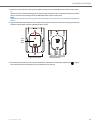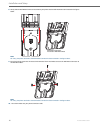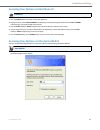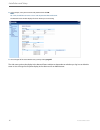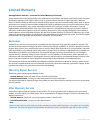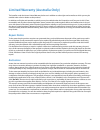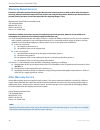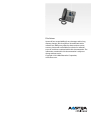- DL manuals
- Aastra
- Telephone
- 6867i
- Installation Manual
Aastra 6867i Installation Manual
Summary of 6867i
Page 1
Aastra model 6867i sip ip phone installation guide 41-001507-00 rev00 – 04.2014.
Page 2: Software License Agreement
Ii 41-001507-00 rev00 – 04.2014 software license agreement aastra, hereinafter known as "seller", grants to customer a personal, worldwide, non-transferable, non-sublicenseable and non-exclusive, restricted use license to use software in object form solely with the equipment for which the soft- ware...
Page 3: Content
41-001507-00 rev00 – 04.2014 iii content software license agreement . . . . . . . . . . . . . . . . . . . . . . . . . . . . . . . . . . . . . . . . . . . . . . . . . . . . . . . . . . . . . . . . . . . . . . . . . . . . . . . .Ii welcome . . . . . . . . . . . . . . . . . . . . . . . . . . . . . . . ...
Page 4: Welcome
1 41-001507-00 rev00 – 04.2014 welcome congratulations on your purchase of the aastra model 6867i ip phone! The aastra 6867i is a 9-line sip phone designed for power users who demand a lot from both their phones and their networks. The aastra 6867i pro- vides remarkable hd wideband audio and an enha...
Page 5: Phone Parts
41-001507-00 rev00 – 04.2014 2 phone parts when you unpack your phone, you should ensure that you have all of the following items. If any part is missing, contact the supplier of your phone. Additional accessories (not included) telephone handset handset cord two-angle stand regulatory/ safety inser...
Page 6: Ip Phone Keys
3 41-001507-00 rev00 – 04.2014 ip phone keys key panel 6867i handset line/call appearance keys high quality speakerphone speaker/headset key message waiting lamp directory list key goodbye key navigation/select keys hold key transfer key options key conference key mute key presence key volume contro...
Page 7: Key Description
Ip phone keys 41-001507-00 rev00 – 04.2014 4 key description the following table describes the keys on the 6867i ip phone. Key description goodbye key - ends an active call. The goodbye key also exits an open list, such as the options list, without saving changes. Hold key - places an active call on...
Page 8
Ip phone keys 5 41-001507-00 rev00 – 04.2014 conference key - begins a conference call with the active call. Presence key - accesses the partial and full contact presence information screens, which provide more detailed infor- mation about the selected contact. Left softkeys - 6 programable keys tha...
Page 9: Installation and Setup
41-001507-00 rev00 – 04.2014 6 installation and setup the 6867i ip phone can be set up to share a network connection with another network device. Power can be provided by the power adapter (sold separately), by an 802.3af compliant network power source, or with a poe inline power injector. Direct or...
Page 10
Installation and setup 7 41-001507-00 rev00 – 04.2014 connecting to the network and to power power adapter use the power adapter (sold separately) with your phone and plug your phone into a power source. Inline power if your network provides 802.3af compliant inline power, the phone is powered throu...
Page 11
Installation and setup 41-001507-00 rev00 – 04.2014 8 connecting a handset or headset handset turn the phone over and locate the handset jack marked j . Insert one end of handset cord into the jack until it clicks into place. Then route the handset cord through the groove as shown in the illustratio...
Page 12: Installation
Installation and setup 9 41-001507-00 rev00 – 04.2014 installation desk installation for desk installation of the 6867i ip phone a reversible stand is included that attaches to the back of the phone above the various ports. Two viewing angles (35° low angle and 55° high angle) are available allowing...
Page 13
Installation and setup 41-001507-00 rev00 – 04.2014 10 wall installation the 6867i ip phone can be mounted to a wall using the aastra 6800i series wall mount kit (optional accessory). The 6800i series wall mount kit is designed to be used with all 6800i series ip phones allowing you to easily and se...
Page 14
Installation and setup 11 41-001507-00 rev00 – 04.2014 4. Using your index finger and thumb, rotate the handset hook 180° as illustrated in the figure below. The handset hook is now in the correct position ensuring that your phone’s handset securely stays on hook when the phone is mounted to the wal...
Page 15
Installation and setup 41-001507-00 rev00 – 04.2014 12 7. Gently slide the wall mount connector attached to your phone into the wall mount base as illustrated in the figure below. Note: for clarity, the phone attached to the wall mount connector has been omitted in the figure above. 8. Insert the lo...
Page 16
Installation and setup 13 41-001507-00 rev00 – 04.2014 telco wall plate installation to mount your 6867i ip phone on top of an existing telco wall plate: 1. Locate the wall mount insertion area on the back of the phone (above the various ports). 2. Carefully insert the wall mount connector into the ...
Page 17
Installation and setup 41-001507-00 rev00 – 04.2014 14 5. Loosen the screws from the existing telco wall plate enough so that the wall mount base is able to slide in place. Or remove the screws from the existing telco wall plate entirely and replace with a set of the provided screws. Ensure that the...
Page 18
Installation and setup 15 41-001507-00 rev00 – 04.2014 8. Gently slide the wall mount connector attached to your phone into the wall mount base as illustrated in the figure below. Note: for clarity, the phone attached to the wall mount connector has been omitted in the figure above. 9. Insert the lo...
Page 19
Installation and setup 41-001507-00 rev00 – 04.2014 16 accessing your options via the phone ui accessing your options via the aastra web ui you can use the following procedure to access the phone options using the aastra web ui. Ip phone ui 1. Press the options key on the phone to enter the options ...
Page 20
Installation and setup 17 41-001507-00 rev00 – 04.2014 the side menu options that display in the network status window are dependant on whether you log in as an adminis- trator or user. A longer list of options display in the side menu for an administrator. 2. At the prompt, enter your username and ...
Page 21: Troubleshooting Solutions
41-001507-00 rev00 – 04.2014 18 troubleshooting solutions why is the light not coming on with a new voice mail message? Your phone system or service provider must provide “visual” message waiting service for this function to work. Check with your system administrator for more information. Why is my ...
Page 22: Limited Warranty
19 41-001507-00 rev00 – 04.2014 limited warranty (not applicable in australia – see below for limited warranty in australia) aastra warrants this product against defects and malfunctions in accordance with aastra's authorized, written functional specification relating to such products during a one (...
Page 23: Repair Notice
41-001507-00 rev00 – 04.2014 20 limited warranty (australia only) the benefits under the aastra limited warranty below are in addition to other rights and remedies to which you may be entitled under a law in relation to the products. In addition to all rights and remedies to which you may be entitle...
Page 24: Warranty Repair Services
Limited warranty (australia only) 21 41-001507-00 rev00 – 04.2014 warranty repair services procedure: should the product fail during the warranty period and you wish to make a claim under this express warranty, please contact the aastra authorized reseller who sold you this product (details as per t...
Page 25
Disclaimer aastra will not accept liability for any damages and/or long distance charges, which result from unauthorized and/or unlawful use. While every effort has been made to ensure accuracy, aastra will not be liable for technical or editorial errors or omissions contained within this documentat...