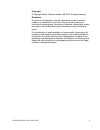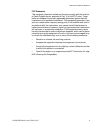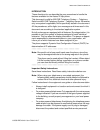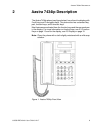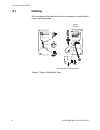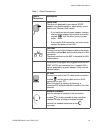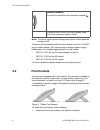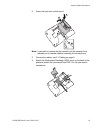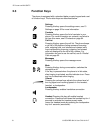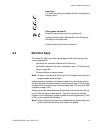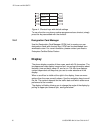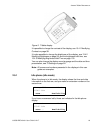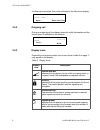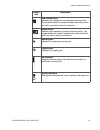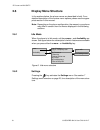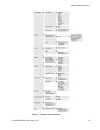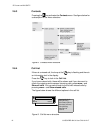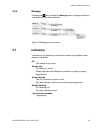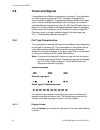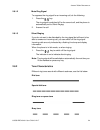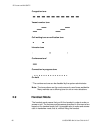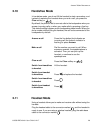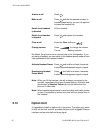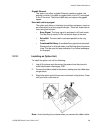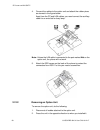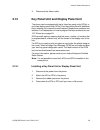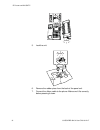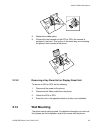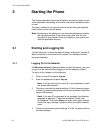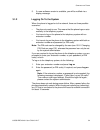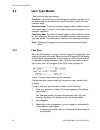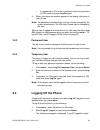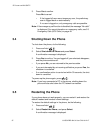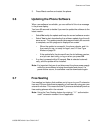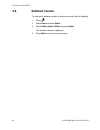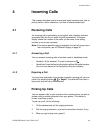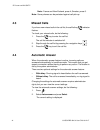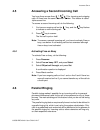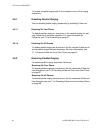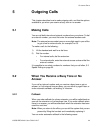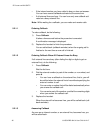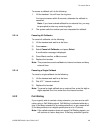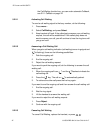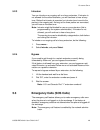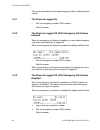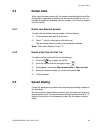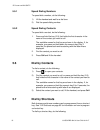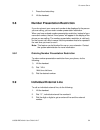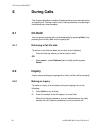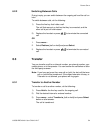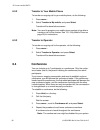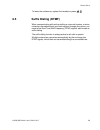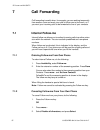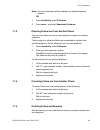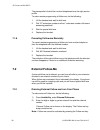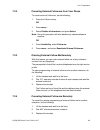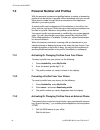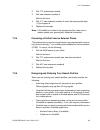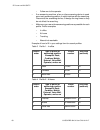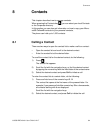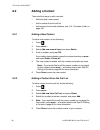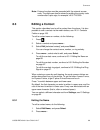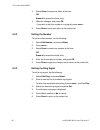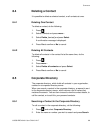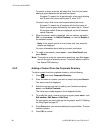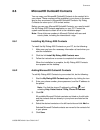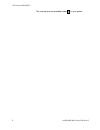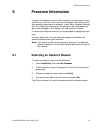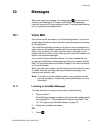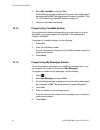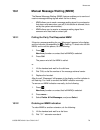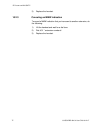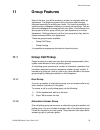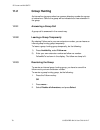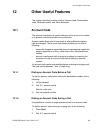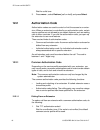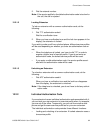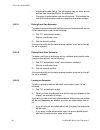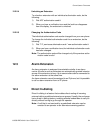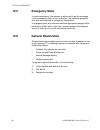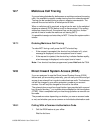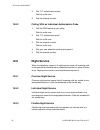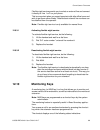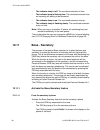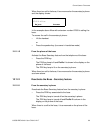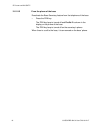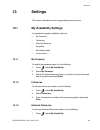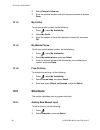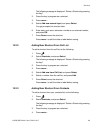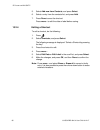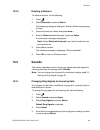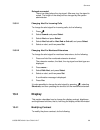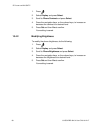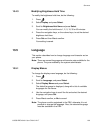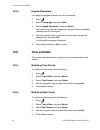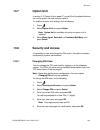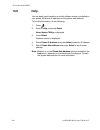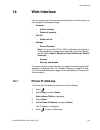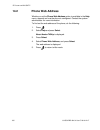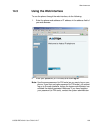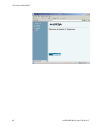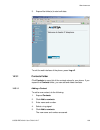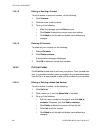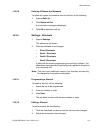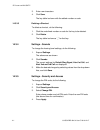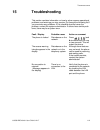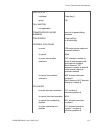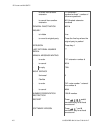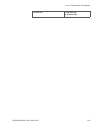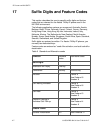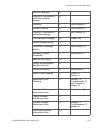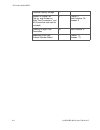- DL manuals
- Aastra
- IP Phone
- 7434ip
- User Manual
Aastra 7434ip User Manual
USER GUIDE
USER GUIDE
6/1553-DBC 434 01
C
2010
12
17
Aastra 7434ip
IP Phone for MX-ONE™
torbjorn wulff
twulff
HF
Aastra Telecom Sweden AB
XXXXXX
XXXX
HF
EAB
KCM/DP
PA1
2008
10
21
EANNHIL
First revision of profiled document
PA2
2008
09
18
EANNHIL
Changed handset and speakerphone section. Other, minor changes. Added DISA.
PA3
2008
09
22
EANNHIL
Page 1-15 updated according to review comments. 2.1 Display rewritten. 2.2 also rewritten, merged menu keys and function keys to all be called Function keys.
PA4
2008
09
24
EANNHIL
Log off procedure updated. 4.4 Answering a Second Incoming Call updated.
PA5
2008
10
06
EANNHIL
PA8
2008
12
18
EANNHIL
Updated according to review comments (Arne M, Håkan G and Erik H)
PA9
2008
12
29
EANNHIL
Chapter 16-17 updated according to comments from Arne M
PA10
2009
03
04
EANNHIL
Automatic answer added. Follow-me split to Internal and External Follow-me. Function codes changed to Feature codes according to Termline, after QRG review. Missed calls.
PA11
2009
06
22
QANNROO
Figures replaced with new ones in Description. Spell check done. Document renamed (LZT product number replaced with 1553 document number.)
A
2009
06
24
QANNROO
Product name change, from “Dialog 5434” to “Aastra 5434i”
A1
2009
08
07
QANNROO
Product name change, from “Aastra 5434i” to “Aastra 7434ip”
A2
2009
08
26
QANNROO
Correction of image label in file M0001133A.eps; update of files Aastra 889_72.jpg and 7434ip_numbers_nolines.gif (renamed from Dialog5434.gif) to reflect the product name change.
B
2009
11
09
aroos
Improved image quality in front page picture and handset icon (table 1); removal of double instances of section “Internal Follow-me”.
PB1-1
2009
11
25
aroos
Updated menu illustrations, updated chapter 3, logon instructions, corrected grammar.
B1
2009
11
26
aroos
Fixed revision.
B2
2009
12
09
aroos
Correction of error in section 11.2.3 (about group hunting), and removal of section 10.2.4 (double occurence of same info as in 10.2.3).
B3
2010
01
26
aroos
Update of year to 2010; change of Aastra address in “Declaration of Conformity” section.
B4
2010
03
01
mpehrsson
Sect 7.1.5 added. Sect 16 updated with remote programming fo follow-me
PB5-1
2010
03
29
rsiimes
PB5-1: Updates due to Remote Programming of Diversion. Overrides changes in B4.
PB5-2
2010
03
29
twulff
Added *32# in 10.2 an 16.
B5
2010
04
30
twulff
Same as PB5-2
PB6-1
2010
06
24
rsiimes
7.1.5 and 7.2.3 updated according to input from Arne Miler. tet. 7.3 Remote Prg of Diversion removed.
B6
2010
07
09
amiler
Sharp revisionn
C
2010
12
17
amiler
Merge to Business line. Call waiting improvements
Summary of 7434ip
Page 1
User guide user guide 6/1553-dbc 434 01 c 2010 12 17 aastra 7434ip ip phone for mx-one™ torbjorn wulff twulff hf aastra telecom sweden ab xxxxxx xxxx hf eab kcm/dp pa1 2008 10 21 eannhil first revision of profiled document pa2 2008 09 18 eannhil changed handset and speakerphone section. Other, minor...
Page 2
6/1553-dbc 434 01 uen c 2010-12-17 2 copyright © copyright aastra telecom sweden ab 2010. All rights reserved. Disclaimer no parts of this publication may be reproduced, stored in retrieval systems, or transmitted in any form or by any means, electronic, mechanical, photocopying, recording or otherw...
Page 3: Important User Information
Ip p hone for mx-one™ 3 6/1553-dbc 434 01 uen c 2010-12-17 1 important user information warranty aastra makes no warranty of any kind with regard to this material, including, but not limited to, the implied warranties of merchantability and fitness for a particular purpose. Aastra shall not be liabl...
Page 4
6/1553-dbc 434 01 uen c 2010-12-17 4 i mportant u ser i nformation fcc statement this equipment has been tested and found to comply with the limits for a class b digital device, pursuant to part 15 of the fcc rules. These limits are designed to provide reasonable protection against harmful interfere...
Page 5
Ip p hone for mx-one™ 5 6/1553-dbc 434 01 uen c 2010-12-17 important safety instructions (english) when using your telephone equipment, basic safety precautions should always be followed to reduce the risk of fire, electric shock and injury to persons, including the following: • do not use this prod...
Page 6
6/1553-dbc 434 01 uen c 2010-12-17 6 i mportant u ser i nformation introduction these directions for use describe the user procedures to handle the features available for the aastra 7434ip phone. This document is valid for mx-one telephony system -– telephony switch and mx-one telephony system – tel...
Page 7
Ip p hone for mx-one™ 7 6/1553-dbc 434 01 uen c 2010-12-17 • the handset’s earcap region is slightly magnetic and may pick up small metallic objects, such as 26/6 gauge staples. Check the earcap region for metallic objects before use. • headsets used with this equipment must comply with en/iec 60950...
Page 8: Aastra 7434Ip Description
6/1553-dbc 434 01 uen c 2010-12-17 8 a astra 7434 ip d escription 2 aastra 7434ip description the aastra 7434ip phone (see figure below) has a three line display with 2 soft keys and 2 navigation keys. The phone also has a standard key pad, function keys, and 8 shortcut keys. Most features are activ...
Page 9: 2.1 Cabling
Ip p hone for mx-one™ 9 6/1553-dbc 434 01 uen c 2010-12-17 2.1 cabling all connections at the back of the phone are marked for easier identifi- cation, see figure below. Figure 2: aastra 7434ip back view net net pc aastra 7434ip note 8-pole! Rj45 connector.
Page 10
6/1553-dbc 434 01 uen c 2010-12-17 10 a astra 7434 ip d escription table 1 phone connections type of connection description power inlet the phone is powered by an external ac/dc adapter (see details below) or, alternatively, over a power over ethernet (poe) switch. • if you use the external power ad...
Page 11: 2.2 Foot
Ip p hone for mx-one™ 11 6/1553-dbc 434 01 uen c 2010-12-17 note: the phone does not work during power failure, unless powered through a poe. The phone can be powered either from the network or from a 5 v ac/dc plug-in power adapter. Only use the plug-in adapter (power supply) listed below, or an ad...
Page 12
6/1553-dbc 434 01 uen c 2010-12-17 12 a astra 7434 ip d escription 2. Press until you hear a click sound. Note: if you wish to remove the foot console, pull the console firmly towards you to release it before removing it from the phone. 3. Connect the cables, see 2.1 cabling on page 9. 4. Attach the...
Page 13: 2.3 Function
Ip p hone for mx-one™ 13 6/1553-dbc 434 01 uen c 2010-12-17 2.3 function keys the phone is equipped with a standard alpha numeric keypad and a set of function keys. The function keys are described below. Settings pressing this key opens the settings menu, see 13 settings on page 92 for more informat...
Page 14: 2.4 Shortcut
6/1553-dbc 434 01 uen c 2010-12-17 14 a astra 7434 ip d escription 2.4 shortcut keys the aastra 7434ip phone has eight programmable shortcut keys that can be assigned to: • functions (for example callback and follow-me) • monitored extensions (for more information, see 12.10 monitoring keys on page ...
Page 15: 2.5 Display
Ip p hone for mx-one™ 15 6/1553-dbc 434 01 uen c 2010-12-17 figure 4: shortcut keys with default settings to use a function or a phone number programmed as a shortcut, simply press the key associated with the shortcut. 2.4.1 designation card manager use the designation card manager (dcm) tool to cre...
Page 16
6/1553-dbc 434 01 uen c 2010-12-17 16 a astra 7434 ip d escription figure 5: tiltable display it is possible to change the contrast of the display, see 13.4.1 modifying contrast on page 98. It is also possible to change the brightness of the display, see 13.4.2 modifying brightness on page 99, and t...
Page 17
Ip p hone for mx-one™ 17 6/1553-dbc 434 01 uen c 2010-12-17 if follow-me is activated, this is also indicated in the idle phone display. 2.5.2 outgoing call during an outgoing call, the display shows the traffic information and the dialed name (if available) or the number. 2.5.3 display icons depend...
Page 18
6/1553-dbc 434 01 uen c 2010-12-17 18 a astra 7434 ip d escription new missed call(s) indicates new missed and not checked incoming call(s). The number beside the symbol indicates how many times this caller has tried to call your extension. Missed call(s) indicates new missed but checked incoming ca...
Page 19: 2.6
Ip p hone for mx-one™ 19 6/1553-dbc 434 01 uen c 2010-12-17 2.6 display menu structure in the sections below, the phone menus are described in brief. For a detailed description of the various menu options, please see the appro- priate section in this manual. Note: depending on the phone configuratio...
Page 20
6/1553-dbc 434 01 uen c 2010-12-17 20 a astra 7434 ip d escription figure 7: settings menu structure.
Page 21
Ip p hone for mx-one™ 21 6/1553-dbc 434 01 uen c 2010-12-17 2.6.3 contacts pressing the key activates the contacts menu. See figure below for a description of the menu structure. Figure 8: contacts menu structure 2.6.4 call list if there is a missed call, the lamp at the key is flashing and there is...
Page 22: 2.7 Indicators
6/1553-dbc 434 01 uen c 2010-12-17 22 a astra 7434 ip d escription 2.6.5 message pressing the key activates the message menu. See figure below for a description of the menu structure. Figure 10:message menu structure 2.7 indicators indicators on the phone keys indicate line status using different fl...
Page 23: 2.8 Tones
Ip p hone for mx-one™ 23 6/1553-dbc 434 01 uen c 2010-12-17 2.8 tones and signals it is possible to set different ring signals on the phone. For a description on how to change signals, see 13.3.1 changing ring signals for incoming calls on page 96. To distinguish between different call types, that i...
Page 24
6/1553-dbc 434 01 uen c 2010-12-17 24 a astra 7434 ip d escription 2.8.1.2 mute ring signal to suppress the ring signal for an incoming call, do the following: 1. Press the key. The ring signal is switched off for the current call, and the phone is automatically set to silent ringing. 2. Answer the ...
Page 25: 2.9 Handset
Ip p hone for mx-one™ 25 6/1553-dbc 434 01 uen c 2010-12-17 congestion tone vacant number tone call waiting tone or verification tone intrusion tone conference tone* connection in progress tone on hold * the conference tone can be disabled by the system administrator. Note: the tones above are the m...
Page 26: 2.10 Handsfree
6/1553-dbc 434 01 uen c 2010-12-17 26 a astra 7434 ip d escription 2.10 handsfree mode in handsfree mode, you do not lift the handset to start a procedure, and instead of replacing the handset when you end a call, you press the clear softkey or . By default, the phone is set to connect calls to the ...
Page 27: 2.12 Option
Ip p hone for mx-one™ 27 6/1553-dbc 434 01 uen c 2010-12-17 by default, the phone is set to connect calls to the loudspeaker. If you are using a headset, you can switch to the headset preset mode to have calls connected to the headset instead. Note: when you lift the handset, the call is always conn...
Page 28
6/1553-dbc 434 01 uen c 2010-12-17 28 a astra 7434 ip d escription gigabit ethernet the option unit offers a gigabit ethernet interface module, the purpose of which is to pass on gigabit traffic to the pc connected to the ip terminal. The phone itself does not require the gigabit speed. Extra bell a...
Page 29
Ip p hone for mx-one™ 29 6/1553-dbc 434 01 uen c 2010-12-17 4. Connect the cables to the option unit and attach the rubber piece as showed in the figure below. Apart from the pc and lan cables, you need connect the auxiliary cable for an extra bell or busy lamp. Note: unless the lan cable is connect...
Page 30: 2.13
6/1553-dbc 434 01 uen c 2010-12-17 30 a astra 7434 ip d escription 3. Disconnect the ribbon cable. 2.13 key panel unit and display panel unit the phone can be equipped with up to three key panel units (kpus) or up to two display panel units (dpus). Each key panel offers 24 additional keys, allowing ...
Page 31
Ip p hone for mx-one™ 31 6/1553-dbc 434 01 uen c 2010-12-17 5. Lock the unit. 6. Remove the rubber piece from the back of the panel unit. 7. Connect the ribbon cable to the phone. Make sure it fits correctly before pressing it down. Abc ghi def jkl mno pqrs a a tuv wxyz 3 1 click 1 2 click.
Page 32: 2.14 Wall
6/1553-dbc 434 01 uen c 2010-12-17 32 a astra 7434 ip d escription 8. Replace the rubber piece. 9. Connect the foot console on the kpu or dpu (the console is enclosed in the box). This is done in the same way as connecting the phone's foot console to the phone. 2.13.2 removing a key panel unit or di...
Page 33: Starting The Phone
Ip p hone for mx-one™ 33 6/1553-dbc 434 01 uen c 2010-12-17 3 starting the phone this chapter describes how to start the phone, and how to log on and off. It also describes free seating, and how to check which software version is used. All system settings for your phone must be set by the system adm...
Page 34
6/1553-dbc 434 01 uen c 2010-12-17 34 s tarting the p hone 5. If a new software version is available, you will be notified via a display message. 3.1.2 logging on to the system when the phone is logged on to the network, there are three possible scenarios: • the phone is ready to use. This means tha...
Page 35: 3.2
Ip p hone for mx-one™ 35 6/1553-dbc 434 01 uen c 2010-12-17 3.2 user type modes there are three user type modes: free user: you need to log on to the telephony system to be able to use the phone, and you are allowed to log off the phone. This is the most common mode. Permanent user: the phone is alw...
Page 36: 3.3
6/1553-dbc 434 01 uen c 2010-12-17 36 s tarting the p hone • if a password (or pin code) is required, enter your password (or pin code) and press log on again. 4. When your name and number appears in the display, the phone is ready to use. Note: the password is obtained from, and can only be changed...
Page 37: 3.4
Ip p hone for mx-one™ 37 6/1553-dbc 434 01 uen c 2010-12-17 3. Press yes to confirm. Press no to cancel. • if the logged off user was a temporary user, the preliminary user is logged back on automatically. • if no user is logged on, only emergency calls are possible. Note: if the emergency call func...
Page 38: 3.6
6/1553-dbc 434 01 uen c 2010-12-17 38 s tarting the p hone 3. Press yes to confirm and restart the phone. 3.6 updating the phone software when new software is available, you are notified of this via a message in the phone display. You have 60 seconds to decide if you want to update the software to t...
Page 39: 3.8 Software
Ip p hone for mx-one™ 39 6/1553-dbc 434 01 uen c 2010-12-17 3.8 software version to view which software version is installed currently, do the following: 1. Press . 2. Select help and press select. 3. Select about aastra 7434ip and press select. The software version is displayed. 4. Press back to re...
Page 40: Incoming Calls
6/1553-dbc 434 01 uen c 2010-12-17 40 i ncoming c alls 4 incoming calls this chapter describes how to answer and reject incoming calls, how to pick up calls on other extensions, and how to check missed calls. 4.1 receiving calls an incoming call is indicated by a ring signal, and a flashing indicato...
Page 41: 4.3 Missed
Ip p hone for mx-one™ 41 6/1553-dbc 434 01 uen c 2010-12-17 note: france and new zealand, press 4; sweden, press 6. Note: some phones can be protected against call pick-up. 4.3 missed calls if you have new missed calls in the call list, the call list key indicator flashes. To check your missed calls...
Page 42: 4.5
6/1553-dbc 434 01 uen c 2010-12-17 42 i ncoming c alls 4.5 answering a second incoming call you have three access lines ( , , ) for incoming and outgoing calls. All lines have the same extension number. This feature is called triple access line. To answer a second incoming call, do the following: 1....
Page 43
Ip p hone for mx-one™ 43 6/1553-dbc 434 01 uen c 2010-12-17 to answer a parallel ringing call, lift the handset on any of the ringing extensions. 4.6.1 disabling parallel ringing you can disable parallel ringing temporarily by activating follow-me. 4.6.1.1 disabling on your phone to disable parallel...
Page 44: Outgoing Calls
6/1553-dbc 434 01 uen c 2010-12-17 44 o utgoing c alls 5 outgoing calls this chapter describes how to make outgoing calls, and lists the options available to you when you receive a busy tone or no answer. 5.1 making calls you can call both internal and external numbers from your phone. To dial an ex...
Page 45
Ip p hone for mx-one™ 45 6/1553-dbc 434 01 uen c 2010-12-17 • if the internal number you have called is busy or does not answer. You can have several callbacks activated at the same time. • if all external lines are busy. You can have only one callback acti- vated on a busy external line. Note: whil...
Page 46
6/1553-dbc 434 01 uen c 2010-12-17 46 o utgoing c alls to answer a callback call, do the following: 1. Lift the handset. You will hear the ring tone. You have to answer within 8 seconds, otherwise the callback is cancelled. Note: if you have ordered callback for an external line, you may be prompted...
Page 47
Ip p hone for mx-one™ 47 6/1553-dbc 434 01 uen c 2010-12-17 the call waiting function key, you can order automatic callback, see 5.2.1 callback on page 44. 5.2.2.1 activating call waiting to send a call waiting signal to the busy number, do the following: 1. Press more.... 2. Select callwaiting, and...
Page 48: 5.3
6/1553-dbc 434 01 uen c 2010-12-17 48 o utgoing c alls 5.2.3 intrusion you can intrude on an ongoing call on a busy extension. If intrusion is not allowed for the called extension, you will continue to hear a busy tone. Before the intrusion is executed, an intrusion tone is sent to the parties in th...
Page 49
Ip p hone for mx-one™ 49 6/1553-dbc 434 01 uen c 2010-12-17 this section describes how to make emergency calls in different phone modes. 5.3.1 the phone is logged on • dial the emergency number (sos number). Wait for answer. 5.3.2 the phone is logged off, with emergency call feature enabled when the...
Page 50: 5.4 Redial
6/1553-dbc 434 01 uen c 2010-12-17 50 o utgoing c alls 5.4 redial calls when you initiate an external call, the system automatically stores all the dialed digits, regardless of whether the call was successful or not. It is possible to redial the last dialed external number, or to choose a number fro...
Page 51: 5.6
Ip p hone for mx-one™ 51 6/1553-dbc 434 01 uen c 2010-12-17 5.5.1 speed dialing numbers to speed dial a number, do the following: 1) lift the handset and wait for a dial tone. 2) dial the speed dialing number. 5.5.2 speed dialing contacts to speed dial a contact, do the following: 1. Press and hold ...
Page 52: 5.8
6/1553-dbc 434 01 uen c 2010-12-17 52 o utgoing c alls 1. Press the shortcut key. 2. Lift the handset. 5.8 number presentation restriction if you do not want your name and number to be displayed to the person you are calling, you can order number presentation restriction. When you have ordered numbe...
Page 53: During Calls
Ip p hone for mx-one™ 53 6/1553-dbc 434 01 uen c 2010-12-17 6 during calls this chapter describes a number of features that you can activate during an ongoing call. Placing a call on hold, making a transfer, and starting a conference are a few examples. 6.1 on hold you can put an ongoing call on hol...
Page 54: 6.3 Transfer
6/1553-dbc 434 01 uen c 2010-12-17 54 d uring c alls 6.2.2 switching between calls during inquiry you can switch between the ongoing call and the call on hold. To switch between calls, do the following: 1) press the line key that holds a call. The call that was put on hold on that key is connected, ...
Page 55: 6.4 Conference
Ip p hone for mx-one™ 55 6/1553-dbc 434 01 uen c 2010-12-17 6.3.2 transfer to your mobile phone to transfer an ongoing call to your mobile phone, do the following: 1. Press more.... 2. Select transfer to my mobile, and press select. Transfer will be done before answer. Note: you need to program your...
Page 56: 6.5
6/1553-dbc 434 01 uen c 2010-12-17 56 d uring c alls to leave the conference, replace the handset or press . 6.5 suffix dialing (dtmf) when communicating with and controlling a voice mail system, or when retrieving information about your bank account through your phone, you need to use dual tone mul...
Page 57: Call Forwarding
Ip p hone for mx-one™ 57 6/1553-dbc 434 01 uen c 2010-12-17 7 call forwarding call forwarding is useful when, for example, you are working temporarily from another room and want your calls to follow you to that room, or if you want your incoming calls to be forwarded to one of your contacts. 7.1 int...
Page 58
6/1553-dbc 434 01 uen c 2010-12-17 58 c all f orwarding note: using this procedure will also disable any selected absence reasons. Or 1. Press availability, select follow-me. 2. Press more... And select deactivate follow-me 7.1.3 ordering follow-me from another phone you can order follow-me of your ...
Page 59: 7.2 External
Ip p hone for mx-one™ 59 6/1553-dbc 434 01 uen c 2010-12-17 the prerequisite is that all the involved telephones have the right service profile. To order remote programming of follow-me, do the following: 1. Lift the handset and wait for dial tone. 2. Dial *21*extension number to divert * extension ...
Page 60
6/1553-dbc 434 01 uen c 2010-12-17 60 c all f orwarding 7.2.2 canceling external follow-me from your phone to cancel external follow-me, do the following: 1. Press the follow-me key. Or 1. Press more.... 2. Select disable all diversions, and press select. Note: using this procedure will also disable...
Page 61: 7.3
Ip p hone for mx-one™ 61 6/1553-dbc 434 01 uen c 2010-12-17 7.3 personal number and profiles with the personal numbers and profiles feature a number of answering positions can be defined in a profile. When somebody calls your normal office phone number the call will be announced on the telephones de...
Page 62
6/1553-dbc 434 01 uen c 2010-12-17 62 c all f orwarding 2. Dial *75* authorization code #. 3. Dial own extension number #. Wait for dial tone. 4. Dial *10* own extension number #, enter the search profile digit (1-5) and press #. 5. Replace the handset. Note: if voicemail is included in the activate...
Page 63
Ip p hone for mx-one™ 63 6/1553-dbc 434 01 uen c 2010-12-17 – follow-me to the operator • if an answering machine, a fax or other answering device is used as an early answering position, it might interfere with the searching. Disconnect the answering device, or design the ring times so they do not a...
Page 64: Contacts
6/1553-dbc 434 01 uen c 2010-12-17 64 c ontacts 8 contacts this chapter describes how to manage contacts. When pressing the contacts key , you can select your local contacts or the corporate directory. In this section you can also get information on how to copy your micro- soft® outlook® contacts to...
Page 65: 8.2
Ip p hone for mx-one™ 65 6/1553-dbc 434 01 uen c 2010-12-17 8.2 adding a contact there are three ways to add a contact: • manually add a new contact. • add a number from the call list. • add contact from the web interface, see 14.3.1 contacts folder on page 108. 8.2.1 adding a new contact to add a n...
Page 66: 8.3 Editing
6/1553-dbc 434 01 uen c 2010-12-17 66 c ontacts note: external number must be preceded with the external access code. The digits can also be stored by adding the country code number after a plus sign, for example +46 8 719 0000. 8.3 editing a contact this section describes how to edit a contact from...
Page 67
Ip p hone for mx-one™ 67 6/1553-dbc 434 01 uen c 2010-12-17 3. Select erase to erase one letter at the time. Or erase all to erase the whole entry. 4. Make the changes, and press ok. If you wish to edit the number or ring signal, press more.... 5. Press done to save and return to the contact list. 8...
Page 68: 8.4
6/1553-dbc 434 01 uen c 2010-12-17 68 c ontacts 8.4 deleting a contact it is possible to delete a selected contact, or all contacts at once. 8.4.1 deleting one contact to delete a contact, do the following: 1. Press . 2. Select a contact and press more.... 3. Select delete [contact] and press select...
Page 69
Ip p hone for mx-one™ 69 6/1553-dbc 434 01 uen c 2010-12-17 to search a name, enter the last name first, then the first name, adding a space between the last and first names. Example: to search for all persons with a last name starting with b and a first name starting with s, enter “b s”. To search ...
Page 70: 8.6
6/1553-dbc 434 01 uen c 2010-12-17 70 c ontacts 8.6 microsoft® outlook® contacts you can copy your microsoft® outlook® contacts to the contact list in your phone. These numbers will be available in your phone in the same way as they are stored in microsoft® outlook® contacts. My dialog contacts can ...
Page 71
Ip p hone for mx-one™ 71 6/1553-dbc 434 01 uen c 2010-12-17 the contacts are now available under in your phone..
Page 72: Presence Information
6/1553-dbc 434 01 uen c 2010-12-17 72 p resence i nformation 9 presence information presence information is used to inform callers if you are present or not, and when you will return if you are not in the office at the moment. Avail- able absence reasons are, for example, lunch, busy, vacation, meet...
Page 73: 9.2 Canceling
Ip p hone for mx-one™ 73 6/1553-dbc 434 01 uen c 2010-12-17 9.2 canceling absence to remove an absence reason, do the following: 1. Press the follow-me key. Or 1. Press more.... 2. Select disable all diversions, and press select. Or 1. Press availability. 2. Select my presence. 3. Select available..
Page 74: Messages
6/1553-dbc 434 01 uen c 2010-12-17 74 m essages 10 messages when you receive a message, the message key on your phone is flashing, and “messages” is shown in the display. If a message is received during a call, a beep notifies the user. The lamp keeps flashing until you press the messages button. 10...
Page 75
Ip p hone for mx-one™ 75 6/1553-dbc 434 01 uen c 2010-12-17 2. Select my voicemail, and press call. If the following message is displayed, the voice mail number should be configured to call: “not programmed! Program voicemail?” see 10.1.2 programming voicemail number on page 75. 3. Follow the record...
Page 76: 10.2
6/1553-dbc 434 01 uen c 2010-12-17 76 m essages 10.2 manual message waiting (mmw) the manual message waiting (mmw) feature enables you to send and receive message waiting signals when the line is busy. • mmw allows you to send a message waiting signal to an extension that does not answer when you ca...
Page 77
Ip p hone for mx-one™ 77 6/1553-dbc 434 01 uen c 2010-12-17 3) replace the handset. 10.2.3 canceling an mmw indication to cancel a mmw indication that you have sent to another extension, do the following: 1) lift the handset and wait for a dial tone. 2) dial # 31 * extension number #. 3) replace the...
Page 78: Group Features
6/1553-dbc 434 01 uen c 2010-12-17 78 g roup f eatures 11 group features most of the time, you will be working in a team, for example within an department. The telephony system and your phone offer services designed especially for working as a team. You have the possibility to supervise your colleag...
Page 79: 11.2 Group
Ip p hone for mx-one™ 79 6/1553-dbc 434 01 uen c 2010-12-17 11.2 group hunting an internal hunt group number is a common directory number for a group of extensions. Calls to the group will be indicated at a free extension in the group. 11.2.1 answering a group call a group call is answered in the no...
Page 80: Other Useful Features
6/1553-dbc 434 01 uen c 2010-12-17 80 o ther u seful f eatures 12 other useful features this chapter describes features such as account code, authorization code, personal number, and alarm extension. 12.1 account code the account code feature is used to charge a call to an account number or to preve...
Page 81: 12.2 Authorization
Ip p hone for mx-one™ 81 6/1553-dbc 434 01 uen c 2010-12-17 wait for a dial tone. 3. Press more..., select retrieve [call on hold], and press select. 12.2 authorization code authorization codes are used to control or limit the access to an exten- sion. When an extension is controlled by an authoriza...
Page 82
6/1553-dbc 434 01 uen c 2010-12-17 82 o ther u seful f eatures 2. Dial the external number. Note: if the service profile for the dialed authorization code is too low for the call, the call is rejected. 12.2.1.2 locking extension to lock an extension with a common authorization code, do the following...
Page 83
Ip p hone for mx-one™ 83 6/1553-dbc 434 01 uen c 2010-12-17 • authorization code dialing. The calling party may use other service profiles than those specified for the extension. • changing of authorization code from the phone. This enables the user of the authorization code to change the code when ...
Page 84: 12.3 Alarm
6/1553-dbc 434 01 uen c 2010-12-17 84 o ther u seful f eatures 12.2.2.4 unlocking an extension to unlock an extension with an individual authorization code, do the following: 1) dial #76* authorization code #. 2) when you hear a verification tone and the lock icon disappears from the display, the ex...
Page 85: 12.5 Emergency
Ip p hone for mx-one™ 85 6/1553-dbc 434 01 uen c 2010-12-17 12.5 emergency state in case of emergency, the operator is authorized to put the exchange into an emergency state. In such a situation, the exchange properties and rules as configured for emergency state prevail. In emergency state, only ex...
Page 86: 12.7
6/1553-dbc 434 01 uen c 2010-12-17 86 o ther u seful f eatures 12.7 malicious call tracing if you are being disturbed by bothersome or malicious external incoming calls, it is possible to request number tracing from the network provider. Tracing can be invoked during or after an ongoing conversation...
Page 87: 12.9 Night
Ip p hone for mx-one™ 87 6/1553-dbc 434 01 uen c 2010-12-17 2. Dial *72* authorization code #. Wait for a dial tone. 3. Dial the external number. 12.8.2 calling with an individual authorization code 1. Call the disa feature at your office. Wait for a dial tone. 2. Dial *75* authorization code *. Wai...
Page 88: 12.10 Monitoring
6/1553-dbc 434 01 uen c 2010-12-17 88 o ther u seful f eatures flexible night service permits you to select an external line and connect it directly to line 1 or 2 on your phone. This is convenient when you expect important calls after office hours and wish to get them without delay. Details about e...
Page 89: 12.11 Boss
Ip p hone for mx-one™ 89 6/1553-dbc 434 01 uen c 2010-12-17 • the indicator lamp is off: the monitored extension is free. • the indicator lamp is flashing fast: the monitored extension has an incoming call waiting to be answered. • the indicator lamp is on: the monitored extension is busy. • the ind...
Page 90
6/1553-dbc 434 01 uen c 2010-12-17 90 o ther u seful f eatures when there is a call to the boss, it is announced on the secretary's phone and the display shows: in the example above alice with extension number 67609 is calling the boss. To answer the call in the secretary's phone: • lift the handset...
Page 91
Ip p hone for mx-one™ 91 6/1553-dbc 434 01 uen c 2010-12-17 12.11.2.2 from the phone of the boss deactivate the boss-secretary feature from the telephone of the boss. • press the pen key. The pen key lamp is turned off and profile 2 is shown in the display on the phone of the boss. The pen key lamp ...
Page 92: Settings
6/1553-dbc 434 01 uen c 2010-12-17 92 s ettings 13 settings this section describes how to change settings for the phone. 13.1 my availability settings it is possible to specify availability status for: • my presence • follow-me • external follow-me • my profile • my mobile phone • free on busy 13.1....
Page 93: 13.2 Shortcuts
Ip p hone for mx-one™ 93 6/1553-dbc 434 01 uen c 2010-12-17 2. Select external follow-me. 3. Enter the external access code and the phone number and press done. 13.1.4 my profile to edit your profile number, do the following: 1. Press , select my availability. 2. Select my profile. 3. Enter the numb...
Page 94
6/1553-dbc 434 01 uen c 2010-12-17 94 s ettings the following message is displayed: “select a shortcut by pressing the key!” 3. Press the key to program as a shortcut. 4. Press more.... 5. Select add new manual input, and press select. You get prompted for shortcut data. 6. Enter data, such as an ex...
Page 95
Ip p hone for mx-one™ 95 6/1553-dbc 434 01 uen c 2010-12-17 5. Select add new from contacts, and press select. 6. Select a entry from the contacts list, and press add. 7. Press done to save the shortcut. Press more... To edit the data or label before saving. 13.2.4 editing a shortcut to edit a short...
Page 96: 13.3 Sounds
6/1553-dbc 434 01 uen c 2010-12-17 96 s ettings 13.2.5 deleting a shortcut to delete a shortcut, do the following: 1. Press . 2. Select shortcuts, and press select. The following message is displayed: “select a shortcut by pressing the key!” 3. Press the shortcut to delete and press more.... 4. Scro...
Page 97
Ip p hone for mx-one™ 97 6/1553-dbc 434 01 uen c 2010-12-17 note: to listen to a ring signal or melody before selecting it, press more... And then play. 6. Press yes to confirm. 13.3.1.1 downloading melodies instead of standard ring signals, you can download up to 10 melodies to your phone. To downl...
Page 98: 13.4 Display
6/1553-dbc 434 01 uen c 2010-12-17 98 s ettings delayed one muted there is a delay before the ring signal. After one ring, the signal is muted. The length of the delay can be changed by the system administrator. 13.3.2.1 changing alert for incoming calls to change the alert signal for incoming calls...
Page 99
Ip p hone for mx-one™ 99 6/1553-dbc 434 01 uen c 2010-12-17 1. Press . 2. Select display and press select. 3. Scroll to phone contrast and press select. 4. Press the navigation keys, or the volume keys, to increase or decrease the contrast to a desired level. 5. Press set and then yes to confirm. Yo...
Page 100: 13.5 Language
6/1553-dbc 434 01 uen c 2010-12-17 100 s ettings 13.4.3 modifying brightness hold time to modify the brightness hold time, do the following: 1. Press . 2. Select display and press select. 3. Scroll to brightness hold time and press select. You can modify the hold time to 1, 2, 5, 10, 30 or 60 minute...
Page 101: 13.6
Ip p hone for mx-one™ 101 6/1553-dbc 434 01 uen c 2010-12-17 13.5.2 keypad characters to change the keypad character set, do the following: 1. Press . 2. Scroll to language, and press select. 3. Select keypad characters, and press select. The default character set is displayed, along with a list of ...
Page 102: 13.7 Option
6/1553-dbc 434 01 uen c 2010-12-17 102 s ettings 13.7 option unit in section 2.12 option unit on page 27, you will find the detailed informa- tion on the option unit and how you install it. To modify the option unit settings, do the following: 1. Press . 2. Select option unit, and press select. Note...
Page 103: 13.9 Help
Ip p hone for mx-one™ 103 6/1553-dbc 434 01 uen c 2010-12-17 13.9 help you can easily get information on which software version is installed on your phone, the phone ip address, and the phone web address. To find this information, do the following: 1. Press . 2. Scroll to help, and press select. Abo...
Page 104: Web Interface
6/1553-dbc 434 01 uen c 2010-12-17 104 w eb i nterface 14 web interface you can access your ip phone from a web interface. From the web, you can change the following settings: • contacts – add to contacts – delete all contacts • call list – delete call list • settings – phone shortcuts note: if one ...
Page 105: 14.2
Ip p hone for mx-one™ 105 6/1553-dbc 434 01 uen c 2010-12-17 14.2 phone web address whether or not the phone web address option is available in the help menu, depends on how the phone is configured. Contact the system administrator for more information. To find out the web address of the phone, do t...
Page 106: 14.3
6/1553-dbc 434 01 uen c 2010-12-17 106 w eb i nterface 14.3 using the web interface to use the phone through the web interface, do the following: 1. Enter the phone web address or ip address in the address field of your web browser. 2. Enter your password (or pin code) and click log on. Note: use th...
Page 107
Ip p hone for mx-one™ 107 6/1553-dbc 434 01 uen c 2010-12-17.
Page 108
6/1553-dbc 434 01 uen c 2010-12-17 108 w eb i nterface 3. Expand the folder(s) to start edit data. To exit the web interface of the phone, press log off. 14.3.1 contacts folder click contacts to see a list of the contacts stored in your phone. If you expand the contacts folder, you can add and delet...
Page 109
Ip p hone for mx-one™ 109 6/1553-dbc 434 01 uen c 2010-12-17 14.3.1.2 editing or deleting a contact to edit or delete a name and number, do the following: 1. Click contacts. 2. Click the name to edit or delete. 3. Do any of the following: • make the changes and click save to save. • click delete to ...
Page 110
6/1553-dbc 434 01 uen c 2010-12-17 110 w eb i nterface 14.3.2.2 deleting all names and numbers to delete all names and numbers from the call list, do the following: 1. Expand call list. 2. Click delete call list. A confirmation message is displayed. 3. Click ok to delete the call list. 14.3.3 settin...
Page 111
Ip p hone for mx-one™ 111 6/1553-dbc 434 01 uen c 2010-12-17 3. Enter new characters. 4. Click save. The key table is shown with the edited number or code. 14.3.3.3 deleting a shortcut to delete a shortcut, do the following: 1. Click the underlined number or code for the key to be deleted. 2. Click ...
Page 112: Troubleshooting
6/1553-dbc 434 01 uen c 2010-12-17 112 t roubleshooting 15 troubleshooting this section contains information on how to solve common operational problems, and warnings you may receive. Go through the following list if you encounter any problems. If this checklist does not cover the problem, contact t...
Page 113
Ip p hone for mx-one™ 113 6/1553-dbc 434 01 uen c 2010-12-17 16 list of features and procedures table 5 features and procedures summarizes the procedures available for the aastra 7434ip phone. Table 5 features and procedures features procedure account code *61* account code # authorization code comm...
Page 114
6/1553-dbc 434 01 uen c 2010-12-17 114 l ist of f eatures and p rocedures call pick up - individual press key 8 - group *8# call waiting - not applicable common speed dialing numbers see list of speed dialing numbers conference press soft key or shortcut key external follow-me - to order *22# route ...
Page 115
Ip p hone for mx-one™ 115 6/1553-dbc 434 01 uen c 2010-12-17 - to order from another extension *21*extension number to divert * number of follow-me position# - to cancel from another extension #21*diverted extension number# general deactivation #001# inquiry - to initiate line - to revert to origina...
Page 116
6/1553-dbc 434 01 uen c 2010-12-17 116 l ist of f eatures and p rocedures transfer press soft key or shortcut key.
Page 117
Ip p hone for mx-one™ 117 6/1553-dbc 434 01 uen c 2010-12-17 17 suffix digits and feature codes this section describes the country specific suffix digits and feature codes that are relevant for the aastra 7434ip ip phone used in the mx-one environment. The following application systems are concerned...
Page 118
6/1553-dbc 434 01 uen c 2010-12-17 118 s uffix d igits and f eature c odes choice of language 08 ordering or cancellation of active list (personal number) 10 follow me 21 united kingdom: 2 external follow me 22 north america: 23 ordering or cancellation of interception message 23 north america: 24 p...
Page 119
Ip p hone for mx-one™ 119 6/1553-dbc 434 01 uen c 2010-12-17 customer identity storage 77 answer on group call pick-up, and answer on night time connection (* and # in the service code can be excluded) 8 finland: 0 north america: 59 sweden: 0 ordering of night time connection 84 north america: 8 rep...