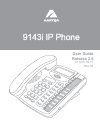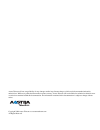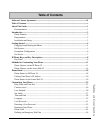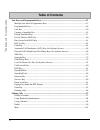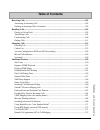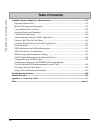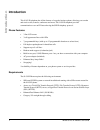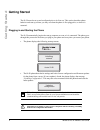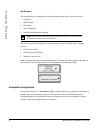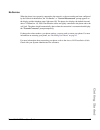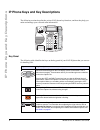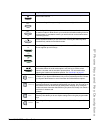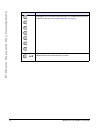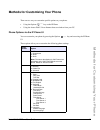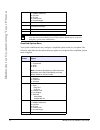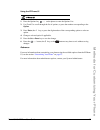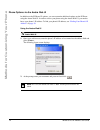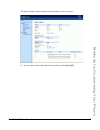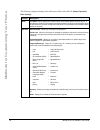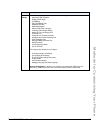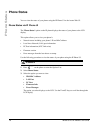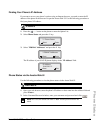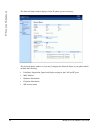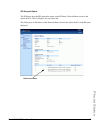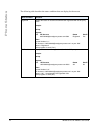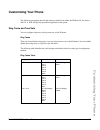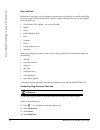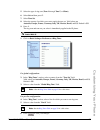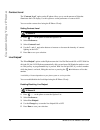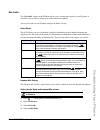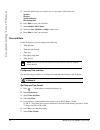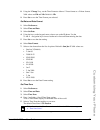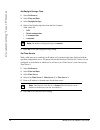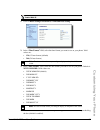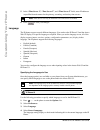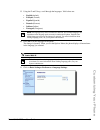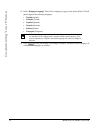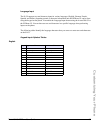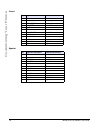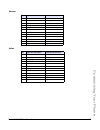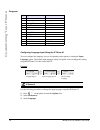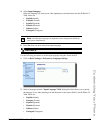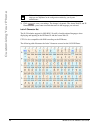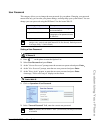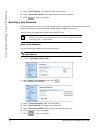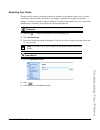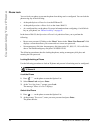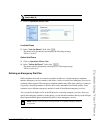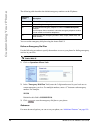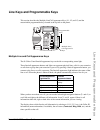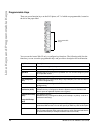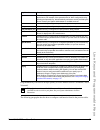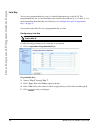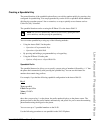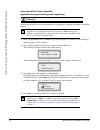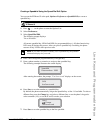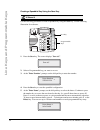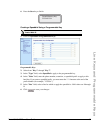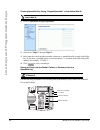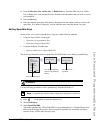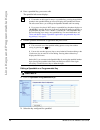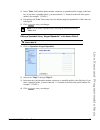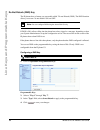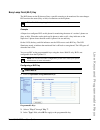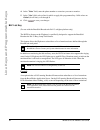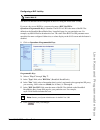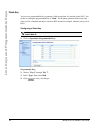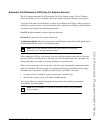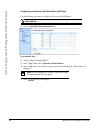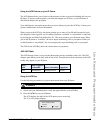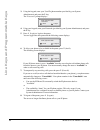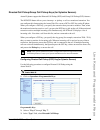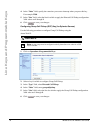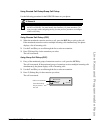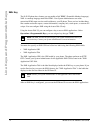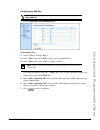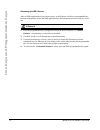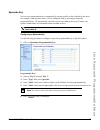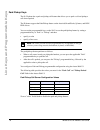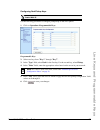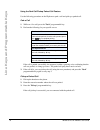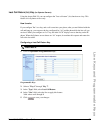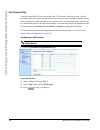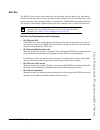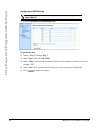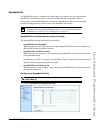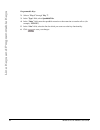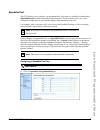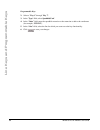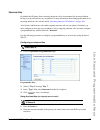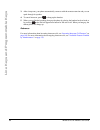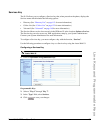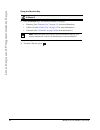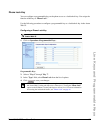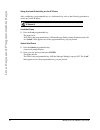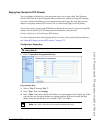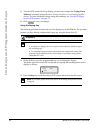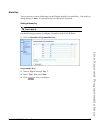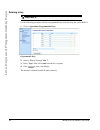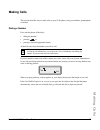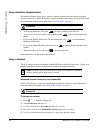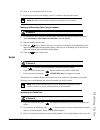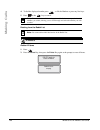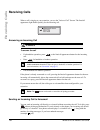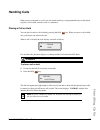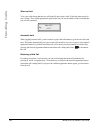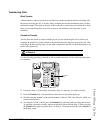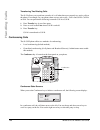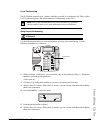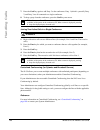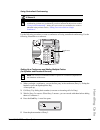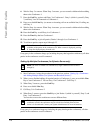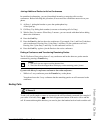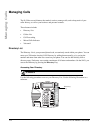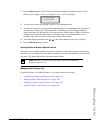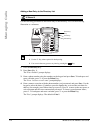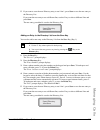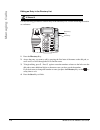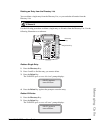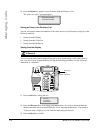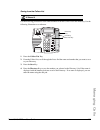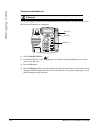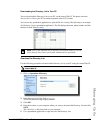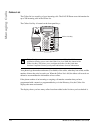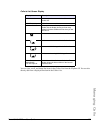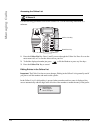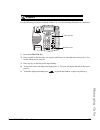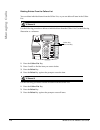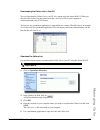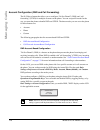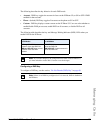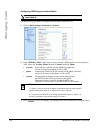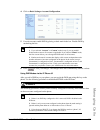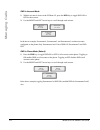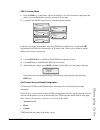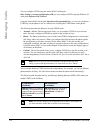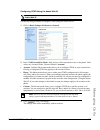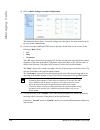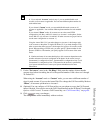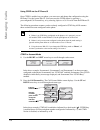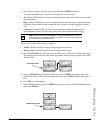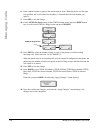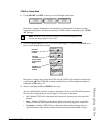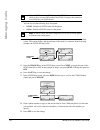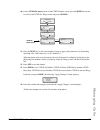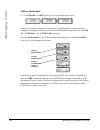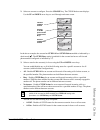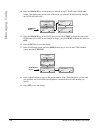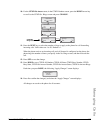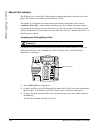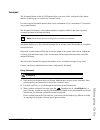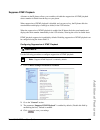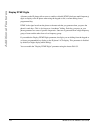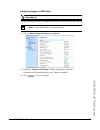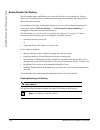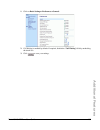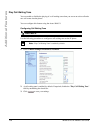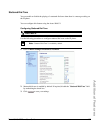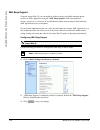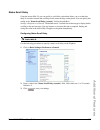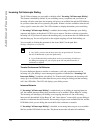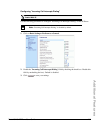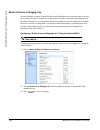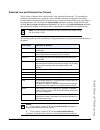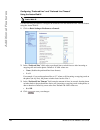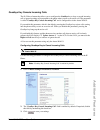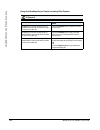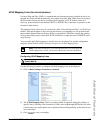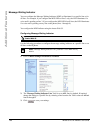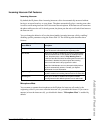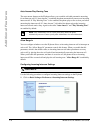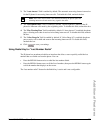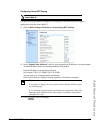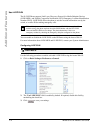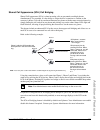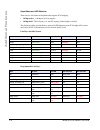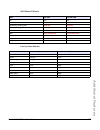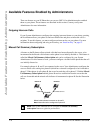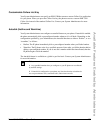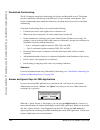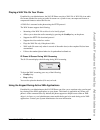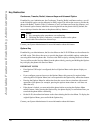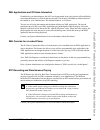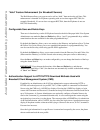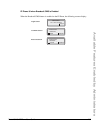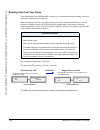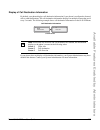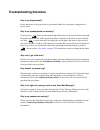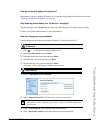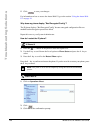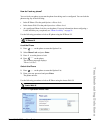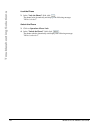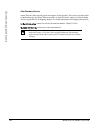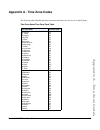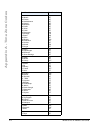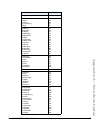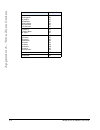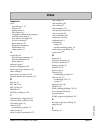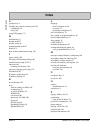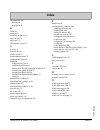- DL manuals
- Aastra
- Telephone
- 9143i Series
- User Manual
Aastra 9143i Series User Manual
Summary of 9143i Series
Page 1
User guide 9143i ip phone 9143i ip phone 41-001179-11 rev 00 release 2.5.
Page 2
Aastra telecom will not accept liability for any damages and/or long distance charges, which result from unauthorized and/or unlawful use. While every effort has been made to ensure accuracy, aastra telecom will not be liable for technical or editorial errors or omissions contained within this docum...
Page 3: Software License Agreement
Iii software license agreement software license agreement aastra telecom inc., hereinafter known as "seller", grants to customer a personal, worldwide, non-transferable, non-sublicenseable and non-exclusive, restricted use license to use software in object form solely with the equipment for which th...
Page 5: Table of Contents
V table of contents software license agreement ...................................................................................................... Iii table of contents ..........................................................................................................................V abou...
Page 6: Table of Contents
Vi table of contents table of contents line keys and programmable keys ..........................................................................................47 multiple line and call appearance keys ...............................................................................47 programmable ke...
Page 7: Table of Contents
Vii table of contents table of contents receiving calls ..........................................................................................................................102 answering an incoming call ..............................................................................................
Page 8: Table of Contents
Viii table of contents table of contents available features enabled by administrators .....................................................................178 outgoing intercom calls .......................................................................................................178 missed cal...
Page 9: About This Guide
Model 9143i ip phone user guide 1 about this guide about this guide this guide explains how to use your new 9143i phone. Not all features listed are available by default. Contact your system administrator to find out which features and services are available on your system. Your system administrator...
Page 10: Introduction
2 model 9143i ip phone user guide introduction introduction this 9143i ip telephone has all the features of a regular business phone, allowing you to make and receive calls, transfer, conference and more. The 9143i ip telephone provides communications over an ip network using the sip ip telephony pr...
Page 11: Introduction
Model 9143i ip phone user guide 3 introduction • power source — for ethernet networks that supply in-line power to the phone (ieee 802.3af): — for power, use the ethernet cable (supplied) to connect from the phone directly to the network for power. (no 48v ac power adapter required.) — for ethernet ...
Page 12: Getting Started
4 model 9143i ip phone user guide getting started getting started the 9143i must be set up and configured prior to its first use. This section describes phone behavior and start up screens you may see when the phone is first plugged in, or when it is restarted. Plugging in and starting the phone the...
Page 13: Getting Started
Model 9143i ip phone user guide 5 getting started • if language packs were loaded to your phone by your system administrator, the following screen displays during startup. • when the configuration update is complete, the phone displays the following screens. Idle screens idle screen 1 when the phone...
Page 14: Getting Started
6 model 9143i ip phone user guide getting started idle screen 2 the second display line displays the following temporary messages if the event occurs: • no service • dhcp failed • restarting...... • new ip obtained • network disconnected/connected the second line can also display the following statu...
Page 15: Getting Started
Model 9143i ip phone user guide 7 getting started no service when the phone is not properly connected to the network, or the account has not been configured by the network administrator, the "no service" or "network disconnected" prompt appears on the display and the telephone status light turns on....
Page 16
8 model 9143i ip phone user guide ip phone keys and key descriptions ip phone keys and key descriptions the following sections describe the various 9143i phone key functions, and how they help you make and manage your calls and caller information. Key panel the following table identifies the keys on...
Page 17
Model 9143i ip phone user guide 9 ip phone keys and key descriptions callers list key - allows you to access the callers list that stores up to 200 of the last calls received. Conference key - allows you to begin a conference call(s) with the active call. Transfer key - allows you to perform blind o...
Page 18
10 model 9143i ip phone user guide ip phone keys and key descriptions programmable keys - allows you to use the feature configured for that key. You can program up to 7 keys with a specific function. For available features you can configure for each key, see “programmable keys” on page 48. Mute key ...
Page 19
Model 9143i ip phone user guide 11 methods for customizing your phone methods for customizing your phone there are two ways to customize specific options on your phone: • using the options key on the ip phone • using the aastra web ui in an internet browser window from your pc. Phone options via the...
Page 20
12 model 9143i ip phone user guide methods for customizing your phone simplified options menu your system administrator may configure a simplified options menu for your phone. The following table indicates the options that may appear on your phone if the simplified options menu is applied. 4 phone s...
Page 21
Model 9143i ip phone user guide 13 methods for customizing your phone using the ip phone ui 1. Press the options key on the phone to enter the options list. 2. Use 2 and 5 to scroll through the list of options, or press the number corresponding to the option. 3. Press enter, the 4 key, or press the ...
Page 22
14 model 9143i ip phone user guide methods for customizing your phone phone options via the aastra web ui in addition to the ip phone ui options, you can customize additional options on the ip phone using the aastra web ui. In order to access your phone using the aastra web ui, you need to know your...
Page 23
Model 9143i ip phone user guide 15 methods for customizing your phone the network status window displays for the ip phone you are accessing.. 3. You can logout of the aastra web ui at any time by clicking log off..
Page 24
16 model 9143i ip phone user guide methods for customizing your phone the following categories display in the side menu of the aastra web ui: status, operation, basic settings. Headings descriptions status the status section displays the network status and the mac address of the ip phone. It also di...
Page 25
Model 9143i ip phone user guide 17 methods for customizing your phone basic settings preferences - allows you to enable/disable the following: • suppress dtmf playback • display dtmf digits • call waiting • play call waiting tone • stuttered dial tone • xml beep support • status scroll delay (second...
Page 26: Phone Status
18 model 9143i ip phone user guide phone status phone status you can view the status of your phone using the ip phone ui or the aastra web ui. Phone status via ip phone ui the "phone status" option on the ip phone displays the status of your phone to the lcd display. This option allows you to view y...
Page 27: Phone Status
Model 9143i ip phone user guide 19 phone status finding your phone’s ip address if you want to access your phone’s options using an internet browser, you need to enter the ip address of the phone in the browser to open the aastra web ui. Use the following procedure to find your phone’s ip address. 1...
Page 28: Phone Status
20 model 9143i ip phone user guide phone status the network status window displays for the ip phone you are accessing... This network status window is view only. It displays the network status of your phone which includes the following: • link state, negotiation, speed, and duplex setting for the la...
Page 29: Phone Status
Model 9143i ip phone user guide 21 phone status sip account status the ip phones show the sip registration status on the ip phone’s network status screen in the aastra web ui. The 51i displays only one status line. The following is an illustration of the network status screen in the aastra web ui wi...
Page 30: Phone Status
22 model 9143i ip phone user guide phone status the following table describes the status conditions that can display for the account. Status condition desription registered displays this status on accounts that have been registered with the sip proxy server. Example: backup registrar line sip accoun...
Page 31: Customizing Your Phone
Model 9143i ip phone user guide 23 customizing your phone customizing your phone the following paragraphs describe the options available from either the ip phone ui, the aastra web ui, or both, and provide procedures applicable to the option. Ring tones and tone sets you can configure ring tones and...
Page 32: Customizing Your Phone
24 model 9143i ip phone user guide customizing your phone ring tone sets in addition to ring tones, you can configure ring tone sets on a global-basis on the ip phone. Ring tone sets consist of tones customized for a specific country. The ring tone sets you can configure on the ip phones are: • unit...
Page 33: Customizing Your Phone
Model 9143i ip phone user guide 25 customizing your phone 5. Select the type of ring tone (tone 1 through tone 5,or silent). 6. Select set and then press 2. 7. Select tone set. 8. Select the country for which you want to apply the tone set. Valid values are australia, europe, france, germany, italy,...
Page 34: Customizing Your Phone
26 model 9143i ip phone user guide customizing your phone contrast level the "contrast level" option on the ip phone allows you to set the amount of light that illuminates the lcd display. Use this option to set the preference of contrast level. You can set the contrast level using the ip phone ui o...
Page 35: Customizing Your Phone
Model 9143i ip phone user guide 27 customizing your phone set audio the "set audio" option on the ip phone allows you to set the audio mode for your ip phone. It also allows you to set the volume level of the headset microphone. You can set audio on your ip phone using the ip phone ui only. Audio mo...
Page 36: Customizing Your Phone
28 model 9143i ip phone user guide customizing your phone 5. Select the audio mode you want to use on your phone. Valid values are: speaker headset speaker/headset headset/speaker 6. Press done to save your selection. 7. Select headset mic volume. 8. Select the low, medium, or high volume level. 9. ...
Page 37: Customizing Your Phone
Model 9143i ip phone user guide 29 customizing your phone 8. Using the "change" key, set the time format to either a 12 hour format or a 24 hour format. Valid values are 12h and 24h. Default is 12h. 9. Press set to save the time format you selected. Set date and date format 1. Select preferences. 2....
Page 38: Customizing Your Phone
30 model 9143i ip phone user guide customizing your phone set daylight savings time 1. Select preferences. 2. Select time and date. 3. Select daylight savings. 4. Select a daylight savings time from the list of options. Valid values are: • off • 30 min summertime • 1 h summertime • automatic 5. Pres...
Page 39: Customizing Your Phone
Model 9143i ip phone user guide 31 customizing your phone 1. Click on basic settings->preferences->time and date setting. 2. In the “time format” field, select the time format you want to use on your phone. Valid values are: • 12h (12 hour format) (default) • 24h (24 hour format) 3. In the “date for...
Page 40: Customizing Your Phone
32 model 9143i ip phone user guide customizing your phone 5. In the “time server 1”, “time server 2”, and “time server 3” fields, enter ip addresses or qualified domain names for the primary, secondary, and tertiary time servers. 6. Click to save your changes. Language the ip phones support several ...
Page 41: Customizing Your Phone
Model 9143i ip phone user guide 33 customizing your phone 5. Using the 2 and 5 keys, scroll through the languages. Valid values are: • english (default) • français (french) • español (spanish) • deutsch (german) • italiano (italian) • português (portguese) 6. Press set to set the language on the pho...
Page 42: Customizing Your Phone
34 model 9143i ip phone user guide customizing your phone 2. In the “webpage language” field, select a language to apply to the aastra web ui. The ip phone supports the following languages: • english (default) • français (french) • español (spanish) • deutsch (german) • italiano (italian) • portuguê...
Page 43: Customizing Your Phone
Model 9143i ip phone user guide 35 customizing your phone language input the 9143i supports text and character inputs in various languages (english, german, french, spanish, and italian). Inputting textual or character information into the ip phone ui can be done using the keypad on the phone. You e...
Page 44: Customizing Your Phone
36 model 9143i ip phone user guide customizing your phone french spanish key uppercase characters lowercase characters 0 0 0 1 1.:;=_,-'&() 1.:;=_,-'&() 2 abc2ÀÇÁÅÆ abc2àâçáåæ 3 def3ÉÈÊË def3éèêë 4 ghi4ÎÏ ghi4îï 5 jkl5 jkl5 6 mno6ÑÓÒÔÖ mno6ñóòôö 7 pqrs7 pqrs7 8 tuv8ÚÙÛÜ tuv8úùûü 9 wxyz9 wxyz9 * * * ...
Page 45: Customizing Your Phone
Model 9143i ip phone user guide 37 customizing your phone german italian key uppercase characters lowercase characters 0 0 0 1 1.:;=_,-'&() 1.:;=_,-'&() 2 abc2ÄÀ abc2äà 3 def3É def3é 4 ghi4 ghi4 5 jkl5 jkl5 6 mno6Ö mno6ö 7 pqrs7ß pqrs7ß 8 tuv8Ü tuv8ü 9 wxyz9 wxyz9 * * * # #/\@ #/\@ key uppercase cha...
Page 46: Customizing Your Phone
38 model 9143i ip phone user guide customizing your phone portguese configuring language input using the ip phone ui you can configure the language you use for inputting on the phone by setting the input language option. The default input language setting is english. You can change this setting usin...
Page 47: Customizing Your Phone
Model 9143i ip phone user guide 39 customizing your phone 4. Select input lanaguge. Select the language you want to use when inputting text and characters into the ip phone ui. Valid values are: • english (default) • français (french) • español (spanish) • deutsch (german) • italiano (italian) • por...
Page 48: Customizing Your Phone
40 model 9143i ip phone user guide customizing your phone 3. Click to save your settings. The change is dynamic. The aastra web ui and ip phone ui allow you to enter text and characters in the language you selected. Latin 2 character set the 9143i includes support for iso 8859-2 (latin2) of multi-na...
Page 49: Customizing Your Phone
Model 9143i ip phone user guide 41 customizing your phone user password this category allows you to change the user password for your phone. Changing your password ensures that only you can alter your phone settings, and helps keep your system secure. You can change your user password using the ip p...
Page 50: Customizing Your Phone
42 model 9143i ip phone user guide customizing your phone 3. In the "new password" field, enter the new user password. 4. In the "password confirm" field, enter the new user password again. 5. Click to save your changes. Resetting a user password if you forget your password, you can reset it and ent...
Page 51: Customizing Your Phone
Model 9143i ip phone user guide 43 customizing your phone restarting your phone you may want to restart your phone to check for updates for your phone on the server. You may occasionally need to restart your phone to set changes or updates to your phone or network settings. You may also need to rest...
Page 52: Customizing Your Phone
44 model 9143i ip phone user guide customizing your phone phone lock you can lock your phone to prevent the phone from being used or configured. You can lock the phone using any of the following: • at the path options->phone lock on the ip phone ui. • at the path operations->phone lock on the aastra...
Page 53: Customizing Your Phone
Model 9143i ip phone user guide 45 customizing your phone 1. Click on operation->phone lock. Lock the phone 2. In the "lock the phone?" field, click . The phone locks dynamically and displays the following message: "phone is locked". Unlock the phone 3. Click on operation->phone lock. 4. In the "unl...
Page 54: Customizing Your Phone
46 model 9143i ip phone user guide customizing your phone the following table describes the default emergency numbers on the ip phones. You can set the emergency dial plan using the aastra web ui. Define an emergency dial plan use the following procedure to specify the numbers to use on your phone f...
Page 55
Model 9143i ip phone user guide 47 line keys and programmable keys line keys and programmable keys this section describes the multiple line/call appearance keys (l1, l2, and l3) and the customizable programmable keys located at the top left on the phone. Multiple line and call appearance keys the 91...
Page 56
48 model 9143i ip phone user guide line keys and programmable keys programmable keys there are seven function keys on the 9143i phone, all 7 of which are programmable, located to the left of the paper label. You can use the aastra web ui only, to configure key functions. The following table lists th...
Page 57
Model 9143i ip phone user guide 49 line keys and programmable keys programmable keys can also be set up to quickly to access features such as call return (*69) or voicemail. The following paragraphs describe how to configure each function listed in the previous table. Sprecode indicates the key is c...
Page 58
50 model 9143i ip phone user guide line keys and programmable keys line key you can set a programmable key to act as a line/call appearance key on the 9143i. The programmable key acts as a line that behaves the same as a hard line key (l1, l2, and l3) . For more information about the behavior of lin...
Page 59
Model 9143i ip phone user guide 51 line keys and programmable keys creating a speeddial key the normal function of the speeddial option allows you to dial a number quickly by pressing a key configured for speeddialing. You can program the keys on the 9143i to speeddial outside numbers, dial directly...
Page 60
52 model 9143i ip phone user guide line keys and programmable keys press-and-hold to create a speeddial (applicable to programmable keys and keypad keys) pressing and holding down a programmable key or keypad key on the phone initiates a speeddial feature. 1. Press a programmable key or a number key...
Page 61
Model 9143i ip phone user guide 53 line keys and programmable keys creating a speeddial using the speed dial edit option you can use the ip phone ui at the path, options->preferences->speeddial edit, to create a speeddial key. 1. Press on the phone to enter the options list. 2. Select preferences. 3...
Page 62
54 model 9143i ip phone user guide line keys and programmable keys creating a speeddial key using the save key use the following procedure to create a speeddial key using the save key. Use the following illustration for reference. 1. Press the save key. The screen displays "save to?" 2. Select a pro...
Page 63
Model 9143i ip phone user guide 55 line keys and programmable keys 6. Press the save key to finish. Creating a speeddial using a programmable key 1. Click on operation->programmable keys.. Programmable keys 2. Select from "key 1" through "key 7". 3. In the "type" field, select speeddial to apply to ...
Page 64
56 model 9143i ip phone user guide line keys and programmable keys creating speeddial key using “keypad speeddial” in the aastra web ui 1. Click on operation->keypad speeddial.. 2. Select from "digit 1" through "digit 9". 3. In the input box, enter the phone number, extension, or speeddial prefix to...
Page 65
Model 9143i ip phone user guide 57 line keys and programmable keys 1. Press the directory list, callers list, or redial list key. From the directory list, callers list, or redial list, scroll through the list to find the name and number that you wish to save to your speeddial. 2. Press the save key....
Page 66
58 model 9143i ip phone user guide line keys and programmable keys 4. Press a speeddial key you want to edit. The speeddial edit screen displays. 5. Edit the speeddial information as applicable and press save. Editing a speeddial on a programmable key 1. Click on operation->programmable keys.. 2. Se...
Page 67
Model 9143i ip phone user guide 59 line keys and programmable keys 3. In the "value" field, edit the phone number, extension, or speeddial prefix to apply to this hard key. If you enter a speeddial prefix, you must enter the "+" character at the end of the prefix number (for example, "123456+"). 4. ...
Page 68
60 model 9143i ip phone user guide line keys and programmable keys do not disturb (dnd) key the ip phones have a feature you can enable called "do not disturb (dnd). The dnd function allows you to turn "do not disturb" on and off. If dnd is on, callers calling into the phone hear a busy signal or a ...
Page 69
Model 9143i ip phone user guide 61 line keys and programmable keys busy lamp field (blf) key the blf feature on the ip phones allows a specific extension to be monitored for state changes. Blf monitors the status (busy or idle) of extensions on the ip phone. Example a supervisor configures blfs on h...
Page 70
62 model 9143i ip phone user guide line keys and programmable keys 4. In the "value" field, enter the phone number or extension you want to monitor. 5. In the "line" field, select a line for which to apply this programmed key. Valid values are global (for all lines), or 1 through 9. 6. Click to save...
Page 71
Model 9143i ip phone user guide 63 line keys and programmable keys configuring a blf list key the blf list function can be configured on the 9143i using the aastra web ui only. If you set a key to use blf/list, you must also enter a blf list uri at operation->programmable keys->services. The blf lis...
Page 72
64 model 9143i ip phone user guide line keys and programmable keys flash key you can set a programmable key to generate a flash event when it is pressed on the 9143i. You do this by setting the programmable key to "flash". The ip phone generates flash events only when a call is connected and there i...
Page 73
Model 9143i ip phone user guide 65 line keys and programmable keys automatic call distribution (acd) key (for sylantro servers) the 9143i support automatic call distribution (acd) for sylantro servers. The acd feature allows the sylantro server to distribute calls from a queue to registered ip phone...
Page 74
66 model 9143i ip phone user guide line keys and programmable keys configuring an automatic call distribution (acd) key use the following procedure to configure acd on the 9143i ip phone. 1. Click on operation->programmable keys. Programmable keys 2. Select a "key 1" through "key 7". 3. In the "type...
Page 75
Model 9143i ip phone user guide 67 line keys and programmable keys using the acd feature on your ip phone the acd feature allows you to login to a phone queue in order to receive distributed calls on your ip phone. To login to a phone queue, you must preconfigure an acd key on your ip phone as descr...
Page 76
68 model 9143i ip phone user guide line keys and programmable keys 3. Using the keypad, enter your user id (phone number provided by your system administrator) and press the 2 key. The "password" prompt displays. 4. Using your keypad, enter your password (provided by your system administrator) and p...
Page 77
Model 9143i ip phone user guide 69 line keys and programmable keys directed call pickup/group call pickup keys (for sylantro servers) aastra ip phones support the directed call pickup (dcp) and group call pickup (gcp) features. The dcp/gcp feature allows you to intercept - or pickup - a call on a mo...
Page 78
70 model 9143i ip phone user guide line keys and programmable keys 4. In the “value” field, specify the extension you want to intercept when you press this key. For example: 2200. 5. In the "line" field, select the line for which to apply the directed call pickup configuration. Valid values are 1 th...
Page 79
Model 9143i ip phone user guide 71 line keys and programmable keys using directed call pickup/group call pickup use the following procedure for the dcp/gcp feature on your phone. Using directed call pickup (dcp) 1. When the monitored extension receives a call, press the dcp key to pick up the call. ...
Page 80
72 model 9143i ip phone user guide line keys and programmable keys xml key the 9143i ip phone has a feature you can enable called "xml" (extensible markup language). Xml is a markup language much like html. Your system administrator can create customized xml menu services and load them to your ip ph...
Page 81
Model 9143i ip phone user guide 73 line keys and programmable keys configuring an xml key 1. Click on operation->programmable keys. Programmable keys 2. Select a "key 1" through "key 7". 3. In the "type" field, select xml to apply to the programmable key. 4. In the "value" field, enter a uri(s) to a...
Page 82
74 model 9143i ip phone user guide line keys and programmable keys accessing the xml service after an xml application(s) have been saved to your ip phone, and after a programmable key has been configured to access the xml application(s), the customized service is ready for you to use. 1. Press the p...
Page 83
Model 9143i ip phone user guide 75 line keys and programmable keys sprecode key you can set a programmable key to automatically activate specific services offered by the server. For example, if the sprecode value of *82 is configured, then by pressing the sprecode programmable key, *82 automatically...
Page 84
76 model 9143i ip phone user guide line keys and programmable keys park/pickup keys the 9143i phone has a park and pickup call feature that allows you to park a call and pickup a call when required. The ip phones support the park/pickup feature on the asterisk, broadworks, sylantro, and inin pbx ser...
Page 85
Model 9143i ip phone user guide 77 line keys and programmable keys configuring park/pickup keys use the following procedure to configure park/pickup on the 9143i phone. 1. Click on operation->programmable keys. Programmable keys 2. Select two keys from "key 1" through "key 7". 3. In the "type" field...
Page 86
78 model 9143i ip phone user guide line keys and programmable keys using the park call/pickup parked call feature use the following procedure on the ip phone to park a call and pick up a parked call. Park a call 1. While on a live call, press the "park" programmable key. 2. Perform the following for...
Page 87
Model 9143i ip phone user guide 79 line keys and programmable keys last call return (lcr) key (for sylantro servers) using the aastra web ui, you can configure the "last call return" (lcr) function on a key. This feature is for sylantro servers only. How it works if you configure "lcr" on a key, and...
Page 88
80 model 9143i ip phone user guide line keys and programmable keys call forward key using the aastra web ui, you can configure the "call forward" function on a key. Use call forwarding when you want a specific account on your phone to be forwarded to another number when your phone is in the busy sta...
Page 89
Model 9143i ip phone user guide 81 line keys and programmable keys blf/xfer the blf key allows one or more extensions to be monitored, and once there is any state change with those extensions, the key shows the status of the monitored lines. The xfer key allows a call to be transferred to other reci...
Page 90
82 model 9143i ip phone user guide line keys and programmable keys configuring a blf/xfer key 1. Click on operation->programmable keys.. Programmable keys 2. Select a "key 1" through "key 7". 3. In the "type" field, select blf/xfer. 4. In the “value” field, enter the monitored extension or the exten...
Page 91
Model 9143i ip phone user guide 83 line keys and programmable keys speeddial/xfer the speeddial key allows a number to be dialed quickly by pressing one key configured for speeddialing. The xfer key allows a call to be transferred to other recipients blindly or consultatively. The speeddial/xfer key...
Page 92
84 model 9143i ip phone user guide line keys and programmable keys programmable keys 2. Select a "key 1" through "key 7". 3. In the "type" field, select speeddial/xfer. 4. In the “value” field, enter the speeddial extension or the extension to transfer calls to (for example, “5551212”). 5. In the “l...
Page 93
Model 9143i ip phone user guide 85 line keys and programmable keys speeddial/conf the 6731i allows you to configure a programmable key to be used as a speeddial conference key (speeddial/conf key) while remaining in the current call. This key allows a user on a call to conference another party at a ...
Page 94
86 model 9143i ip phone user guide line keys and programmable keys programmable keys 2. Select a "key 1" through "key 7". 3. In the "type" field, select speeddial/conf. 4. In the “value” field, enter the speeddial extension or the extension to add to the conference (for example, “5551212”). 5. In th...
Page 95
Model 9143i ip phone user guide 87 line keys and programmable keys intercom key by default, the ip phone allows incoming intercom calls to be automatically answered without having to set up an icom key on your phone. For more information about changing the behavior of incoming intercom calls, see th...
Page 96
88 model 9143i ip phone user guide line keys and programmable keys 3. After a beep tone, your phone automatically connects with the remote extension and you can speak through its speaker. 4. To cancel intercom, press or hang up the handset. 5. When you are finished speaking, hang up the phone by pla...
Page 97
Model 9143i ip phone user guide 89 line keys and programmable keys services key the 9143i allows you to configure a services key that, when pressed on the phone, displays the services menu which includes the following options: • directory (see “directory list” on page 112 for more information.) • ca...
Page 98
90 model 9143i ip phone user guide line keys and programmable keys using the services key 1. Press the services key. The following default list displays: • directory (see “directory list” on page 112 for more information.) • callers list (see “callers list” on page 122 for more information.) • voice...
Page 99
Model 9143i ip phone user guide 91 line keys and programmable keys phone lock key you can configure a programmable key on the phone to use as a lock/unlock key. You assign the function of the key as “phone lock”. Use the following procedure to configure a programmable key as a lock/unlock key in the...
Page 100
92 model 9143i ip phone user guide line keys and programmable keys using the lock/unlock key on the ip phone after configuring a programmable key as a lock/unlock key, refer to the following procedure to use the key on the ip phone. Lock the phone 1. Press the lock programmable key. The phone locks....
Page 101
Model 9143i ip phone user guide 93 line keys and programmable keys paging key (sends the rtp stream) you can configure a paging key on the phone that allows you to send a real time transport protocol (rtp) stream to pre-configured multicast address(es) without involving sip signaling. You enter a mu...
Page 102
94 model 9143i ip phone user guide line keys and programmable keys 5. To receive rtp steams for group paging, you must also confgure the "paging listen addresses" parameter at the path, basic settings->preferences->group paging rtp settings. For more information about setting this parameter, see “gr...
Page 103
Model 9143i ip phone user guide 95 line keys and programmable keys none key you can set a key to force a blank entry on the ip phone display for a specific key. You do this by setting the key to "none". If a particular key is not defined, it is ignored. Setting a none key use the following procedure...
Page 104
96 model 9143i ip phone user guide line keys and programmable keys deleting a key use the following procedure to delete a programmable key function using the aastra web ui. 1. Click on operation->programmable keys.. Programmable keys 2. Select a "key 1" through "key 7". 3. In the "type" field, selec...
Page 105: Making Calls
Model 9143i ip phone user guide 97 making calls making calls this section describes ways to make calls on your 9143i phone, using your handset, speakerphone or headset. Dialing a number first, take the phone off-hook by: • lifting the handset • pressing or • pressing a line/call appearance button. A...
Page 106: Making Calls
98 model 9143i ip phone user guide making calls using handsfree speakerphone the handsfree feature allows you to speak to someone without using the handset or headset. Your phone must be in either the speaker or speaker/headset audio mode. For more information about setting the audio mode on your ph...
Page 107: Making Calls
Model 9143i ip phone user guide 99 making calls 6. Press 4 to save changes and 3 to exit. 7. If you do not wish to save changes, press 3 to return to the previous screen. Making and receiving calls using a headset 1. Ensure that you have selected a headset audio mode by accessing the options list (u...
Page 108: Making Calls
100 model 9143i ip phone user guide making calls 4. To dial the displayed number press , or lift the handset or press any line keys. 5. Press or the key to cancel. Deleting from the redial list delete all items 1. Press . 2. Press the delete key, then press the delete key again at the prompt to eras...
Page 109: Making Calls
Model 9143i ip phone user guide 101 making calls mute you can use the mute key to mute the handset, headset, or speakerphone. When you use the mute key on your phone, you cannot be heard on an active call or on a conference. When a call is muted, the icon displays as follows. For muted calls, the ha...
Page 110: Receiving Calls
102 model 9143i ip phone user guide receiving calls receiving calls when a call is ringing at your extension, you see the "inbound call" screen. The line/call appearance light flashes quickly for the incoming call. Answering an incoming call to answer the call • for handsfree operation, press or the...
Page 111: Handling Calls
Model 9143i ip phone user guide 103 handling calls handling calls when you are connected to a call, you can use the hard keys or programmable keys on the phone to place a call on hold, transfer a call, or conference. Placing a call on hold you can place an active call on hold by pressing the hold ke...
Page 112: Handling Calls
104 model 9143i ip phone user guide handling calls when on hold to let your caller know that they are still on hold, music plays softly (if this has been set up for your system). The call/line appearance light for the line you are on remains solid to indicate that you are still connected. Automatic ...
Page 113: Handling Calls
Model 9143i ip phone user guide 105 handling calls transferring calls blind transfer a blind transfer is when you transfer a call directly to another extension without consulting with the person receiving the call. To do this, simply complete the transfer immediately after you have entered the numbe...
Page 114: Handling Calls
106 model 9143i ip phone user guide handling calls transferring two existing calls the 9143i allows you to perform a transfer of a call when there are currently two active calls on the phone. For example, on your phone, there are two active calls - call a and call b. Call b is on hold. You can perfo...
Page 115: Handling Calls
Model 9143i ip phone user guide 107 handling calls local conferencing the 9143i phone supports up to 3 parties (including yourself) in a conference call. This is called local conferencing and is the default method of conferencing on the 9143i. Using local conferencing use the following procedure to ...
Page 116: Handling Calls
108 model 9143i ip phone user guide handling calls 7. Press the conf key again to add party 3 to the conference. Party 1 (which is yourself), party 2, and party 3 are all connected to a single conference. 8. To drop a party from the conference, press the conf key once more. Joining two active calls ...
Page 117: Handling Calls
Model 9143i ip phone user guide 109 handling calls using centralized conferencing use the following procedure to create a conference call using centralized conferencing. Use the following illustration as a reference. Setting up a conference and adding multiple parties (for sylantro and broadsoft ser...
Page 118: Handling Calls
110 model 9143i ip phone user guide handling calls 6. Wait for party 3 to answer. When party 3 answers, you can consult with them before adding them to the conference 1. 7. Press the conf key again to add party 3 to conference 1. Party 1 (which is yourself), party 2, and party 3 are all connected to...
Page 119: Handling Calls
Model 9143i ip phone user guide 111 handling calls joining additional parties to active conferences in centralized conferencing, you can join multiple incoming or outgoing calls to active conferences. Before following this procedure, at least one active conference must exist on your phone. 1. As par...
Page 120: Managing Calls
112 model 9143i ip phone user guide managing calls managing calls the 9143i has several features that make it easier to manage calls, and to keep track of your caller history, as well as your business and personal contacts. These features include: • directory list • callers list • call forwarding • ...
Page 121: Managing Calls
Model 9143i ip phone user guide 113 managing calls 1. Press the directory key. The dir7ectory displays the number of entries in your list. If the directory list is empty, "directory empty/use save to add" is displayed. 2. You can access entries by pressing 2 and 5 to scroll through the list. 3. To s...
Page 122: Managing Calls
114 model 9143i ip phone user guide managing calls adding a new entry to the directory list use the following procedures to add a new entry to the directory list. Use the following illustration as a reference. 1. Press the directory key. 2. Press save (key 1). The "enter number" prompt displays. 3. ...
Page 123: Managing Calls
Model 9143i ip phone user guide 115 managing calls 5. If you want to save the new directory entry to use line 1, press save to save the new entry to the directory list. If you want the new entry to use a different line, use the 2 key to select a different line and press save. The new entry you added...
Page 124: Managing Calls
116 model 9143i ip phone user guide managing calls editing an entry in the directory list use the following procedure to edit an entry in the directory list. Use the following illustration as a reference. 1. Press the directory key. 2. Access the entry you want to edit by pressing the first letter o...
Page 125: Managing Calls
Model 9143i ip phone user guide 117 managing calls deleting an entry from the directory list you can delete a single entry from the directory list, or you can delete all entries from the directory list. Use the following procedures to delete a single entry or all entries from the directory list. Use...
Page 126: Managing Calls
118 model 9143i ip phone user guide managing calls 3. Press the delete key again to erase all entries from the directory list. The "directory empty" prompt displays.. Saving an entry to the directory list you can save entries (names and numbers) from other sources to your directory using any of the ...
Page 127: Managing Calls
Model 9143i ip phone user guide 119 managing calls saving from the callers list use the following procedure to save names/numbers from the callers list to the directory. Use the following illustration as a reference. 1. Press the callers list key. 2. From the callers list, scroll through the list to...
Page 128: Managing Calls
120 model 9143i ip phone user guide managing calls saving from the redial list use the following procedure to save names/numbers from the redial list to the directory. Use the following illustration as a reference. 1. Press the redial list key ( ). 2. From the redial list, scroll through the list to...
Page 129: Managing Calls
Model 9143i ip phone user guide 121 managing calls downloading the directory list to your pc you can download the directory list to your pc via the aastra web ui. The phone stores the directorylist.Csv file to your pc in comma-separated value (csv) format. You can use any spreadsheet application to ...
Page 130: Managing Calls
122 model 9143i ip phone user guide managing calls callers list the callers list is a stored log of your incoming calls. The 9143i ip phone stores information for up to 200 incoming calls in the callers list. The callers list key is located on the front panel keys.. Your phone logs the number and na...
Page 131: Managing Calls
Model 9143i ip phone user guide 123 managing calls caller’s list screen display you can view, scroll, and delete line items in the callers list from the ip phone ui. You can also directly dial from a displayed line item in the callers list. Display item description 450-349-0438 indicates you have re...
Page 132: Managing Calls
124 model 9143i ip phone user guide managing calls accessing the callers list use the following procedure to access the callers list. Use the following illustration as a reference. 1. Press the callers list key. Press 2 and 5 to move through the callers list. Press 2 to see the most recent call, or ...
Page 133: Managing Calls
Model 9143i ip phone user guide 125 managing calls use the following procedure to edit the callers list. Use the following illustration as a reference. 1. Press the callers list key. 2. Press 2 and 5 to find the entry you want to edit. Press 2 to view the most recent call, or 5 to see the oldest cal...
Page 134: Managing Calls
126 model 9143i ip phone user guide managing calls deleting entries from the callers list you can delete individual items from the callers list, or you can delete all items in the callers list. Use the following procedure to delete an individual item from the callers list. Use the following illustra...
Page 135: Managing Calls
Model 9143i ip phone user guide 127 managing calls downloading the callers list to your pc you can download the callers list to your pc for viewing using the aastra web ui. When you download the callers list, the phone stores the callerlist.Csv file to your computer in comma-separated value (csv) fo...
Page 136: Managing Calls
128 model 9143i ip phone user guide managing calls account configuration (dnd and call forwarding) the 9143i has a feature that allows you to configure “do not disturb” (dnd) and “call forwarding” (cfwd) for multiple accounts on the phone. You can set specific modes for the way you want the phone to...
Page 137: Managing Calls
Model 9143i ip phone user guide 129 managing calls the following describes the key behavior for each dnd mode. • account - dnd key toggles the account in focus on the ip phone ui, to on or off if dnd enabled for that account. • phone - (default) dnd key toggles all accounts on the phone to on or off...
Page 138: Managing Calls
130 model 9143i ip phone user guide managing calls configuring dnd using the aastra web ui . Use the following procedure to configure dnd using the aastra web ui. 1. Click on basic settings->preferences->general. 2. In the “dnd key mode” field, select a “do not disturb” (dnd) mode to use on the phon...
Page 139: Managing Calls
Model 9143i ip phone user guide 131 managing calls 4. Click on basic settings->account configuration. 5. For each account, enable dnd by placing a check mark in the box. Disable dnd by unchecking the box. 6. Click to save your changes. The changes takes affect immediately without a reboot. Using dnd...
Page 140: Managing Calls
132 model 9143i ip phone user guide managing calls dnd in account mode 1. With the account in focus on the ip phone ui, press the dnd key to toggle dnd on or off for the account. 2. Use the right and left arrow keys to scroll through each account. In the above example, screenname1, screenname2, and ...
Page 141: Managing Calls
Model 9143i ip phone user guide 133 managing calls dnd in custom mode 1. Press the dnd key on the phone. The screen displays a list of the accounts on the phone and allows you to enable/disable a specific account or all accounts. 2. Use the up and down arrow keys to scroll through the accounts. In t...
Page 142: Managing Calls
134 model 9143i ip phone user guide managing calls you can configure cfwd using the aastra web ui at the path, basic settings->account configuration, or you can configure cfwd using the ip phone ui at the path, options->call forward. Using the aastra web ui at the path, operation->programmable keys,...
Page 143: Managing Calls
Model 9143i ip phone user guide 135 managing calls configuring cfwd using the aastra web ui use the following procedure to configure cfwd using the aastra web ui. 1. Click on basic settings->preferences->general. 2. In the “call forward key mode” field, select a call forward mode to use on the phone...
Page 144: Managing Calls
136 model 9143i ip phone user guide managing calls 4. Click on basic settings->account configuration. The illustration above shows 3 accounts configured on the phone. Accounts must be set up by your system administrator. 5. For each account, enable the cfwd state by placing a check mark in one or mo...
Page 145: Managing Calls
Model 9143i ip phone user guide 137 managing calls 7. For the "no answer" state, in the “no. Rings” field, enter the number of times that the account rings before forwarding the call to the specified number. Valid values are 1 through 20. Default is 1. When using the “account” mode or “custom” mode,...
Page 146: Managing Calls
138 model 9143i ip phone user guide managing calls using cfwd via the ip phone ui once cfwd is enabled on your phone, you can access and change the configuration using the ip phone ui or the aastra web ui. You can access the cfwd menus by pressing a pre-configured call forward key, or by selecting o...
Page 147: Managing Calls
Model 9143i ip phone user guide 139 managing calls 3. Select a state for the account(s) in focus using the up and down arrow keys. You can enable/disable any or all of the following states for an account: • all - enables cfwd all for an account and forwards all incoming calls for that account, to th...
Page 148: Managing Calls
140 model 9143i ip phone user guide managing calls 8. Enter a phone number to apply to the current state in focus. When the phone is in the state you specified, and a call comes into the phone, it forwards the call to the number you specify. 9. Press set to save the change. 10. For the cfwd no answe...
Page 149: Managing Calls
Model 9143i ip phone user guide 141 managing calls cfwd in phone mode 1. Use the right and left arrow keys to scroll through each account. In the above example, screenname1, screenname2, and screenname3, are three accounts configured on the phone. All three accounts have cfwd enabled as indicated by...
Page 150: Managing Calls
142 model 9143i ip phone user guide managing calls you can also use the following keys if required: • all off - disables all cfwd states for the phone. • all on - enables all cfwd states for the phone. 4. Press the change key for the mode you selected in step 2. Scroll to the cfwd state screen. This...
Page 151: Managing Calls
Model 9143i ip phone user guide 143 managing calls 10. For the cfwd no answer state, in the cfwd number screen, press the down arrow key to scroll to the cfwd no. Rings screen and press change. 11. Press the next key to select the number of rings to apply to the phone for call forwarding incoming ca...
Page 152: Managing Calls
144 model 9143i ip phone user guide managing calls cfwd in custom mode 1. Use the right and left arrow keys to scroll through each account. In the above example, screenname1, screenname2, and screenname3, are three accounts configured on the phone. All three accounts have cfwd enabled as indicated b...
Page 153: Managing Calls
Model 9143i ip phone user guide 145 managing calls 2. Select an account to configure. Press the change key. The cfwd mode screen displays. Use the up and down arrow keys to scroll through each state screen. In the above example, the account has cfwd all and cfwd noans enabled as indicated by a check...
Page 154: Managing Calls
146 model 9143i ip phone user guide managing calls 4. Press the change key for the mode you selected in step 2. Scroll to the cfwd state screen. This displays the current state of the mode you selected. In the following example, the cfwd all state is on. 5. Press the change key in the cfwd state scr...
Page 155: Managing Calls
Model 9143i ip phone user guide 147 managing calls 10. For the cfwd no answer state, in the cfwd number screen, press the down arrow key to scroll to the cfwd no. Rings screen and press change. 11. Press the next key to select the number of rings to apply to the phone for call forwarding incoming ca...
Page 156: Managing Calls
148 model 9143i ip phone user guide managing calls missed calls indicator the ip phone has a "missed calls" indicator that increments the number of missed calls to the phone. This feature is accessible from the ip phone ui only. The number of calls that have not been answered increment on the phone’...
Page 157: Managing Calls
Model 9143i ip phone user guide 149 managing calls voicemail the voicemail feature on the 9143i ip phone allows you to use a line, configured with a phone number for dialing out, to connect to a voicemail server. For each assigned voicemail number, there can be a minimum of 0 or a maximum of 1 voice...
Page 158: Additional Features
150 model 9143i ip phone user guide additional features additional features this section describes additional features you can use on the 9143i phone. Star codes all of the main call handling and extension management features using star codes can be set on your phone by your administrator. Contact y...
Page 159: Additional Features
Model 9143i ip phone user guide 151 additional features suppress dtmf playback a feature on the ip phones allows you to enable or disable the suppression of dtmf playback when a number is dialed from the keys on your phone. When suppression of dtmf playback is disabled, and you press a key, the ip p...
Page 160: Additional Features
152 model 9143i ip phone user guide additional features display dtmf digits a feature on the ip phones allows users to enable or disable dtmf (dual-tone multi-frequency) digits to display to the ip phone when using the keypad to dial, or when dialing from a programmed key. Dtmf is the signal sent fr...
Page 161: Additional Features
Model 9143i ip phone user guide 153 additional features configuring display of dtmf digits use the following procedure to configure the display of dtmf digits on the ip phone. 1. Click on basic settings->preferences->general. 2. Enable the "display dtmf digits" field by checking the check box. Disab...
Page 162: Additional Features
154 model 9143i ip phone user guide additional features enable/disable call waiting the call waiting feature notifies the user on an active call, of a new incoming call. You can disable the call waiting feature, so that the new incoming call is automatically rejected by the phone with a busy message...
Page 163: Additional Features
Model 9143i ip phone user guide 155 additional features 1. Click on basic settings->preferences->general. 2. Call waiting is enabled by default. If required, disable the "call waiting" field by unchecking the check box. 3. Click to save your settings..
Page 164: Additional Features
156 model 9143i ip phone user guide additional features play call waiting tone you can enable or disable the playing of a call waiting tone when you are on an active call and a new call comes into the phone. You can configure this feature using the aastra web ui. Configuring call waiting tone use th...
Page 165: Additional Features
Model 9143i ip phone user guide 157 additional features stuttered dial tone you can enable or disable the playing of a stuttered dial tone when there is a message waiting on the ip phone. You can configure this feature using the aastra web ui. Configuring stuttered dial tone use the following proced...
Page 166: Additional Features
158 model 9143i ip phone user guide additional features xml beep support using the aastra web ui, you can enable or disable a beep to be audible when the phone receives an xml application using the "xml beep support" field at the path basic settings->preferences->general. If you disable this feature...
Page 167: Additional Features
Model 9143i ip phone user guide 159 additional features status scroll delay using the aastra web ui, you can specify a scroll delay option that allows you to set the time delay, in seconds, between the scrolling of each status message on the phone. You can specify this setting in the "status scroll ...
Page 168: Additional Features
160 model 9143i ip phone user guide additional features incoming call interrupts dialing the 9143i has a feature you can enable or disable called "incoming call interrupts dialing". This feature is disabled by default. If you are dialing out on your phone, and you receive an incoming call at the sam...
Page 169: Additional Features
Model 9143i ip phone user guide 161 additional features configuring "incoming call interrupts dialing" use the following procedures to configure "incoming call interrupts dialing" on the ip phone. 1. Click on basic settings->preferences->general. 2. Enable the "incoming call interrupts dialing" fiel...
Page 170: Additional Features
162 model 9143i ip phone user guide additional features switch ui focus to ringing line you can configure a feature on the 9143i that controls the behavior of the phone when it receives an incoming call when it is already in a connected call. When a call comes into the phone, and the phone is alread...
Page 171: Additional Features
Model 9143i ip phone user guide 163 additional features preferred line and preferred line timeout the 9143i has a feature called “preferred line” and “preferred line timeout”. If you enable the preferred line parameter on your phone, after a call ends (incoming or outgoing), the display switches bac...
Page 172: Additional Features
164 model 9143i ip phone user guide additional features configuring “preferred line” and “preferred line timeout” using the aastra web ui use the following procedure to configure the preferred line and preferred line timeout feature using the aastra web ui. 1. Click on basic settings->preferences->g...
Page 173: Additional Features
Model 9143i ip phone user guide 165 additional features goodbye key cancels incoming calls the 9143i has a feature that allows you to configure the goodbye key to drop a second incoming call or ignore incoming calls presented to the phone when you are on an active call. The parameter is called "good...
Page 174: Additional Features
166 model 9143i ip phone user guide additional features using the goodbye key to cancel incoming calls feature ip phone ui if then "goodbye key cancels incoming call" is enabled and a second call comes in while you are on an active call, press the goodbye key to reject the second incoming call. "goo...
Page 175: Additional Features
Model 9143i ip phone user guide 167 additional features upnp mapping lines (for remote phones) universal plug and play (upnp) is a standard that uses internet protocols to enable devices to be plugged into a network and automatically know about each other. With upnp, when a user plugs a device into ...
Page 176: Additional Features
168 model 9143i ip phone user guide additional features message waiting indicator you can configure the message waiting indicator (mwi) to illuminate for a specific line or for all lines. For example, if you configure the mwi led on line 3 only, the led illuminates if a voice mail is pending on line...
Page 177: Additional Features
Model 9143i ip phone user guide 169 additional features incoming intercom call features incoming intercom by default, the ip phone allows incoming intercom calls to be automatically answered without having to set up an icom key on your phone. The phone automatically plays a warning tone when it rece...
Page 178: Additional Features
170 model 9143i ip phone user guide additional features auto-answer/play warning tone the auto-answer feature on the ip phone allows you to enable or disable automatic answering for an intercom call. If “auto-answer” is enabled, the phone automatically answers an incoming intercom call. If “play war...
Page 179: Additional Features
Model 9143i ip phone user guide 171 additional features 2. The "auto-answer" field is enabled by default. The automatic answering feature is turned on for the ip phone for answering intercom calls. To disable this field, uncheck the box. 3. The "microphone mute" field is enabled by default. The micr...
Page 180: Additional Features
172 model 9143i ip phone user guide additional features group rtp paging (receives rtp streams) you can configure the phone to allow it to receive a real time transport protocol (rtp) stream from pre-configured multicast address(es) without involving sip signaling. This is called group paging on the...
Page 181: Additional Features
Model 9143i ip phone user guide 173 additional features configuring group rtp paging use the following procedure to configure rtp streaming on the receiving end for paging applications using the aastra web ui. 1. Click on basic settings->preferences->group paging rtp settings. 2. In the “paging list...
Page 182: Additional Features
174 model 9143i ip phone user guide additional features use lldp elin the 9143i ip phone supports link layer discovery protocol for media endpoint devices (lldp-med), and explicit congestion notification (ecn) emergency location identification number (elin). Lldp elin allows the phone to use the loc...
Page 183: Additional Features
Model 9143i ip phone user guide 175 additional features shared call appearance (sca) call bridging shared call appearance (sca) is when incoming calls are presented to multiple phones simultaneously. For example, it is the ability to assign the boss' extension to a button on the secretary's phone. C...
Page 184: Additional Features
176 model 9143i ip phone user guide additional features keys states and led behavior there are two call states on the phones that support sca bridging: • bridge-active - a bridged call is in progress • bridge-held - the 3rd-party (i.E., non-sca party) in the bridge is on hold. The following tables p...
Page 185: Additional Features
Model 9143i ip phone user guide 177 additional features 9143i phone led states line key phone behavior state call led non-call led idle n/a n/a seized solid red solid red progressing (outgoing call) solid red solid red alerting (incoming call) flashing red flashing red active solid red solid red hel...
Page 186
178 model 9143i ip phone user guide available features enabled by administrators available features enabled by administrators there are features on your ip phone that you can use only if an administrator has enabled them on your phone. Those features are described in this section. Contact your syste...
Page 187
Model 9143i ip phone user guide 179 available features enabled by administrators customizable callers list key your system administrator can specify an xml uri that creates a custom callers list application for your phone. When you press the callers list key, the phone accesses a custom xml uri call...
Page 188
180 model 9143i ip phone user guide available features enabled by administrators centralized conferencing the 9143i supports centralized conferencing for sylantro and broadsoft servers. This feature provides centralized conferencing on the sip server (versus localized, on the phone). Your system adm...
Page 189
Model 9143i ip phone user guide 181 available features enabled by administrators playing a wav file on your phone if enabled by your administrator, the 9143i ip phone can play a wav file. A wav file is an audio file format standard for storing an audio bit stream on a system in raw, uncompressed for...
Page 190
182 model 9143i ip phone user guide available features enabled by administrators key redirection conference, transfer, redial, intercom keys and voicemail option if enabled by your administrator, the conference, transfer, redial, and intercom keys, as well as the voicemail option, can be redirected ...
Page 191
Model 9143i ip phone user guide 183 available features enabled by administrators xml applications and off-hook interaction if enabled by your administrator, the 9143i can be prevented from going into the off-hook/dialing state when the handset is off-hook and the call ends. This feature is disabled ...
Page 192
184 model 9143i ip phone user guide available features enabled by administrators “hold” feature enhancement (for broadsoft servers) the hold feature allows you to put an active call on “hold,” then retrieve the call later. This enhancement is intended for ip phones operating with servers that suppor...
Page 193
Model 9143i ip phone user guide 185 available features enabled by administrators ip phone ui when broadsoft cms is enabled when the broadsoft cms feature is enabled on the ip phone, the following screens display: login screen 9054550055 sat jun 8 2:55pm =log in username screen please enter: username...
Page 194
186 model 9143i ip phone user guide available features enabled by administrators diverting calls from your phone your administrator can enable/disable a feature on your phone that allows incoming calls to be diverted to another phone if required. When an outgoing call from your phone is being divert...
Page 195
Model 9143i ip phone user guide 187 available features enabled by administrators display of call destination information by default, your phone displays call destination information if your phone is configured to forward calls to other destinations. The call destination information displays on multi...
Page 196: Troubleshooting Solutions
Troubleshooting solutions why is my display blank? Ensure that power is being provided to your phone. Make sure your phone is plugged into a power source. Why is my speakerphone not working? If you press the button and the speaker light flashes and you do not hear dial tone through the speaker phone...
Page 197: Troubleshooting Solutions
Model 9143i ip phone user guide 189 troubleshooting solutions how do i find the ip address of my phone? Instructions on where to find the ip address of your phone can be found in this guide in the section, “finding your phone’s ip address” on page 19 . Why does my phone display the “no service” mess...
Page 198: Troubleshooting Solutions
190 model 9143i ip phone user guide troubleshooting solutions 5. Click to save your changes. For information on how to access the aastra web ui, go to the section “using the aastra web ui” on page 14 . Why does my phone display "bad encrypted config"? The ip phone displays "bad encrypted config" bec...
Page 199: Troubleshooting Solutions
Model 9143i ip phone user guide 191 troubleshooting solutions how do i lock my phone? You can lock your phone to prevent the phone from being used or configured. You can lock the phone using any of the following: • in the ip phone ui at the path options->phone lock. • in the aastra web ui at the pat...
Page 200: Troubleshooting Solutions
192 model 9143i ip phone user guide troubleshooting solutions lock the phone 2. In the "lock the phone?" field, click . The phone locks dynamically and displays the following message: "phone is locked". Unlock the phone 3. Click on operation->phone lock. 4. In the "unlock the phone?" field, click . ...
Page 201: Limited Warranty
Model 9143i ip phone user guide 193 limited warranty limited warranty aastra telecom warrants this product against defects and malfunctions during a one (1) year period from the date of original purchase. If there is a defect or malfunction, aastra telecom shall, at its option, and as the exclusive ...
Page 202: Limited Warranty
194 model 9143i ip phone user guide limited warranty after warranty service aastra telecom offers ongoing repair and support for this product. This service provides repair or replacement of your aastra telecom product, at aastra telecom's option, for a fixed charge. You are responsible for all shipp...
Page 203: Appendix A - Time Zone Codes
Model 9143i ip phone user guide a-1 appendix a - time zone codes appendix a - time zone codes the following table identifies the time zone name and time zone code to use on the ip phone. Time zone name/time zone code table time zone name time zone code ad-andorra ae - dubai ag-antigua ai-anguilla al...
Page 204: Appendix A - Time Zone Codes
A-2 model 9143i ip phone user guide appendix a - time zone codes ca-newfoundland ca-atlantic ca-eastern ca-saskatchewan ca-central ca-mountain ca-pacific ca-yukon ch-zurich ck-rarotonga cl-santiago cl-easter cn-china co-bogota cr-costa rica cu-havana cy-nicosia cz-prague nst ast est est cst mst pst ...
Page 205: Appendix A - Time Zone Codes
Model 9143i ip phone user guide a-3 appendix a - time zone codes ky-cayman est lc-st lucia li-vaduz lt-vilnius lu-luxembourg lv-riga ast cet eet cet eet mc-monaco md-chisinau mk-skopje mq-martinique ms-montserrat mt-malta mu - mauritius mx-mexico city mx-cancun mx-merida mx-monterrey mx-mazatlan mx-...
Page 206: Appendix A - Time Zone Codes
A-4 model 9143i ip phone user guide appendix a - time zone codes se-stockholm sg-singapore si-ljubljana sk-bratislava sm-san marino sr-paramaribo sv-el salvador cet sgt cet cet cet srt cst tr-istanbul tt-port of spain tw-taipei eet ast cst ua-kiev us-eastern us-central us-mountain us-pacific us-alas...
Page 207: Index
Model 9143i ip phone user guide index-1 index numerics 9143i customizing 11 , 23 features of 2 getting started 4 idle screens for 5 incomplete configuration message 6 installation and setup of 3 keys and key descriptions 8 no service message 7 phone status for 18 plugging in the phone 4 requirements...
Page 208: Index
Index-2 model 9143i ip phone user guide index index g goodbye key 8 goodbye key cancels incoming call 165 configuring 165 using 166 group rtp paging 172 h handsfree key 9 headset mode 27 headset, using 98 headset/speaker mode 27 hold key 8 hold, feature enhancement using 184 i ignore sofkey 180 inco...
Page 209: Index
Model 9143i ip phone user guide index - 3 index index programmable key deleting 96 description 48 r redial 99 redial key 9 restarting the phone 43 ring tone sets 24 ring tones 23 rtp paging, group 172 s save key 9 services key 89 speaker mode 27 speaker/headset mode 27 speakerphone, using 98 speeddi...
Page 212
Aastra telecom will not accept liability for any damages and/or long distance charges, which result from unauthorized and/or unlawful use. While every effort has been made to ensure accuracy, aastra telecom will not be liable for technical or editorial errors or omissions contained within this docum...