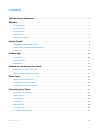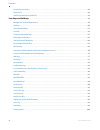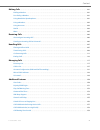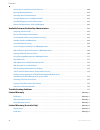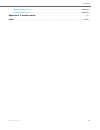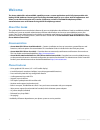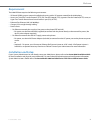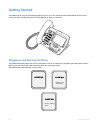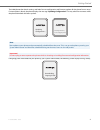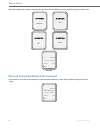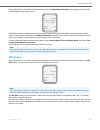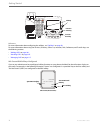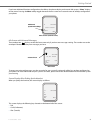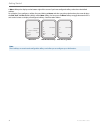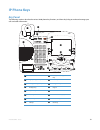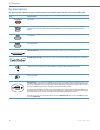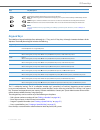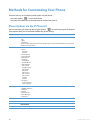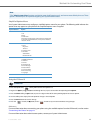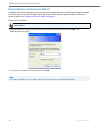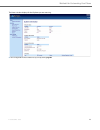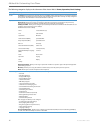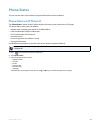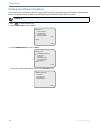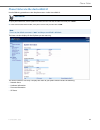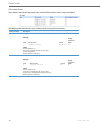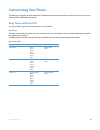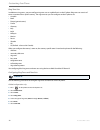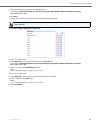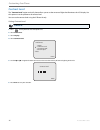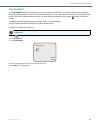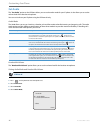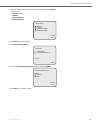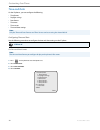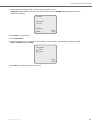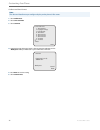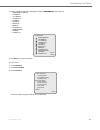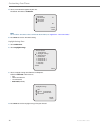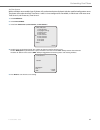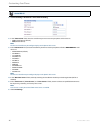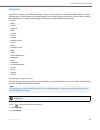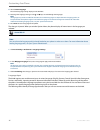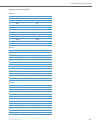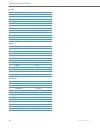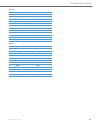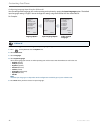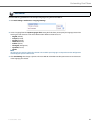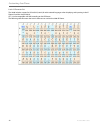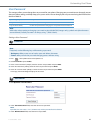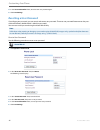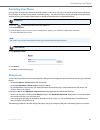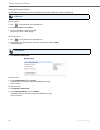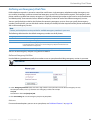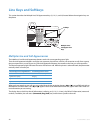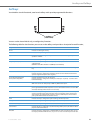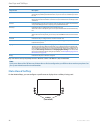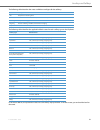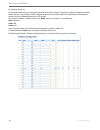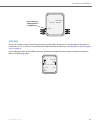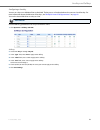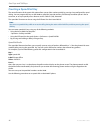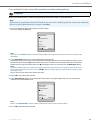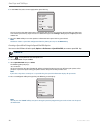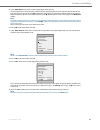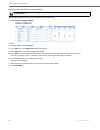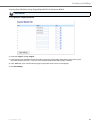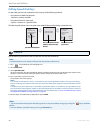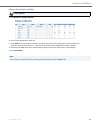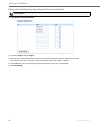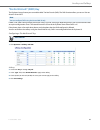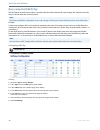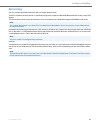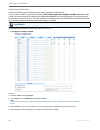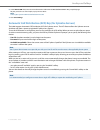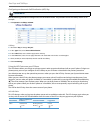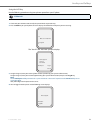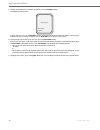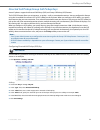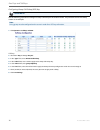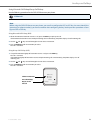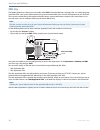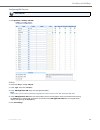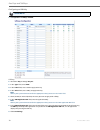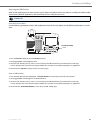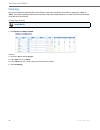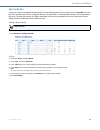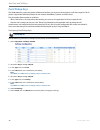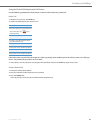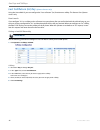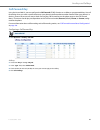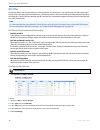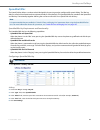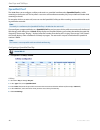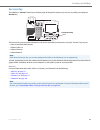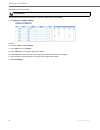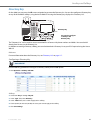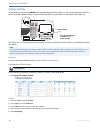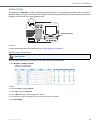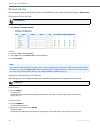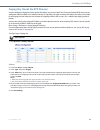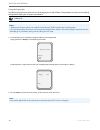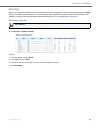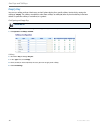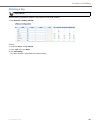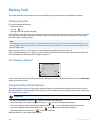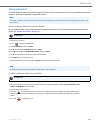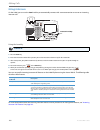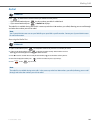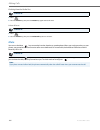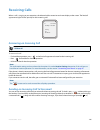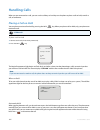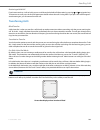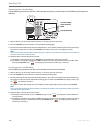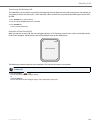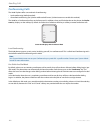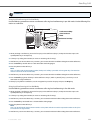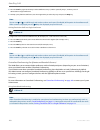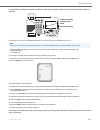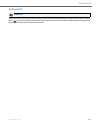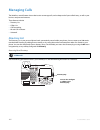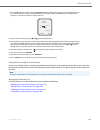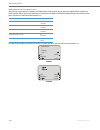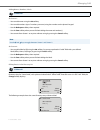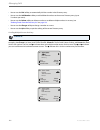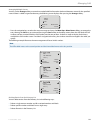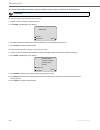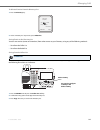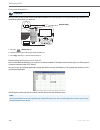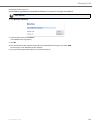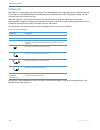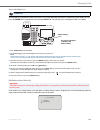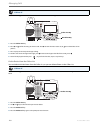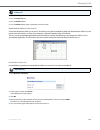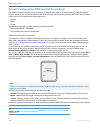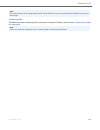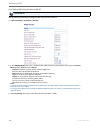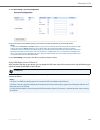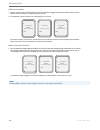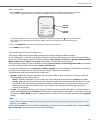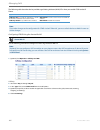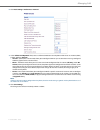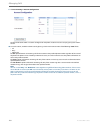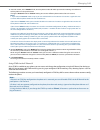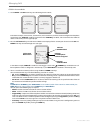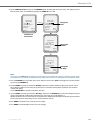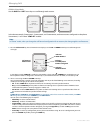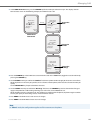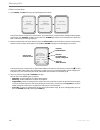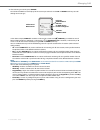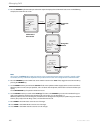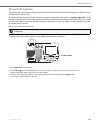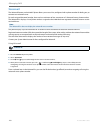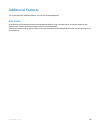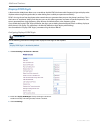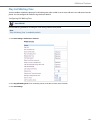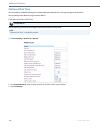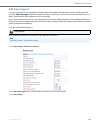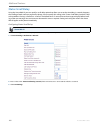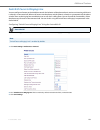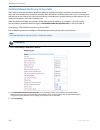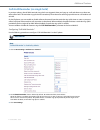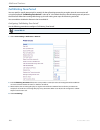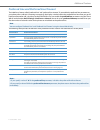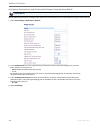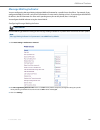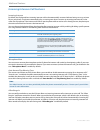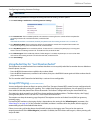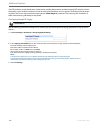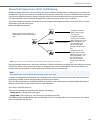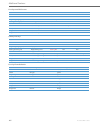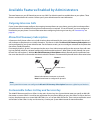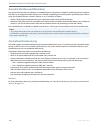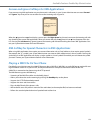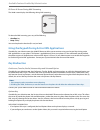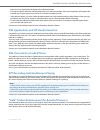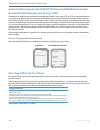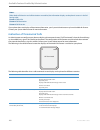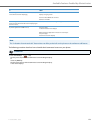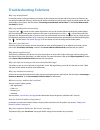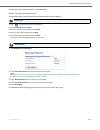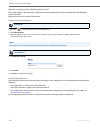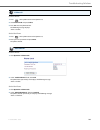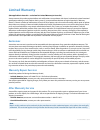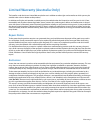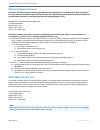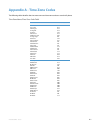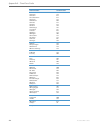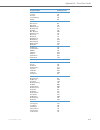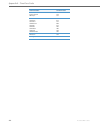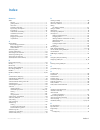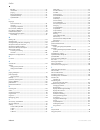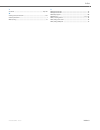- DL manuals
- Aastra
- Telephone
- 9480i Series
- User Manual
Aastra 9480i Series User Manual
Summary of 9480i Series
Page 1
Aastra model 9480i ip phone user guide release 3.2.2 service pack 3 hot fix 1 41-001382-00 rev01 – 06.2013.
Page 2: Software License Agreement
Ii 41-001382-00 rev01 – 06.2013 software license agreement aastra telecom inc., hereinafter known as "seller", grants to customer a personal, worldwide, non-transferable, non-sub- licenseable and non-exclusive, restricted use license to use software in object form solely with the equipment for which...
Page 3: Content
41-001382-00 rev01 – 06.2013 iii content software license agreement . . . . . . . . . . . . . . . . . . . . . . . . . . . . . . . . . . . . . . . . . . . . . . . . . . . . . . . . . . . . . . . . . . . . . . . . . . . . . . . . Ii welcome . . . . . . . . . . . . . . . . . . . . . . . . . . . . . . ....
Page 4
Content iv 41-001382-00 rev01 – 06.2013 restarting your phone . . . . . . . . . . . . . . . . . . . . . . . . . . . . . . . . . . . . . . . . . . . . . . . . . . . . . . . . . . . . . . . . . . . . . . . . . . . . . . . . . . . . .46 phone lock . . . . . . . . . . . . . . . . . . . . . . . . . . . ....
Page 5
Content 41-001382-00 rev01 – 06.2013 v making calls . . . . . . . . . . . . . . . . . . . . . . . . . . . . . . . . . . . . . . . . . . . . . . . . . . . . . . . . . . . . . . . . . . . . . . . . . . . . . . . . . . . . . . . . . . . . . . . . . 101 dialing a number . . . . . . . . . . . . . . . . ....
Page 6
Content vi 41-001382-00 rev01 – 06.2013 preferred line and preferred line timeout . . . . . . . . . . . . . . . . . . . . . . . . . . . . . . . . . . . . . . . . . . . . . . . . . . . . . . . . . . . . . . . . 160 message waiting indicator . . . . . . . . . . . . . . . . . . . . . . . . . . . . . . ...
Page 7
Content 41-001382-00 rev01 – 06.2013 vii warranty repair services . . . . . . . . . . . . . . . . . . . . . . . . . . . . . . . . . . . . . . . . . . . . . . . . . . . . . . . . . . . . . . . . . . . . . . . . . . Warranty-3 after warranty service . . . . . . . . . . . . . . . . . . . . . . . . . . ...
Page 8: Welcome
1 41-001382-00 rev01 – 06.2013 welcome the aastra 9480i offers advanced xml capability to access custom applications and is fully interoperable with leading ip-pbx platforms. Featuring a 5-line display, the 9480i supports up to 9 lines with call appearances and allows you to make and receive calls, ...
Page 9: Requirements
Welcome 41-001382-00 rev01 – 06.2013 2 requirements the 9480i ip phone requires the following environment: • sip-based ip pbx system or network installed and running with a sip account created for the 9480i phone. • access to a trivial file transfer protocol (tftp), file transfer protocol (ftp), hyp...
Page 10: Getting Started
3 41-001382-00 rev01 – 06.2013 getting started the 9480i must be set up and be configured prior to its first use. This section describes phone behavior and start up screens you may see when the phone is first plugged in, or when it is restarted. Plugging in and starting the phone the 9480i automatic...
Page 11
Getting started 41-001382-00 rev01 – 06.2013 4 the 9480i phone then checks settings and looks for new configuration and firmware updates for the phone from a server. If a new update is found, the phone displays the message “updating configuration”. This may take a few moments while the phone downloa...
Page 12
Getting started 5 41-001382-00 rev01 – 06.2013 when the configuration update is complete, the phone displays the following screens and then displays the idle screen. Network connected/network disconnected if your phone is successful when connecting to the network the following screen displays before...
Page 13: Idle Screen
Getting started 41-001382-00 rev01 – 06.2013 6 if your phone did not successfully connect to the network, the "network disconnected" prompt appears on the display and the telephone status light turns on. Check that the cables are tightly connected to the phone and to the wall jack. The phone should ...
Page 14
Getting started 7 41-001382-00 rev01 – 06.2013 reference for more information about configuring the softkeys, see “softkeys” on page 50 . For more information about using the services, directory, callers list, intercom, dial, conference, and transfer keys, see the following sections: • “making calls...
Page 15
Getting started 41-001382-00 rev01 – 06.2013 8 if you have additional functions configured on the softkeys that do not display on the main idle screen, a "more" displays on the screen. Pressing the more softkey toggles between the first screen and a second screen of softkeys configured on your phone...
Page 16
Getting started 9 41-001382-00 rev01 – 06.2013 a more softkey also displays at the bottom right of the screen if you have configured softkeys other than the default softkeys. For example, if you configure a softkey for speed dialing to home, and then you pickup the handset, the screen displays the d...
Page 17: Ip Phone Keys
41-001382-00 rev01 – 06.2013 10 ip phone keys key panel the following sections describe the various 9480i phone key functions, and how they help you make and manage your calls and caller information. 9480i conf services xfer icom abc def ghi jkl mno pqrs tuv wxyz 1 4 3 6 2 5 7 9 8 0 * # goodbye opti...
Page 18: Key Descriptions
Ip phone keys 11 41-001382-00 rev01 – 06.2013 key descriptions the following table identifies the keys on the key panel of your 9480i ip phone that you can use for handling calls. Keys key description goodbye key - ends an active call. The goodbye key also exits an open list, such as the options lis...
Page 19: Keypad Keys
Ip phone keys 41-001382-00 rev01 – 06.2013 12 keypad keys the 9480i has a keypad with digits from 0 through 9, a “*” key, and a “#” key. Keys 2 through 9 contain the letters of the alphabet. The 9480i phone keypad includes the following: the "*" is called the "star key". The "#" is called the "numbe...
Page 20
13 41-001382-00 rev01 – 06.2013 methods for customizing your phone there are two ways to customize specific options on your phone: • using the options key on the ip phone • using the aastra web ui in an internet browser window from your pc. Phone options via the ip phone ui you can customize your ph...
Page 21
Methods for customizing your phone 41-001382-00 rev01 – 06.2013 14 simplified options menu your system administrator may configure a simplified options menu for your phone. The following table indicates the options that may appear on your phone if the simplified options menu is applied. Using the ip...
Page 22
Methods for customizing your phone 15 41-001382-00 rev01 – 06.2013 phone options via the aastra web ui in addition to the ip phone ui options, you can also customize additional options on the ip phone using the aastra web ui. In order to access your phone using the aastra web ui, you need to know yo...
Page 23
Methods for customizing your phone 41-001382-00 rev01 – 06.2013 16 the status window displays for the ip phone you are accessing. 3. You can logout of the aastra web ui at any time by clicking log off..
Page 24
Methods for customizing your phone 17 41-001382-00 rev01 – 06.2013 the following categories display in the side menu of the aastra web ui: status, operation, basic settings. Headings descriptions status the status section displays the network status and the mac address of the ip phone. It also displ...
Page 25: Phone Status
41-001382-00 rev01 – 06.2013 18 phone status you can view the status of your phone using the ip phone ui or the aastra web ui. Phone status via ip phone ui the "phone status" option on the ip phone displays the status of your phone to the lcd display. This option allows you to view your phone’s: • n...
Page 26
Phone status 19 41-001382-00 rev01 – 06.2013 finding your phone’s ip address if you want to access your phone’s options using an internet browser, you need to enter the ip address of the phone in the browser to open the aastra web ui. Use the following procedure to find your phone’s ip address. Ip p...
Page 27
Phone status 41-001382-00 rev01 – 06.2013 20 phone status via the aastra web ui use the following procedure to view the phone status via the aastra web ui. The status window displays for the ip phone you are accessing. This status window is view only. It displays the status of your phone which inclu...
Page 28
Phone status 21 41-001382-00 rev01 – 06.2013 sip account status the ip phones show the sip registration status on the ip phone’s status screen in the aastra web ui. The following table describes the status conditions that can display for the account. Status condition description registered displays ...
Page 29: Customizing Your Phone
41-001382-00 rev01 – 06.2013 22 customizing your phone the following paragraphs describe the options available from either the ip phone ui, the aastra web ui, or both, and pro- vide procedures applicable to the option. Ring tones and tone sets you can configure ring tones and ring tone sets on the i...
Page 30
Customizing your phone 23 41-001382-00 rev01 – 06.2013 ring tone sets in addition to ring tones, you can configure ring tone sets on a global-basis on the ip phone. Ring tone sets consist of tones customized for a specific country. The ring tone sets you can configure on the ip phones are: • austral...
Page 31
Customizing your phone 41-001382-00 rev01 – 06.2013 24 8. Select the country for which you want to apply the tone set. Valid values are australia, brazil, europe, france, germany, italy, italy2, malaysia, mexico, brazil, russia, slovakia, uk, and us. Default is us. 9. Press done. The ring tone and t...
Page 32: Contrast Level
Customizing your phone 25 41-001382-00 rev01 – 06.2013 contrast level the "contrast level" option on the ip phone allows you to set the amount of light that illuminates the lcd display. Use this option to set the preference of contrast level. You can set the contrast level using the ip phone ui only...
Page 33: Live Dialpad*
Customizing your phone 41-001382-00 rev01 – 06.2013 26 live dialpad* the "live dialpad" option on the ip phone turns the live dial pad mode on or off. With live dial pad on, the 9480i ip phone automatically dials out and turns on handsfree mode as soon as a dial pad key or softkey is pressed. With l...
Page 34: Set Audio
Customizing your phone 27 41-001382-00 rev01 – 06.2013 set audio the "set audio" option on the ip phone allows you to set the audio mode for your ip phone. It also allows you to set the volume level of the headset microphone. You can set audio on your ip phone using the ip phone ui only. Audio mode ...
Page 35
Customizing your phone 41-001382-00 rev01 – 06.2013 28 5. Select the audio mode you want to use on your phone. Default is speaker. Valid values are: • speaker (default) • headset • speaker/headset • headset/speaker 6. Press done to save your setting. 7. Select headset mic volume. 8. Select the low, ...
Page 36: Time and Date
Customizing your phone 29 41-001382-00 rev01 – 06.2013 time and date on the ip phones, you can configure the following: • time format • daylight savings • date format • time zone • time servers • time and date settings configuring time and date use the following procedures to configure the time and ...
Page 37
Customizing your phone 41-001382-00 rev01 – 06.2013 30 5. Using the keys on the keypad, enter a time to set on the ip phone. Use the "backspace" softkey to move back a space and delete a character. Use the "am/pm" softkey to specify either am or pm for the time setting. 6. Press enter to save the se...
Page 38
Customizing your phone 31 41-001382-00 rev01 – 06.2013 set date and date format note: the date and date format you configure display on the phone’s idle screen. 1. Select preferences. 2. Select time and date. 3. Select set date. 4. Using the keys on the keypad, enter a date to set on the ip phone. U...
Page 39
Customizing your phone 41-001382-00 rev01 – 06.2013 32 set time zone 7. Selecta date format from the list of options. Default is www mmm dd. Valid values are: • www mmm dd (default) • dd-mmm-yy • yyyy-mm-dd • dd/mm/yyyy • dd/mm/yy • dd-mm-yy • mm/dd/yy • mmm dd • dd mmm yyyy • www dd mmm • dd mmm • ...
Page 40
Customizing your phone 33 41-001382-00 rev01 – 06.2013 daylight savings time 4. Select a time zone that applies to your area. The default time zone is us-eastern. Note: for a list of the time zones values available on the ip phone, see “appendix a - time zone codes.” 5. Press done to save the time z...
Page 41
Customizing your phone 41-001382-00 rev01 – 06.2013 34 set time servers with a valid time server enabled your ip phone will synchronize the time displayed with the specified configuration server. The phone will use the time from time server 1 unless it is not configured or unavailable, in which case...
Page 42
Customizing your phone 35 41-001382-00 rev01 – 06.2013 aastra web ui 1. Click basic settings->preferences->time and date setting. 2. In the “time format” field, select the time format you want to use on your phone. Valid values are: • 12h (12 hour format) (default) • 24h (24 hour format) note: the t...
Page 43: Language
Customizing your phone 41-001382-00 rev01 – 06.2013 36 language the ip phones support several different languages. You can have the ip phone ui and the aastra web ui display in a spe- cific language as required. When you set the language to use, all of the display screens (menus, services, options, ...
Page 44
Customizing your phone 37 41-001382-00 rev01 – 06.2013 the change is dynamic. When you exit the options menu, the phone displays all menu items in the language you selected. Language input the 9480i supports text and character inputs in various languages (english, german, french, spanish, italian, p...
Page 45
Customizing your phone 41-001382-00 rev01 – 06.2013 38 keypad input alphabet tables english french spanish key uppercase characters lowercase characters 0 0 0 1 1;=_,-'&() 1.:;=_,-'&() 2 abc2 abc2 3 def3 def3 4 ghi4 ghi4 5 jkl5 jkl5 6 mno6 mno6 7 pqrs7 pqrs7 8 tuv8 tuv8 9 wxyz9 wxyz9 * * * # #/\@ #/...
Page 46
Customizing your phone 39 41-001382-00 rev01 – 06.2013 german italian portuguese key uppercase characters lowercase characters 0 0 0 1 1.:;=_,-'&() 1.:;=_,-'&() 2 abc2ÄÀ abc2äà 3 def3É def3é 4 ghi4 ghi4 5 jkl5 jkl5 6 mno6Ö mno6ö 7 pqrs7ß pqrs7ß 8 tuv8Ü tuv8ü 9 wxyz9 wxyz9 * * * # #/\@ #/\@ key upper...
Page 47
Customizing your phone 41-001382-00 rev01 – 06.2013 40 russian nordic key uppercase characters lowercase characters 0 0 0 1 1.:;=_,-'&() 1.:;=_,-'&() 2 АБВГ2abc aбвг2abc 3 ДЕЁЖЭ3def Дeëжз3def 4 ИЙКЛ4ghi ийкл4ghi 5 МНОП5jkl мноп5jkl 6 РСТУ6mno рсту6mno 7 ФХЦЧ7pqrs7 фхЧч7pqrs 8 ШЩЪЫ8tuv шщъы8tuv 9 ЬЗЮ...
Page 48
Customizing your phone 41 41-001382-00 rev01 – 06.2013 configuring language input using the ip phone ui you can configure the language you use for inputting on the phone by setting the input language option. The default input language setting is english. You can change this setting using the ip phon...
Page 49
Customizing your phone 41-001382-00 rev01 – 06.2013 42 use the following procedure to set the input language using the aastra web ui. Aastra web ui 1. Click basic settings->preferences->language settings. 2. Select a language from the "input language" field. Setting this field allows you to specify ...
Page 50
Customizing your phone 43 41-001382-00 rev01 – 06.2013 latin 2 character set the 9480i includes support for iso 8859-2 (latin2) of multi-national languages when displaying and inputting in the ip phone ui and the aastra web ui. Utf-8 is also compatible with xml encoding on the ip phones. The followi...
Page 51: User Password
Customizing your phone 41-001382-00 rev01 – 06.2013 44 user password this category allows you to change the user password for your phone. Changing your password ensures that only you can alter your phone settings, and helps keep your system secure. You can change your user password using the ip phon...
Page 52: Resetting A User Password
Customizing your phone 45 41-001382-00 rev01 – 06.2013 resetting a user password if you forget your password, you can reset it and enter a new password. The reset user password feature resets the pass- word to the factory default which is blank (no password). You can reset a user password using the ...
Page 53: Restarting Your Phone
Customizing your phone 41-001382-00 rev01 – 06.2013 46 restarting your phone you may want to restart your phone to check for updates on the server. You may occasionally need to restart your phone to set changes or updates to your phone or network settings. You may also need to restart your phone if ...
Page 54
Customizing your phone 47 41-001382-00 rev01 – 06.2013 locking/unlocking a phone use the following procedures to lock an ip phone and prevent it from being used or configured. Lock the phone unlock the phone ip phone ui 1. Press on the phone to enter the options list. 2. Select phone lock and press ...
Page 55
Customizing your phone 41-001382-00 rev01 – 06.2013 48 defining an emergency dial plan public telephone networks in countries around the world have a single emergency telephone number (emergency serv- ices number), that allows a caller to contact local emergency services for assistance when required...
Page 56: Line Keys And Softkeys
49 41-001382-00 rev01 – 06.2013 line keys and softkeys this section describes the multiple line/call appearance keys (l1, l2, l3, and l4) located below the navigation keys on the phone. Multiple line and call appearances the 9480i has 4 hard line/call appearance buttons each with a corresponding sta...
Page 57: Softkeys
Line keys and softkeys 41-001382-00 rev01 – 06.2013 50 softkeys your 9480i has 6 multi-functional, state-based softkeys with up to 20 programmable functions. You can use the aastra web ui only, to configure key functions. The following table lists the functions you can set on the softkeys and provid...
Page 58: State-Based Softkey
Line keys and softkeys 51 41-001382-00 rev01 – 06.2013 keys can also be set up to quickly to access features such as call return (*69) or voicemail. State-based softkey on the 9480i softkeys, you can configure a specific state to display when a softkey is being used. Speeddial/xfer indicates the key...
Page 59
Line keys and softkeys 41-001382-00 rev01 – 06.2013 52 the following table describes the states available to configure for the softkeys. The following table identifies the applicable default states for each softkey type on the ip phone. In the aastra web ui, the operational states for each softkey d...
Page 60
Line keys and softkeys 53 41-001382-00 rev01 – 06.2013 key display behavior on the 9480i ip phone, you can configure up to 20 functions on the softkeys. If you have no softkeys configured on the ip phone, and you assign softkey functions to higher number keys in the aastra web ui, the key functions ...
Page 61: Line Key
Line keys and softkeys 41-001382-00 rev01 – 06.2013 54 line key you can set a softkey to act as a line/call appearance key on the 9480i. This key acts as a line that behaves the same as a hard line key (l1, l2, l3, and l4). For more information about the behavior of line keys, see “multiple line and...
Page 62
Line keys and softkeys 55 41-001382-00 rev01 – 06.2013 icons next to the softkeys on the phone’s display indicate the status for that line or call. The following table provides a description for each icon. Depending on how the phone has been configured, the maximum number of total line/call appearan...
Page 63
Line keys and softkeys 41-001382-00 rev01 – 06.2013 56 configuring a line key you can set a key as an additional line on the 9480i. The key acts as a line that behaves the same as a hard line key. For more information about the behavior of line keys, see “multiple line and call appearances” on page ...
Page 64: Creating A Speed Dial Key
Line keys and softkeys 57 41-001382-00 rev01 – 06.2013 creating a speed dial key the normal function of the speed dial option allows you to dial a number quickly by pressing a key configured for speed dialing. You can program the keys on the 9480i to speed dial outside numbers, dial directly to anot...
Page 65
Line keys and softkeys 41-001382-00 rev01 – 06.2013 58 press-and-hold to create a speed dial (applicable to softkeys and keypad keys) pressing and holding down a softkey or keypad key on the phone initiates a speed dial feature. Ip phone ui note: when creating a speed dial key from the ip phone ui, ...
Page 66
Line keys and softkeys 59 41-001382-00 rev01 – 06.2013 creating a speed dial using the speed dial edit option you can use the ip phone ui at the path, options->preferences->speed dial edit, to create a speed dial key. 6. In the "line:" field, select a line to apply to the speed dial key. This is the...
Page 67
Line keys and softkeys 41-001382-00 rev01 – 06.2013 60 5. In the "enter name:" field, enter a name to apply to the speed dial key. Use the keypad keys to enter the name. Continue to press the keypad keys to access the next letter for that key (i.E. Press 2 three times to access c). Press 4 to move t...
Page 68
Line keys and softkeys 61 41-001382-00 rev01 – 06.2013 creating a speed dial key using the softkeys use the following procedure to set a key to function as a speed dial . Aastra web ui 1. Click operation->softkeys and xml. Softkeys 2. Select from "key 1" through "key 20". 3. In the "type" field, sel...
Page 69
Line keys and softkeys 41-001382-00 rev01 – 06.2013 62 creating speed dial key using “keypad speed dial” in the aastra web ui aastra web ui 1. Click operation->keypad speed dial. 2. Select from "digit 1" through "digit 9". 3. In the input box, enter the phone number, extension, or speed dial prefix ...
Page 70: Editing Speed Dial Keys
Line keys and softkeys 63 41-001382-00 rev01 – 06.2013 editing speed dial keys on the 9480i, you can edit a speed dial key using any of the following methods: • using the aastra web ui at the path: - operation->softkeys and xml • using the ip phone ui at the path: - options->preferences->speed dial ...
Page 71
Line keys and softkeys 41-001382-00 rev01 – 06.2013 64 editing a speed dial on a softkey aastra web ui 1. Click operation->softkeys and xml. 2. Select the key configured for speed dial . 3. In the "value" field, edit the phone number, extension, or speed dial prefix to apply to this hard key. If you...
Page 72
Line keys and softkeys 65 41-001382-00 rev01 – 06.2013 editing a speed dial key using “keypad speed dial” in the aastra web ui aastra web ui 1. Click operation->keypad speed dial. 2. Select from "digit 1" through "digit 9". 3. In the input box, edit the phone number, extension, or speed dial prefix ...
Page 73: "do Not Disturb" (Dnd) Key
Line keys and softkeys 41-001382-00 rev01 – 06.2013 66 "do not disturb" (dnd) key the ip phones have a feature you can enable called "do not disturb (dnd). The dnd function allows you to turn "do not disturb" on and off. If dnd is on, callers calling into the phone hear a busy signal or a message, d...
Page 74: Busy Lamp Field (Blf) Key
Line keys and softkeys 67 41-001382-00 rev01 – 06.2013 busy lamp field (blf) key the blf feature on the ip phones allows a specific extension to be monitored for state changes. Blf monitors the status (busy or idle) of extensions on the ip phone. Example a supervisor configures blfs on his phone for...
Page 75: Blf/list Key
Line keys and softkeys 41-001382-00 rev01 – 06.2013 68 blf/list key (for use with the broadsoft broadworks rel 13 or higher platform only). The blf/list feature on the ip phones is specifically designed to support the broadsoft broadworks rel 13 busy lamp field feature. This feature allows the ip ph...
Page 76
Line keys and softkeys 69 41-001382-00 rev01 – 06.2013 configuring a blf/list key the blf/list function can be configured on the 9480i using the aastra web ui only. If you set a key to use blf/list, you must also enter a blf list uri at operation->softkeys and xml->services. The blf list uri is the ...
Page 77
Line keys and softkeys 41-001382-00 rev01 – 06.2013 70 automatic call distribution (acd) key (for sylantro servers) the 9480i supports automatic call distribution (acd) for sylantro servers. The acd feature allows the sylantro server to distribute calls from a queue to registered ip phone users (age...
Page 78
Line keys and softkeys 71 41-001382-00 rev01 – 06.2013 configuring an automatic call distribution (acd) key use the following procedure to configure acd on the 9480i ip phone. The procedure shows the softkey screens as an example. Using the acd feature on your ip phone the acd feature allows you to ...
Page 79
Line keys and softkeys 41-001382-00 rev01 – 06.2013 72 using the acd key use the following procedure to log into a phone queue from your ip phone. Ip phone ui 1. Check with your administrator to verify the queue linked to your acd key. 2. Press the acd key on your ip phone. The lcd displays the labe...
Page 80
Line keys and softkeys 73 41-001382-00 rev01 – 06.2013 5. To allow your phone to be available in the queue, press the available softkey. The following screen displays. If your ip phone status is set to “available” then the server begins to distribute phone calls from this queue to your ip phone. You...
Page 81
Line keys and softkeys 41-001382-00 rev01 – 06.2013 74 directed call pickup/group call pickup keys aastra ip phones support the directed call pickup (dcp) and group call pickup (gcp) features. The dcp/gcp feature allows you to intercept - or pickup - a call on a monitored extension. You can configur...
Page 82
Line keys and softkeys 75 41-001382-00 rev01 – 06.2013 configuring group call pickup (gcp) key use the following procedure to configure group call pickup on the 9480i ip phone. The procedure shows the softkey screens as an example. Aastra web ui note: a ring group must be configured on the server in...
Page 83
Line keys and softkeys 41-001382-00 rev01 – 06.2013 76 using directed call pickup/group call pickup use the following procedure for the dcp/gcp feature on your phone. Using directed call pickup (dcp) using group call pickup (gcp) ip phone ui note: before using the dcp/gcp feature on your phone, you ...
Page 84: Xml Key
Line keys and softkeys 77 41-001382-00 rev01 – 06.2013 xml key the 9480i ip phone has a feature you can enable called "xml" (extensible markup language). Xml is a markup language much like html. Your system administrator can create customized xml menu services and load them to your ip phone. These s...
Page 85
Line keys and softkeys 41-001382-00 rev01 – 06.2013 78 configuring xml services aastra web ui 1. Click operation->softkeys and xml. Softkeys 2. Select from "key 1" through "key 20". 3. In the "type" field, select "services". 4. In the "xml application uri" field, enter the applicable uri(s). Note: c...
Page 86
Line keys and softkeys 79 41-001382-00 rev01 – 06.2013 configuring an xml key aastra web ui 1. Click operation->softkeys and xml. Softkeys 2. Select from "key 1" through "key 20". 3. In the "type" field, select "xml". 4. In the "label" field, enter a label to apply to this key. 5. In the "value" fie...
Page 87
Line keys and softkeys 41-001382-00 rev01 – 06.2013 80 accessing the xml service after an xml application(s) has been saved to your ip phone, and either the services menu or a softkey have been config- ured to access the xml applications, the customized service is ready for you to use. From the serv...
Page 88: Flash Key
Line keys and softkeys 81 41-001382-00 rev01 – 06.2013 flash key you can set a softkey to generate a flash event when it is pressed on the 9480i. You do this by setting the softkey to "flash". The ip phone generates flash events only when a call is connected and there is an active rtp stream (for ex...
Page 89: Sprecode Key
Line keys and softkeys 41-001382-00 rev01 – 06.2013 82 sprecode key you can set a key to automatically activate specific services offered by the server by setting a key to "sprecode". For exam- ple, if the sprecode value of *82 is configured, then by pressing the key, *82 automatically activates a s...
Page 90: Park/pickup Keys
Line keys and softkeys 83 41-001382-00 rev01 – 06.2013 park/pickup keys the 9480i phone has a park and pickup call feature that allows you to park a call and pickup a call when required. The ip phones support the park/pickup feature on the asterisk, broadworks, sylantro, and inin servers. The park/p...
Page 91
Line keys and softkeys 41-001382-00 rev01 – 06.2013 84 using the park call/pickup parked call feature use the following procedure on the ip phones to park a call and pick up a parked call. Park a call if the call is parked successfully, the response is either a greeting voice confirming that the cal...
Page 92: Last Call Return (Lcr) Key
Line keys and softkeys 85 41-001382-00 rev01 – 06.2013 last call return (lcr) key (sylantro servers only) using the aastra web ui, you can configure the "last call return" (lcr) function on a softkey. This feature is for sylantro servers only. How it works if you configure "lcr" on a softkey, and a ...
Page 93: Call Forward Key
Line keys and softkeys 41-001382-00 rev01 – 06.2013 86 call forward key using the aastra web ui, you can configure the call forward (cfwd) function on a softkey or programmable key. Use call forwarding when you want a specific account on your phone to be forwarded to another number when your phone i...
Page 94: Blf/xfer
Line keys and softkeys 87 41-001382-00 rev01 – 06.2013 blf/xfer the blf key allows one or more extensions to be monitored, and once there is any state change with those extensions, the key shows the status of the monitored lines. The xfer key allows a call to be transferred to other recipients blind...
Page 95: Speeddial/xfer
Line keys and softkeys 41-001382-00 rev01 – 06.2013 88 speeddial/xfer the speed dial key allows a number to be dialed quickly by pressing one key configured for speed dialing. The xfer key allows a call to be transferred to other recipients blindly or consultatively. The speeddial/xfer key combines ...
Page 96: Speeddial/conf
Line keys and softkeys 89 41-001382-00 rev01 – 06.2013 speeddial/conf the 9480i allows you to configure a softkey to be used as a speed dial conference key (speeddial/conf key) while remaining in the current call. This key allows a user on a call to conference another party at a pre-defined number w...
Page 97: Services Key
Line keys and softkeys 41-001382-00 rev01 – 06.2013 90 services key the 9480i has a “services” hard key on the front panel of the phone. However, you can use any softkey to configure a services key. The services key accesses enhanced features and services provided by third parties. Using the "servic...
Page 98
Line keys and softkeys 91 41-001382-00 rev01 – 06.2013 configuring a services key use the following procedure to configure a services softkey on the 9480i phone. Aastra web ui 1. Click operation->softkeys and xml. Softkeys 2. Select from "key 1" through "key 20". 3. In the "type" field, select servi...
Page 99: Directory Key
Line keys and softkeys 41-001382-00 rev01 – 06.2013 92 directory key on the 9480i, you can press the up arrow navigation key to enter the directory list. You can also configure a directory key on any of the available softkeys, using the aastra web ui. Pressing the directory key displays the “directo...
Page 100: Callers List Key
Line keys and softkeys 93 41-001382-00 rev01 – 06.2013 callers list key on the 9480i, you can press the down arrow navigation key to enter the callers list. You can also configure a callers list key on any of the available softkeys, using the aastra web ui. Pressing the callers list key displays the...
Page 101: Intercom Key
Line keys and softkeys 41-001382-00 rev01 – 06.2013 94 intercom key the 9480i has an “intercom” hard key on the front panel of the phone. You can configure an intercom key on any of the available softkeys, using the aastra web ui. Pressing the intercom key automatically connects with a remote extens...
Page 102: Phone Lock Key
Line keys and softkeys 95 41-001382-00 rev01 – 06.2013 phone lock key you can configure a key on the ip phone to use as a lock/unlock key. You assign the function of the key as “phone lock”. Configuring a phone lock key use the following procedure to configure a phone lock key on the 9480i ip phone....
Page 103
Line keys and softkeys 41-001382-00 rev01 – 06.2013 96 paging key (sends the rtp stream) you can configure a paging key on the phone that allows you to send a real time transport protocol (rtp) stream to pre- configured multicast address(es) without involving sip signalling. You enter a multicast ip...
Page 104
Line keys and softkeys 97 41-001382-00 rev01 – 06.2013 using the paging key the following procedure describes the use of the paging key on the ip phone. The procedure assumes you have already configured the paging key using the aastra web ui. Ip phone ui notes: 1.Recipient of a paging call can set a...
Page 105: None Key
Line keys and softkeys 41-001382-00 rev01 – 06.2013 98 none key you can set a key to force a blank entry on the ip phone display for a specific key. You do this by setting the key to "none". The keys are added in order (from key 1 to key 20) after any hard-coded keys have been added. If a particular...
Page 106: Empty Key
Line keys and softkeys 99 41-001382-00 rev01 – 06.2013 empty key you can set a softkey to force a blank entry on the ip phone display for a specific softkey. You do this by setting the softkey to "empty". The softkeys are added in order (from softkey1 to softkey20) after any hard-coded keys have bee...
Page 107: Deleting A Key
Line keys and softkeys 41-001382-00 rev01 – 06.2013 100 deleting a key use the following procedure to delete a key function on the 9480i ip phone. Aastra web ui 1. Click operation->softkeys and xml. Softkeys 2. Select from "key 1" through "key 20". 3. In the "type" field, select none. 4. Click save ...
Page 108: Making Calls
101 41-001382-00 rev01 – 06.2013 making calls this section describes ways to make calls on your 9480i phone, using your handset, speakerphone or headset. Dialing a number first, take the phone off-hook by: • lifting the handset • pressing or • pressing a line/call appearance button at the dial tone,...
Page 109: Using A Headset
Making calls 41-001382-00 rev01 – 06.2013 102 using a headset the 9480i accepts headsets through the modular rj22 jack on the back of the phone. Contact your telephone equipment retailer or distributor to purchase a compatible headset. Advanced volume controls for the headset mic on the 9480i, there...
Page 110: Using Intercom
Making calls 103 41-001382-00 rev01 – 06.2013 using intercom on the 9480i, you can use the icom hard key to automatically connect with a remote extension or answer an incoming intercom call. Using the icom key you can set specific incoming intercom call features on the 9480i ip phone using the aastr...
Page 111: Redial
Making calls 41-001382-00 rev01 – 06.2013 104 redial press to dial the most recent number you dialed from the phone. • if you are off-hook and press the last number you called is called back. • if you are on-hook and press , a redial list displays. The redial list is available during active calls. I...
Page 112: Mute
Making calls 105 41-001382-00 rev01 – 06.2013 deleting from the redial list delete all items mute you can use the mute key to mute the handset, headset, or speakerphone. When you use the mute key on your phone, you cannot be heard on an active call or on a conference. For muted calls, the handsfree ...
Page 113: Receiving Calls
41-001382-00 rev01 – 06.2013 106 receiving calls when a call is ringing at your extension, the inbound callers extension and name display to the screen. The line/call appearance light flashes quickly for the incoming call. Answering an incoming call to answer the call • for handsfree operation, pres...
Page 114: Handling Calls
107 41-001382-00 rev01 – 06.2013 handling calls when you are connected to a call, you can use the softkeys or hard keys on the phone to place a call on hold, transfer a call, or conference. Placing a call on hold you can place an active call on hold by pressing the hold key. When you place a call on...
Page 115: Transferring Calls
Handling calls 41-001382-00 rev01 – 06.2013 108 retrieving a held call if you have more than 1 call on hold, you can scroll through the held call information by pressing 3 and 4 navigation keys. To reconnect to a call press the line/call appearance button where that call is being held. If you press ...
Page 116
Handling calls 109 41-001382-00 rev01 – 06.2013 transferring calls in pre-dial mode use the following procedure to transfer a call to another extension in pre-dial mode. Use the following illustration as a reference. Transferring calls in live dial mode use the following procedure to transfer a call...
Page 117
Handling calls 41-001382-00 rev01 – 06.2013 110 transferring two existing calls the 9480i allows you to perform a transfer of a call when there are currently two active calls on the phone. For example, on your phone, there are two active calls - call a and call b. Call b is on hold. You can perform ...
Page 118: Conferencing Calls
Handling calls 111 41-001382-00 rev01 – 06.2013 conferencing calls the 9480i ip phone offers two methods of conferencing: • local conferencing (default method). • centralized conferencing (for sylantro and broadsoft servers) (administrator must enable this method). The 9480i has a conference hard ke...
Page 119
Handling calls 41-001382-00 rev01 – 06.2013 112 using local conferencing in pre-dial mode use the following procedure to create a conference call using local conferencing in pre-dial mode. Use the following illus- tration as a reference. Using local conferencing in live dial mode use the following p...
Page 120
Handling calls 113 41-001382-00 rev01 – 06.2013 joining two active calls in a single conference centralized conferencing (for sylantro and broadsoft servers) the 9480i allows you to create multiple conferences with unlimited participants (depending on your server limitations) when your administrator...
Page 121
Handling calls 41-001382-00 rev01 – 06.2013 114 use the following procedure to create a conference call using centralized conferencing. Use the following illustration as a reference. Setting up a conference and adding multiple parties (for sylantro and broadsoft servers) if any party in the conferen...
Page 122
Handling calls 115 41-001382-00 rev01 – 06.2013 setting up multiple conferences (for sylantro server only) if any party in a conference hangs up (including the party that began the conference), all other parties in the conference are still connected. Joining additional parties to active conferences ...
Page 123: Ending Calls
Handling calls 41-001382-00 rev01 – 06.2013 116 ending calls to end a call, you first need to connect or reconnect to the call if not already connected (for example, if your caller is on hold). Press or the line/call appearance button of the active call to end the call. If connected through the hand...
Page 124: Managing Calls
117 41-001382-00 rev01 – 06.2013 managing calls the 9480i has several features that make it easier to manage calls, and to keep track of your caller history, as well as your business and personal contacts. These features include: • directory list • callers list • call forwarding • missed calls indic...
Page 125
Managing calls 41-001382-00 rev01 – 06.2013 118 sorting entries and quick search feature you can sort multiple numbers according to preference and perform a quick-search feature that allows you to enter the first letter that corresponds to a name in the directory to find specific line items. The pho...
Page 126
Managing calls 119 41-001382-00 rev01 – 06.2013 adding new entries to the directory list you can store a maximum of 7 numbers associated with a unique name. You can apply pre-defined labels to the entry which include, office, home, cell, and pager, or create your own labels. The following table indi...
Page 127
Managing calls 41-001382-00 rev01 – 06.2013 120 adding names, numbers, labels on screen 1: on screen 2: editing entries in the directory list on screen 1, when the cursor is in the "line" field, softkey 5 displays a change softkey. The following example illustrates a directory entry for "steve smith...
Page 128
Managing calls 121 41-001382-00 rev01 – 06.2013 scrolling multiple screens per entry if there are multiple numbers for an entry, the 3 and 4 keys display for you to scroll multiple screens. The following examples show screen 1 as steve smith’s office number, screen 2 as steve smith’s home number, an...
Page 129
Managing calls 41-001382-00 rev01 – 06.2013 122 arranging multiple screens you can use the arrange softkey to move the number/label/line forward or backward between screens for the specified name. If there is a label assigned to the entry, the following screen displays after pressing the arrange sof...
Page 130
Managing calls 123 41-001382-00 rev01 – 06.2013 you use the delete softkey to delete a single or multiple numbers, names, or labels for an individual entry. To delete a single entry from the directory list: to delete specific numbers, names or labels for an entry: ip phone ui 1. Scroll to a name or ...
Page 131
Managing calls 41-001382-00 rev01 – 06.2013 124 to delete all entries from the directory list: saving entries to the directory list you can save entries (names and numbers) from other sources to your directory using any of the following methods: saving from the callers list you can save a name, numb...
Page 132
Managing calls 125 41-001382-00 rev01 – 06.2013 saving from the redial list you can save a name, number, and/or label from the redial list to the directory list using the following procedure. Use the following illustration as a reference. Downloading the directory list to your pc you can download th...
Page 133
Managing calls 41-001382-00 rev01 – 06.2013 126 download the directory list use the following procedure to download the directory list to your pc using the aastra web ui . Aastra web ui 1. Click operation->directory. 2. In the directory list field, click save as. A file download message displays. 3....
Page 134: Callers List
Managing calls 127 41-001382-00 rev01 – 06.2013 callers list the callers list is a stored log of your incoming calls. The 9480i telephone stores information on up to 200 incoming calls in the callers list. Your telephone logs the number and name (if available) of the caller, when they last called, a...
Page 135
Managing calls 41-001382-00 rev01 – 06.2013 128 access the callers list use the following procedure to access the callers list. Use the following illustration as a reference on the 9480i, you can press the down arrow navigation key to enter the callers list. You can also press a configured callers l...
Page 136
Managing calls 129 41-001382-00 rev01 – 06.2013 use the following procedure to edit the callers list. Use the following illustration as a reference. Delete entries from the callers list you can delete individual items from the callers list, or you can delete all items in the callers list. Use the fo...
Page 137
Managing calls 41-001382-00 rev01 – 06.2013 130 use the following procedure to delete all items from the callers list. Download the callers list to your pc you can download the callers list to your pc for viewing using the aastra web ui. When you download the callers list, the phone stores the calle...
Page 138
Managing calls 131 41-001382-00 rev01 – 06.2013 account configuration (dnd and call forwarding) the 9480i has a feature that allows you to configure “do not disturb” (dnd) and “call forwarding” (cfwd) for multiple accounts on the phone. You can set specific modes for the way you want the phone to ha...
Page 139
Managing calls 41-001382-00 rev01 – 06.2013 132 configuring dnd the following describes configuring dnd on your phone. To configure a dnd key, see the section, “"do not disturb" (dnd) key” on page 66 . Note: if you make changes to the configuration for dnd via the ip phone ui, you must refresh the a...
Page 140
Managing calls 133 41-001382-00 rev01 – 06.2013 configuring dnd using the aastra web ui use the following procedure to configure dnd using the aastra web ui. Aastra web ui 1. Click basic settings->preferences->general. 2. In the “dnd key mode” field, select a “do not disturb” (dnd) mode to use on th...
Page 141
Managing calls 41-001382-00 rev01 – 06.2013 134 using dnd modes via the ip phone ui after you add a dnd key to your phone, you can toggle the dnd state using this key on the phone. Use the following pro- cedure to enable/disable dnd on the ip phone. The following procedures assume you have already c...
Page 142
Managing calls 135 41-001382-00 rev01 – 06.2013 dnd in account mode dnd in phone mode (default) 1. With the account in focus on the ip phone ui, press the dnd key to toggle dnd on or off for the account. Use the right and left arrow keys to scroll through each account. 2. Use the right and left arro...
Page 143
Managing calls 41-001382-00 rev01 – 06.2013 136 dnd in custom mode call forward account-based configuration call forward (cfwd) on the ip phone allows incoming calls to be forwarded to another destination. On the 9480i, you can set call forward (cfwd) on the phone-side for a specific account or for ...
Page 144
Managing calls 137 41-001382-00 rev01 – 06.2013 the following table describes the key and message waiting indicator (mwi) leds when you enable cfwd on the ip phone. Configuring cfwd using the aastra web ui use the following procedure to configure cfwd using the aastra web ui. Key led behavior for al...
Page 145
Managing calls 41-001382-00 rev01 – 06.2013 138 6. Click basic settings->preferences->general. 7. In the “call forward key mode” field, select a call forward mode to use on the phone. Valid values are: account, phone, custom. Default is account. • account - (default) the account mode allows you to c...
Page 146
Managing calls 139 41-001382-00 rev01 – 06.2013 9. Click basic settings->account configuration. The illustration above shows 2 accounts configured on the phone. Accounts must be set up by your system admin- istrator. 10. For each account, enable the cfwd state by placing a check mark in one or more ...
Page 147
Managing calls 41-001382-00 rev01 – 06.2013 140 using cfwd via the ip phone ui once cfwd is enabled on your phone, you can access and change the configuration using the ip phone ui or the aastra web ui. You can access the cfwd menus by pressing a pre-configured call forward key, or by selecting opti...
Page 148
Managing calls 141 41-001382-00 rev01 – 06.2013 cfwd in account mode 1. Use the right and left arrow keys to scroll through each account. In the above example, screenname1, screenname2, and screenname3, are three accounts configured on the phone. Screenname1 has “cfwd all” enabled, screenname2 has “...
Page 149
Managing calls 41-001382-00 rev01 – 06.2013 142 4. For the cfwd no answer state, press the change key for the mode you selected in step 2. This displays the call forward state screen. In the following example, the cfwd all state is on. Note: you can press the allaccts key to copy the settings in the...
Page 150
Managing calls 143 41-001382-00 rev01 – 06.2013 cfwd in phone mode use the right and left arrow keys to scroll through each account. In the above example, screenname1, screenname2, and screenname3, are three accounts configured on the phone. Screenname1, 2 and 3 have “cfwd all” enabled. Note: in ”ph...
Page 151
Managing calls 41-001382-00 rev01 – 06.2013 144 3. In the cfwd no answer state, press the change key for the mode you selected in step 2. This displays the call forward state screen. In the following example, the cfwd all state is on. 4. Press the change key in the cfwd state screen. With the cursor...
Page 152
Managing calls 145 41-001382-00 rev01 – 06.2013 cfwd in custom mode 1. Use the right and left arrow keys to scroll through each account. In the above example, screenname1, screenname2, and screenname3, are three accounts configured on the phone. Screenname1 has “cfwd all” enabled, screenname2 has “c...
Page 153
Managing calls 41-001382-00 rev01 – 06.2013 146 4. After selecting an account, press change. The call forward mode screen displays for the account you selected. Use the up and down arrow keys to scroll through each state type. In the above example, cfwd all is enabled as indicated by a check mark ( ...
Page 154
Managing calls 147 41-001382-00 rev01 – 06.2013 5. Press the change key for the mode you selected in step 4. This displays the call forward state screen. In the following example, the cfwd all state is on. Note: you can press the allaccts key to copy the settings in the current call forward settings...
Page 155: Missed Calls Indicator
Managing calls 41-001382-00 rev01 – 06.2013 148 missed calls indicator the ip phone has a "missed calls" indicator that increments the number of missed calls to the phone. This feature is acces- sible from the ip phone ui only. The number of calls that have not been answered increment on the phone’s...
Page 156: Voicemail
Managing calls 149 41-001382-00 rev01 – 06.2013 voicemail the voicemail feature on the 9480i ip phone allows you to use a line, configured with a phone number for dialing out, to connect to a voicemail server. For each assigned voicemail number, there can be a minimum of 0 or a maximum of 1 voicemai...
Page 157: Additional Features
41-001382-00 rev01 – 06.2013 150 additional features this section describes additional features you can use on the 9480i phone. Star codes all of the main call handling and extension management features using star codes can be set on your phone by your administrator. Contact your system administrato...
Page 158: Display Dtmf Digits
Additional features 151 41-001382-00 rev01 – 06.2013 display dtmf digits a feature on the 9480i phone allows users to enable or disable dtmf (dual-tone multi-frequency) digits to display to the ip phone when using the keypad to dial, or when dialing from a softkey or expansion module key. Dtmf is th...
Page 159: Play Call Waiting Tone
Additional features 41-001382-00 rev01 – 06.2013 152 play call waiting tone you can enable or disable the playing of a call waiting tone when a caller is on an active call and a new call comes into the phone. You can configure this feature using the aastra web ui. Configuring call waiting tone use t...
Page 160: Stuttered Dial Tone
Additional features 153 41-001382-00 rev01 – 06.2013 stuttered dial tone you can enable or disable the playing of a stuttered dial tone when there is a message waiting on the ip phone. You can configure this feature using the aastra web ui. Configuring stuttered dial tone use the following procedure...
Page 161: Xml Beep Support
Additional features 41-001382-00 rev01 – 06.2013 154 xml beep support using the aastra web ui, you can enable or disable a beep to be audible when the phone receives an xml application using the "xml beep support" field at the path basic settings->preferences->general. If you disable this feature, t...
Page 162: Status Scroll Delay
Additional features 155 41-001382-00 rev01 – 06.2013 status scroll delay using the aastra web ui, you can specify a scroll delay option that allows you to set the time delay, in seconds, between the scrolling of each status message on the phone. You can specify this setting in the "status scroll del...
Page 163
Additional features 41-001382-00 rev01 – 06.2013 156 switch ui focus to ringing line you can configure a feature on the 9480i that controls the behavior of the phone when it receives an incoming call when it is already in a connected call. When a call comes into the phone, and the phone is already o...
Page 164
Additional features 157 41-001382-00 rev01 – 06.2013 call hold reminder during active calls the ip phones allow you to enable or disable the ability for the phone to initiate a continuous reminder tone on the active call when another call is on hold. For example, when this feature is enabled, and th...
Page 165
Additional features 41-001382-00 rev01 – 06.2013 158 call hold reminder (on single hold) in previous releases, the call hold reminder ring splash was triggered when you hung up a call and there was at least one other call on hold. The reminder ring splash timer started only when the active call hung...
Page 166: Call Waiting Tone Period
Additional features 159 41-001382-00 rev01 – 06.2013 call waiting tone period you can specify a specific time period (in seconds) for the call waiting tone to play at regular intervals on an active call using the parameter “call waiting tone period”. A value of “0” is the default and plays the call ...
Page 167
Additional features 41-001382-00 rev01 – 06.2013 160 preferred line and preferred line timeout the 9480i has a feature called “preferred line” and “preferred line timeout”. If you enable the preferred line parameter on your phone, after a call ends (incoming or outgoing), the display switches back t...
Page 168
Additional features 161 41-001382-00 rev01 – 06.2013 configuring “preferred line” and “preferred line timeout” using the aastra web ui use the following procedure to configure the preferred line and preferred line timeout feature using the aastra web ui. Aastra web ui 1. Click on basic settings->pre...
Page 169: Message Waiting Indicator
Additional features 41-001382-00 rev01 – 06.2013 162 message waiting indicator you can configure the message waiting indicator (mwi) to illuminate for a specific line or for all lines. For example, if you configure the mwi led on line 3 only, the led illuminates if a voice mail is pending on line 3....
Page 170
Additional features 163 41-001382-00 rev01 – 06.2013 incoming intercom call features incoming intercom by default, the ip phone allows incoming intercom calls to be automatically answered without having to set up an icom key on your phone. The phone automatically plays a warning tone when it receive...
Page 171: Group Rtp Paging
Additional features 41-001382-00 rev01 – 06.2013 164 configuring incoming intercom settings use the following procedure to configure incoming intercom call settings on the ip phone. Using redial key for “last number redial” the ip phone has an enhanced redial user interface that allows a user to qui...
Page 172
Additional features 165 41-001382-00 rev01 – 06.2013 if an rtp multicast session already exists on the phone, and the phone receives another incoming rtp multicast session, the priority is given to the first multicast session and the second multicast session is ignored. The behavior for the incom- i...
Page 173
Additional features 41-001382-00 rev01 – 06.2013 166 shared call appearance (sca) call bridging shared call appearance (sca) is when incoming calls are presented to multiple phones simultaneously. For example, it is the ability to assign the boss' extension to a button on the secretary's phone. Call...
Page 174
Additional features 167 41-001382-00 rev01 – 06.2013 line keys and idle screens softkey line keys line key phone behavior state call led call caller id non-call led non-call caller id idle n/a n/a off n/a seized solid green none solid red none progressing (outgoing call) green called party solid red...
Page 175: Outgoing Intercom Calls
41-001382-00 rev01 – 06.2013 168 available features enabled by administrators there are features on your ip phone that you can use only if an administrator has enabled them on your phone. Those features are described in this section. Contact your system administrator for more information. Outgoing i...
Page 176: Centralized Conferencing
Available features enabled by administrators 169 41-001382-00 rev01 – 06.2013 autodial (hotline and warmline) your system administrator can configure an autodial feature on your phone. If autodial is enabled, the phone automati- cally dials a pre-configured number whenever it is off-hook. Depending ...
Page 177
Available features enabled by administrators 41-001382-00 rev01 – 06.2013 170 answer and ignore softkeys for xml applications if you are accessing xml applications on your phone and a call comes in, your system administrator can create "answer" and "ignore" keys that you can use to either answer the...
Page 178: Key Redirection
Available features enabled by administrators 171 41-001382-00 rev01 – 06.2013 ip phone ui screen during wav streaming the 9480i screen displays the following during wav streaming. To abort the wav streaming, press any of the following: • goodbye key • drop softkey you can also place the handset (if ...
Page 179
Available features enabled by administrators 41-001382-00 rev01 – 06.2013 172 menu, but is not required for the options key redirection feature. • pressing the options menu for redirection from the server does not interfere with normal operations of the phone (for example, pressing the options menu ...
Page 180
Available features enabled by administrators 173 41-001382-00 rev01 – 06.2013 authentication support for http/https download methods used with broadsoft client management system (cms) if enabled by an administrator, the 9480i has authentication support when using http or https as download protocols ...
Page 181
Available features enabled by administrators 41-001382-00 rev01 – 06.2013 174 the diversion lcd screens scroll every 3 seconds. To enable this call diverting feature, contact your system administrator. Display of call destination information by default, your phone displays call destination informati...
Page 182
Available features enabled by administrators 175 41-001382-00 rev01 – 06.2013 if your phone does not display call destination information, your system administrator may have disabled this feature. Contact your system administrator for more information. Indication of terminated calls an administrator...
Page 183
Available features enabled by administrators 41-001382-00 rev01 – 06.2013 176 the following procedure describes how to handle the disconnected screens on your phone. An incoming call comes in on the line in focus that has a disconnected screen displaying, the line in focus with no calls on hold: dis...
Page 184: Troubleshooting Solutions
177 41-001382-00 rev01 – 06.2013 troubleshooting solutions why is my display blank? Ensure that power is being provided to your phone. If your network does not provide inline power over ethernet, you can obtain an additional accessory, the aastra poe (power over ethernet) inline power supply, to pro...
Page 185
Troubleshooting solutions 41-001382-00 rev01 – 06.2013 178 contact your system administrator for more information. How do i change my user password? You can change the user password from the ip phone ui or the aastra web ui. For information about changing your password, see “user password” on page 4...
Page 186
Troubleshooting solutions 179 41-001382-00 rev01 – 06.2013 why does my phone display "bad encrypted config"? The ip phone displays "bad encrypted config" because encrypted configuration files are enabled but the decryption process has failed. Report this error to your system administrator. How do i ...
Page 187
Troubleshooting solutions 41-001382-00 rev01 – 06.2013 180 lock the phone unlock the phone lock the phone unlock the phone ip phone ui 1. Press on the phone to enter the options list. 2. Select phone lock and press select. 3. Press yes to set the phone to lock. The following message displays: "phone...
Page 188: Limited Warranty
Warranty-1 41-001382-00 rev01 – 06.2013 limited warranty (not applicable in australia – see below for limited warranty in australia) aastra warrants this product against defects and malfunctions in accordance with aastra's authorized, written functional specification relating to such products during...
Page 189: Repair Notice
41-001382-00 rev01 – 06.2013 warranty-2 limited warranty (australia only) the benefits under the aastra limited warranty below are in addition to other rights and remedies to which you may be entitled under a law in relation to the products. In addition to all rights and remedies to which you may be...
Page 190: Warranty Repair Services
Limited warranty (australia only) warranty-3 41-001382-00 rev01 – 06.2013 warranty repair services procedure: should the product fail during the warranty period and you wish to make a claim under this express warranty, please contact the aastra authorized reseller who sold you this product (details ...
Page 191: Appendix A - Time Zone Codes
41-001382-00 rev01 – 06.2013 a-1 appendix a - time zone codes the following table identifies the time zone name and time zone code to use on the ip phone. Time zone name/time zone code table time zone name time zone code ad-andorra ae - dubai ag-antigua ai-anguilla al-tirane an-curacao ar-buenos air...
Page 192
Appendix a - time zone codes a-2 41-001382-00 rev01 – 06.2013 ca-newfoundland ca-atlantic ca-eastern ca-saskatchewan ca-central ca-mountain ca-pacific ca-yukon ch-zurich ck-rarotonga cl-santiago cl-easter cn-beijing co-bogota cr-costa rica cu-havana cy-nicosia cz-prague nst ast est est cst mst pst p...
Page 193
Appendix a - time zone codes 41-001382-00 rev01 – 06.2013 a-3 lc-st lucia li-vaduz lt-vilnius lu-luxembourg lv-riga ast cet eet cet eet mc-monaco md-chisinau mk-skopje mq-martinique ms-montserrat mt-malta mu - mauritius mx-mexico city mx-cancun mx-merida mx-monterrey mx-mazatlan mx-chihuahua mx-herm...
Page 194
Appendix a - time zone codes a-4 41-001382-00 rev01 – 06.2013 tr-istanbul tt-port of spain tw-taipei eet ast cst ua-kiev us-eastern us-central us-mountain us-pacific us-alaska us-aleutian us-hawaii uy-montevideo eet est cst mst pst aks has hst uys va-vatican cet yu-belgrade cet time zone name time z...
Page 195: Index
41-001382-00 rev01 – 06.2013 index-1 index numerics 9480i features .................................................................................................................. 1 getting started .......................................................................................................
Page 196
Index index-2 41-001382-00 rev01 – 06.2013 blf/xfer ............................................................................................................... 87 call forward ........................................................................................................ 86 paging ........
Page 197
Index 41-001382-00 rev01 – 06.2013 index-3 v voicemail ........................................................................................................106 , 149 w warning tone, for intercom ................................................................................163 warranty exclusion...
Page 198
Disclaimer aastra telecom inc. Will not accept liability for any damages and/or long distance charges, which result from unauthorized and/or unlawful use. While every effort has been made to ensure accuracy, aastra telecom inc. Will not be liable for technical or editorial errors or omissions contai...