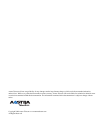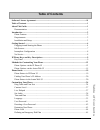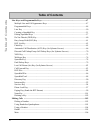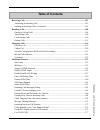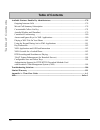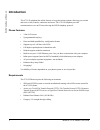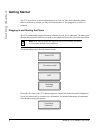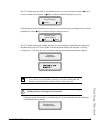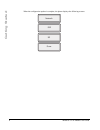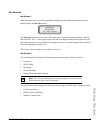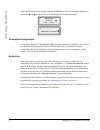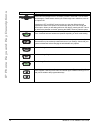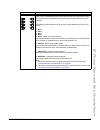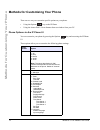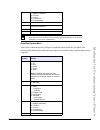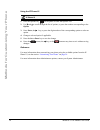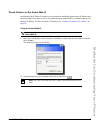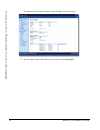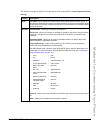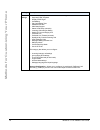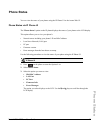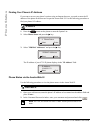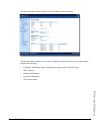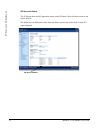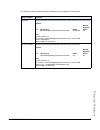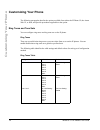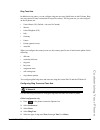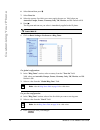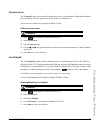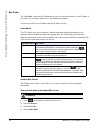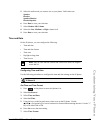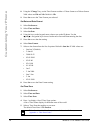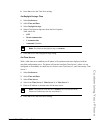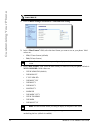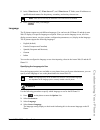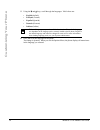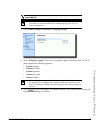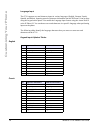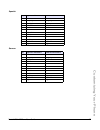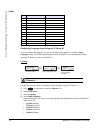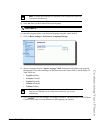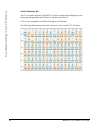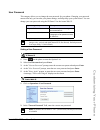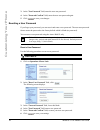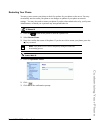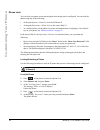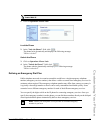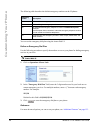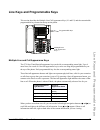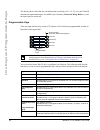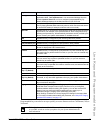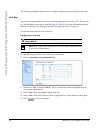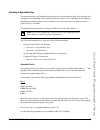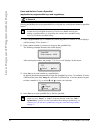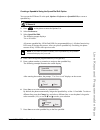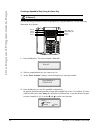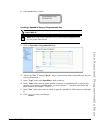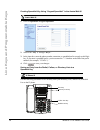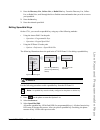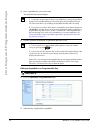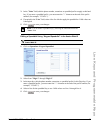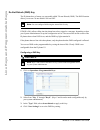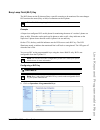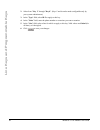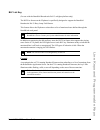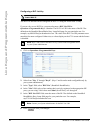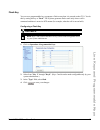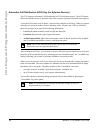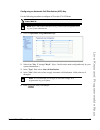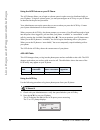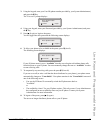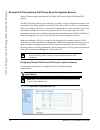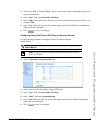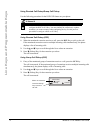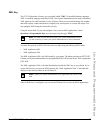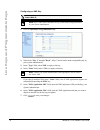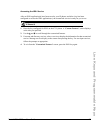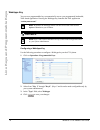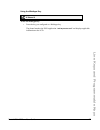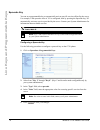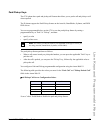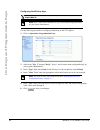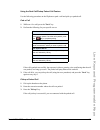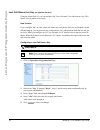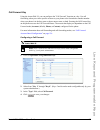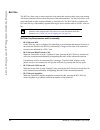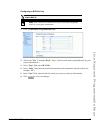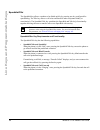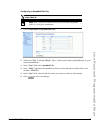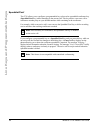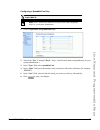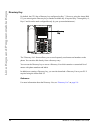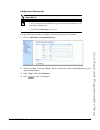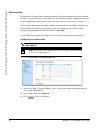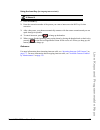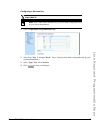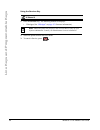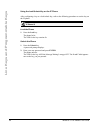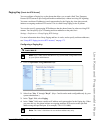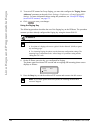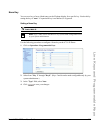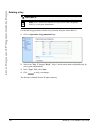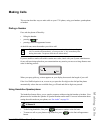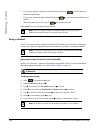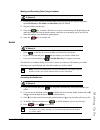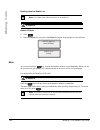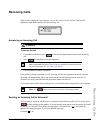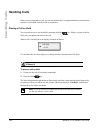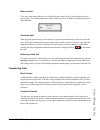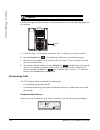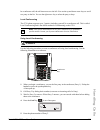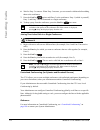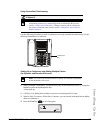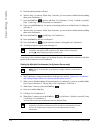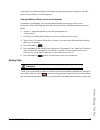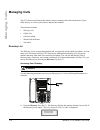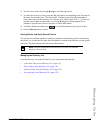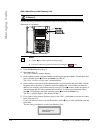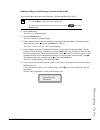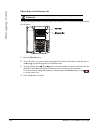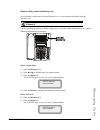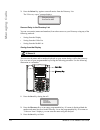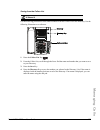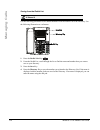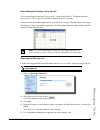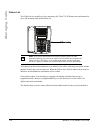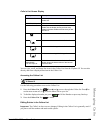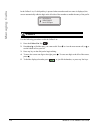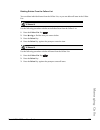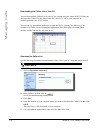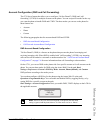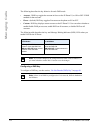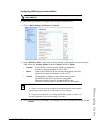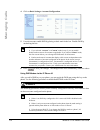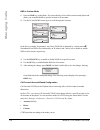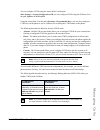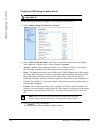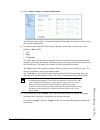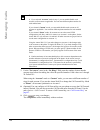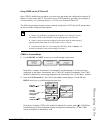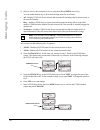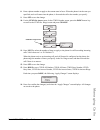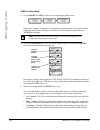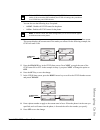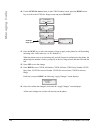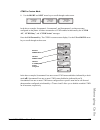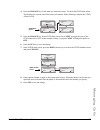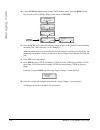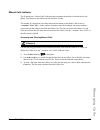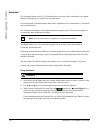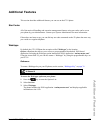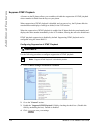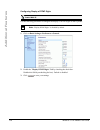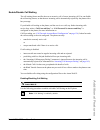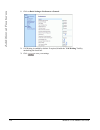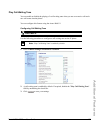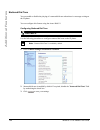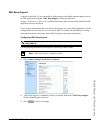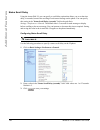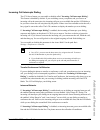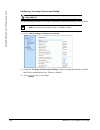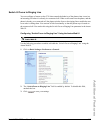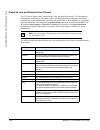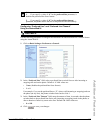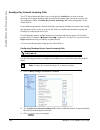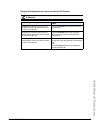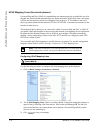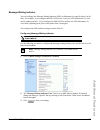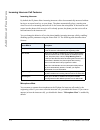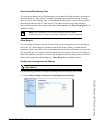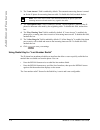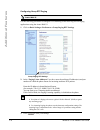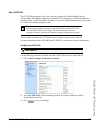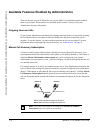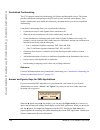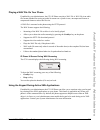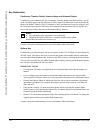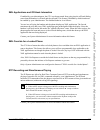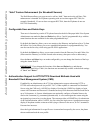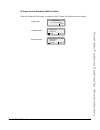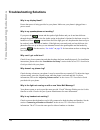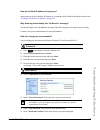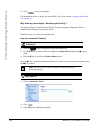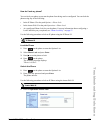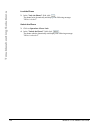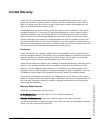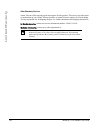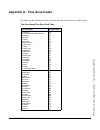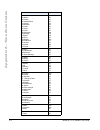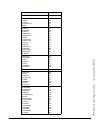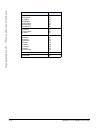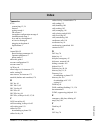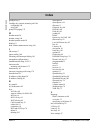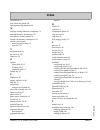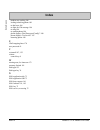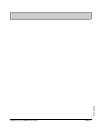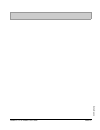- DL manuals
- Aastra
- Telephone
- Clearspan 6731i
- User Manual
Aastra Clearspan 6731i User Manual
Summary of Clearspan 6731i
Page 1
User guide 6731i ip phone 6731i ip phone 41-001270-00 rev 00 release 2.4 callers conf. Transf er.
Page 2
Aastra telecom will not accept liability for any damages and/or long distance charges, which result from unauthorized and/or unlawful use. While every effort has been made to ensure accuracy, aastra telecom will not be liable for technical or editorial errors or omissions contained within this docum...
Page 3: Software License Agreement
Iii software license agreement software license agreement aastra telecom inc., hereinafter known as "seller", grants to customer a personal, worldwide, non-transferable, non-sublicenseable and non-exclusive, restricted use license to use software in object form solely with the equipment for which th...
Page 5: Table of Contents
V table of contents software license agreement ...................................................................................................... Iii table of contents ..........................................................................................................................1 abou...
Page 6: Table of Contents
Vi table of contents table of contents line keys and programmable keys ..........................................................................................47 multiple line and call appearance keys ...............................................................................47 programmable ke...
Page 7: Table of Contents
Vii table of contents table of contents receiving calls ..........................................................................................................................107 answering an incoming call ..............................................................................................
Page 8: Table of Contents
Viii table of contents table of contents available features enabled by administrators .....................................................................178 outgoing intercom calls .......................................................................................................178 missed cal...
Page 9: About This Guide
Model 6731i ip phone user guide 1 about this guide about this guide this guide explains how to use your new 6731i phone. Not all features listed are available by default. Contact your system administrator to find out which features and services are available on your system. Your system administrator...
Page 10: Introduction
2 model 6731i ip phone user guide introduction introduction this 6731i ip telephone has all the features of a regular business phone, allowing you to make and receive calls, transfer, conference and more. The 6731i ip telephone provides communications over an ip network using the sip ip telephony pr...
Page 11: Introduction
Model 6731i ip phone user guide 3 introduction • power source — for ethernet networks that supply in-line power to the phone (ieee 802.3af): — for power, use the ethernet cable (supplied) to connect from the phone directly to the network for power. (no 48v ac power adapter required.) — for ethernet ...
Page 12: Getting Started
4 model 6731i ip phone user guide getting started getting started the 6731i must be set up and configured prior to its first use. This section describes phone behavior and start up screens you may see when the phone is first plugged in, or when it is restarted. Plugging in and starting the phone the...
Page 13: Getting Started
Model 6731i ip phone user guide 5 getting started the 6731i phone may also look for configuration servers on your local network (press 3 remote to enter a remote server address, or 4 skip to continue without checking for servers). If appropriate servers are found they are listed for you to select fr...
Page 14: Getting Started
6 model 6731i ip phone user guide getting started when the configuration update is complete, the phone displays the following screens. Network dsp sip done.
Page 15: Getting Started
Model 6731i ip phone user guide 7 getting started idle screens idle screen 1 when the phone has successfully updated the configuration and connected to the network, the phone displays the idle state screen: the idle state screen lists your name (sip screen name), extension (or phone number), and day...
Page 16: Getting Started
8 model 6731i ip phone user guide getting started when more than one status message displays, the 2 is shown after the message to indicate you can use the 2 and 5 navigation keys to scroll through the remaining messages. Incomplete configuration if your phone displays an " incomplete config " messag...
Page 17
Model 6731i ip phone user guide 9 ip phone keys and key descriptions ip phone keys and key descriptions the following sections describe the various 6731i phone key functions, and how they help you make and manage your calls and caller information. Key panel the following table identifies the keys on...
Page 18
10 model 6731i ip phone user guide ip phone keys and key descriptions navigation keys - pressing the up and down arrow keys lets you view different status and text messages on the lcd display (if there is more than 1 line of status/ text messages). These buttons also let you scroll through menu sele...
Page 19
Model 6731i ip phone user guide 11 ip phone keys and key descriptions programmable keys - 8 top keys - all 8 keys are programmable. Keys 5 and 6 are designated as the save and delete keys, respectively. These keys must be made configurable by the system administrator before they can be changed. The ...
Page 20
12 model 6731i ip phone user guide methods for customizing your phone methods for customizing your phone there are two ways to customize specific options on your phone: • using the options key on the ip phone • using the aastra web ui in an internet browser window from your pc. Phone options via the...
Page 21
Model 6731i ip phone user guide 13 methods for customizing your phone simplified options menu your system administrator may configure a simplified options menu for your phone. The following table indicates the options that may appear on your phone if the simplified options menu is applied. 4 phone s...
Page 22
14 model 6731i ip phone user guide methods for customizing your phone using the ip phone ui 1. Press the options key on the phone to enter the options list. 2. Use 2 and 5 to scroll through the list of options, or press the number corresponding to the option . 3. Press enter , the 4 key, or press th...
Page 23
Model 6731i ip phone user guide 15 methods for customizing your phone phone options via the aastra web ui in addition to the ip phone ui options, you can customize additional options on the ip phone using the aastra web ui. In order to access your phone using the aastra web ui, you need to know your...
Page 24
16 model 6731i ip phone user guide methods for customizing your phone the network status window displays for the ip phone you are accessing. 3. You can logout of the aastra web ui at any time by clicking log off ..
Page 25
Model 6731i ip phone user guide 17 methods for customizing your phone the following categories display in the side menu of the aastra web ui: status, operation, basic settings . Headings descriptions status the status section displays the network status and the mac address of the ip phone. It also d...
Page 26
18 model 6731i ip phone user guide methods for customizing your phone basic settings preferences - allows you to enable/disable the following: • suppress dtmf playback • display dtmf digits • call waiting • play call waiting tone • stuttered dial tone • xml beep support • status scroll delay (second...
Page 27: Phone Status
Model 6731i ip phone user guide 19 phone status phone status you can view the status of your phone using the ip phone ui or the aastra web ui. Phone status via ip phone ui the " phone status " option on the ip phone displays the status of your phone to the lcd display. This option allows you to view...
Page 28: Phone Status
20 model 6731i ip phone user guide phone status finding your phone’s ip address if you want to access your phone’s options using an internet browser, you need to enter the ip address of the phone in the browser to open the aastra web ui. Use the following procedure to find your phone’s ip address. 1...
Page 29: Phone Status
Model 6731i ip phone user guide 21 phone status the network status window displays for the ip phone you are accessing. This network status window is view only. It displays the network status of your phone which includes the following: • link state, negotiation, speed, and duplex setting for the lan ...
Page 30: Phone Status
22 model 6731i ip phone user guide phone status sip account status the ip phones show the sip registration status on the ip phone’s network status screen in the aastra web ui. The following is an illustration of the network status screen in the aastra web ui with sip status displayed. Sip account st...
Page 31: Phone Status
Model 6731i ip phone user guide 23 phone status the following table describes the status conditions that can display for the account. Status condition desription registered displays this status on accounts that have been registered with the sip proxy server. Example : backup registrar line sip accou...
Page 32: Customizing Your Phone
24 model 6731i ip phone user guide customizing your phone customizing your phone the following paragraphs describe the options available from either the ip phone ui, the aastra web ui, or both, and provide procedures applicable to the option. Ring tones and tone sets you can configure ring tones and...
Page 33: Customizing Your Phone
Model 6731i ip phone user guide 25 customizing your phone ring tone sets in addition to ring tones, you can configure ring tone sets on a global-basis on the ip phone. Ring tone sets consist of tones customized for a specific country. The ring tone sets you can configure on the ip phones are: • unit...
Page 34: Customizing Your Phone
26 model 6731i ip phone user guide customizing your phone 6. Select set and then press 2 . 7. Select tone set . 8. Select the country for which you want to apply the tone set. Valid values are australia , europe, france , germany , italy , uk , mexico , and us . Default is us . 9. Press 4 . The ring...
Page 35: Customizing Your Phone
Model 6731i ip phone user guide 27 customizing your phone contrast level the " contrast level " option on the ip phone allows you to set the amount of light that illuminates the lcd display. Use this option to set the preference of contrast level. You can set the contrast level using the ip phone ui...
Page 36: Customizing Your Phone
28 model 6731i ip phone user guide customizing your phone set audio the " set audio " option on the ip phone allows you to set the audio mode for your ip phone. It also allows you to set the volume level of the headset microphone. You can set audio on your ip phone using the ip phone ui only. Audio ...
Page 37: Customizing Your Phone
Model 6731i ip phone user guide 29 customizing your phone 5. Select the audio mode you want to use on your phone. Valid values are: speaker headset speaker/headset headset/speaker 6. Press done to save your selection. 7. Select headset mic volume . 8. Select the low , medium , or high volume level. ...
Page 38: Customizing Your Phone
30 model 6731i ip phone user guide customizing your phone 8. Using the " change " key, set the time format to either a 12 hour format or a 24 hour format. Valid values are 12h and 24h . Default is 12h. 9. Press set to save the time format you selected. Set date and date format 1. Select preferences ...
Page 39: Customizing Your Phone
Model 6731i ip phone user guide 31 customizing your phone 6. Press set to save the time zone setting. Set daylight savings time 1. Select preferences. 2. Select time and date. 3. Select daylight savings . 4. Select a daylight savings time from the list of options. Valid values are: • off • 30 min su...
Page 40: Customizing Your Phone
32 model 6731i ip phone user guide customizing your phone 1. Click on basic settings->preferences->time and date setting . 2. In the “time format” field, select the time format you want to use on your phone. Valid values are: • 12h (12 hour format) (default) • 24h (24 hour format) 3. In the “date fo...
Page 41: Customizing Your Phone
Model 6731i ip phone user guide 33 customizing your phone 5. In the “time server 1”, “time server 2” , and “time server 3” fields, enter ip addresses or qualified domain names for the primary, secondary, and tertiary time servers. 6. Click to save your changes. Language the ip phones support several...
Page 42: Customizing Your Phone
34 model 6731i ip phone user guide customizing your phone 5. Using the 2 and 5 keys, scroll through the languages. Valid values are: • english (default) • français (french) • español (spanish) • deutsch (german) • italiano (italian) 6. Press set to set the language on the phone. The change is dynami...
Page 43: Customizing Your Phone
Model 6731i ip phone user guide 35 customizing your phone 1. Click on basic settings->preferences->language settings. 2. In the “ webpage language ” field, select a language to apply to the aastra web ui. The ip phone supports the following languages: • english (default) • français (french) • españo...
Page 44: Customizing Your Phone
36 model 6731i ip phone user guide customizing your phone language input the 6731i supports text and character inputs in various languages (english, german, french, spanish, and italian). Inputting textual or character information into the ip phone ui can be done using the keypad on the phone. You e...
Page 45: Customizing Your Phone
Model 6731i ip phone user guide 37 customizing your phone spanish german key uppercase characters lowercase characters 0 0 0 1 1.:;=_,-'&() 1.:;=_,-'&() 2 abc2ÁÀÇ abc2áàç 3 def3ÉÈ def3éè 4 ghi4ÏÍ ghi4ïí 5 jkl5 jkl5 6 mno6ÑÓÒ mno6ñóò 7 pqrs7 pqrs7 8 tuv8ÚÜ tuv8úü 9 wxyz9 wxyz9 * * * # #/\@ #/\@ key u...
Page 46: Customizing Your Phone
38 model 6731i ip phone user guide customizing your phone italian configuring language input using the ip phone ui you can configure the language you use for inputting on the phone by setting the input language option. The default input language setting is english. You can change this setting using ...
Page 47: Customizing Your Phone
Model 6731i ip phone user guide 39 customizing your phone 5. Press set when you have selected an input language. Use the following procedure to set the input language using the aastra web ui. 1. Click on basic settings-> preferences->language settings . 2. Select a language from the " input language...
Page 48: Customizing Your Phone
40 model 6731i ip phone user guide customizing your phone latin 2 character set the 6731i includes support for iso 8859-2 (latin2) of multi-national languages when displaying and inputing in the ip phone ui and the aastra web ui. Utf-8 is also compatible with xml encoding on the ip phones. The follo...
Page 49: Customizing Your Phone
Model 6731i ip phone user guide 41 customizing your phone user password this category allows you to change the user password for your phone. Changing your password ensures that only you can alter your phone settings, and helps keep your system secure. You can change your user password using the ip p...
Page 50: Customizing Your Phone
42 model 6731i ip phone user guide customizing your phone 3. In the " new password " field, enter the new user password. 4. In the " password confirm " field, enter the new user password again. 5. Click to save your changes. Resetting a user password if you forget your password, you can reset it and...
Page 51: Customizing Your Phone
Model 6731i ip phone user guide 43 customizing your phone restarting your phone you may want to restart your phone to check for updates for your phone on the server. You may occasionally need to restart your phone to set changes or updates to your phone or network settings. You may also need to rest...
Page 52: Customizing Your Phone
44 model 6731i ip phone user guide customizing your phone phone lock you can lock your phone to prevent the phone from being used or configured. You can lock the phone using any of the following: • at the path options->phone lock on the ip phone ui. • at the path operations->phone lock on the aastra...
Page 53: Customizing Your Phone
Model 6731i ip phone user guide 45 customizing your phone 1. Click on operation->phone lock . Lock the phone 2. In the " lock the phone? " field, click . The phone locks dynamically and displays the following message: " phone is locked ". Unlock the phone 3. Click on operation->phone lock . 4. In th...
Page 54: Customizing Your Phone
46 model 6731i ip phone user guide customizing your phone the following table describes the default emergency numbers on the ip phones. You can set the emergency dial plan using the aastra web ui. Define an emergency dial plan use the following procedure to specify the numbers to use on your phone f...
Page 55
Model 6731i ip phone user guide 47 line keys and programmable keys line keys and programmable keys this section describes the multiple line/call appearance keys (l1 and l2) and the customizable programmable keys located at the top on the phone. Multiple line and call appearance keys the 6731i has 2 ...
Page 56
48 model 6731i ip phone user guide line keys and programmable keys the display shows which line the call information is referring to (l1, l2, l3, etc.), the caller id information (name and number, if available), the call status ( connected , ring, hold , etc.) and the timer specific to that call. Pr...
Page 57
Model 6731i ip phone user guide 49 line keys and programmable keys programmable keys can also be set up to quickly to access features such as call return (*69) or voicemail. Webapps indicates the key is pre-programmed to access an aastra xml-based application called, “ xml.Myaastra.Com “. You can ac...
Page 58
50 model 6731i ip phone user guide line keys and programmable keys the following paragraphs describe how to configure each function listed in the previous table. Line key you can set a programmable key to act as a line/call appearance key on the 6731i. The key acts as a line that behaves the same as...
Page 59
Model 6731i ip phone user guide 51 line keys and programmable keys creating a speeddial key the normal function of the speeddial option allows you to dial a number quickly by pressing a key configured for speeddialing. You can program the keys on the 6731i to speeddial outside numbers, dial directly...
Page 60
52 model 6731i ip phone user guide line keys and programmable keys press-and-hold to create a speeddial (applicable to programmable keys and keypad keys pressing and holding down a programmable key or keypad key on the phone initiates a speeddial feature. 1. Press a programmable key or a number key ...
Page 61
Model 6731i ip phone user guide 53 line keys and programmable keys creating a speeddial using the speed dial edit option you can use the ip phone ui at the path, options->preferences->speeddial edit , to create a speeddial key. 1. Press on the phone to enter the options list. 2. Select preferences ....
Page 62
54 model 6731i ip phone user guide line keys and programmable keys creating a speeddial key using the save key use the following procedure to create a speeddial key using the save key. Use the following illustration for reference. 1. Press the save key. The screen displays " save to? " 2. Select a p...
Page 63
Model 6731i ip phone user guide 55 line keys and programmable keys 5. Press the save key to finish. Creating a speeddial using a programmable key 1. Click on operation->programmable keys. . 2. Select from "key 1" through " key 8 ". (keys 5 and 6 can be made configurable only by your system administr...
Page 64
56 model 6731i ip phone user guide line keys and programmable keys creating speeddial key using “keypad speeddial” in the aastra web ui 1. Click on operation->keypad speeddial. . 2. Select from "key 1" through " key 9 ". 3. In the input box, enter the phone number, extension, or speeddial prefix to ...
Page 65
Model 6731i ip phone user guide 57 line keys and programmable keys 1. Press the directory list , callers list , or redial list key. From the directory list, callers list, or redial list, scroll through the list to find the name and number that you wish to save to your speeddial. 2. Press the save ke...
Page 66
58 model 6731i ip phone user guide line keys and programmable keys 4. Press a speeddial key you want to edit. The speeddial edit screen displays. 5. Edit the speeddial information as applicable and press save. Editing a speeddial on a programmable key 1. Click on operation->programmable keys. . 2. S...
Page 67
Model 6731i ip phone user guide 59 line keys and programmable keys 3. In the " value " field, edit the phone number, extension, or speeddial prefix to apply to this hard key. If you enter a speeddial prefix, you must enter the "+" character at the end of the prefix number (for example, "123456+"). 4...
Page 68
60 model 6731i ip phone user guide line keys and programmable keys do not disturb (dnd) key the ip phones have a feature you can enable called "do not disturb (dnd). The dnd function allows you to turn "do not disturb" on and off. If dnd is on, callers calling into the phone hear a busy signal or a ...
Page 69
Model 6731i ip phone user guide 61 line keys and programmable keys busy lamp field (blf) key the blf feature on the ip phones allows a specific extension to be monitored for state changes. Blf monitors the status (busy or idle) of extensions on the ip phone. Example a supervisor configures blfs on h...
Page 70
62 model 6731i ip phone user guide line keys and programmable keys 2. Select from "key 1" through " key 8 ". (keys 5 and 6 can be made configurable only by your system administrator.) 3. In the " type " field, select blf to apply to this key. 4. In the " value " field, enter the phone number or exte...
Page 71
Model 6731i ip phone user guide 63 line keys and programmable keys blf list key (for use with the broadsoft broadworks rel 13 or higher platform only) the blf\list feature on the ip phones is specifically designed to support the broadsoft broadworks rel 13 busy lamp field feature. This feature allow...
Page 72
64 model 6731i ip phone user guide line keys and programmable keys configuring a blf list key the blf list function can be configured on the 6731i using the aastra web ui only. If you set a key to use blf/list, you must also enter a blf list uri at operation->programmable keys -> services . The blf ...
Page 73
Model 6731i ip phone user guide 65 line keys and programmable keys flash key you can set a programmable key to generate a flash event when it is pressed on the 6731i. You do this by setting the key to " flash ". The ip phone generates flash events only when a call is connected and there is an active...
Page 74
66 model 6731i ip phone user guide line keys and programmable keys automatic call distribution (acd) key (for sylantro servers) the 6731i supports automatic call distribution (acd) for sylantro servers. The acd feature allows the sylantro server to distribute calls from a queue to registered ip phon...
Page 75
Model 6731i ip phone user guide 67 line keys and programmable keys configuring an automatic call distribution (acd) key use the following procedure to configure acd on the 6731i ip phone. 1. Click on operation->programmable keys . 2. Select from "key 1" through " key 8 ". (keys 5 and 6 can be made c...
Page 76
68 model 6731i ip phone user guide line keys and programmable keys using the acd feature on your ip phone the acd feature allows you to login to a phone queue in order to receive distributed calls on your ip phone. To login to a phone queue, you must preconfigure an acd key on your ip phone as descr...
Page 77
Model 6731i ip phone user guide 69 line keys and programmable keys 3. Using the keypad, enter your user id (phone number provided by your system administrator) and press the 2 key. The " password " prompt displays. 4. Using your keypad, enter your password (provided by your system administrator) and...
Page 78
70 model 6731i ip phone user guide line keys and programmable keys directed call pickup/group call pickup keys (for sylantro servers) aastra ip phones support the directed call pickup (dcp) and group call pickup (gcp) features. The dcp/gcp feature allows you to intercept - or pickup - a call on a mo...
Page 79
Model 6731i ip phone user guide 71 line keys and programmable keys 2. Select from "key 1" through " key 8 ". (keys 5 and 6 can be made configurable only by your system administrator.) 3. In the “ type ” field, select directed call pickup . 4. In the “ value ” field, specify the extension you want to...
Page 80
72 model 6731i ip phone user guide line keys and programmable keys using directed call pickup/group call pickup use the following procedure for the dcp/gcp feature on your phone. Using directed call pickup (dcp) 1. When the monitored extension receives a call, press the dcp key to pick up the call. ...
Page 81
Model 6731i ip phone user guide 73 line keys and programmable keys xml key the 6731i ip phone has a feature you can enable called " xml " (extensible markup language). Xml is a markup language much like html. Your system administrator can create customized xml menu services and load them to your ip ...
Page 82
74 model 6731i ip phone user guide line keys and programmable keys configuring an xml key 1. Click on operation->programmable keys . 2. Select from "key 1" through " key 8 ". (keys 5 and 6 can be made configurable only by your system administrator.) 3. In the " type " field, select xml to apply to t...
Page 83
Model 6731i ip phone user guide 75 line keys and programmable keys accessing the xml service after an xml application(s) have been saved to your ip phone, and after a key has been configured to access the xml application(s), the customized service is ready for you to use. 1. Press the key configured...
Page 84
76 model 6731i ip phone user guide line keys and programmable keys webapps key you can set a programmable key to automatically access a pre-programmed, hardcoded, xml-based application. Pressing the webapps key launches the xml application “ xml.Myaastra.Com ”. Configuring a webapps key use the foll...
Page 85
Model 6731i ip phone user guide 77 line keys and programmable keys using the webapps key to use the webapps key: • press the key you configured as a webapps key. The phone launches the xml application “ xml.Myaastra.Com ” and displays applicable information to the lcd. Ip phone ui.
Page 86
78 model 6731i ip phone user guide line keys and programmable keys sprecode key you can set a programmable key to automatically activate specific services offered by the server. For example, if the sprecode value of *82 is configured, then by pressing the sprecode key, *82 automatically activates a ...
Page 87
Model 6731i ip phone user guide 79 line keys and programmable keys park/pickup keys the 6731i phone has a park and pickup call feature that allows you to park a call and pickup a call when required. The ip phones support the park/pickup feature on the asterisk, broadworks, sylantro, and inin pbx ser...
Page 88
80 model 6731i ip phone user guide line keys and programmable keys configuring park/pickup keys use the following procedure to configure park/pickup on the 6731i phone. 1. Click on operation->programmable keys . 2. Select from "key 1" through " key 8 ". (keys 5 and 6 can be made configurable only by...
Page 89
Model 6731i ip phone user guide 81 line keys and programmable keys using the park call/pickup parked call feature use the following procedure on the ip phone to park a call and pick up a parked call. Park a call 1. While on a live call, press the " park " key. 2. Perform the following for your speci...
Page 90
82 model 6731i ip phone user guide line keys and programmable keys last call return (lcr) key (for sylantro servers) using the aastra web ui, you can configure the "last call return" (lcr) function on a key. This feature is for sylantro servers only. How it works if you configure " lcr " on a key, a...
Page 91
Model 6731i ip phone user guide 83 line keys and programmable keys call forward key using the aastra web ui, you can configure the "call forward" function on a key. Use call forwarding when you want a specific account on your phone to be forwarded to another number when your phone is in the busy sta...
Page 92
84 model 6731i ip phone user guide line keys and programmable keys blf/xfer the blf key allows one or more extensions to be monitored, and once there is any state change with those extensions, the key shows the status of the monitored lines. The xfer key allows a call to be transferred to other reci...
Page 93
Model 6731i ip phone user guide 85 line keys and programmable keys configuring a blf/xfer key 1. Click on operation->programmable keys . 2. Select from "key 1" through " key 8 ". (keys 5 and 6 can be made configurable only by your system administrator.) 3. In the " type " field, select blf/xfer . 4....
Page 94
86 model 6731i ip phone user guide line keys and programmable keys speeddial/xfer the speeddial key allows a number to be dialed quickly by pressing one key configured for speeddialing. The xfer key allows a call to be transferred to other recipients blindly or consultatively. The speeddial/xfer key...
Page 95
Model 6731i ip phone user guide 87 line keys and programmable keys configuring a speeddial/xfer key 1. Click on operation->programmable keys . 2. Select from "key 1" through " key 8 ". (keys 5 and 6 can be made configurable only by your system administrator.) 3. In the " type " field, select speeddi...
Page 96
88 model 6731i ip phone user guide line keys and programmable keys speeddial/conf the 6731i allows you to configure a programmable key to be used as a speeddial conference key ( speeddial/conf key) while remaining in the current call. This key allows a user on a call to conference another party at a...
Page 97
Model 6731i ip phone user guide 89 line keys and programmable keys configuring a speeddial/conf key 1. Click on operation->programmable keys . 2. Select from "key 1" through " key 8 ". (keys 5 and 6 can be made configurable only by your system administrator.) 3. In the " type " field, select speeddi...
Page 98
90 model 6731i ip phone user guide line keys and programmable keys directory key by default, the 6731i has a directory key configured on key 7. However, using the aastra web ui, you can assign the directory key to another available key if required (key 1 through key 8; keys 5 and 6 can be made confi...
Page 99
Model 6731i ip phone user guide 91 line keys and programmable keys configuring a directory key use the following procedure to configure a directory key on the 6731i phone. 1. Click on operation->programmable keys . 2. Select from "key 1" through " key 8 ". (keys 5 and 6 can be made configurable only...
Page 100
92 model 6731i ip phone user guide line keys and programmable keys intercom key by default, the ip phone allows incoming intercom calls to be automatically answered without having to set up an icom key on your phone. For more information about changing the behavior of incoming intercom calls, see th...
Page 101
Model 6731i ip phone user guide 93 line keys and programmable keys using the icom key ( for outgoing intercom calls ) 1. Press the icom key. 2. Enter the extension number of the person you want to intercom or the blf key for that extension. 3. After a beep tone, your phone automatically connects wit...
Page 102
94 model 6731i ip phone user guide line keys and programmable keys services key by default, the 6731i has a services key configured on key 8. However, using the aastra web ui, you can assign the services key to another available key if required (key 1 through key 8; keys 5 and 6 can be made configur...
Page 103
Model 6731i ip phone user guide 95 line keys and programmable keys configuring a services key 1. Click on operation->programmable keys . 2. Select from "key 1" through " key 8 ". (keys 5 and 6 can be made configurable only by your system administrator.) 3. In the " type " field, select services . 4....
Page 104
96 model 6731i ip phone user guide line keys and programmable keys using the services key 1. Press the services key. The following default list displays: • webapps (see “webapps” on page 153 for more information.) 2. Select an option from the services menu. 3. To cancel a service, press . Ip phone u...
Page 105
Model 6731i ip phone user guide 97 line keys and programmable keys phone lock key you can configure a programmable key on the phone to use as a lock/unlock key. You assign the function of the key as “ phone lock ”. Use the following procedure to configure a key as a lock/unlock key in the aastra web...
Page 106
98 model 6731i ip phone user guide line keys and programmable keys using the lock/unlock key on the ip phone after configuring a key as a lock/unlock key, refer to the following procedure to use the key on the ip phone. Lock the phone 1. Press the lock key. The phone locks. The led for the key remai...
Page 107
Model 6731i ip phone user guide 99 line keys and programmable keys paging key ( sends the rtp stream ) you can configure a paging key on the phone that allows you to send a real time transport protocol (rtp) stream to pre-configured multicast address(es) without involving sip signaling. You enter a ...
Page 108
100 model 6731i ip phone user guide line keys and programmable keys 5. To receive rtp steams for group paging, you must also configure the " paging listen addresses " parameter at the path, basic settings->preferences->group paging rtp settings . For more information about setting this parameter, se...
Page 109
Model 6731i ip phone user guide 101 line keys and programmable keys none key you can set a key to force a blank entry on the ip phone display for a specific key. You do this by setting the key to " none ". If a particular key is not defined, it is ignored. Setting a none key use the following proced...
Page 110
102 model 6731i ip phone user guide line keys and programmable keys deleting a key use the following procedure to delete a key function using the aastra web ui. 1. Click on operation->programmable keys . 2. Select from "key 1" through " key 8 ". (keys 5 and 6 can be made configurable only by your sy...
Page 111: Making Calls
Model 6731i ip phone user guide 103 making calls making calls this section describes ways to make calls on your 6731i phone, using your handset, speakerphone or headset. Dialing a number first, take the phone off-hook by: • lifting the handset • pressing or • pressing a line/call appearance button. ...
Page 112: Making Calls
104 model 6731i ip phone user guide making calls • if you are in speaker audio mode, lift the handset and press to switch between handsfree and handset. • if you are in speaker/headset audio mode, press to switch between handsfree and headset. • when the handset is on hook, press to disconnect the c...
Page 113: Making Calls
Model 6731i ip phone user guide 105 making calls making and receiving calls using a headset 1. Ensure that you have selected a headset audio mode by accessing the options list (under option preferences->set audio->audio mode on the ip phone). 2. Plug the headset into the jack. 3. Press the key to ob...
Page 114: Making Calls
106 model 6731i ip phone user guide making calls deleting from the redial list delete all items 1. Press . 2. Press the delete key, then press the delete key again at the prompt to erase all items. Mute you can use the mute key to mute the handset, headset, or speakerphone. When you use the mute key...
Page 115: Receiving Calls
Model 6731i ip phone user guide 107 receiving calls receiving calls when a call is ringing at your extension, you see the " inbound call " screen. The line/call appearance light flashes quickly for the incoming call. Answering an incoming call to answer the call • for handsfree operation, press or t...
Page 116: Handling Calls
108 model 6731i ip phone user guide handling calls handling calls when you are connected to a call, you can use the hard keys or programmable keys on the phone to place a call on hold, transfer a call, or conference. Placing a call on hold you can place an active call on hold by pressing the hold ke...
Page 117: Handling Calls
Model 6731i ip phone user guide 109 handling calls when on hold to let your caller know that they are still on hold, music plays softly (if this has been set up for your system). The call/line appearance light for the line you are on flashes to indicate that you are still connected. Automatic hold w...
Page 118: Handling Calls
110 model 6731i ip phone user guide handling calls use the following procedure to transfer a call to another extension. Use the following illustration as a reference. 1. Connect to party 1 (if not already connected). Party 1 is the party you want to transfer. 2. Press the transfer key . You should h...
Page 119: Handling Calls
Model 6731i ip phone user guide 111 handling calls in a conference call, the call timer moves to the left. You use the up and down arrow keys to scroll to a party on the list. You use the right arrow key to select the party to drop. Local conferencing the 6731i phone supports up to 3 parties (includ...
Page 120: Handling Calls
112 model 6731i ip phone user guide handling calls 6. Wait for party 3 to answer. When party 3 answers, you can consult with them before adding them to the conference. 7. Press the conf key again to add party 3 to the conference. Party 1 (which is yourself), party 2, and party 3 are all connected to...
Page 121: Handling Calls
Model 6731i ip phone user guide 113 handling calls using centralized conferencing use the following procedure to create a conference call using centralized conferencing. Use the following illustration as a reference. Setting up a conference and adding multiple parties (for sylantro and broadsoft ser...
Page 122: Handling Calls
114 model 6731i ip phone user guide handling calls 5. Enter the phone number of party 3. 6. Wait for party 3 to answer. When party 3 answers, you can consult with them before adding them to the conference 1. 7. Press the conf key again to add party 3 to conference 1. Party 1 (which is yourself), par...
Page 123: Handling Calls
Model 6731i ip phone user guide 115 handling calls if any party in a conference hangs up (including the party that began the conference), all other parties in the conference are still connected. Joining additional parties to active conferences in centralized conferencing, you can join multiple incom...
Page 124: Managing Calls
116 model 6731i ip phone user guide managing calls managing calls the 6731i has several features that make it easier to manage calls, and to keep track of your caller history, as well as your business and personal contacts. These features include: • directory list • callers list • call forwarding • ...
Page 125: Managing Calls
Model 6731i ip phone user guide 117 managing calls 2. You can access entries by pressing 2 and 5 to scroll through the list. 3. To search for an entry by name, press the dial pad number corresponding to the first letter of the name (for example, press 7 for the letter p ). Continue to press the dial...
Page 126: Managing Calls
118 model 6731i ip phone user guide managing calls add a new entry to the directory list use the following procedures to add a new entry to the directory list. Use the following illustration as a reference. 1. Press the directory key (key 7). 2. Press save (key 5). The " enter number " prompt displa...
Page 127: Managing Calls
Model 6731i ip phone user guide 119 managing calls adding an entry to the directory list from the save key you can also add a new entry to the directory list from the save key (key 5). 1. Press the save key. The " save to? " prompt displays. 2. Press the directory key. The " enter number " prompt di...
Page 128: Managing Calls
120 model 6731i ip phone user guide managing calls edit an entry in the directory list use the following procedure to edit an entry in the directory list. Use the following illustration as a reference. 1. Press the directory key. 2. Access the entry you want to edit by pressing the first letter of t...
Page 129: Managing Calls
Model 6731i ip phone user guide 121 managing calls delete an entry from the directory list you can delete a single entry from the directory list, or you can delete all entries from the directory list. Use the following procedures to delete a single entry or all entries from the directory list. Use t...
Page 130: Managing Calls
122 model 6731i ip phone user guide managing calls 3. Press the delete key again to erase all entries from the directory list. The " directory empty " prompt displays. Save an entry to the directory list you can save entries (names and numbers) from other sources to your directory using any of the f...
Page 131: Managing Calls
Model 6731i ip phone user guide 123 managing calls saving from the callers list use the following procedure to save names/numbers from the callers list to the directory. Use the following illustration as a reference. 1. Press the callers list key . 2. From the callers list, scroll through the list t...
Page 132: Managing Calls
124 model 6731i ip phone user guide managing calls saving from the redial list use the following procedure to save names/numbers from the redial list to the directory. Use the following illustration as a reference. 1. Press the redial list key . 2. From the redial list, scroll through the list to fi...
Page 133: Managing Calls
Model 6731i ip phone user guide 125 managing calls downloading the directory list to your pc you can download the directory list to your pc via the aastra web ui. The phone stores the directorylist.Csv file to your pc in comma-separated value (csv) format. You can use any spreadsheet application to ...
Page 134: Managing Calls
126 model 6731i ip phone user guide managing calls callers list the callers list is a stored log of your incoming calls. The 6731i ip phone stores information for up to 200 incoming calls in the callers list. Your phone logs the number and name (if available) of the caller, when they last called, an...
Page 135: Managing Calls
Model 6731i ip phone user guide 127 managing calls caller’s list screen display you can view, scroll, and delete line items in the callers list from the ip phone ui. You can also directly dial from a displayed line item in the callers list. Accessing the callers list use the following procedure to a...
Page 136: Managing Calls
128 model 6731i ip phone user guide managing calls in the callers list, if a dial pad key is pressed when a number and/or a name is displayed, the cursor automatically adds the digit at the left side of the number to enable the entry of the prefix. Use the following procedure to edit the callers lis...
Page 137: Managing Calls
Model 6731i ip phone user guide 129 managing calls deleting entries from the callers list you can delete individual items from the callers list, or you can delete all items in the callers list. Use the following procedure to delete an individual item from the callers list. 1. Press the callers list ...
Page 138: Managing Calls
130 model 6731i ip phone user guide managing calls downloading the callers list to your pc you can download the callers list to your pc for viewing using the aastra web ui. When you download the callers list, the phone stores the callerlist.Csv file to your computer in comma-separated value (csv) fo...
Page 139: Managing Calls
Model 6731i ip phone user guide 131 managing calls account configuration (dnd and call forwarding) the 6731i has a feature that allows you to configure “do not disturb” (dnd) and “call forwarding” (cfwd) for multiple accounts on the phone. You can set specific modes for the way you want the phone to...
Page 140: Managing Calls
132 model 6731i ip phone user guide managing calls the following describes the key behavior for each dnd mode. • account - dnd key toggles the account in focus on the ip phone ui, to on or off if dnd enabled for that account. • phone - (default) dnd key toggles all accounts on the phone to on or off...
Page 141: Managing Calls
Model 6731i ip phone user guide 133 managing calls configuring dnd using the aastra web ui . Use the following procedure to configure dnd using the aastra web ui. 1. Click on basic settings->preferences->general . 2. In the “ dnd key mode ” field, select a “do not disturb” (dnd) mode to use on the p...
Page 142: Managing Calls
134 model 6731i ip phone user guide managing calls 4. Click on basic settings->account configuration . 5. For each account, enable dnd by placing a check mark in the box. Disable dnd by unchecking the box. 6. Click to save your changes. The changes takes affect immediately without a reboot. Using dn...
Page 143: Managing Calls
Model 6731i ip phone user guide 135 managing calls dnd in account mode 1. With the account in focus on the ip phone ui, press the dnd key to toggle dnd on or off for the account. 2. Use the right and left arrow keys to scroll through each account. In the above example, screenname1, screenname2, and ...
Page 144: Managing Calls
136 model 6731i ip phone user guide managing calls dnd in custom mode 1. Press the dnd key on the phone. The screen displays a list of the accounts on the phone and allows you to enable/disable a specific account or all accounts. 2. Use the up and down arrow keys to scroll through the accounts. In t...
Page 145: Managing Calls
Model 6731i ip phone user guide 137 managing calls you can configure cfwd using the aastra web ui at the path, basic settings->account configuration , or you can configure cfwd using the ip phone ui at the path, options->call forward . Using the aastra web ui at the path, operation->programmable key...
Page 146: Managing Calls
138 model 6731i ip phone user guide managing calls configuring cfwd using the aastra web ui use the following procedure to configure cfwd using the aastra web ui. 1. Click on basic settings->preferences->general . 2. In the “ call forward key mode ” field, select a call forward mode to use on the ph...
Page 147: Managing Calls
Model 6731i ip phone user guide 139 managing calls 4. Click on basic settings->account configuration . The illustration above shows 3 accounts configured on the phone. Accounts must be set up by your system administrator. 5. For each account, enable the cfwd state by placing a check mark in one or m...
Page 148: Managing Calls
140 model 6731i ip phone user guide managing calls 7. For the " no answer " state, in the “ no. Rings ” field, enter the number of times that the account rings before forwarding the call to the specified number. Valid values are 1 through 20. Default is 1. When using the “ account ” mode or “ custom...
Page 149: Managing Calls
Model 6731i ip phone user guide 141 managing calls using cfwd via the ip phone ui once cfwd is enabled on your phone, you can access and change the configuration using the ip phone ui or the aastra web ui. You can access the cfwd menus by pressing a pre-configured call forward key, or by selecting o...
Page 150: Managing Calls
142 model 6731i ip phone user guide managing calls 3. Select a state for the account(s) in focus using the up and down arrow keys. You can enable/disable any or all of the following states for an account: • all - enables cfwd all for an account and forwards all incoming calls for that account, to th...
Page 151: Managing Calls
Model 6731i ip phone user guide 143 managing calls 8. Enter a phone number to apply to the current state in focus. When the phone is in the state you specified, and a call comes into the phone, it forwards the call to the number you specify. 9. Press set to save the change. 10. For the cfwd no answe...
Page 152: Managing Calls
144 model 6731i ip phone user guide managing calls cfwd in phone mode 1. Use the right and left arrow keys to scroll through each account. In the above example, screenname1, screenname2, and screenname3, are three accounts configured on the phone. All three accounts have cfwd enabled as indicated by...
Page 153: Managing Calls
Model 6731i ip phone user guide 145 managing calls you can also use the following keys if required: • all off - disables all cfwd states for the phone. • all on - enables all cfwd states for the phone. 4. Press the change key for the mode you selected in step 2. Scroll to the cfwd state screen. This...
Page 154: Managing Calls
146 model 6731i ip phone user guide managing calls 10. For the cfwd no answer state, in the cfwd number screen, press the down arrow key to scroll to the cfwd no. Rings screen and press change. 11. Press the next key to select the number of rings to apply to the phone for call forwarding incoming ca...
Page 155: Managing Calls
Model 6731i ip phone user guide 147 managing calls cfwd in custom mode 1. Use the right and left arrow keys to scroll through each account. In the above example, screenname1, screenname2, and screenname3, are three accounts configured on the phone. All three accounts have cfwd enabled as indicated b...
Page 156: Managing Calls
148 model 6731i ip phone user guide managing calls 2. Select an account to configure. Press the change key. The cfwd mode screen displays. Use the up and down arrow keys to scroll through each state screen. In the above example, the account has cfwd all and cfwd noans enabled as indicated by a check...
Page 157: Managing Calls
Model 6731i ip phone user guide 149 managing calls 4. Press the change key for the mode you selected in step 2. Scroll to the cfwd state screen. This displays the current state of the mode you selected. In the following example, the cfwd all state is on. 5. Press the change key in the cfwd state scr...
Page 158: Managing Calls
150 model 6731i ip phone user guide managing calls 10. For the cfwd no answer state, in the cfwd number screen, press the down arrow key to scroll to the cfwd no. Rings screen and press change . 11. Press the next key to select the number of rings to apply to the phone for call forwarding incoming c...
Page 159: Managing Calls
Model 6731i ip phone user guide 151 managing calls missed calls indicator the ip phone has a "missed calls" indicator that increments the number of missed calls to the phone. This feature is accessible from the ip phone ui only. The number of calls that have not been answered increment on the phone’...
Page 160: Managing Calls
152 model 6731i ip phone user guide managing calls voicemail the voicemail feature on the 6731i ip phone allows you to use a line, configured with a phone number for dialing out, to connect to a voicemail server. For each assigned voicemail number, there can be a minimum of 0 or a maximum of 1 voice...
Page 161: Additional Features
Model 6731i ip phone user guide 153 additional features additional features this section describes additional features you can use on the 6731i phone. Star codes all of the main call handling and extension management features using star codes can be set on your phone by your administrator. Contact y...
Page 162: Additional Features
154 model 6731i ip phone user guide additional features suppress dtmf playback a feature on the ip phones allows you to enable or disable the suppression of dtmf playback when a number is dialed from the keys on your phone. When suppression of dtmf playback is disabled, and you press a key, the ip p...
Page 163: Additional Features
Model 6731i ip phone user guide 155 additional features display dtmf digits a feature on the ip phones allows users to enable or disable dtmf (dual-tone multi-frequency) digits to display to the ip phone when using the keypad to dial, or when dialing from a programmed key. Dtmf is the signal sent fr...
Page 164: Additional Features
156 model 6731i ip phone user guide additional features configuring display of dtmf digits use the following procedure to configure the display of dtmf digits on the ip phone. 1. Click on basic settings->preferences->general. 2. Enable the " display dtmf digits " field by checking the check box. Dis...
Page 165: Additional Features
Model 6731i ip phone user guide 157 additional features enable/disable call waiting the call waiting feature notifies the user on an active call, of a new incoming call. You can disable the call waiting feature, so that the new incoming call is automatically rejected by the phone with a busy message...
Page 166: Additional Features
158 model 6731i ip phone user guide additional features 1. Click on basic settings->preferences->general. 2. Call waiting is enabled by default. If required, disable the " call waiting " field by unchecking the check box. 3. Click to save your settings..
Page 167: Additional Features
Model 6731i ip phone user guide 159 additional features play call waiting tone you can enable or disable the playing of a call waiting tone when you are on an active call and a new call comes into the phone. You can configure this feature using the aastra web ui. Configuring call waiting tone use th...
Page 168: Additional Features
160 model 6731i ip phone user guide additional features stuttered dial tone you can enable or disable the playing of a stuttered dial tone when there is a message waiting on the ip phone. You can configure this feature using the aastra web ui. Configuring stuttered dial tone use the following proced...
Page 169: Additional Features
Model 6731i ip phone user guide 161 additional features xml beep support using the aastra web ui, you can enable or disable a beep to be audible when the phone receives an xml application using the " xml beep support " field at the path basic settings->preferences->general . If you disable this feat...
Page 170: Additional Features
162 model 6731i ip phone user guide additional features status scroll delay using the aastra web ui, you can specify a scroll delay option that allows you to set the time delay, in seconds, between the scrolling of each status message on the phone. You can specify this setting in the " status scroll...
Page 171: Additional Features
Model 6731i ip phone user guide 163 additional features incoming call interrupts dialing the 6731i has a feature you can enable or disable called " incoming call interrupts dialing ". This feature is disabled by default. If you are dialing out on your phone, and you receive an incoming call at the s...
Page 172: Additional Features
164 model 6731i ip phone user guide additional features configuring "incoming call interrupts dialing" use the following procedures to configure "incoming call interrupts dialing" on the ip phone. 1. Click on basic settings->preferences->general . 2. Enable the " incoming call interrupts dialing " f...
Page 173: Additional Features
Model 6731i ip phone user guide 165 additional features switch ui focus to ringing line you can configure a feature on the 6731i that controls the behavior of the phone when it receives an incoming call when it is already in a connected call. When a call comes into the phone, and the phone is alread...
Page 174: Additional Features
166 model 6731i ip phone user guide additional features preferred line and preferred line timeout the 6731i has a feature called “preferred line” and “preferred line timeout”. If you enable the preferred line parameter on your phone, after a call ends (incoming or outgoing), the display switches bac...
Page 175: Additional Features
Model 6731i ip phone user guide 167 additional features configuring “preferred line” and “preferred line timeout” using the aastra web ui use the following procedure to configure the preferred line and preferred line timeout feature using the aastra web ui. 1. Click on basic settings->preferences->g...
Page 176: Additional Features
168 model 6731i ip phone user guide additional features goodbye key cancels incoming calls the 6731i has a feature that allows you to configure the goodbye key to drop a second incoming call or ignore incoming calls presented to the phone when you are on an active call. The parameter is called " goo...
Page 177: Additional Features
Model 6731i ip phone user guide 169 additional features using the goodbye key to cancel incoming calls feature ip phone ui if then "goodbye key cancels incoming call" is enabled and a second call comes in while you are on an active call, press the goodbye key to reject the second incoming call. "goo...
Page 178: Additional Features
170 model 6731i ip phone user guide additional features upnp mapping lines (for remote phones) universal plug and play (upnp) is a standard that uses internet protocols to enable devices to be plugged into a network and automatically know about each other. With upnp, when a user plugs a device into ...
Page 179: Additional Features
Model 6731i ip phone user guide 171 additional features message waiting indicator you can configure the message waiting indicator (mwi) to illuminate for a specific line or for all lines. For example, if you configure the mwi led on line 3 only, the led illuminates if a voice mail is pending on line...
Page 180: Additional Features
172 model 6731i ip phone user guide additional features incoming intercom call features incoming intercom by default, the ip phone allows incoming intercom calls to be automatically answered without having to set up an icom key on your phone. The phone automatically plays a warning tone when it rece...
Page 181: Additional Features
Model 6731i ip phone user guide 173 additional features auto-answer/play warning tone the auto-answer feature on the ip phone allows you to enable or disable automatic answering for an intercom call. If “auto-answer” is enabled, the phone automatically answers an incoming intercom call. If “play war...
Page 182: Additional Features
174 model 6731i ip phone user guide additional features 2. The " auto-answer " field is enabled by default. The automatic answering feature is turned on for the ip phone for answering intercom calls. To disable this field, uncheck the box. 3. The " microphone mute " field is enabled by default. The ...
Page 183: Additional Features
Model 6731i ip phone user guide 175 additional features group rtp paging (receives rtp streams) you can configure the phone to allow it to receive a real time transport protocol (rtp) stream from pre-configured multicast address(es) without involving sip signaling. This is called group paging on the...
Page 184: Additional Features
176 model 6731i ip phone user guide additional features configuring group rtp paging use the following procedure to configure rtp streaming on the receiving end for paging applications using the aastra web ui. 1. Click on basic settings->preferences->group paging rtp settings . 2. In the “ paging li...
Page 185: Additional Features
Model 6731i ip phone user guide 177 additional features use lldp elin the 6731i ip phone supports link layer discovery protocol for media endpoint devices (lldp-med), and explicit congestion notification (ecn) emergency location identification number (elin). Lldp elin allows the phone to use the loc...
Page 186
178 model 6731i ip phone user guide available features enabled by administrators available features enabled by administrators there are features on your ip phone that you can use only if an administrator has enabled them on your phone. Those features are described in this section. Contact your syste...
Page 187
Model 6731i ip phone user guide 179 available features enabled by administrators customizable callers list key your system administrator can specify an xml uri that creates a custom callers list application for your phone. When you press the callers list key, the phone accesses a custom xml uri call...
Page 188
180 model 6731i ip phone user guide available features enabled by administrators centralized conferencing the 6731i supports centralized conferencing for sylantro and broadsoft servers. This feature provides centralized conferencing on the sip server (versus localized, on the phone). Your system adm...
Page 189
Model 6731i ip phone user guide 181 available features enabled by administrators playing a wav file on your phone if enabled by your administrator, the 6731i ip phone can play a wav file. A wav file is an audio file format standard for storing an audio bit stream on a system in raw, uncompressed for...
Page 190
182 model 6731i ip phone user guide available features enabled by administrators key redirection conference, transfer, redial, intercom keys and voicemail option if enabled by your administrator, the conference, transfer, redial, and intercom keys, as well as the voicemail option, can be redirected ...
Page 191
Model 6731i ip phone user guide 183 available features enabled by administrators xml applications and off-hook interaction if enabled by your administrator, the 6731i can be prevented from going into the off-hook/dialing state when the handset is off-hook and the call ends. This feature is disabled ...
Page 192
184 model 6731i ip phone user guide available features enabled by administrators “hold” feature enhancement (for broadsoft servers) the hold feature allows you to put an active call on “hold,” then retrieve the call later. This enhancement is intended for ip phones operating with servers that suppor...
Page 193
Model 6731i ip phone user guide 185 available features enabled by administrators ip phone ui when broadsoft cms is enabled when the broadsoft cms feature is enabled on the ip phone, the following screens display: login screen 9054550055 sat jun 8 2:55pm =log in username screen please enter: username...
Page 194: Troubleshooting Solutions
186 model 6731i ip phone user guide troubleshooting solutions troubleshooting solutions why is my display blank? Ensure that power is being provided to your phone. Make sure your phone is plugged into a power source. Why is my speakerphone not working? If you press the button and the speaker light f...
Page 195: Troubleshooting Solutions
Model 6731i ip phone user guide 187 troubleshooting solutions how do i find the ip address of my phone? Instructions on where to find the ip address of your phone can be found in this guide in the section, “finding your phone’s ip address” on page 20 . Why does my phone display the “no service” mess...
Page 196: Troubleshooting Solutions
188 model 6731i ip phone user guide troubleshooting solutions 5. Click to save your changes. For information on how to access the aastra web ui, go to the section “using the aastra web ui” on page 15 . Why does my phone display "bad encrypted config"? The ip phone displays "bad encrypted config" bec...
Page 197: Troubleshooting Solutions
Model 6731i ip phone user guide 189 troubleshooting solutions how do i lock my phone? You can lock your phone to prevent the phone from being used or configured. You can lock the phone using any of the following: • in the ip phone ui at the path options->phone lock . • in the aastra web ui at the pa...
Page 198: Troubleshooting Solutions
190 model 6731i ip phone user guide troubleshooting solutions lock the phone 2. In the " lock the phone? " field, click . The phone locks dynamically and displays the following message: " phone is locked ". Unlock the phone 3. Click on operation->phone lock . 4. In the " unlock the phone? " field, c...
Page 199: Limited Warranty
Model 6731i ip phone user guide 191 limited warranty limited warranty aastra telecom warrants this product against defects and malfunctions during a one (1) year period from the date of original purchase. If there is a defect or malfunction, aastra telecom shall, at its option, and as the exclusive ...
Page 200: Limited Warranty
192 model 6731i ip phone user guide limited warranty after warranty service aastra telecom offers ongoing repair and support for this product. This service provides repair or replacement of your aastra telecom product, at aastra telecom's option, for a fixed charge. You are responsible for all shipp...
Page 201: Appendix A - Time Zone Codes
Model 6731i ip phone user guide a-1 appendix a - time zone codes appendix a - time zone codes the following table identifies the time zone name and time zone code to use on the ip phone. Time zone name/time zone code table time zone name time zone code ad-andorra ae - united arab emirates (dubai) ag...
Page 202: Appendix A - Time Zone Codes
A-2 model 6731i ip phone user guide appendix a - time zone codes ca-newfoundland ca-atlantic ca-eastern ca-saskatchewan ca-central ca-mountain ca-pacific ca-yukon ch-zurich ck-rarotonga cl-santiago cl-easter cn-china co-bogota cr-costa rica cu-havana cy-nicosia cz-prague nst ast est est cst mst pst ...
Page 203: Appendix A - Time Zone Codes
Model 6731i ip phone user guide a-3 appendix a - time zone codes ky-cayman est lc-st lucia li-vaduz lt-vilnius lu-luxembourg lv-riga ast cet eet cet eet mc-monaco md-chisinau mk-skopje mq-martinique ms-montserrat mt-malta mu - mauritius mx-mexico city mx-cancun mx-merida mx-monterrey mx-mazatlan mx-...
Page 204: Appendix A - Time Zone Codes
A-4 model 6731i ip phone user guide appendix a - time zone codes se-stockholm sg-singapore si-ljubljana sk-bratislava sm-san marino sr-paramaribo sv-el salvador cet sgt cet cet cet srt cst tr-istanbul tt-port of spain tw-taipei eet ast cst ua-kiev us-eastern us-central us-mountain us-pacific us-alas...
Page 205: Index
Model 6731i ip phone user guide index-1 index numerics 6731i customizing 12, 24 feature 2 getting started 4 idle screens 7 incomplete configuration message 8 installation and setup 3 keys and key descriptions 9 no service message 8 plugging in the phone 4 requirements 2 a aastra web ui basic setting...
Page 206: Index
Index-2 model 6731i ip phone user guide index index goodbye key 9 goodbye key cancels incoming call 168 configuring 168 using 169 group rtp paging 175 h headset mode 28 headset, using 104 headset/speaker mode 28 hold key 9 hold, feature enhancement using 184 i idle screens 7 ignore sofkey 180 incomi...
Page 207: Index
Model 6731i ip phone user guide index-3 index index lldp elin 177 lock/unlock the phone 189 locking/unlocking the phone 44 m message waiting indicator, configuring 171 microphone mute, for intercom 172 microphone volume, headset 28 missed call summary subscription 178 missed calls indicator accessin...
Page 208: Index
Index-4 model 6731i ip phone user guide index index handset not working 186 locking/unlocking phone 189 no dial tone 186 no light for vm message 186 no ring 186 no speakerphone 186 phone displays "bad encrypted config"? 188 phone displays "no service" 187 restarting phone 188 u upnp mapping lines 17...
Page 209: Index
Model 6731i ip phone user guide index-5 index.
Page 210: Index
Model 6731i ip phone user guide index-6 index.
Page 212
Aastra telecom will not accept liability for any damages and/or long distance charges, which result from unauthorized and/or unlawful use. While every effort has been made to ensure accuracy, aastra telecom will not be liable for technical or editorial errors or omissions contained within this docum...