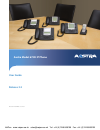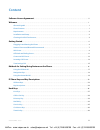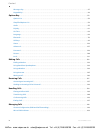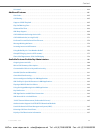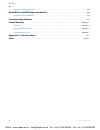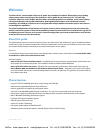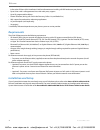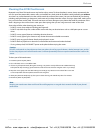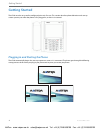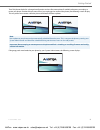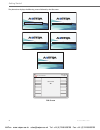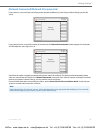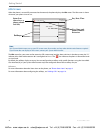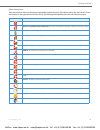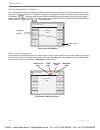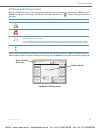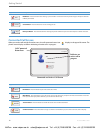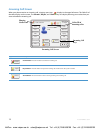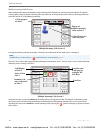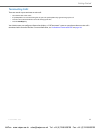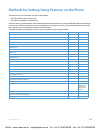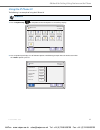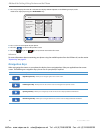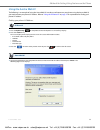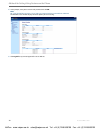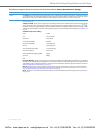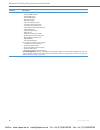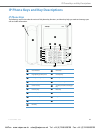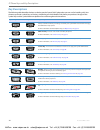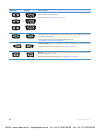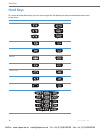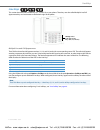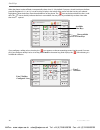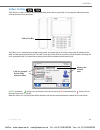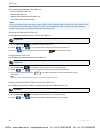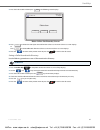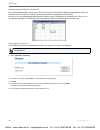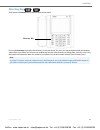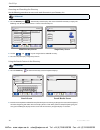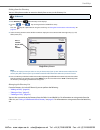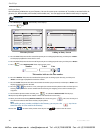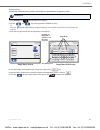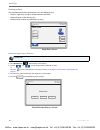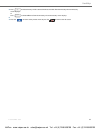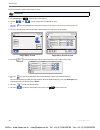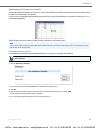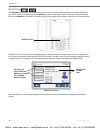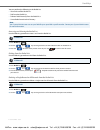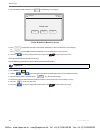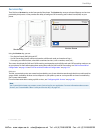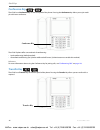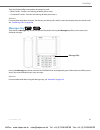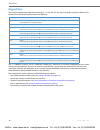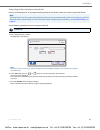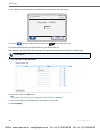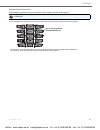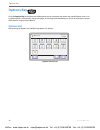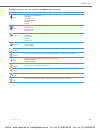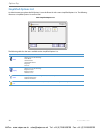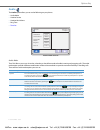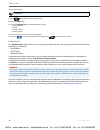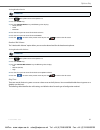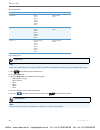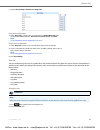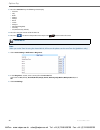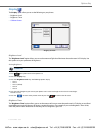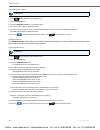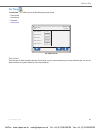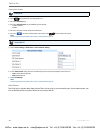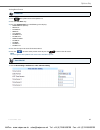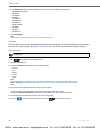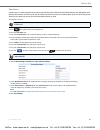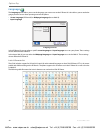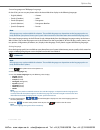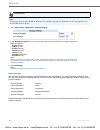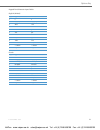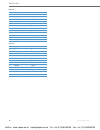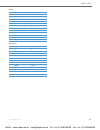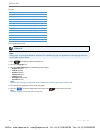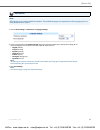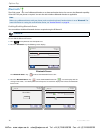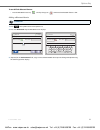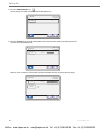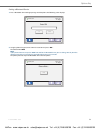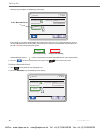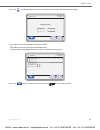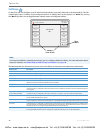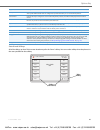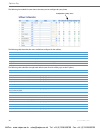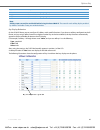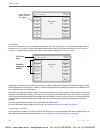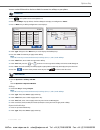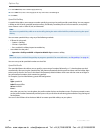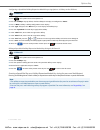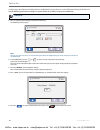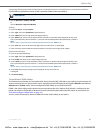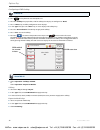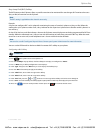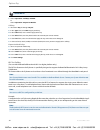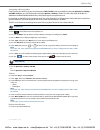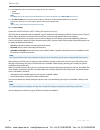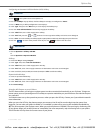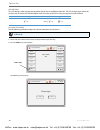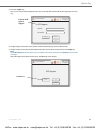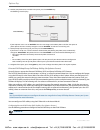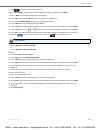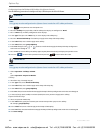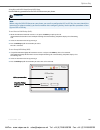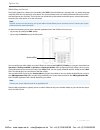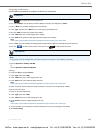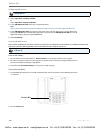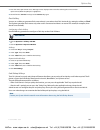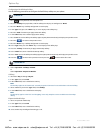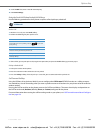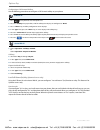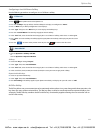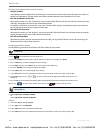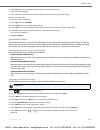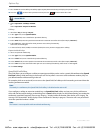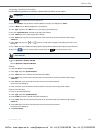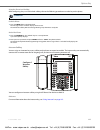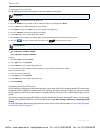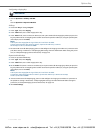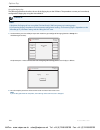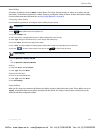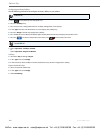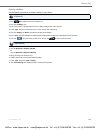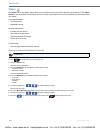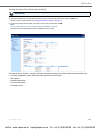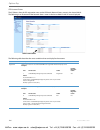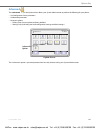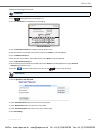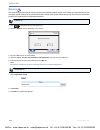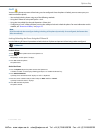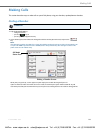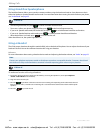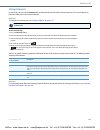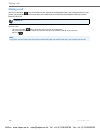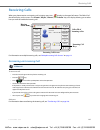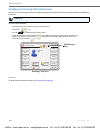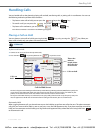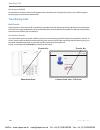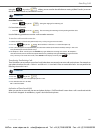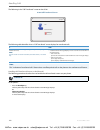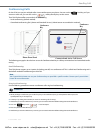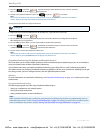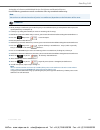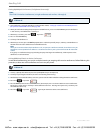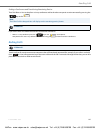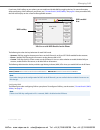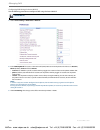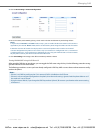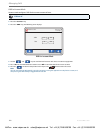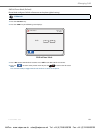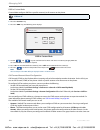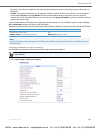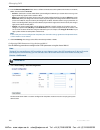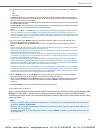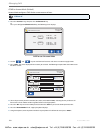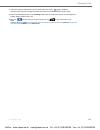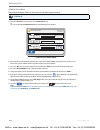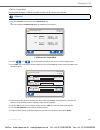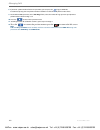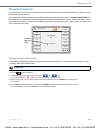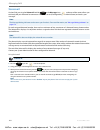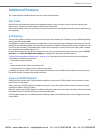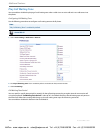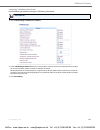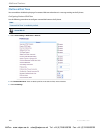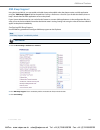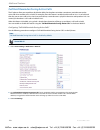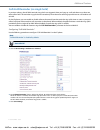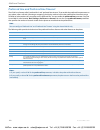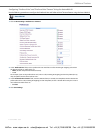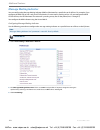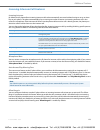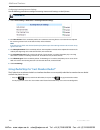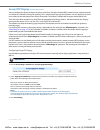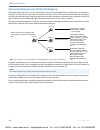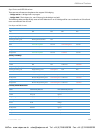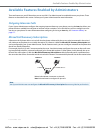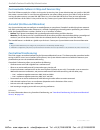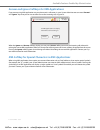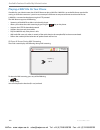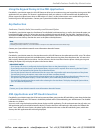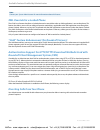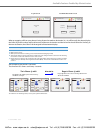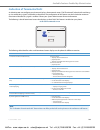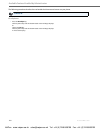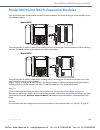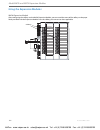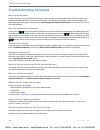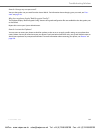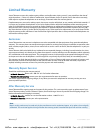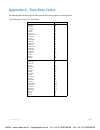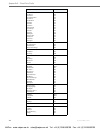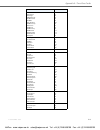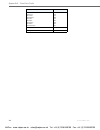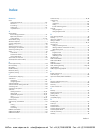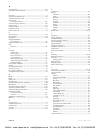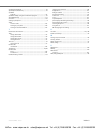- DL manuals
- Aastra
- Telephone
- Clearspan 6739i
- User Manual
Aastra Clearspan 6739i User Manual
Summary of Clearspan 6739i
Page 1
Aastra model 6739i ip phone user guide release 3.2 41-001317-05 rev00 – 03.2011 voipon www.Voipon.Co.Uk sales@voipon.Co.Uk tel: +44 (0)1245 808195 fax: +44 (0)1245 808299.
Page 2: Software License Agreement
Ii 41-001317-05 rev00 – 03.2011 software license agreement aastra telecom inc., hereinafter known as "seller", grants to customer a personal, worldwide, non-transferable, non-sub- licenseable and non-exclusive, restricted use license to use software in object form solely with the equipment for which...
Page 3: Content
41-001317-05 rev00 – 03.2011 iii content software license agreement . . . . . . . . . . . . . . . . . . . . . . . . . . . . . . . . . . . . . . . . . . . . . . . . . . . . . . . . . . . . . . . . . . . . . . . . . . . . . . . .Ii welcome . . . . . . . . . . . . . . . . . . . . . . . . . . . . . . . ...
Page 4
Content iv 41-001317-05 rev00 – 03.2011 messages key . . . . . . . . . . . . . . . . . . . . . . . . . . . . . . . . . . . . . . . . . . . . . . . . . . . . . . . . . . . . . . . . . . . . . . . . . . . . . . . . . . . . . . . . . . . . . .47 keypad keys . . . . . . . . . . . . . . . . . . . . . . ....
Page 5
Content 41-001317-05 rev00 – 03.2011 v voicemail . . . . . . . . . . . . . . . . . . . . . . . . . . . . . . . . . . . . . . . . . . . . . . . . . . . . . . . . . . . . . . . . . . . . . . . . . . . . . . . . . . . . . . . . . . . . . . . . 164 additional features . . . . . . . . . . . . . . . . . ....
Page 6
Content vi 41-001317-05 rev00 – 03.2011 indication of terminated calls . . . . . . . . . . . . . . . . . . . . . . . . . . . . . . . . . . . . . . . . . . . . . . . . . . . . . . . . . . . . . . . . . . . . . . . . . . . . 188 model m670i and m675i expansion modules . . . . . . . . . . . . . . . . ....
Page 7: Welcome
41-001317-05 rev00 – 03.2011 1 welcome the aastra 6739i, a new member of the carrier-grade, open-standards based 67xi sip portfolio, brings leading edge communications technology to the desktop in a stylish global design. Featuring a 5.7” full color high resolution vga touch screen display, the 6739...
Page 8: Requirements
Welcome 2 41-001317-05 rev00 – 03.2011 (refer to the ip phone 6739i installation guide for information on installing a dhsg headset on your phone.) • up to 9 lines with 3 call appearance lines with multi-proxy support • up to 55 programmable softkeys • picture id feature (during calls and in the dir...
Page 9
Welcome 41-001317-05 rev00 – 03.2011 3 cleaning the 6739i touchscreen repeated use of the 6739i touchscreen may lead to a dirty screen. To clean the phone’s screen, aastra recommends the use of a super fine cotton cloth, cotton swab, or microfiber lens cloth made of microfiber suede (preferably one ...
Page 10: Getting Started
Getting started 4 41-001317-05 rev00 – 03.2011 getting started the 6739i must be set up and be configured prior to its first use. This section describes phone behaviour and start up screens you may see when the phone is first plugged in, or when it is restarted. Plugging in and starting the phone th...
Page 11
Getting started 41-001317-05 rev00 – 03.2011 5 the 6739i phone checks for a changed configuration and new firmware updates if available, whenever you unplug or restart your phone. If either of these events occur (you unplugged or restarted the phone), the following screens display. This may take a f...
Page 12
Getting started 6 41-001317-05 rev00 – 03.2011 the phone then displays the following screens followed by the idle screen. 80% network 85% dsp 92% sip 99% bluetooth upgrade... Please wait 100% done idle screen l1 john smith 401 12 : 45pm mon jan 1 john smith 401 voipon www.Voipon.Co.Uk sales@voipon.C...
Page 13
Getting started 41-001317-05 rev00 – 03.2011 7 network connected/network disconnected if your phone is successful when connecting to the network the following screen displays before changing to the idle screen. If your phone did not successfully connect to the network, the "network disconnected" pro...
Page 14: Idle Screen
Getting started 8 41-001317-05 rev00 – 03.2011 idle screen when the phone is successfully connected to the network, the phone displays the idle screen. The idle screen is shown whenever your phone is not in use. The idle screen lists your name and/or extension (sip screen name) and day, date, and ti...
Page 15
Getting started 41-001317-05 rev00 – 03.2011 9 phone status icons there are icons that display on the phone to graphically indicate the status of the phone and/or the status of calls. These icons display on the upper left corner of the screen. The following table identifies the status icons that may...
Page 16
Getting started 10 41-001317-05 rev00 – 03.2011 idle screen with softkeys configured if you or your administrator have configured softkey functions on your phone, the keys for those functions display on the screen. The 6739i displays up to 12 softkeys per page. If you configure more than 12 softkeys...
Page 17: Off-Hook and Dialing Screen
Getting started 41-001317-05 rev00 – 03.2011 11 off-hook and dialing screen when you lift the handset or press the spearkerphone/headset key on the phone, the screen displays a “dial” key and a “cancel” key you can use for dialing or cancelling a call. The off-hook status icon displays in the upper ...
Page 18: Connected Call Screen
Getting started 12 41-001317-05 rev00 – 03.2011 connected call screen when you make a call and the far end answers, the call connected status icon displays in the upper left corner. The phone screen displays as follows indicating an active call is in progress. Key description dial button - press thi...
Page 19: Incoming Call Screen
13 41-001317-05 rev00 – 03.2011 incoming call screen when your phone receives an incoming call, a ringing status icon displays in the upper left corner. The caller id of the caller displays on the screen. The “answer”, “reject”, and “silence” keys also display allowing you to select how you want to ...
Page 20
Getting started 14 41-001317-05 rev00 – 03.2011 multiple incoming calls screens when multiple calls come into the phone, each incoming call is directed to a non-busy line on the phone. The phone screen displays a pop-up of each incoming call in the status bar at the top of the screen (shown as incom...
Page 21: Terminating Calls
Getting started 41-001317-05 rev00 – 03.2011 15 terminating calls there are several way to terminate an active call . Your administrator can configure a feature that displays a “call terminated” screen on your phone when an active call is terminated at the far-end of the line. For more information, ...
Page 22
41-001317-05 rev00 – 03.2011 16 methods for setting/using features on the phone there are two ways to set features on your 6739i ip phone: • using the ip phone user interface (ui) • using the aastra web user interface (ui) however, there are specific features accessible through the ip phone ui that ...
Page 23: Using The Ip Phone Ui
Methods for setting/using features on the phone 41-001317-05 rev00 – 03.2011 17 using the ip phone ui the following is an example of using the ip phone ui ip phone ui 1. Press the options key on the phone to enter the options list. A list of keys display. 2. Press an option key to display a list of ...
Page 24: Navigation Keys
Methods for setting/using features on the phone 18 41-001317-05 rev00 – 03.2011 references for more information about customizing your phone using the available options from the ip phone ui, see the section “options key” on page 52 . Navigation keys when navigating the screens on your phone, the dis...
Page 25: Using The Aastra Web Ui
Methods for setting/using features on the phone 41-001317-05 rev00 – 03.2011 19 using the aastra web ui the following is an example of using the aastra web ui. In order to set features on your phone using the aastra web ui, you need to know your phone’s ip address. Refer to “using the ip phone ui” o...
Page 26
Methods for setting/using features on the phone 20 41-001317-05 rev00 – 03.2011 2. At the prompt, enter your username and password and click ok. Note: for a user, the default user name is “user” (not case sensitive) and the password field is left blank. The network status window displays for the ip ...
Page 27
Methods for setting/using features on the phone 41-001317-05 rev00 – 03.2011 21 the following categories display in the side menu of the aastra web ui: status, operation, basic settings. Headings description status the status section displays the system information such as network status, hardware i...
Page 28
Methods for setting/using features on the phone 22 41-001317-05 rev00 – 03.2011 basic settings preferences - allows you to enable/disable the following: • suppress dtmf playback • display dtmf digits • play call waiting tone • stuttered dial tone • xml beep support • status scroll delay (seconds) • ...
Page 29: Ip Phone Keys
Ip phone keys and key descriptions 41-001317-05 rev00 – 03.2011 23 ip phone keys and key descriptions ip phone keys the following sections describe the various 6739i phone key functions, and how they help you make and manage your calls and caller information. 6739i handset redial key high quality sp...
Page 30: Key Descriptions
Ip phone keys and key descriptions 24 41-001317-05 rev00 – 03.2011 key descriptions the following table identifies the keys on the key panel of your 6739i ip phone that you can use for handling calls. Your phone may contain symbol keys or text keys, depending on which model 6739i phone you purchased...
Page 31
25 41-001317-05 rev00 – 03.2011 line/call appearance keys - connect you to a line or call. The aastra 6739i ip phone ip phone supports 3 line call appearance keys. For more information, see “line keys” on page 27 speakerphone/headset key - activates handsfree for making and receiving calls without l...
Page 32: Hard Keys
Hard keys 26 41-001317-05 rev00 – 03.2011 hard keys this section describes the hard keys you can use to manage calls. The following hard keys are located on the front panel of your phone: name symbol keys text keys line keys callers list key directory key redial key services key conference key trans...
Page 33: Line Keys
Hard keys 41-001317-05 rev00 – 03.2011 27 line keys this section describes the hard line keys (l1, l2, and l3) on your phone. These keys are also called multiple line/call appearance keys and are located on the bottom-right of the phone. Multiple line and call appearances the 6739i has three line/ca...
Page 34
Hard keys 28 41-001317-05 rev00 – 03.2011 when the phone is taken off-hook, it automatically selects line 1 (l1) by default. If you press a hard line key on the front panel of the phone (l1, l2, or l3), a set of line keys display in the center of the screen with the line key you selected highlighted...
Page 35: Callers List Key
Hard keys 41-001317-05 rev00 – 03.2011 29 callers list key the 6739i has a callers list key on the front panel of the phone. Pressing the callers list key displays information about each call that came into your phone. The callers list is a stored log of up to 200 incoming calls. Your phone logs the...
Page 36
Hard keys 30 41-001317-05 rev00 – 03.2011 you can perform the following in the callers list: • view and scroll the callers list • dial from the callers list • delete a caller record(s) from the callers list • save a caller record to the directory accessing and viewing the callers list use the follow...
Page 37
Hard keys 41-001317-05 rev00 – 03.2011 31 saving a caller record to the directory use the following procedure to save a caller record to the directory. 3. Press the caller record and then press . The following screen displays. 4. Press to delete the record you selected from the callers list. The mai...
Page 38
Hard keys 32 41-001317-05 rev00 – 03.2011 downloading the callers list to your pc you can download the callers list to your pc for viewing using the aastra web ui. When you download the callers list, the phone stores the callerlist.Csv file to your computer in comma-separated value (csv) format. You...
Page 39: Directory Key
Hard keys 41-001317-05 rev00 – 03.2011 33 directory key the 6739i has a directory key on the front panel of the phone. Pressing the directory key displays the directory list on your phone. This list is your personal phone book conveniently stored within your phone. You can enter up to 200 entries in...
Page 40
Hard keys 34 41-001317-05 rev00 – 03.2011 accessing and searching the directory use the following procedures to access and search for entries in your directory list. Using the search feature in the directory ip phone ui 1. Press the directory key . The directory screen displays. The screen is blank ...
Page 41
Hard keys 41-001317-05 rev00 – 03.2011 35 dialing from the directory you can dial a phone number or extension directly from an entry in the directory list. Managing the directory list from the directory list in the ip phone ui, you can perform the following: • “adding an entry” ( page 36 ) • “editin...
Page 42
Hard keys 36 41-001317-05 rev00 – 03.2011 adding an entry you can add up to 200 entries to your directory. You can also store up to a maximum of 7 numbers associated with a sin- gle entry (i.E., office number, cell number, home number, etc.). You can apply custom labels to each entry as required. Ip...
Page 43
Hard keys 41-001317-05 rev00 – 03.2011 37 editing an entry you can edit a directory entry, number, and/or label as required from a single entry screen. Ip phone ui 1. Press directory key . The directory screen displays. 2. Use the and keys to navigate the list to look for an entry. Or press the key....
Page 44
Hard keys 38 41-001317-05 rev00 – 03.2011 deleting an entry you can delete entries from the directory list in the following ways: • delete a single entry and all associated numbers and labels • delete all entries in the directory list • delete specific numbers and labels from an entry deleting a sin...
Page 45
Hard keys 41-001317-05 rev00 – 03.2011 39 5. Press to delete the entry and all associated numbers and labels from the directory. The main directory screen displays. Or press to delete all entries from the directory. The main directory screen displays. 6. 7. Press the to return to the previous menu o...
Page 46
Hard keys 40 41-001317-05 rev00 – 03.2011 deleting a number and/or label from an entry ip phone ui 1. Press directory key . The directory screen displays. 2. Use the and keys to navigate the list to look for an entry. Or press the key. For a procedure on using the search key, see “using the search f...
Page 47
Hard keys 41-001317-05 rev00 – 03.2011 41 downloading the directory list to your pc you can download the directory list to your pc via the aastra web ui. The phone stores the directorylist.Csv file to your pc in comma-separated value (csv) format. You can use any spreadsheet application to open the ...
Page 48: Redial Key
Hard keys 42 41-001317-05 rev00 – 03.2011 redial key the redial key on the front panel of the phone allows you to automatically dial a number you previously dialed from your phone. If you are off-hook and press the redial key, the last number you called is dialed back. If you are on-hook and press t...
Page 49
Hard keys 41-001317-05 rev00 – 03.2011 43 you can perform the following in the redial list: • view and scroll the redial list • dial from the redial list • delete a redial record(s) from the redial list • save a redial record to the directory accessing and viewing the redial list use the following p...
Page 50
Hard keys 44 41-001317-05 rev00 – 03.2011 saving a redial record to the directory use the following procedure to save a redial record to the directory. 3. Press the redial record and then press . The following screen displays. 4. Press to delete the record you selected from the redial list. The main...
Page 51: Services Key
Hard keys 41-001317-05 rev00 – 03.2011 45 services key the 6739i has a services key on the front panel of the phone. The services key accesses enhanced features and services provided by third parties. It also provides the ability to configure call forwarding and do not disturb (dnd) on your phone. U...
Page 52: Conference Key
Hard keys 46 41-001317-05 rev00 – 03.2011 conference key the 6739i has a conference key on the front panel of the phone. Pressing the conference key allows you to join multi- ple calls into a conference. The 6739i ip phone offers two methods of conferencing: • local conferencing (default method). • ...
Page 53: Messages Key
Hard keys 41-001317-05 rev00 – 03.2011 47 the 6739i ip phone offers two methods of transferring a call: • blind transfer - transfers an incoming call before you answer it. • consultative transfer - transfers an incoming call after you answer it. Reference for more information about using the transfe...
Page 54: Keypad Keys
Hard keys 48 41-001317-05 rev00 – 03.2011 keypad keys the 6739i has a keypad with digits from 0 through 9, a “*” key, and a “#” key. Keys 2 through 9 contain the letters of the alphabet.The 6739i phone keypad includes the following: the "*" is called the "star key". The "#" is called the "number sig...
Page 55
Hard keys 41-001317-05 rev00 – 03.2011 49 using a keypad key to configure a speed dial pressing and holding down an unprogrammed keypad key on the phone initiates the “create a speed dial” feature. Use the following procedure to create a keypad speed dial. Note: the keypad key must have no preassign...
Page 56
Hard keys 50 41-001317-05 rev00 – 03.2011 configuring/editing a keypad speed dial using the aastra web ui after creating a speed dial on the phone’s keypad, you can edit the configuration using the aastra web ui only. 4. Press save> to save the speed dial key. The following is an example of the scre...
Page 57
Hard keys 41-001317-05 rev00 – 03.2011 51 using the keypad speed dial use the following procedure to dial a speed dial using a programmed key on the keypad. Ip phone ui 1. Press the keypad key programmed as a speed dial. The phone dials the number associated with that keypad key. For example, in the...
Page 58: Options Key
Options key 52 41-001317-05 rev00 – 03.2011 options key using the options key on the front panel of the phone, you can customize your phone with specific features such as set- ting the brightness of the display, setting a language, or activating the bluetooth device. You can also configure some of t...
Page 59
Options key 41-001317-05 rev00 – 03.2011 53 the following table lists the items available in the options list on the phone. Option item function audio allows you to set the following: audio mode headset device headset mic volume ring tone tone set display allows you to set the following: brightness ...
Page 60: Simplified Options List
Options key 54 41-001317-05 rev00 – 03.2011 simplified options list an administrator can replace the full options list on the phone ui with a more simplified options list. The following illustrates a simplified options list on the 6739i. The following table lists the items available on the simplifie...
Page 61: Audio
Options key 41-001317-05 rev00 – 03.2011 55 audio the audio option allows you to set the following on your phone: • audio mode • headset device • headset mic volume • ring tone • tone set audio mode the 6739i allows you to use a handset, a headset, or handsfree mode to handle incoming and outgoing c...
Page 62
Options key 56 41-001317-05 rev00 – 03.2011 setting audio mode headset device the “headset device” option allows you to set the type of headset you are using with your phone. The 6739i allows the following type of headsets: • wired headset • dhsg headset • bluetooth headset. A wired headset connects...
Page 63
Options key 41-001317-05 rev00 – 03.2011 57 setting headset device headset mic volume the "headset mic volume" option allows you to set the volume level for the headset microphone. Setting headset mic volume ring tone there are several distinct ring tones a user can select to set on the ip phones. Y...
Page 64
Options key 58 41-001317-05 rev00 – 03.2011 ring tones table setting ring tone configuration method valid values default value ip phone ui global tone 1 tone 2 tone 3 tone 4 tone 5 silent global setting: tone 1 aastra web ui global: tone 1 tone 2 tone 3 tone 4 tone 5 silent global setting: tone 1 li...
Page 65
Options key 41-001317-05 rev00 – 03.2011 59 tone set you can configure ring tone sets on a global-basis only on the ip phone. Ring tone sets consist of tones customized for a specific country. When you configure the country's tone set, the country-specific tone is heard on the phone for the fol- low...
Page 66
Options key 60 41-001317-05 rev00 – 03.2011 3. Press the key. The following values display: • australia • italy • brazil • mexico • europe • russia • france • malaysia • uk (united kingdom) • germany • us (united states) (default) 4. Press the value you want to set for the tone set. 5. Press the to ...
Page 67: Display
Options key 41-001317-05 rev00 – 03.2011 61 display the display option allows you to set the following on your phone: • brightness level • brightness timer • calibrate screen brightness level the "brightness level" option allows you to set the amount of light that illuminates the touchscreen’s lcd d...
Page 68
Options key 62 41-001317-05 rev00 – 03.2011 setting brightness timer calibrate screen the “calibrate screen” option allows you to calibrate the color touchscreen. This process makes fine adjustments to the color screen on the phone for optimal display purposes. Calibrating the screen ip phone ui 1. ...
Page 69: Set Time
Options key 41-001317-05 rev00 – 03.2011 63 set time the set time option allows you to set the following on your phone: • time format • date format • timezone • time servers time format the 6739i gets its clock time from the local timer server set up in your network by your system administrator. You...
Page 70
Options key 64 41-001317-05 rev00 – 03.2011 setting time format date format the 6739i gets its calendar dates from the local timer server set up in your network by your system administrator. You can set the date format using the ip phone ui or the aastra web ui. Ip phone ui 1. Press on the phone to ...
Page 71
Options key 41-001317-05 rev00 – 03.2011 65 setting date format ip phone ui 1. Press on the phone to enter the options list. 2. Press the key. 3. Press the key. The following values display: • www mmm dd (default) • mm/dd/yy • dd-mmm-yy • mmm dd • yyyy-mm-dd • dd mmm yyyy • dd/mm/yyyy • www dd mmm •...
Page 72
Options key 66 41-001317-05 rev00 – 03.2011 timezone the 6739i allows you to set your geographic location timezone on the phone. The timezone should be set to the country where you are using the phone. “appendix a - time zone codes” lists all of the timezones that the phone supports. Setting timezon...
Page 73
Options key 41-001317-05 rev00 – 03.2011 67 time servers a time server is a server computer that reads the actual time from a reference clock and distributes this information to its clients in the network. The time server may be a local network time server or an internet time server. On the 6739i, y...
Page 74: Language
Options key 68 41-001317-05 rev00 – 03.2011 language the language option allows you to set the language you want to use on the ip phone ui. It also allows you to set the lan- guage you want to use when inputting text into the phone. • screen language (ip phone ui) or webpage language (aastra web ui)...
Page 75
Options key 41-001317-05 rev00 – 03.2011 69 screen language and webpage language on the 6739i, you can set your phone and/or the aastra web ui to display in the following languages: the screen language settings in the ip phone ui work independently from the webpage language settings in the aastra we...
Page 76
Options key 70 41-001317-05 rev00 – 03.2011 input language you can enter text and/or characters into the ip phone ui or the aastra web ui in a specific language if required. To do this, you must set the input language setting. The 6739i supports the following input languages on the ip phone ui and t...
Page 77
Options key 41-001317-05 rev00 – 03.2011 71 keypad text/character input tables english (default) french key uppercase characters lowercase characters 0 0 0 1 1;=_,-'&() 1.:;=_,-'&() 2 abc2 abc2 3 def3 def3 4 ghi4 ghi4 5 jkl5 jkl5 6 mno6 mno6 7 pqrs7 pqrs7 8 tuv8 tuv8 9 wxyz9 wxyz9 * * * # #/\@ #/\@ ...
Page 78
Options key 72 41-001317-05 rev00 – 03.2011 spanish german key uppercase characters lowercase characters 0 0 0 1 1.:;=_,-'&() 1.:;=_,-'&() 2 abc2ÁÀÇ abc2áàç 3 def3ÉÈ def3éè 4 ghi4ÏÍ ghi4ïí 5 jkl5 jkl5 6 mno6ÑÓÒ mno6ñóò 7 pqrs7 pqrs7 8 tuv8ÚÜ tuv8úü 9 wxyz9 wxyz9 * * * # #/\@ #/\@ key uppercase chara...
Page 79
Options key 41-001317-05 rev00 – 03.2011 73 italian portuguese key uppercase characters lowercase characters 0 0 0 1 1.:;=_,-'&() 1.:;=_,-'&() 2 abc2ÀcÇ abc2àcç 3 def3ÉÈË def3éèë 4 ghi4 ghi4 5 jkl5 jkl5 6 mno6ÓÒ mno6óò 7 pqrs7 pqrs7 8 tuv8Ù tuv8ù 9 wxyz9 wxyz9 * * * # #/\@ #/\@ key uppercase charact...
Page 80
Options key 74 41-001317-05 rev00 – 03.2011 russian setting language input key uppercase characters lowercase characters 0 0 0 1 1.:;=_,-'&() 1.:;=_,-'&() 2 АБВГ2abc aбвг2abc 3 ДЕЁЖЭ3def Дeëжз3def 4 ИЙКЛ4ghi ийкл4ghi 5 МНОП5jkl мноп5jkl 6 РСТУ6mno рсту6mno 7 ФХЦЧ7pqrs фхЧч7pqrs 8 ШЩЪЫ8tuv шщъы8tuv 9...
Page 81
Options key 41-001317-05 rev00 – 03.2011 75 aastra web ui note: all languages may not be available for selection. The available languages are dependant on the language packs cur- rently loaded to the ip phone. 1. Click on basic settings-> preferences->language settings. 2. Select a language from the...
Page 82: Bluetooth
Options key 76 41-001317-05 rev00 – 03.2011 bluetooth the 6739i supports the use of a bluetooth headset as an alternate headset device. You can turn the bluetooth capability on and off on your phone as required. You can also add or delete a bluetooth headset as applicable. Enabling/disabling bluetoo...
Page 83
Options key 41-001317-05 rev00 – 03.2011 77 to turn off the bluetooth feature: adding a bluetooth device • press the bluetooth status key . The key changes to to indicate the bluetooth feature is off. Ip phone ui 1. Press on the phone to enter the options list. 2. Press the key. The bluetooth screen...
Page 84
Options key 78 41-001317-05 rev00 – 03.2011 4. Press the add new device> key . A screen displays that allows you to search for the bluetooth device. 5. Press the key to search for the bluetooth headset connected to the phone. The phone proceeds to search for a local bluetooth headset. When the searc...
Page 85
Options key 41-001317-05 rev00 – 03.2011 79 pairing a bluetooth device 1. Press a bluetooth device to begin pairing it with the phone. The following screen displays. 2. Using the phone’s keypad, enter a pin in the text box and press ok>. The default pin is 0000. Note: if your phone does not accept t...
Page 86
Options key 80 41-001317-05 rev00 – 03.2011 deleting a bluetooth device when pairing is complete, the following screen displays . If the pairing was successful, the bluetooth device displays on a key with a green box indicating this device is the active bluetooth device on your phone. If the pairing...
Page 87
Options key 41-001317-05 rev00 – 03.2011 81 3. Press the next to the bluetooth device you want to unpair from the phone. The following screen displays. 4. Press yes> to unpair the bluetooth device from the phone. Or press no> to cancel the unpairing of the bluetooth device. When you unpair the bluet...
Page 88: Softkeys
Options key 82 41-001317-05 rev00 – 03.2011 softkeys on the 6739i, you can configure up to 55 multi-functional softkeys using the ip phone ui or the aastra web ui. The idle screen displays up to 12 softkeys. If you configure more than 12 softkeys, the 12th key displays as a “more” key. Pressing the ...
Page 89
Options key 41-001317-05 rev00 – 03.2011 83 state-based softkeys all of the softkeys on the 6739i are state-based except for the “none” softkey. You can use the softkey when the phone is in the state specified for that softkey. Pickup indicates the key is configured to pick up parked calls when pres...
Page 90
Options key 84 41-001317-05 rev00 – 03.2011 the following aastra web ui screen shows the states you can configure for your phone. The following table describes the states available to configure for the softkeys. The following table identifies the applicable default states for each softkey type on th...
Page 91
Options key 41-001317-05 rev00 – 03.2011 85 key display behaviour on the 6739i ip phone, you can configure 55 softkeys with specific functions. If you have no softkeys configured on the ip phone, and you assign softkey functions to higher number keys in the aastra web ui, the key functions automatic...
Page 92
Options key 86 41-001317-05 rev00 – 03.2011 line softkey you can set a softkey to act as a line/call appearance key on the 6739i. This key acts as a line that behaves the same as a hard line key (l1, l2, and l3). For more information about the hard line keys and behaviour of line keys, see “line key...
Page 93
Options key 41-001317-05 rev00 – 03.2011 87 you can use the ip phone ui or the aastra web ui to create line softkeys on your phone. Ip phone ui 1. Press on the phone to enter the options list. 2. Press the key. By default, all of the softkeys that display are configured as “none”. 3. Press a key. A ...
Page 94
Options key 88 41-001317-05 rev00 – 03.2011 speed dial softkey a speed dial key allows you to output a number quickly by pressing a key configured for speed dialing. You can program a softkey on the 6739i to speed dial outside numbers, dial directly to another person’s line or extension, or to quick...
Page 95
Options key 41-001317-05 rev00 – 03.2011 89 configuring a speed dial softkey/expansion module key using options->softkeys on the ip phone editing a speed dial softkey/expansion module key using the ip phone ui creating a speed dial key on a softkey/expansion module key (using the press-and-hold feat...
Page 96
Options key 90 41-001317-05 rev00 – 03.2011 configuring a speed dial on a softkey/expansion module key (using the press-and-hold feature) using the ip phone ui use the following procedure to configure a speed dial key on a softkey or expansion module key. Ip phone ui 1. Press an unprogrammed softkey...
Page 97
Options key 41-001317-05 rev00 – 03.2011 91 configuring/editing a speed dial softkey/expansion module key (press-and-hold feature) using the aastra web ui use the following procedure to create or edit a speed dial softkey in the aastra web ui. "do not disturb" (dnd) softkey the ip phones have a feat...
Page 98
Options key 92 41-001317-05 rev00 – 03.2011 configuring a dnd softkey ip phone ui 1. Press on the phone to enter the options list. 2. Press the key. By default, all of the softkeys that display are configured as “none”. 3. Press a key. A softkey configuration screen displays. 4. In the “type” field,...
Page 99
Options key 41-001317-05 rev00 – 03.2011 93 busy lamp field (blf) softkey the blf feature on the ip phones allows a specific extension to be monitored for state changes. Blf monitors the status (busy or idle) of extensions on the ip phone. Example a supervisor configures blfs on his phone for monito...
Page 100
Options key 94 41-001317-05 rev00 – 03.2011 blf list softkey (for use with the broadsoft broadworks rel 13 or higher platform only). The blf\list feature on the ip phones is specifically designed to support the broadsoft broadworks rel 13 busy lamp field feature. This feature allows the ip phone to ...
Page 101
Options key 41-001317-05 rev00 – 03.2011 95 configuring a blf list softkey if you set a key to use blf/list, you must also enter a blf list uri in the aastra web ui at the path operation->softkeys and xml->services, or in the ip phone ui at the path options->softkeys. The blf list uri is the name of...
Page 102
Options key 96 41-001317-05 rev00 – 03.2011 automatic call distribution (acd) softkey (for sylantro servers) the 6739i and any attached expansion modules support automatic call distribution (acd) for sylantro servers. The acd feature allows the sylantro server to distribute calls from a queue to reg...
Page 103
Options key 41-001317-05 rev00 – 03.2011 97 configuring an automatic call distribution (acd) softkey using the acd feature on your ip phone the acd feature allows you to login to a phone queue in order to receive distributed calls on your ip phone. To login to a phone queue, you must preconfigure an...
Page 104
Options key 98 41-001317-05 rev00 – 03.2011 acd led table this led changes when you log into the phone queue and are available to take calls. The led changes again when you are busy with an active call. The table below shows the status of the led as they may appear on your ip phone. Using the acd so...
Page 105
Options key 41-001317-05 rev00 – 03.2011 99 3. Press the login> key. The "user id" and "password" prompts displays. This screen also shows the label of the acd queue you are access- ing. 4. Using the keypad, enter your user id (phone number provided by your system administrator). 5. Using the keypad...
Page 106
Options key 100 41-001317-05 rev00 – 03.2011 directed call pickup/group call pickup softkey (for sylantro servers) aastra ip phones support the directed call pickup (dcp) and group call pickup (gcp) features. The dcp/gcp feature allows you to intercept - or pickup - a call on a monitored extension. ...
Page 107
Options key 41-001317-05 rev00 – 03.2011 101 1. Press on the phone to enter the options list. 2. Press the key. By default, all of the softkeys that display are configured as “none”. 3. Press a key. A softkey configuration screen displays. 4. In the “type” field, press the none> key. A screen displa...
Page 108
Options key 102 41-001317-05 rev00 – 03.2011 configuring group call pickup (gcp) softkey (for sylantro servers) use the following procedure to configure group call pickup on the 6739i ip phone. Ip phone ui note: a ring group must be configured on the sylantro server in order for a gcp softkey to fun...
Page 109
Options key 41-001317-05 rev00 – 03.2011 103 using directed call pickup/group call pickup use the following procedure for the dcp/gcp feature on your phone. To use directed call pickup (dcp): to use group call pickup (gcp): ip phone ui note: before using the dcp/gcp feature on your phone, you must f...
Page 110
Options key 104 41-001317-05 rev00 – 03.2011 xml softkey and services the 6739i ip phone has a feature you can enable called "xml" (extensible markup language). Xml is a markup language much like html that can display on your phone. Your system administrator can create customized xml menu services a...
Page 111
Options key 41-001317-05 rev00 – 03.2011 105 configuring an xml softkey use the following procedures to configure an xml key on your phone. Ip phone ui 1. Press on the phone to enter the options list. 2. Press the key. By default, all of the softkeys that display are configured as “none”. 3. Press a...
Page 112
Options key 106 41-001317-05 rev00 – 03.2011 configuring xml services accessing the xml service after an xml application(s) has been saved to your ip phone, and either the services menu or a softkey have been con- figured to access the xml applications, the customized service is ready for you to use...
Page 113
Options key 41-001317-05 rev00 – 03.2011 107 flash softkey you can set a softkey to generate a flash event when it is pressed on the 6739i. You do this by setting the softkey to "flash". The ip phone generates flash events only when a call is connected and there is an active rtp stream (for example,...
Page 114
Options key 108 41-001317-05 rev00 – 03.2011 configuring a park/pickup softkey use the following procedures to configure the park/pickup softkeys on your phone. Ip phone ui 1. Press on the phone to enter the options list. 2. Press the key. By default, all of the softkeys that display are configured ...
Page 115
Options key 41-001317-05 rev00 – 03.2011 109 using the park call/pickup parked call softkeys use the following procedure on the ip phones to park a call and pick up a parked call. Park a call pickup a parked call call forward softkey using the ip phone ui or the aastra web ui, you can configure the ...
Page 116
Options key 110 41-001317-05 rev00 – 03.2011 configuring a call forward softkey use the following procedures to configure a call forward softkey on your phone. Last call return (lcr) key (sylantro servers only) using the ip phone ui or the aastra web ui, you can configure a "last call return" (lcr) ...
Page 117
Options key 41-001317-05 rev00 – 03.2011 111 configuring a last call return softkey use the following procedures to configure a last call return softkey. Blf/xfer softkey the blf key allows one or more extensions to be monitored, and once there is any state change with those extensions, the key show...
Page 118
Options key 112 41-001317-05 rev00 – 03.2011 blf/xfer softkey requirements and functionality • blf/xfer and blf a blf/xfer key can be configured for subscribing to an extension and monitor the status of the extension, similar to the blf key functionality. Changes of the state of the monitored extens...
Page 119
Options key 41-001317-05 rev00 – 03.2011 113 speed dial/xfer softkey the speed dial key allows a number to be dialed quickly by pressing one key configured for speed dialing. The xfer key allows a call to be transferred to other recipients blindly or consultatively. The speed dial/xfer key combines ...
Page 120
Options key 114 41-001317-05 rev00 – 03.2011 speed dial/conf softkey the 6739i allows you to configure a softkey or expansion module key to be used as a speed dial conference key (speed dial/conf softkey) while remaining in the current call. This key allows a user on a call to conference another par...
Page 121
Options key 41-001317-05 rev00 – 03.2011 115 configuring a speed dial/conf softkey use the following procedures to configure a speed dial/conf softkey on your phone. Ip phone ui 1. Press on the phone to enter the options list. 2. Press the key. By default, all of the softkeys that display are config...
Page 122
Options key 116 41-001317-05 rev00 – 03.2011 phone lock softkey you can configure a softkey on the ip phone (or expansion module) as a lock/unlock softkey. You assign the function of the key as “phone lock” using the ip phone ui at the path options->softkeys or the aastra web ui at the path operatio...
Page 123
Options key 41-001317-05 rev00 – 03.2011 117 using the phone lock softkey after configuring a key as a lock/unlock softkey, refer to the following procedure to use the key on the phone. Lock the phone unlock the phone intercom softkey you can assign an intercom key to any softkey on the phone or exp...
Page 124
Options key 118 41-001317-05 rev00 – 03.2011 configuring an intercom softkey use the following procedures to configure an intercom softkey on your phone. Paging key (sends the rtp stream) you can configure a paging key on the phone that allows you to send a real time transport protocol (rtp) stream ...
Page 125
Options key 41-001317-05 rev00 – 03.2011 119 configuring a paging key aastra web ui 1. Click on operation->softkeys and xml. Or click on operation->expansion module. Softkeys 2. Select from “key 1” through “key 55”. 3. In the "type" field, select paging. 4. In the "label" field, enter a label to app...
Page 126
Options key 120 41-001317-05 rev00 – 03.2011 using the paging key the following procedure describes the use of the paging key on the ip phone. The procedure assumes you have already configured the paging key using the aastra web ui. Ip phone ui notes: 1.Recipient of a paging call can set a global “d...
Page 127
Options key 41-001317-05 rev00 – 03.2011 121 none softkey all softkeys, by default, are set to “none” on the ip phone. The “none” function displays as “none” on a softkey, and indi- cates there is no function assigned to this softkey. Changing a configured softkey to “none” disables the function sof...
Page 128
Options key 122 41-001317-05 rev00 – 03.2011 configuring an empty softkey use the following procedures to configure an empty softkey on your phone. Ip phone ui 1. Press on the phone to enter the options list. 2. Press the key. 3. Press a key that has a configuration function. A softkey configuration...
Page 129
Options key 41-001317-05 rev00 – 03.2011 123 deleting a softkey use the following procedures to delete a softkey on your phone. Ip phone ui 1. Press on the phone to enter the options list. 2. Press the key. 3. Press a key that has a configuration function. A softkey configuration screen displays. 4....
Page 130: Status
Options key 124 41-001317-05 rev00 – 03.2011 status the “status" key in the options menu allows you to view the current state of your phone in the ip phone ui. The “status screen” in the aastra web ui also displays the current state of your phone. You can view the following information about your ph...
Page 131
Options key 41-001317-05 rev00 – 03.2011 125 viewing the status of your phone (aastra web ui) this network status window is view only. It displays the network status of your phone which includes the following: • link state, negotiation, speed, and duplex setting for the lan and pc ports • mac addres...
Page 132
Options key 126 41-001317-05 rev00 – 03.2011 sip account status the ip phones show the sip registration status on the ip phone’s network status screen in the aastra web ui. The following is an illustration of the network status screen in the aastra web ui with sip status displayed. The following tab...
Page 133: Advanced
Options key 41-001317-05 rev00 – 03.2011 127 advanced the key on the options menu allows your system administrator to perform the following for your phone: • set configuration server parameters • set network parameters • reset your phone: – factory clean (set your phone to factory defaults) – settin...
Page 134: Password
Options key 128 41-001317-05 rev00 – 03.2011 password the key on the options menu allows you to change your user password on your phone. Changing your password ensures that only you can alter your phone settings, and helps keep your system secure. You can change your user password using the ip phone...
Page 135
Options key 41-001317-05 rev00 – 03.2011 129 setting or resetting a password ip phone ui 1. Press on the phone to enter the options list. 2. Press the key. The following screen displays. 3. Press the current password field. A keyboard displays on the screen. 4. Enter the current user password in the...
Page 136: Restart
Options key 130 41-001317-05 rev00 – 03.2011 restart the restart feature allows you to restart your phone to check for updates on the server. When you restart the phone, you can apply specific settings to your phone that need a reboot. Your system administrator may also ask you to restart the phone ...
Page 137: Lock
Options key 41-001317-05 rev00 – 03.2011 131 lock you can lock a phone to prevent it from being used or configured. Once the phone is locked, you must enter your pass- word to unlock the phone. • you can lock/unlock a phone using any of the following methods: • using the ip phone ui at the path opti...
Page 138
Options key 132 41-001317-05 rev00 – 03.2011 locking/unlocking the phone using the aastra web ui use the following aastra web ui procedure to lock/unlock an ip phone and prevent it from being used or configured. Aastra web ui 1. Click on operation->phone lock.. Lock the phone 2. In the “lock the pho...
Page 139: Making Calls
Making calls 41-001317-05 rev00 – 03.2011 133 making calls this section describes ways to make calls on your 6739i phone, using your handset, speakerphone or headset. Dialing a number ip phone ui 1. Take the phone off-hook by: – lifting the handset – pressing key, or – pressing a line/call appearanc...
Page 140: Using Handsfree Speakerphone
Making calls 134 41-001317-05 rev00 – 03.2011 using handsfree speakerphone the handsfree feature allows you to speak to someone without using the handset or headset. Your phone must be in either the speaker or speaker/headset audio mode. For more information about setting the audio mode on your phon...
Page 141: Using Intercom
Making calls 41-001317-05 rev00 – 03.2011 135 using intercom on the 6739i, you can use the intercom key to automatically connect with a remote extension. You must configure an intercom softkey to use the intercom feature. Reference to configure an intercom key, see “intercom softkey” on page 117 . T...
Page 142: Muting A Call
Making calls 136 41-001317-05 rev00 – 03.2011 muting a call you can use the mute key to mute the handset, headset, or speakerphone. When you use the mute key on your phone, you cannot be heard on an active call or on a conference. For muted calls, the handsfree led flashes and the mute key led is on...
Page 143: Receiving Calls
Receiving calls 41-001317-05 rev00 – 03.2011 137 receiving calls when your phone receives an incoming call, a ringing status icon displays in the upper left corner. The caller id of the caller displays on the screen. The “answer”, “reject”, “silence”, and “transfer” keys also display allowing you to...
Page 144
Receiving calls 138 41-001317-05 rev00 – 03.2011 sending an incoming call to voicemail you can send an incoming call directly to voicemail without answering the call using any of the methods in the following procedure. To send a call to voicemail: reference to retrieve your voicemail messages, see “...
Page 145: Handling Calls
Handling calls 41-001317-05 rev00 – 03.2011 139 handling calls you can handle calls on the phone by placing calls on hold, transferring calls, or joining calls in a conference. You can use the following method to perform these functions: placing a call on hold you can place an active call on hold by...
Page 146: Transferring Calls
Handling calls 140 41-001317-05 rev00 – 03.2011 retrieving a held call to reconnect to a call press the line/call appearance key where that call is being held. If you press the call/line appear- ance key again, you disconnect from the call. Transferring calls blind transfer a blind transfer is when ...
Page 147
Handling calls 41-001317-05 rev00 – 03.2011 141 using the key or the softkey, you can transfer the call before answering it (blind transfer), or answer the call and then transfer it (consultative transfer). For a blind transfer: for consultative transfer: use the following procedure to transfer a ca...
Page 148
Handling calls 142 41-001317-05 rev00 – 03.2011 the following is the “call transferred” screen on the 6739i. The following table identifies when a “call transferred” screen displays for transferred calls. Handling call transferred screens on the phone ui the following procedure describes how to hand...
Page 149: Conferencing Calls
Handling calls 41-001317-05 rev00 – 03.2011 143 conferencing calls on the 6739i you can join multiple callers into a conference on your phone. You can use the hard key, or if you are on an active call, you can also use the softkey that displays on the screen. The 6739i ip phone offers two methods of...
Page 150
Handling calls 144 41-001317-05 rev00 – 03.2011 joining two active calls in a single conference centralized conferencing (for sylantro and broadsoft servers) the 6739i allows you to create multiple conferences with unlimited participants (depending on your server limitations) when your administrator...
Page 151
Handling calls 41-001317-05 rev00 – 03.2011 145 setting up a conference with multiple parties (for sylantro and broadsoft servers use the following procedure to create a conference call using centralized conferencing. Note: you can have an unlimited number of parties in a conference (dependent on th...
Page 152
Handling calls 146 41-001317-05 rev00 – 03.2011 setting up multiple conferences (for sylantro server only) joining additional parties to active conferences in centralized conferencing, you can join multiple incoming or outgoing calls to active conferences. Before following this procedure, at least o...
Page 153: Ending Calls
Handling calls 41-001317-05 rev00 – 03.2011 147 ending a conference and transferring remaining parties the 6739i allows a host to drop from a 3-way conference and let the other two parties remain connected by pressing the key or the . If you are the host of a conference and want to leave that confer...
Page 154: Managing Calls
Managing calls 148 41-001317-05 rev00 – 03.2011 managing calls the 6739i has several features that make it easier to manage calls. These features include: • do not disturb (dnd) • call forwarding • missed calls indicator • voicemail account configuration (dnd and call forwarding) the 6739i has a fea...
Page 155
Managing calls 41-001317-05 rev00 – 03.2011 149 if you have a dnd softkey on your phone, you can enable and disable dnd by toggling the key. For more information about configuring a dnd softkey on your phone, see “"do not disturb" (dnd) softkey” on page 91 . Once you enable dnd, the dnd icon display...
Page 156
Managing calls 150 41-001317-05 rev00 – 03.2011 configuring dnd using the aastra web ui use the following procedure to configure dnd using the aastra web ui. Aastra web ui 1. Click on basic settings->preferences->general. 2. In the “dnd key mode” field, select a “do not disturb” (dnd) mode to use on...
Page 157
Managing calls 41-001317-05 rev00 – 03.2011 151 turning dnd on/off using the ip phone ui after you add a dnd key to your phone, you can toggle the dnd state using this key. Use the following procedure to tog- gle dnd on and off on the ip phone. The following procedures assume you have already config...
Page 158
Managing calls 152 41-001317-05 rev00 – 03.2011 dnd in account mode account mode configures dnd for the current account in focus. Ip phone ui 1. Press the key. 2. Press the dnd> key. The following screen displays. 3. Use the and keys to scroll the list of accounts and select an account to apply dnd....
Page 159
Managing calls 41-001317-05 rev00 – 03.2011 153 dnd in phone mode (default) phone mode configures dnd for all accounts on the phone (global setting). Ip phone ui 1. Press the key. 2. Press the dnd> key. The following screen displays. 3. Press to turn dnd on for all accounts. Press to turn dnd off fo...
Page 160
Managing calls 154 41-001317-05 rev00 – 03.2011 dnd in custom mode custom mode configures dnd for a specific account(s) or all accounts on the phone. Call forward account-based configuration call forward (cfwd) on the ip phone allows incoming calls to be forwarded to another destination. On the 6739...
Page 161
Managing calls 41-001317-05 rev00 – 03.2011 155 figuration.) using the aastra web ui, if you make changes to that initial account, the changes apply to all accounts on the phone. • custom - the custom mode allows you to configure cfwd for a specific account or all accounts. You can configure a speci...
Page 162
Managing calls 156 41-001317-05 rev00 – 03.2011 configuring cfwd parameters using the aastra web ui use the following procedure to configure the cfwd parameters using the aastra web ui. 2. In the “call forward key mode” field, select a call forward mode to use on the phone. Valid values are: account...
Page 163
Managing calls 41-001317-05 rev00 – 03.2011 157 using cfwd via the ip phone ui you can access and change the call forward parameters if required, from your ip phone ui at the location services->call forward. If a cfwd softkey is configured on your phone, pressing this softkey also displays the cfwd ...
Page 164
Managing calls 158 41-001317-05 rev00 – 03.2011 cfwd in account mode (default) account mode configures cfwd for the current account in focus. Ip phone ui 1. Press the key, then press the call forward> key. Or press a pre-configured call forward softkey. The following screen displays. 2. Use the and ...
Page 165
Managing calls 41-001317-05 rev00 – 03.2011 159 8. If you enter a phone number for the all parameter, you can press the to automatically copy the same phone number to the busy and no answer phone number fields. 9. For the no answer parameter, in the “no. Rings” field, select the number of rings you ...
Page 166
Managing calls 160 41-001317-05 rev00 – 03.2011 cfwd in phone mode phone mode configures cfwd for all accounts on the phone (global setting). Ip phone ui 1. Press the key, then press the call forward> key. Or press a pre-configured call forward softkey. The following screen displays. 2. Select the p...
Page 167
Managing calls 41-001317-05 rev00 – 03.2011 161 cfwd in custom mode custom mode configures cfwd for a specific account(s) or all accounts on the phone. Ip phone ui 1. Press the key, then press the call forward> key. Or press a pre-configured call forward softkey. The following screen displays. 2. Us...
Page 168
Managing calls 162 41-001317-05 rev00 – 03.2011 8. If you enter a phone number for the all parameter, you can press the to automatically copy the same phone number to the busy and no answer phone number fields. 9. For the no answer parameter, in the “no. Rings” field, select the number of rings you ...
Page 169: Missed Calls Indicator
Managing calls 41-001317-05 rev00 – 03.2011 163 missed calls indicator the ip phone has a "missed calls" indicator that increments the number of missed calls to the phone. This feature is acces- sible from the ip phone ui only. The number of calls that have not been answered increment on the phone’s...
Page 170: Voicemail
Managing calls 164 41-001317-05 rev00 – 03.2011 voicemail on the 6739i, pressing the voicemail hard key or the messages icon at the top of the screen, allows you to directly dial your voicemail to connect to a voicemail server (if configured by your administrator) and access your messages. For each ...
Page 171: Additional Features
Additional features 41-001317-05 rev00 – 03.2011 165 additional features this section describes additional features you can use on the 6739i phone. Star codes all of the main call handling and extension management features using star codes can be set on your phone by your administrator. Contact your...
Page 172: Play Call Waiting Tone
Additional features 166 41-001317-05 rev00 – 03.2011 play call waiting tone you can enable or disable the playing of a call waiting tone when a caller is on an active call and a new call comes into the phone. Configuring call waiting tone use the following procedures to configure a call waiting tone...
Page 173
Additional features 41-001317-05 rev00 – 03.2011 167 configuring “call waiting tone period” use the following procedure to configure “call waiting tone period”. Aastra web ui 1. Click on basic settings->preferences->general. 2. In the "call waiting tone period" field,enter a time period, in seconds,...
Page 174: Stuttered Dial Tone
Additional features 168 41-001317-05 rev00 – 03.2011 stuttered dial tone you can enable or disable the playing of a stuttered dial tone when there is a message waiting on the ip phone. Configuring stuttered dial tone use the following procedures to configure stuttered dial tone on the ip phone. Note...
Page 175: Xml Beep Support
Additional features 41-001317-05 rev00 – 03.2011 169 xml beep support using the aastra web ui, you can enable or disable a beep to be audible when the phone receives an xml application using the "xml beep support" field at the path basic settings->preferences->general. If you disable this feature, t...
Page 176
Additional features 170 41-001317-05 rev00 – 03.2011 call hold reminder during active calls the ip phones allow you to enable or disable the ability for the phone to initiate a continuous reminder tone on the active call when another call is on hold. For example, when this feature is enabled, and th...
Page 177
Additional features 41-001317-05 rev00 – 03.2011 171 call hold reminder (on single hold) in previous releases, the call hold reminder ring splash was triggered when you hung up a call and there was at least one other call on hold. The reminder ring splash timer started only when the active call hung...
Page 178
Additional features 172 41-001317-05 rev00 – 03.2011 preferred line and preferred line timeout the 6739i has a feature called “preferred line” and “preferred line timeout”. If you enable the preferred line parameter on your phone, after a call ends (incoming or outgoing), the display switches back t...
Page 179
Additional features 41-001317-05 rev00 – 03.2011 173 configuring “preferred line” and “preferred line timeout” using the aastra web ui use the following procedure to configure the preferred line and preferred line timeout feature using the aastra web ui. Aastra web ui 1. Click on basic settings->pre...
Page 180: Message Waiting Indicator
Additional features 174 41-001317-05 rev00 – 03.2011 message waiting indicator you can configure the message waiting indicator (mwi) to illuminate for a specific line or for all lines. For example, if you configure the mwi led on line 3 only, the led illuminates if a voice mail is pending on line 3....
Page 181
Additional features 41-001317-05 rev00 – 03.2011 175 incoming intercom call features incoming intercom by default, the ip phone allows incoming intercom calls to be automatically answered without having to set up an icom key on your phone. The phone automatically plays a warning tone when it receive...
Page 182
Additional features 176 41-001317-05 rev00 – 03.2011 configuring incoming intercom settings use the following procedure to configure incoming intercom call settings on the ip phone. Using redial key for “last number redial” the ip phone has an enhanced redial user interface that allows a user to qui...
Page 183: Group Rtp Paging
Additional features 41-001317-05 rev00 – 03.2011 177 group rtp paging (receives rtp streams) you can configure the phone to allow it to receive a real time transport protocol (rtp) stream from pre-configured multi- cast address(es) without involving sip signaling. This is called group paging on the ...
Page 184
Additional features 178 41-001317-05 rev00 – 03.2011 shared call appearance (sca) call bridging shared call appearance (sca) is when incoming calls are presented to multiple phones simultaneously. For example, it is the ability to assign the boss' extension to a key on the secretary's phone. Calls c...
Page 185
Additional features 41-001317-05 rev00 – 03.2011 179 keys states and led behaviour there are two call states on the phones that support sca bridging: • bridge-active - a bridged call is in progress • bridge-held - the 3rd-party (i.E., non-sca party) in the bridge is on hold. The following tables pro...
Page 186: Outgoing Intercom Calls
Available features enabled by administrators 41-001317-05 rev00 – 03.2011 180 available features enabled by administrators there are features on your ip phone that you can use only if an administrator has enabled them on your phone. Those features are described in this section. Contact your system a...
Page 187: Centralized Conferencing
Available features enabled by administrators 181 41-001317-05 rev00 – 03.2011 customizable callers list key and services key the 6739i ip phone currently has a callers list key and a services key. Your system administrator can specify an xml uri that creates a custom callers list and services applic...
Page 188
Available features enabled by administrators 41-001317-05 rev00 – 03.2011 182 answer and ignore softkeys for xml applications if you are accessing xml applications on your phone and a call comes in, your system administrator can create "answer" and "ignore" keys that you can use to either answer the...
Page 189
Available features enabled by administrators 183 41-001317-05 rev00 – 03.2011 playing a wav file on your phone if enabled by your administrator, the 6739i ip phone can play a wav file. A wav file is an audio file format standard for storing an audio bit stream on a system in raw, uncompressed format...
Page 190: Key Redirection
Available features enabled by administrators 41-001317-05 rev00 – 03.2011 184 using the keypad during active xml applications if enabled by your administrator, the 6739i ip phone can allow you to continue using your keypad keys during active xml applications on your phone. This feature is applicable...
Page 191
Available features enabled by administrators 185 41-001317-05 rev00 – 03.2011 xml override for a locked phone the 6739i has a feature that allows a locked phone to be overridden when an xml application is sent to the phone. This feature also allows you to still use softkeys/expansion module keys app...
Page 192
Available features enabled by administrators 41-001317-05 rev00 – 03.2011 186 when an outgoing call from your phone is being diverted to another destination (i.E., via call forward), the phone displays the caller id (phone number and/or caller name) of the new destination and the reason for the call...
Page 193
Available features enabled by administrators 187 41-001317-05 rev00 – 03.2011 display of call destination information by default, your phone displays call destination information if your phone is configured to forward calls to other destina- tions. The call destination information displays on multip...
Page 194
Available features enabled by administrators 41-001317-05 rev00 – 03.2011 188 indication of terminated calls an administrator can configure your phone to display a disconnected screen (“call terminated”) when the far-end hangs up. An audible busy signal is also heard on the phone. The configuration ...
Page 195
Available features enabled by administrators 189 41-001317-05 rev00 – 03.2011 the following procedure describes how to handle the disconnected screens on your phone. For all phones: ip phone ui • press the goodbye key. The busy tone stops and the disconnected screen no longer displays. Or select any...
Page 196
Model m670i and m675i expansion modules 41-001317-05 rev00 – 03.2011 190 model m670i and m675i expansion modules the 6739i ip phone offers optional m670i and m675i expansion modules that attach to the right side of the phone to pro- vide additional softkeys. Model m670i the m670i provides 18 softkey...
Page 197: Using The Expansion Modules
Model m670i and m675i expansion modules 191 41-001317-05 rev00 – 03.2011 using the expansion modules m670i expansion module after configuring the softkeys on the m670i expansion module, you can record the name of the softkey on the paper labels provided with the expansion module. Press the softkey y...
Page 198
Model m670i and m675i expansion modules 41-001317-05 rev00 – 03.2011 192 m675i expansion module the m675i expansion module screen displays softkeys in column format. The function keys on the bottom left of the mod- ule allow you to display 3 full screens of softkeys. Each screen consists of 2 column...
Page 199: Troubleshooting Solutions
Troubleshooting solutions 193 41-001317-05 rev00 – 03.2011 troubleshooting solutions why is my display blank? Ensure that power is being provided to your phone. If your network does not provide inline power over ethernet, you can obtain an additional accessory, the aastra poe (power over ethernet) i...
Page 200
Troubleshooting solutions 41-001317-05 rev00 – 03.2011 194 how do i change my user password? You can change the user password from the aastra web ui. For information about changing your password, see “pass- word” on page 128 . Why does my phone display "bad encrypted config"? The ip phone displays "...
Page 201: Limited Warranty
Warranty- 1 41-001317-05 rev00 – 03.2011 limited warranty aastra telecom warrants this product against defects and malfunctions during a one (1) year period from the date of original purchase. If there is a defect or malfunction, aastra telecom shall, at its option, and as the exclusive remedy, eith...
Page 202: Appendix A - Time Zone Codes
41-001317-05 rev00 – 03.2011 a- 1 appendix a - time zone codes the following table identifies the time zone name and time zone code to use on the ip phone. Time zone name/time zone code table time zone name time zone code ad-andorra ae - dubai ag-antigua ai-anguilla al-tirane an-curacao ar-buenos ai...
Page 203
Appendix a - time zone codes a-2 41-001317-05 rev00 – 03.2011 ca-newfoundland ca-atlantic ca-eastern ca-saskatchewan ca-central ca-mountain ca-pacific ca-yukon ch-zurich ck-rarotonga cl-santiago cl-easter cn-china co-bogota cr-costa rica cu-havana cy-nicosia cz-prague nst ast est est cst mst pst pst...
Page 204
Appendix a - time zone codes 41-001317-05 rev00 – 03.2011 a-3 mc-monaco md-chisinau mk-skopje mq-martinique ms-montserrat mt-malta mu - mauritius mx-mexico city mx-cancun mx-merida mx-monterrey mx-mazatlan mx-chihuahua mx-hermosillo mx-tijuana cet eet cet ast ast cet mut cst cst cst cst mst mst mst ...
Page 205
Appendix a - time zone codes a-4 41-001317-05 rev00 – 03.2011 ua-kiev us-eastern us-central us-mountain us-pacific us-alaska us-aleutian us-hawaii uy-montevideo eet est cst mst pst aks has hst uys va-vatican cet yu-belgrade cet time zone name time zone code voipon www.Voipon.Co.Uk sales@voipon.Co.Uk...
Page 206: Index
41-001317-05 rev00 – 03.2011 index-1 index numerics 6739i additional features of ................................................................................... 165 features of ............................................................................................................. 1 line se...
Page 207
Index-2 41-001317-05 rev00 – 03.2011v hold, automatic ......................................................................................................139 hold, feature enhancement for ........................................................................185 i idle screen .......................
Page 208
41-001317-05 rev00 – 03.2011 index-3 speaker/headset mode ......................................................................................... 55 speakerphone/headset key ................................................................................ 25 speeddial prefix for ......................
Page 209
Voipon www.Voipon.Co.Uk sales@voipon.Co.Uk tel: +44 (0)1245 808195 fax: +44 (0)1245 808299.