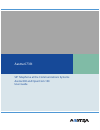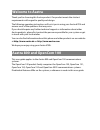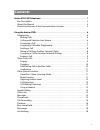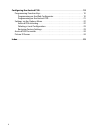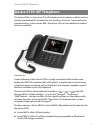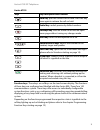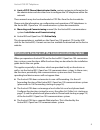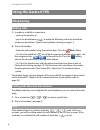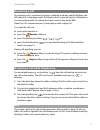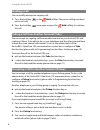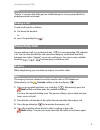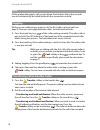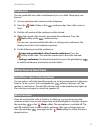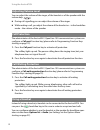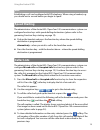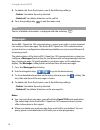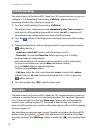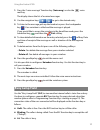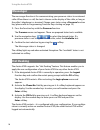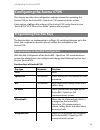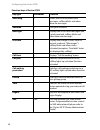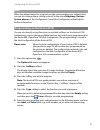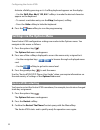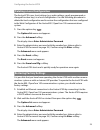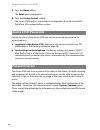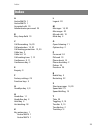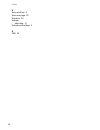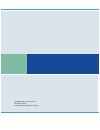- DL manuals
- Aastra
- Telephone
- Clearspan 6739i
- User Manual
Aastra Clearspan 6739i User Manual
Summary of Clearspan 6739i
Page 1
Aastra 6739i sip telephone at the communications systems aastra 800 and opencom 100 user guide.
Page 2: Welcome To Aastra
Welcome to aastra thank you for choosing this aastra product. Our product meets the strictest requirements with regard to quality and design. The following operating instructions will assist you in using your aastra 6739i and answer most of the questions that may arise. If you should require any fur...
Page 3: Contents
I contents aastra 6739i sip telephone. . . . . . . . . . . . . . . . . . . . . . . . . . . . . . . . . . . . . . . . . . . . . . 1 key description. . . . . . . . . . . . . . . . . . . . . . . . . . . . . . . . . . . . . . . . . . . . . . . . . . . . . . . . . . . . . 2 about this manual . . . . . . ...
Page 4
Ii configuring the aastra 6739i . . . . . . . . . . . . . . . . . . . . . . . . . . . . . . . . . . . . . . . . . . .19 programming function keys . . . . . . . . . . . . . . . . . . . . . . . . . . . . . . . . . . . . . . . . . . . . . . . 19 programming on the web configurator. . . . . . . . . . . ...
Page 5: Aastra 6739I Sip Telephone
Aastra 6739i sip telephone 1 aastra 6739i sip telephone the aastra 6739i is a voice over ip (voip) telephone in accordance with the interna- tionally standardised sip standard (session initiation protocol). Connected to the communications system aastra 800 / opencom 100 you have additional comfort f...
Page 6: Key Description
Aastra 6739i sip telephone 2 up to three key extensions can be connected: three key extensions of either the m670i type or three of the m675i type. Key extensions cannot be combined on the aastra 800 / opencom 100 communications system. Key description the following table explains the 14 dedicated k...
Page 7
Aastra 6739i sip telephone 3 function keys: these keys are softkeys on the touchscreen display. The functions of these keys are configured and labelled with the aastra 800 / opencom 100 communications system. These keys offer access to individually configurable system functions such as e.G. Configur...
Page 8: About This Manual
Aastra 6739i sip telephone 4 softkeys on the touchscreen display of the aastra 6739i 1 softkeys with programmed functions (function keys) 2 level key for switching levels: this softkey enables programming up to 55 softkeys (11 softkeys on 5 levels). Press this softkey multiple times to reach the des...
Page 9
Aastra 6739i sip telephone 5 ■ aastra sip ip phone administrator guide: contains extensive information for the administrator and describes how to configure the sip telephone within the network. These manuals may also be downloaded as pdf files from the aastra website. Please note the information on ...
Page 10: Using The Aastra 6739I
Using the aastra 6739i 6 using the aastra 6739i telephoning making calls 1. In order to establish a connection, – pick up the handset or – press the handsfree key , to make the following call in the handsfree mode (see handsfree / open-listening mode starting on page 11). 2. Dial a call number: – en...
Page 11: Answering A Call
Using the aastra 6739i 7 answering a call an incoming call is signalised via ringer, a blinking trunk key and the blinking red led indicator to the upper right. The display shows a picture (photo) of the person you are speaking with if an image has been saved on the aastra 800 / opencom 100 communic...
Page 12: Holding A Call
Using the aastra 6739i 8 holding a call you can briefly interrupt an ongoing call: 1. Press the hold key or the hold softkey. The person calling now hears music on hold. 2. Press the hold key once again or press the hold softkey to continue the call. Taking a call from another terminal (take) you ca...
Page 13: Ending A Call
Using the aastra 6739i 9 note “pickup” is not possible if the person called belongs to a user group which has pickup protection activated. Ending a call to end a call you do as follows: ■ put down the handset. Or ■ press the goodbye key . Three-party calls you are making a call, e.G. On the trunk ke...
Page 14: Toggling
Using the aastra 6739i 10 note if after ending the enquiry call you put down the handset, after a few seconds you will automatically be called back with the connection on hold. Toggling while you are conducting an enquiry call, the first caller is put on hold (see page 9). Now you can toggle between...
Page 15: Conference
Using the aastra 6739i 11 conference you can speak with two callers simultaneously in a so-called “three-party con- ference”. 1. You are speaking with someone on the telephone. 2. Press the conf softkey or the conference key. Your caller is put on hold. 3. Dial the call number of the conference call...
Page 16: Adjusting Volume Level
Using the aastra 6739i 12 adjusting volume level you can adjust the volume of the ringer, of the handset or of the speaker with the volume keys . ■ during call signalling you can adjust the volume of the ringer. ■ while making a call, you adjust the volume of the handset or – in the handsfree mode –...
Page 17: Speed Dialling
Using the aastra 6739i 13 note establishing a call can be delayed with sip telephony. When using a headset, e.G. You should wait a second before you begin to speak. Speed dialling the administrator of the aastra 800 / opencom 100 communications system can configure function keys with speed dialling ...
Page 18: Messages
Using the aastra 6739i 14 5. To delete calls from the list press one of the following softkeys: – delete: you delete the entry selected. – delete all: you delete all entries on the call list. 6. Press the goodbye key to exit the menu card. Note the list of dialled call numbers is displayed with the ...
Page 19: Phone Book
Using the aastra 6739i 15 phone book the administrator of the aastra 800 / opencom 100 communications system can configure a “phone book” function key (ph.Book) (please refer to programming function keys starting on page 19). Use this function key to access the phone books managed on the aastra 800 ...
Page 20: Call Forwarding
Using the aastra 6739i 16 call forwarding the administrator of the aastra 800 / opencom 100 communications system can configure a “call forwarding” function key (call forw.) (please refer to pro- gramming function keys starting on page 19). 1. Press the “call forwarding” function key (call forw.). T...
Page 21: Busy Lamp Field
Using the aastra 6739i 17 1. Press the “voice message” function key (voice msg.) or also the voice mail key. The display shows the list of received messages. 2. Use the navigation keys to go to the desired entry. 3. To listen to the message, pick up the handset or press the loudspeaker key . Your vo...
Page 22: Messenger
Using the aastra 6739i 18 messenger the messenger function is for communicating your presence status to an internal caller. When there is a call, the text is shown on the display of the caller, as long as the caller's telephone is a terminal. Change your status using a presence function key (please ...
Page 23: Programming Function Keys
Configuring the aastra 6739i 19 configuring the aastra 6739i this chapter describes the configuration settings relevant for operating the aastra 6739i on the aastra 800 / opencom 100 communications system. A description of all possible settings of the aastra 6739i can be found in your “aastra 6739i ...
Page 24
Configuring the aastra 6739i 20 voice msg. – shows the list of recorded voice messages; softkey blinks red when there are messages voicebox – calls your voicebox messages – displays the list of short messages and e-mails received; softkey blinks red when there are messages presence – display and cha...
Page 25
Configuring the aastra 6739i 21 note when the administrator has assigned you the corresponding user authorisation you can also change these settings yourself in the menu telephony: devices: system phones of the configurator. Consult the configurator online help for further information. Programming o...
Page 26: Aastra 6739I Restarting
Configuring the aastra 6739i 22 activate a field by pressing on it. A softkey keyboard appears on the display: – use the shift, abc, abc2, 123, &%* softkeys to make the desired character appear on the keyboard. – to correct a mistaken entry use the bksp (backspace) softkey. – press the hide softkey ...
Page 27: Restoring Factory Settings
Configuring the aastra 6739i 23 deleting a local configuration the aastra 6739i saves local settings (e.G. Audio settings, newly programmed or changed function keys) in a local configuration. Use the following procedure to delete the local configuration and to restore the configuration that was conf...
Page 28: Aastra 6739I Passwords
Configuring the aastra 6739i 24 5. Press the reset softkey. The reset menu card appears. 6. Press the factory default softkey. The aastra 6739i restarts and obtains its configuration from the aastra 800 / opencom 100 communications system. Aastra 6739i passwords certain functions of the aastra 6739i...
Page 29: Index
Index 25 index a aastra m670i 1 aastra m675i 1 accepted calls 19 administrator password 23 b busy lamp field 19 c call forwarding 16, 20 call protection 12, 20 call waiting protection 12, 20 caller key 2 caller list 13 call-waiting tone 7, 12 conference 9, 11 conference key 2 e enquiry 9 f factory s...
Page 30
Index 26 v voice mail key 3 voice message 20 voicebox 20 volume adjusting 12 volume control keys 3 x xml 20
Page 32
Copyright 2010 www.Aastra.Com all rights reserved as of 26.05.2010 • subject to changes.