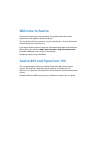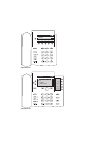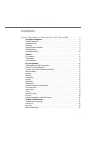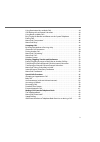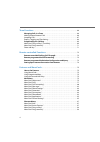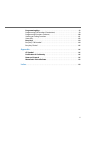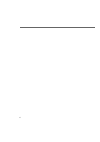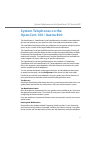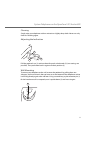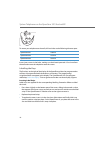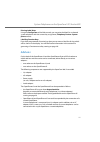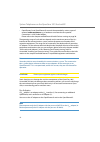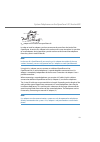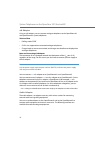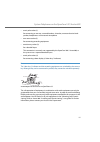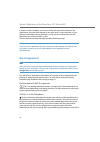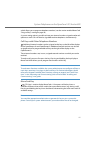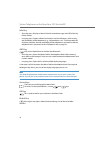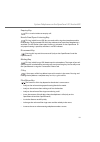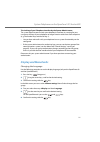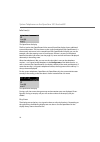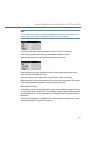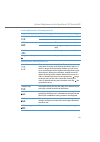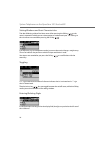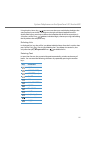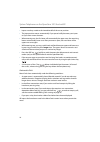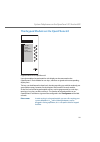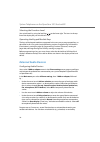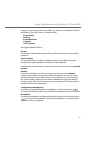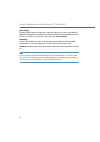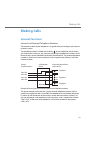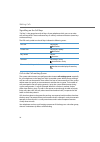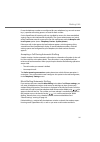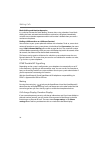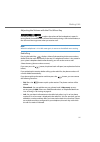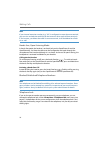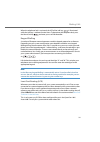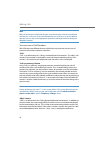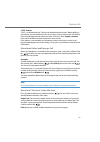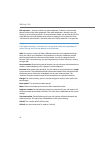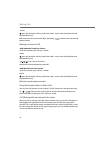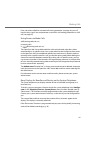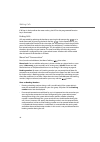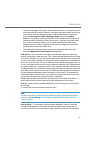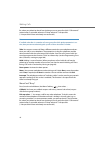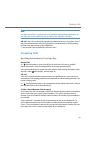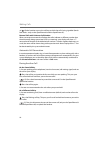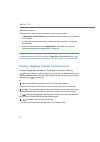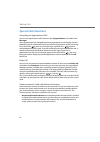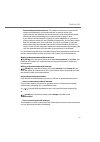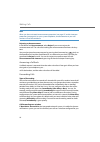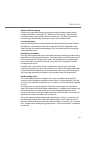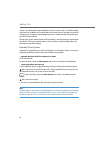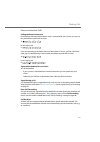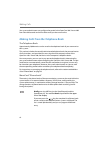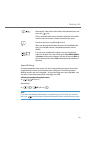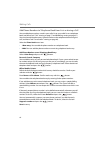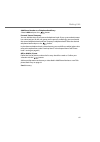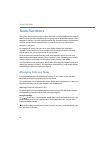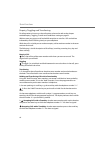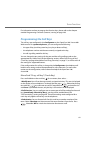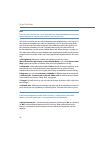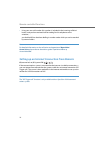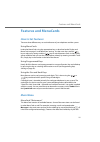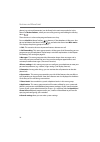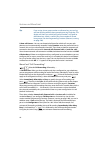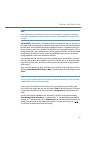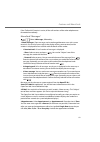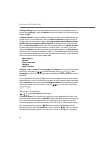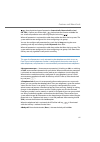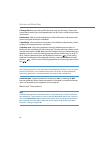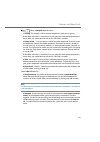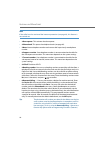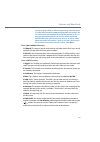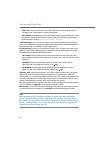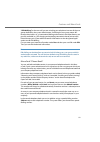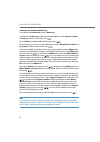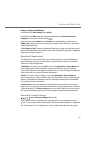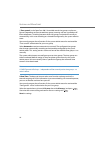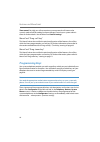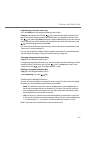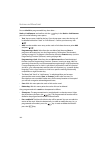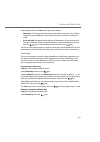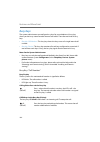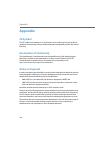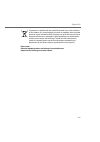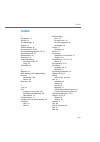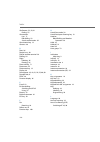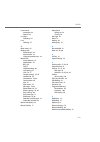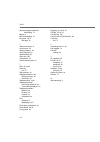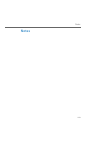- DL manuals
- Aastra
- Telephone
- OpenPhone 61
- User Manual
Aastra OpenPhone 61 User Manual - System Telephones On The
System Telephones on the OpenCom 100 / Aastra 800
7
System Telephones on the
OpenCom 100 / Aastra 800
The OpenPhone 61, OpenPhone 63 and OpenPhone 65 are corded system telephones
that you can operate on your OpenCom 100 / Aastra 800 communications system.
The novel MenuCard display makes your telephone easy to operate and gives you fast
access to your system’s wide range of different functions and features.
The OpenPhone 63 and the OpenPhone 65 have the same functionality, the only dif-
ference being the size of the display and the number of programmable keys available.
Furthermore, the OpenPhone 65 can be expanded by means of an add-on keypad
module with a display. The OpenPhone 63 and the OpenPhone 65 can be fitted with
various adapters to meet a wide range of specific requirements.
The OpenPhone 63 and the OpenPhone 65 are also available as IP telephones
(OpenPhone 63 IP and OpenPhone 65 IP). These telephones have the same function-
ality as the standard system telephones. All of the functions described in this guide
are also available for the IP telephones.
You can activate the features and program functions on the telephones themselves,
or equally conveniently, use the
Configurator
of the OpenCom 100 / Aastra 800.
Familiarise yourself with your telephone. Using this guide, you will learn how to use
many new functions that make communication and organisation easier.
The Glossary
Should you need further information about any system features described in this user
guide, please read the Glossary which comes with your communications system.
You Need Authorisation
Most of the features mentioned in this user guide are only available to you if you have
the appropriate authorisation. This will be set up by your system administrator when
configuring the communications system.
If you are unable to use a particular feature or have any questions, consult your system
administrator.
Dealing with Malfunctions
Please refer to the chapter entitled “Frequently Asked Questions” in the “Mounting
and Commissioning”(with an Aastra 800: “Installing and Commissioning”) user guide
for tips on how you can deal with any faults you may experience with your telephone.
Summary of OpenPhone 61
Page 1
Openphone 61, 63, 65 systeme telephones user guide communications systems aastra 800 opencom x320 opencom 130/131/150 opencom 510
Page 2: Welcome To Aastra
Welcome to aastra thank you for choosing this aastra product. Our product meets the strictest requirements with regard to quality and design. This user guide will show you how to use your openphone 61, 63 or 65 and answer most of the questions that may arise. If you require further technical support...
Page 3
Openphone 61 openphone 63 a b c d e f j k l g h i m n o t u v w x z y p q s r e-mail toggle conference follow me secretary openphone 61 & hermann e-mail toggle conference follow me secretary openphone 63 & 31 charges telephone lock internal dialling 01:57.
Page 4
Openphone 65 add-on device for the openphone 65 openphone 65 & 33 missed calls e-mail appointments voicebox mess. Transfer charges messenger time control internal dialling 12:35 fri . 22.Feb . 02 charges toggle conference e-mail appointments.
Page 5: Contents
1 contents system telephones on the opencom 100 / aastra 800 . . . . . . . . . . . . . . . 7 using your telephone . . . . . . . . . . . . . . . . . . . . . . . . . . . . . . . . . . . . . . . . . . . . . . . . . . . . . 8 safety precautions. . . . . . . . . . . . . . . . . . . . . . . . . . . . . . ...
Page 6
2 invoking menucards and selecting items from the list . . . . . . . . . . . . . . . . . . . . . 24 setting windows and their characteristics. . . . . . . . . . . . . . . . . . . . . . . . . . . . . . . . . . 26 toggling . . . . . . . . . . . . . . . . . . . . . . . . . . . . . . . . . . . . . . . ....
Page 7
3 using destination keys to make calls. . . . . . . . . . . . . . . . . . . . . . . . . . . . . . . . . . . . . . . 44 call waiting with an internal subscriber . . . . . . . . . . . . . . . . . . . . . . . . . . . . . . . . . . . . 44 using routes to make calls . . . . . . . . . . . . . . . . . . . ...
Page 8
4 team functions . . . . . . . . . . . . . . . . . . . . . . . . . . . . . . . . . . . . . . . . . . . . . . . . . . . . . . . . . . . . . . 66 managing calls in a team . . . . . . . . . . . . . . . . . . . . . . . . . . . . . . . . . . . . . . . . . . . . . . . . 66 making external/internal calls ....
Page 9
5 programming keys . . . . . . . . . . . . . . . . . . . . . . . . . . . . . . . . . . . . . . . . . . . . . . . . . . . . . . . 98 programming call numbers (destinations) . . . . . . . . . . . . . . . . . . . . . . . . . . . . . . . . . 99 programming functions (features). . . . . . . . . . . . . ....
Page 10
6.
Page 11: System Telephones On The
System telephones on the opencom 100 / aastra 800 7 system telephones on the opencom 100 / aastra 800 the openphone 61, openphone 63 and openphone 65 are corded system telephones that you can operate on your opencom 100 / aastra 800 communications system. The novel menucard display makes your teleph...
Page 12: Using Your Telephone
System telephones on the opencom 100 / aastra 800 8 using your telephone safety precautions the ce symbol on the product confirms that it meets the european guidelines on user safety and electromagnetic compatibility valid at the time of authorisation. Warning! Do not open the telephone or the conne...
Page 13
System telephones on the opencom 100 / aastra 800 9 cleaning simply wipe your telephone with an antistatic or slightly damp cloth. Never use a dry cloth or a cleaning agent. Adjusting the inclination pull the pedestals out (1) and turn them forwards or backwards (2) (two settings are possible). Then...
Page 14
System telephones on the opencom 100 / aastra 800 10 to mount your telephone to the wall, drill two holes at the following distance apart: insert 6 mm screws in the holes, making sure their heads protrude 2.5 to 3 mm from the wall and mount the telephone onto the screws. Labelling the keys the five ...
Page 15: Add-Ons
System telephones on the opencom 100 / aastra 800 11 printing label strips using the configurator of the web console, you can print the labels for a selected system telephone with the current key assignment ( telephony: devices: system phones menu). Labelling function keys if you have programmed a f...
Page 16
System telephones on the opencom 100 / aastra 800 12 • openphone 63 and openphone 65 can each be expanded by various types of external audio equipment , e.G. A headset or an external active speaker. Connection is via an audio adapter. Please refer to the chapter entitled external audio devices start...
Page 17
System telephones on the opencom 100 / aastra 800 13 u pn adapter on the back of the openphone 63 in order to install an adapter, you have to remove the cover from the back of the openphone. Insert the u pn adapter in the socket until it snaps into place. It is possible to install adapters during op...
Page 18
System telephones on the opencom 100 / aastra 800 14 a/b adapter using an a/b adapter, you can connect analogue telephones to the openphone 63 and openphone 65 system telephones. Technical data • dialling mode: dtmf • clip is not supported on connected analogue telephones. • charge impulses are not ...
Page 19
System telephones on the opencom 100 / aastra 800 15 • one 4-pole socket (1): for connecting an ear cap, a second handset, a headset, an external active loud- speaker, headphones or an external microphone • one stereo socket (2): for connecting recording equipment • one dummy socket (3): for a doorb...
Page 20: Key Assignments
System telephones on the opencom 100 / aastra 800 16 in order to install an adapter, you have to remove the cover from the back of the openphone. Insert the audio adapter in the socket until it snaps into place. It is pos- sible to install adapters during operation: you do not have to disconnect the...
Page 21
System telephones on the opencom 100 / aastra 800 17 which allows you to program telephone numbers (see the section entitled menucard “prog. Call key” starting on page 98). A system setting makes it possible to have your internal number assigned to other tel- ephones as well. Calls will then be sign...
Page 22
System telephones on the opencom 100 / aastra 800 18 info key • short key press: displays a menucard with received messages (the led of the key flashes slowly). • long key press: displays a menucard with a list of active features, which restrict the reachability of the telephone (e. G., call protect...
Page 23
System telephones on the opencom 100 / aastra 800 19 enquiry key this is used to initiate an enquiry call. Hands-free/open-listening key this key (which has an led) lets you make calls using the microphone and/or loudspeaker. The illuminated led of the key indicates that hands-free telephoning is ac...
Page 24
System telephones on the opencom 100 / aastra 800 20 note if you have already used the plus/minus key to open a menu to set the display con- trast or the volume, your current setting will automatically be applied after three sec- onds, without your using to confirm. Esc key this key is used to exit ...
Page 25: Display and Menucards
System telephones on the opencom 100 / aastra 800 21 the locking of your telephone interface by the system administrator the system administrator can lock your telephone’s interface via a setting for your user group. All keys of your telephone no longer function aside from a few exceptions (e. G. Th...
Page 26
System telephones on the opencom 100 / aastra 800 22 info line(s) the openphone 63 display the first (and on the openphone 65 the second) line of the display shows additional current information. The line shown on the single-line display of the openphone 61 is the currently active one. In the second...
Page 27
System telephones on the opencom 100 / aastra 800 23 note the call and seizure states are identified by additional symbols on the call keys. For details, refer to the section entitled making calls starting on page 33. 1 call key in idle state: internal telephone number or a user-assigned text. 2 cal...
Page 28
System telephones on the opencom 100 / aastra 800 24 menu card display an the openphone 65 the top line of a menucard contains the name of the menu or that of the selected feature. The lines below it contain all the selectable features or lists of names and numbers. A menucard covers some of the key...
Page 29
System telephones on the opencom 100 / aastra 800 25 info key x info / current messages 97 x active features 97 abc key x telephone book 93 x language setting (dis- play) 21 redial key x x redialling list 37 programmable key x program the key 99 selecting items from menucard lists arrow keys or * or...
Page 30
System telephones on the opencom 100 / aastra 800 26 setting windows and their characteristics two dots following a menucard item mean: after pressing the ok key a sub- menu is opened in which you can select options or make enter input. The settings in the sub-menu are stored after pressing the ok k...
Page 31
System telephones on the opencom 100 / aastra 800 27 using the plus/minus key you can move the cursor and display the digits that were previously not visible. The digits on the right will then disappear from the display field. Inputs are always made to the immediate left of the cursor position. A sh...
Page 32
System telephones on the opencom 100 / aastra 800 28 • inputs are always made to the immediate left of the cursor position. • the input position moves automatically if you pause briefly between your inputs or if you enter a new character. • when entering text, the first letter will automatically be ...
Page 33
System telephones on the opencom 100 / aastra 800 29 the keypad module on the openphone 65 keypad module for an openphone 65 up to three add-on keypad modules with display can be connected to the openphone 65. Each module has ten keys, which are assigned to the corresponding display lines. The keys ...
Page 34: External Audio Devices
System telephones on the opencom 100 / aastra 800 30 selecting the function level you switch levels by using the level key at the lower right. The icons in the top line of the display tell you which level is set. Operating the keypad module keys the keys of the keypad module are operated in the same...
Page 35
System telephones on the opencom 100 / aastra 800 31 simply pressing a single function key (without e.G. Having to use the hook-switch for the headset). The current status is signalled visually. 4 door display 5 record 6 second handset 7 headset ? Dect-headset using the audio devices ear cap: the ea...
Page 36
System telephones on the opencom 100 / aastra 800 32 door display: the door display lamp (the “door busy” indicator) lights up as soon as the handset is lifted, the loudspeaker switched on or a headset activated. To activate/deactivate this function, use either a function key or the menu item 4 door...
Page 37: Making Calls
Making calls 33 making calls general functions internal and external telephone numbers the internal number of your telephone is assigned when you configure your commu- nications system. The telephone number is linked to the call key of your telephone, which means you receive calls on this key. You c...
Page 38
Making calls 34 signalling on the call keys “call key” is the general term for all keys of your telephone which you use to make calls and are called. These are feature keys or call keys with team functions (team keys or direct call keys). The leds and symbols on the call keys indicate the following ...
Page 39
Making calls 35 if several telephone numbers are configured for your telephone (e.G. On trunk or team keys), separate call-waiting queues are used for each number. On the openphone 65 incoming calls are signalled by means of a short tone(default setting); they are also indicated on the display. The ...
Page 40
Making calls 36 block dialling and headset operation it is useful to activate the “block dialling” feature when using a headset. Once block dialling has been activated and the headset switched on, the phone immediately switches over to headset operation and the call number is dialled when you enter ...
Page 41
Making calls 37 adjusting the volume with the plus/minus key use the plus/minus key to adjust the volume of the loudspeaker in open-lis- tening/hands-free mode or the volume of the handset during a call via the handset, or the volume of the ringer tone when you receive a call. Note when the telephon...
Page 42
Making calls 38 note if your internal extension number (e.G. “30”) is configured on more than one terminal, you can view and edit the redial list for the extension 30 on each of these terminals. If, for instance, you delete the redial list on one terminal, it will be deleted on all oth- ers as well....
Page 43
Making calls 39 when the telephone lock is activated, the led of the info key is illuminated while the info key is without function then. To deactivate the telephone lock, press the menucard key and enter your user pin thereafter. Keypad dialling a number of european network operators need the keypa...
Page 44
Making calls 40 note baby call and external call forwarding are not automatically switched via preferred connections. In this case, if the network operator you wish to use is not the default operator, you can key in the appropriate operator’s code digits before entering the telephone number. Transmi...
Page 45
Making calls 41 “clir” feature “clir” is an abbreviation for “calling line identification restriction”. Before dialling a call number, you can decide from case to case if you wish to prevent your call number from being displayed to the called subscriber. To do this, select suppress number from one o...
Page 46
Making calls 42 pick-up select… : accepts a call for any other telephone. To do this, enter the tele- phone number of the other telephone. If the other telephone is already in the call state (e.G. An answering machine is in announcement mode), you pick up the call. The subscriber for whom you picked...
Page 47
Making calls 43 main menu : this opens the main menu; see the section entitled main menu starting on page 75. You can also open this menu by pressing and holding down the men- ucard key. Making external/internal calls manual or automatic trunk line seizure if your telephone is set to manual line sei...
Page 48
Making calls 44 and/or press the particular call key (hands-free mode – only on the openphone 63 and the openphone 65). Z dial the trunk line seizure code digit (presetting: ) and then the external tele- phone number. Making an internal call with automatic trunk line seizure h lift the handset (your...
Page 49
Making calls 45 if the subscriber called has activated call-waiting protection (see page 88) you will hear the busy signal. You can penetrate a subscriber's call-waiting protection via a vip call (see page 49). Using routes to make calls hz (routing code, tel. No.) in enquiry calls: g z (routing cod...
Page 50
Making calls 46 if all lines in the bundle or the route are busy, the led on the programmed function key is illuminated. Ending calls calls are ended by replacing the handset or pressing the disconnect key or, in hands-free mode, by pressing the hands-free key . On the openphone 61 you can only repl...
Page 51
Making calls 47 • you can also program the function “enter booking number” to a function key (see also programming functions (features) starting on page 100). Via this function key you can then enter the booking number during the conversation. To program, select the connections: 2 dial: 9 booking nu...
Page 52
Making calls 48 for whom you picked up the call must belong to a user group for which “call removal” authorisation is activated, otherwise “pickup selective” is not possible. (*: not possible if there are already two active calls.) note if a called subscriber is a member of a user group for which pi...
Page 53: Accepting Calls
Making calls 49 note if a called subscriber is a member of a user group for which pickup protection is ac- tive, then you cannot selectively pick up calls to this subscriber’s number. Vip call *: your call is acoustically signalled to called internal busy subscribers, even if they have activated the...
Page 54
Making calls 50 h / lift the handset or press the call key to which the call is being signalled (hands- free mode – only on the openphone 63 and the openphone 65). External calls with unknown call number when you receive an external call where the caller indicates a different number than the one act...
Page 55
Making calls 51 then press the call key of the held subscriber. (the led and arrow symbol flash slowly.) g you are now reconnected to the first subscriber. Note the system administrator can switch off the notification tone for a call on another call key in the web configurator with the beep for call...
Page 56
Making calls 52 voicebox queries there are various ways of listening to the messages in your voicebox: • via openvoice / aastra voice (from a telephone whose number is not assigned to your voicebox) • by calling the voicebox directly (from a telephone whose number is assigned to your voicebox) • by ...
Page 57
Making calls 53 transferring an internal/external call to an internal subscriber you have dialled an internal enquiry call (see the section entitled enquiry/toggling by means of the r-key or another call key on page 52). When the subscriber answers, g h inform them of the call transfer and hang up. ...
Page 58
Making calls 54 note when you call an external number and then transfer this person to another external party, you will bear the costs for the call between these two external callers. You have no way of influencing how long the transferred call will last. The connection is estab- lished via the open...
Page 59
Making calls 55 note interconnecting the two conference participants or removing one of them from the conference is only possible using the appropriate menu item in the menucard. 3- party conference connections are not available. If you wish to speak to one of the conference participants separately ...
Page 60: Special Calls/functions
Making calls 56 special calls/functions accepting an appointment call you can save appointments with the menu item 3 appointments in the menucard messages . At the appropriate time, the appointment message appears on the display and your telephone rings for a period of one minute with the ringer vol...
Page 61
Making calls 57 • announcement without intercom : the called subscriber hears a special infor- mation tone followed by your announcement. In order to answer your announcement, the subscriber has to take the call just like a normal call (please refer to the section responding to an announcement on pa...
Page 62
Making calls 58 note when you have activated announcement protection (see page 87) and/or intercom protection (see page 88) on your system telephone, announcements to your call number will not be carried out. Rejecting an announcement in the menucard announcement , select reject if you want to rejec...
Page 63
Making calls 59 selective call forwarding further, the system administrator can programme call forwarding where the call number of the caller is analysed (“scf: selective call forwarding”). Potentially this could be the reason why specific calls do not reach you. If you have any questions concerning...
Page 64
Making calls 60 a loop is also detected during call deflection. If you receive a call via a call forwarding chain and wish to deflect it to a destination call number which is already in the call for- warding chain, a negative acknowledgement tone is heard and the call signalling on your device will ...
Page 65
Making calls 61 entrance intercom calls calling the entrance intercom if an entrance intercom (doorstation 6-wire) is connected to your system, you can use this procedure to speak with a visitor. H in an enquiry call: g if you are operating an entrance intercom (doorstation 2-wire, e. G. Of the “doo...
Page 66
Making calls 62 your system administrator can configure the period in the opencom 100 / aastra 800 from 30 to 300 seconds and will be able to tell you the current value. Making calls from the telephone book the telephone book approximately 2,000 entries can be saved in the telephone book of your com...
Page 67
Making calls 63 speed dialling all central telephone book entries can also be selected by two-digit or three-digit speed-dialling numbers once they have been configured. The two-digit speed- dialling numbers are in the range 00…99, the three-digit are in the range 000…999. Ask your system administra...
Page 68
Making calls 64 add phone numbers to telephone book from lists or during a call you can add phone numbers saved in your caller list or your redial list to a telephone book (see menucard “calls” starting on page 77 and redialling starting on page 37). You can also add the other party’s phone number t...
Page 69
Making calls 65 add phone number to a telephone book entry select 2 add and press the button. Personal , central , company : you can add the entry to your personal telephone book. If your system administrator has authorised you (or the user group you are part of ) accordingly, you can also edit the ...
Page 70: Team Functions
Team functions 66 team functions the system administrator can form a team with two or more telephones and program team functions for these telephones by assigning internal telephone numbers to the telephone’s call keys. For each programmed call key, the administrator can determine whether you can re...
Page 71
Team functions 67 using team keys to call another team member, simply press their team key. Using direct-call keys via direct-call keys you can call team members even if they have programmed a substitute. Accepting calls for information on how to use this function, please also refer to the chapter e...
Page 72
Team functions 68 enquiry, toggling and transferring for information on how to use these functions, please also refer to the chapter entitled enquiry, toggling, transfer and conference starting on page 52. Within a team you can put a call on hold for enquiries or transfers. Calls on hold are indicat...
Page 73: Programming The Call Keys
Team functions 69 for information on how to program the function keys, please refer to the chapter entitled programming functions (features) starting on page 100. Programming the call keys the call keys are configured in the configurator on the opencom 100 / aastra 800 web console. For system teleph...
Page 74
Team functions 70 note the menu entry substitution is only displayed if the allocated telephone number has been configured on another team member’s trunk or team key. Calls for this trunk key are now only indicated on your telephone by a visual signal. On the substitute’s telephone, the calls are in...
Page 75
Team functions 71 0 lists : define if for the call number of this trunk key the caller lists (missed calls and accepted calls) and the redial list are recorded. Use on / off to activate/deactivate the lists for this trunk key. Menucard “prog. Team key” press and hold down the team key for a moment, ...
Page 76: Remote-Controlled Functions
Remote-controlled functions 72 remote-controlled functions the opencom 100 / aastra 800 enables remote-controlled calls and remote-program- mable call forwarding. These features are set up by the administrator when config- uring the system. To carry out these features the system pin is required. The...
Page 77: And Query
Remote-controlled functions 73 remote-programmable call forwarding configuring the function z (reserved tel. No.) z (system pin) z (your internal tel. No.) (trunk line seizure code, e.G. ) z (destination tel. No.) deleting the function z (reserved tel. No.) z (system pin) z (your internal tel. No.) ...
Page 78
Remote-controlled functions 74 • using your own call number (this number is included in the incoming call distri- bution, and you have activated call forwarding for this telephone to the voicebox) … you dial the msn or the direct-dialling in number under which you can be reached by external callers....
Page 79: Features And Menucards
Features and menucards 75 features and menucards how to set features there are three different ways to set the features of your telephone and the system: using menucards invoke the menucards using the appropriate keys as described under display and menucards on page 21 and define your settings. Use ...
Page 80
Features and menucards 76 phone (e.G. Active call protection) can be found in the main menu and also in the menucard active features , which you can call by pressing and holding the info key down . The main menu is also used to program features on a key. Press and hold the menucard key down or, if t...
Page 81
Features and menucards 77 menucard “calls” select 1 calls , then … select 1 call lists , followed by … • 1 missed calls : here you can see the call numbers of callers who have tried to reach you. This also applies to calls transferred or forwarded to you from other internal subscribers. The entry wi...
Page 82
Features and menucards 78 call-back select an entry (call number or name). You can open the telephone book by pressing the abc key while the handset is on the hook (see below for further explanation). If you press the ok key while the handset is on the hook , you can then perform the following actio...
Page 83
Features and menucards 79 – mark as new : if the message is addressed to another person and you acciden- tally have listened to it, you can use this menu option to reset the messages to the status “new”. – info : here you can see a caller’s call number (or name, if it is entered in the tele- phone b...
Page 84
Features and menucards 80 tip: if you assign a hunt group number to a feature key, you can log out from and log onto the hunt group by pressing single key. The display will show you which hunt group number is assigned to the feature key, which is useful if you are a member of several hunt groups (se...
Page 85
Features and menucards 81 note note: all calls to your telephone’s numbers are forwarded. If a number is stored on more than one telephone, calls made to any of the other telephones will also be for- warded. 3 divert msn : “divert msn” is available for isdn multi-terminal accesses. You can use this ...
Page 86
Features and menucards 82 note if “divert msn” is executed in the exchange (= external call forwarding, configured by the system administrator), it can take a few seconds after configuration for call for- warding to be activated in the exchange. 4 divert door : “divert door” is available for door ca...
Page 87
Features and menucards 83 if the “follow me” function is active, all the call numbers of the other telephone are forwarded immediately. Menucard “messages” select 3 messages , followed by … 1 short messages : short messages can be exchanged between users with system terminals. On arrival of a messag...
Page 88
Features and menucards 84 when an appointment call is signalled to your telephone, it rings for a period of one minute with the ringer volume steadily increasing. The appointment number appears on the display. Press to query the reason for the appointment. 4 presence : you can inform other communica...
Page 89
Features and menucards 85 when you have multiple call keys configured on your telephone, select device or – for individual settings – select a key from the list of currently configured call keys. You can use different melodies and volumes to distinguish between four types of incoming calls: – 1 exte...
Page 90
Features and menucards 86 6 charge settings : if your network operator transmits the call-charge data, you can display them ( charge ), switch to duration (call time indication) or switch the charge display off ( off ). 7 add-on adapter : in order to configure and activate the external audio devices...
Page 91
Features and menucards 87 , then the desired type of protection ( internal calls , external calls or int./ ext. Calls ). Confirm your choice with and activate the function with on . You can switch call protection on or off using the plus/minus key . When call protection is activated, the caller hear...
Page 92
Features and menucards 88 5 change pin : enter your old user pin then enter your new pin twice. Contact your system administrator if you have forgotten your user pin. Your user pin can have up to six characters. 6 delete keys : after you have entered your user pin, all functions and numbers that you...
Page 93
Features and menucards 89 select 1 call pick-up followed by … • 1 pick-up : this accepts a call for another telephone in your pick-up group. If the called subscriber is a member of a user group for which pickup protection is active, then you cannot pick up calls to this subscriber’s number. • 2 pick...
Page 94
Features and menucards 90 note if the called user has activated the intercom protection (see page 88), this feature is not carried out. • 3 door opener : this activates the door opener. • 4 phone book : this opens the telephone book (see page 62). • 5 note : note a telephone number and name or dial ...
Page 95
Features and menucards 91 starting on page 100 also). When programming, enter the device id of the other terminal but not the destination call number. You can now initiate a respective dial-out for this terminal by first se- lecting a call number from one of the lists or from the phone book and then...
Page 96
Features and menucards 92 • 9 park call : you can park one or more callers while you make other phone calls (see menucard “conversation” starting on page 46). • 0 disconnect : (openphone 61 only) you disconnect the current connection. If you program this function to a function-key then your openphon...
Page 97
Features and menucards 93 7 pin dialling : for the next call, you are switching your telephone into one of the user groups defined by the system administrator. Switching the user group means dif- ferent authorisations (e. G. International dialling authorisation) and other features are possibly avail...
Page 98
Features and menucards 94 creating a new telephone book entry in the menucard phone book , select 1 new entry . In the menucard new entry , select the required telephone book: personal , central or company . Confirm your choice with . Enter the name and first name . Confirm these with . For each ent...
Page 99
Features and menucards 95 editing a telephone book entry in the menucard phone book , select 2 edit . In the menucard edit , select the required telephone book: personal , central or company . Confirm your selection with . Enter the name next to name or (for central ) the speed-dialling number next ...
Page 100
Features and menucards 96 1 time control : in the opencom 100 / aastra 800 several time groups can be con- figured. Depending on the activated time group, incoming calls are signalled on dif- ferent telephones. Switching between these time groups can be done manually or automatically, in this case a...
Page 101: Shortcut Menus
Features and menucards 97 shortcut menus menucard “info” this menucard is used to quickly locate messages that have arrived or been saved. The same menu items can also be found in the main menu. The led flashes slowly to indicate that there are entries in the info list. Press the info key to display...
Page 102: Programming Keys
Features and menucards 98 time control : possibly you will not receive any more external calls because the system’s mode of call forwarding has been changed. Consult your system adminis- trator for further details. See the menucard central settings . Menucard “prog. Call key” this menucard can be us...
Page 103
Features and menucards 99 programming call numbers (destinations) you can store telephone numbers on programmable keys, allowing you to dial a number simply by pressing the particular key. Press and hold down the programmable key, then select … dest. : assign a name to the key next to text: and ente...
Page 104
Features and menucards 100 programming functions (features) you can store main menu functions on programmable keys. Press and hold down the key to see the name of the function (in the first line, e.G. Call forwarding). If required, you can change the function (e.G. The destination for call forwardin...
Page 105
Features and menucards 101 programming a function onto a key press and hold down the programmable key, then select … features and confirm this with the key. Select the desired function from the menucards and if required, specify the variable part (e. G. Telephone number). Press the key. Select the t...
Page 106
Features and menucards 102 press and hold the programmable key, then select … stack or link features and confirm with the key. In the stack or link features you will see the following menu points: • text : you can enter a label for the key. If you do not enter a text, then the key will be labelled w...
Page 107
Features and menucards 103 a key programmed with a link can be operated as follows: • short press : the programmed function are executed in succession. You will hear an positive acknowledgement tone when all functions have been correctly exe- cuted. • press and hold : the menucard for the key will b...
Page 108: Busy Keys
Features and menucards 104 busy keys the system administrator can configure busy keys for your telephone. A busy key shows you the busy state of another internal subscriber. There are two kinds of busy keys: • busy key “call number” : this busy key shows the busy status of a single internal call num...
Page 109
Features and menucards 105 transferring accepted call busy key “device” busy display the busy key led lights up on your telephone if one of the trunk keys on the moni- tored device is busy. If the monitored device is idle, this is not signalled by the busy key. Calling subscribers via the busy key n...
Page 110: Appendix
Appendix 106 appendix ce symbol the ce symbol on the product is a confirmation of its conformity with the technical guidelines for operating safety and electromagnetic compatibility valid at the time of licensing. Declaration of conformity the openphone 61, openphone 63 and the openphone 65 (with ad...
Page 111
Appendix 107 the product is labelled with the symbol illustrated. If you wish to dispose of this product, this symbol obliges you to do so separately from unsorted domestic waste. Suitable facilities have been set up for the return of waste electrical and electronic equipment. Waste equipment can be...
Page 112: Menucards In The Idle State
Appendix 108 menucards in the idle state i abc abc * menu item is only displayed if a function key has been programmed. ** menu items are only displayed if messages etc. Exist (in which case the key led flashes). *** only if supplementary program packages have been installed **** only on the openpho...
Page 113: Index
Index 109 index a a/b adapter 14 abc key 18 ac adapter plug 8 adapter 12 add-on adapter 86 announcement 42, 89 announcement protection 70, 87 appointment call 56 appointments 83 arrow keys 18 automatic dialling switching on/off 85 using 35 availability 88 b baby call 56 block dialling (see en-bloc d...
Page 114
Index 110 conference 52, 54, 91 ending 55 connections lists 71 pin dialling 93 switch authorisation 92 consultation key 19 contrast 86 d date 96 device busy 80 dial for another terminal 36 dialling 89 digits deleting 26 entering 26 direct call key 71 disconnect 55 disconnect key 19 display 86 door o...
Page 115
Index 111 line seizure automatic 43 manual 43 list items selecting 24 lists deleting 27 m main menu 43 making calls external calls 43 internal calls 44 using destination keys 44 menucard active features 97 applications 95 busy 48 call 51 call forwarding 80 call waiting 51 calls 76, 77 central settin...
Page 116
Index 112 remote-programmable call forwarding 73 repairs 8 restricted dialling 97 ring tone 70, 71 message 85 s safety instructions 8 server menu 95 setting windows 26 short message 83 speed dialling 63 status key 103 substitution 69 switch authorisation 92 t take 42, 48, 89 team key lists 71 tele s...
Page 117: Notes
Notes 113 notes.
Page 118: Notes
Notes 114 notes.
Page 120
Copyright 2011 www.Aastra.Com all rights reserved as of 01.10.2011 subject to changes.