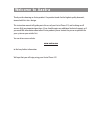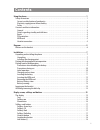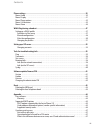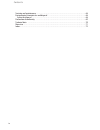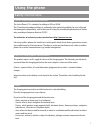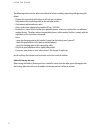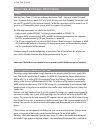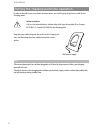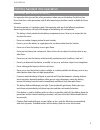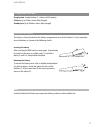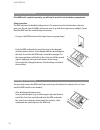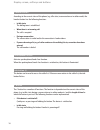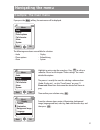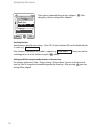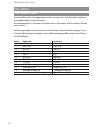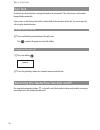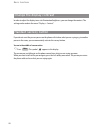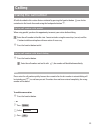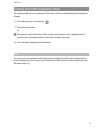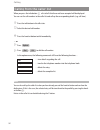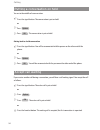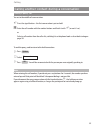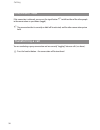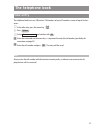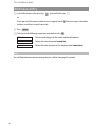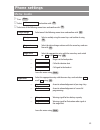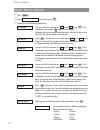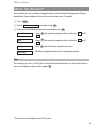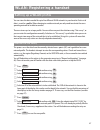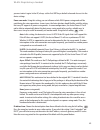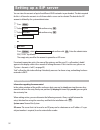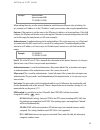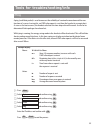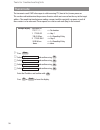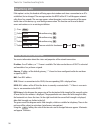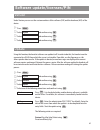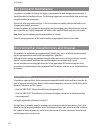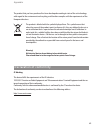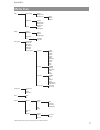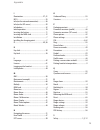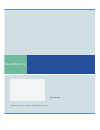- DL manuals
- Aastra
- Telephone
- PHONE 312
- User Manual
Aastra PHONE 312 User Manual - Welcome To Aastra
Thank you for choosing an Aastra product. Our product stands for the highest quality demands,
teamed with first-class design.
This instruction manual will guide you in the use of your Aastra Phone 312, and in doing so will
answer all of your important questions. If you should require any additional technical support, or if
you would like information about other Aastra products please contact the person responsible for
your system or your retailer first.
You can also use our website
www.aastra.com
to find any further information.
We hope that you will enjoy using your Aastra Phone 312.
Welcome to Aastra
Summary of PHONE 312
Page 1
Aastra phone 312 user guide.
Page 2: Welcome To Aastra
Thank you for choosing an aastra product. Our product stands for the highest quality demands, teamed with first-class design. This instruction manual will guide you in the use of your aastra phone 312, and in doing so will answer all of your important questions. If you should require any additional ...
Page 3: Contents
I using the phone........................................................................................................................1 safety instructions ………………………………………………………………………1 correct use/declaration of conformity……………………………………………………1 electricity supply/power failure/battery ………………………………...
Page 4
Ii contents c button ……………………………………………………………………………18 signal button (r)………………………………………………………………………19 # button………………………………………………………………………………19 * button………………………………………………………………………………19 number buttons ………………………………………………………………………19 softkey: menu ………………………………………………………………………19 automatic fade out……………………………...
Page 5
Iii contents phone settings ........................................................................................................................39 menu: audio ……………………………………………………………………………39 menu: display …………………………………………………………………………41 menu: phone options ……………………………………………………………………42 menu: call ...
Page 6
Iv contents servicing and maintenance ………………………………………………………………68 environmental characteristics and disposal ………………………………………………68 advice for disposal ……………………………………………………………………68 declaration of conformity ………………………………………………………………69 technical data …………………………………………………………………………70 menu tree …………………………………...
Page 7: Using The Phone
1 using the phone safety instructions correct use/declaration of conformity the aastra phone 312 is a handset for calling via sip in a wlan. The ce mark on the product confirms its conformity to the technical guidelines for user safety and electromagnetic compatibility, valid at the time of issuing ...
Page 8
2 using the phone the following advice must be observed without fail when installing, connecting and operating the phone: • position the connecting cable where it will not cause accidents. • only connect the connecting cable to the intended sockets. • only connect authorized accessories. • only use ...
Page 9
3 using the phone overview and basic information general with the aastra phone 312 calls are made over the internet (voip - voice over internet protocol). Access is gained via access points (aps) of a wlan (wireless local area network). The handset itself uses the sip standard (session initiation pr...
Page 10
4 frequently as well as an activated vibration alarm are also decisive characteristics shortening the standby and talk times. Another factor reducing the talk time is a low rtp package length that is received by the other party. Reach wlan handsets have a lower reach than firmly installed wlan conne...
Page 11: Diagram
5 handset: display earpiece reverse: loudspeaker softkey softkey info button signal button (r button) handset button speakerphone/ hands-free number pad delete key/ on/off button microphone arrow keys connection for headset usb-schnittstelle (für service und spätere a diagram.
Page 12
6 diagram softkeys – the function of an individual button is depicted in the display depending on status. If there are only two possibilities, they are divided between the left and right softkeys. If there are more possibilities, the softkey will then appear. From the idle state, this button opens t...
Page 13: Installation
7 installation unpacking and installing the phone unpacking the packaging contains: • aastra phone 312 handset • charging point • mains adapter plug (100 - 240v/50 – 60 hz) with connecting cable (3 m) • one battery (stuck into the battery cover) • mem card (installed or separate depending on the mod...
Page 14
8 installation putting the charging point into operation in order to be able to put your phone into operation, you need to plug in the mains cable for the charging point. Safety instruction only use the intended mains adapter plug with type designation id no. Europe 4515303, u.S./canada 4516883 for ...
Page 15
9 installation putting handset into operation precautions when handling the battery it is imperative that you read the safety precautions before you use the battery for the first time. Ensure that these safety precautions and all other operating instructions remain available for future reference. Th...
Page 16
10 precautions during use • the battery is only designed for use with this handset. • only use the charging point supplied to charge the battery. • new batteries are not charged up. Therefore you must charge the battery before using it for the first time. • the use of the battery in a cold environme...
Page 17
11 charging and use times charging time : (empty battery) 4 - 6 hours to full capacity. Talk time : up to 5 hours (when fully charged). Standby time : up to 50 hours (when fully charged). Inserting the battery the battery is firmly attached to the battery compartment cover of the handset. To start o...
Page 18
12 installation inserting the mem card if the mem card is supplied separately, you will need to insert this into the battery compartment. Safety instruction the mem card must be handled with great care. The contacts must be free from dust, moisture, grease etc. Do not store the mem card in warm area...
Page 19
13 installation battery: battery status the battery status is shown on the display. They mean: battery status 81 - 100 % battery status 61 - 80 % battery status 41 - 60 % battery status 21 - 40 % battery status below 20% (frame flashes) battery almost empty, warning signal is sounded. • when the han...
Page 20
14 installation attaching/removing the belt clip push the adapter clip over the reverse side of the handset until the clip locks into place in the side openings. To remove the belt clip, pull the clips apart slightly. Logging on the handset some preparations and programming are necessary to be able ...
Page 21
15 display screen, softkeys and buttons the display symbols in the upper display row: quality of the radio connection (four columns – secure radio connection; only one column – insecure radio connection). Microphone switched off. Battery status (see page 13). You have programmed and activated a loca...
Page 22
16 text information on the current connection status or menu lists and texts will be displayed for you in windows. In the idle state you will see the network name with internal call number, your pro- grammed user name, the current time and also e.G. A programmed alarm and activated features. The tim...
Page 23
17 display screen, softkeys and buttons softkeys and buttons both of the buttons underneath the display and the arrow keys are known as softkeys. The func- tions assigned to the buttons are shown in the bottom display row. The button function changes automatically according to the particular operati...
Page 24
18 display screen, softkeys and buttons handset button according to the current status of the phone (e.G. Idle state, in conversation or in editor mode) the handset button has the following functions: ... In idle state: the dialing tone is established. ... When there is an incoming call: the call is...
Page 25
19 display screen, softkeys and buttons ... When entering text or call numbers: quickly pressing the button: deletes the character to the left of the cursor. Pressing and holding the button: deletes the entire entry. ... During the display of lists (e.G. Call list): quickly pressing the button: dele...
Page 26
20 display screen, softkeys and buttons automatic fade out menus/settings are automatically switched off in the following conditions: • no entries for 1 minute with open menus. • no entries for 3 minutes with open “entry windows” (e.G. Profile settings) – without storing the entries that have alread...
Page 27: Navigating The Menu
21 navigating the menu example: the main menu if you press the softkey, the main menu will be displayed. The following menu items are available for selection: - audio - display - phone options - rufumleitung - alarm - system highlight an entry using the arrow keys. Press to call up a submenu. Please...
Page 28
22 navigating the menu then select e.G. Font with the arrow keys and press . After doing this, your new setting will be adopted. Switching function some functions only offer two settings – on or off. An active function (on) can be identified by the ✓ such as e.G. . If the function is switched off, t...
Page 29
23 navigating the menu example: telephone book/editor the example explains the possibilities for creating a new entry in the telephone book, further options for the telephone book can be found starting on page 37. Open the telephone book using the arrow keys . Press and confirm using . You will then...
Page 30
24 navigating the menu the editor enter names/call numbers using the editor you have the opportunity to make new entries in lists of call numbers and names (e.G. Telephone book), or to make changes. The maximum length is 32 characters for number entries (call numbers) and 16 characters for word entr...
Page 31: Basic Functions
25 basic functions switching the handset on/off once the battery has been charged for the first time, your handset will be switched on automatically and is ready for use. You can switch off your handset to maintain the battery life for longer. Switching off the handset c press and hold the c button....
Page 32
26 basic functions key lock switch the key lock on before carrying the handset in your pocket. This will prevent a call number being dialed accidentally. If you receive a call, the key lock will be switched off for the duration of the call. You can accept the call using the handset button. Turning t...
Page 33
27 basic functions setting the handset volume during a conversation you are having a conversation (using the handset, loudspeaker or headset). Volume settings can be carried out using the arrow keys or number keys 1-7. The current setting is displayed graphically. The altered setting is only tempora...
Page 34
28 basic functions change the display contrast in order to adjust the display to on-site illumination/brightness, you can change the contrast. The setting can be made in the menu “display > contrast”. Handset secrecy button if you do not want the person you are on the phone with to hear what you are...
Page 35: Calling
29 calling dialing the call number all calls described in this section that are initiated by pressing the handset button a can also be carried out in the hands-free mode using the loudspeaker button h . Dialing call number with predial when using predial, you have the opportunity to correct your ent...
Page 36
30 calling calling from the redialing list the 10 most recently dialed call numbers (max. 32 characters) are saved in the redialing list. Each new number that is dialed overwrites the oldest entry in the list. You can see the call numbers in the redialing list and call up the corresponding details (...
Page 37
31 calling calling from the telephone book the telephone book can save a maximum of 100 entries, which are automatically placed in alphabeti- cal order. F in the idle state, press the arrow key . F select the desired name or t enter one or several of the letters which start the name in order to star...
Page 38
32 calling calling from the caller list when you press the info button b a list of calls that have not been accepted will be displayed. You can see the call numbers in the caller list and call up the corresponding details (e.G. Call time). B press the info button in the idle state. F select the desi...
Page 39
33 calling accepting calls calls are signaled acoustically and optically (flashing i key) by the handset and shown on the illumi- nated display. The call number or the caller’s name will be shown. If the call number is saved in the telephone book, the caller’s name will be displayed as entered in th...
Page 40
34 calling putting a conversation on hold you are in the middle of a conversation. R press the signal button. The conversation is put on hold. Or e press . E press . The conversation is put on hold. Getting back to a held conversation r press the signal button. You will be reconnected with the perso...
Page 41
35 calling calling another contact during a conversation making a query call you are in the middle of a conversation. R press the signal button – the first conversation is put on hold. T enter the call number with the number buttons and finish it with # (or wait 4 sec). Or select a call number from ...
Page 42
36 calling during the query: toggle if the connection is achieved, you can use the signal button r to talk to either of the other people in the conversations as you choose (toggle). R the conversation that is currently on hold will be activated, and the other conversation put on hold. Transferring a...
Page 43: The Telephone Book
37 the telephone book new entry the telephone book can save 100 entries: call numbers of up to 32 numbers, names of up to 16 char- acters. F in the idle state, press the arrow key . E press . F select and confirm with . T enter the name and use the arrow key to proceed to enter the call number (poss...
Page 44
38 the telephone book editing an entry f in the idle state press the arrow key and scroll to the entry f or enter the start of the name in order to start a targeted search t (if necessary press the number buttons several times in quick succession). E press . F select one of the following menu items ...
Page 45: Phone Settings
39 phone settings menu: audio e press . F select and confirm with . F select one of the following menu items and confirm with . Select one of the following menu items and confirm with . Select a melody using the arrow keys and confirm it using .. Select the desired ringer volume with the arrow keys ...
Page 46
40 phone settings select one of the following menu items and confirm with . … select the desired volume with the arrow keys and confirm with . … select the desired volume with the arrow keys and confirm with . Note if the handset is in energy saving mode (the display is off), the first time a button...
Page 47
41 menu: display e press . F select and confirm using . F select one of the following menu items and confirm with . Select the desired contrast with the arrow keys and confirm with . You can set the time for which the illumination should stay on. Please consider that long illumination times result i...
Page 48
42 menu: phone options e press . F select and confirm using . F select one of the following menu items. You can switch this function on or off using . If it is switched on, the symbol appears in the display. Incoming calls are not signaled and the caller will hear the busy tone. However, the calls a...
Page 49
43 phone settings - suomi - norsk - polski select the desired language with the arrow keys and confirm with . … press , select one of the entries offered and confirm with . Selecting a country means that the tones such as e.G. The dialing tone or the busy tone will be played back in the way appropri...
Page 50
44 phone settings … press and select the date and time format used in your country using the key. The following settings are possible: - day, month, year (dd.Mm.Yy) - month/day/year (mm/dd/yy) - year - month - day (yy-mm-dd) - 24 hour time format - 12 hour time format, am/pm. Ok time format.
Page 51
45 phone settings menu: call diversion* you can divert your calls to another telephone number (call rerouting). Rerouting can be effected immediately, if your telephone is busy or after a certain time (max. 15 seconds). E press . F select and confirm using . F select one of the following menu items ...
Page 52
46 menu: alarm you can program an alarm time, at which the handset will give off a one-off wake-up call. The wake-up call lasts for 60 seconds and can be stopped by pressing . If the wake-up call is switched on, the symbol appears in the display. E press . F select and confirm using . F select one o...
Page 53: Wlan: Registering A Handset
47 wlan: registering a handset setting up a wlan profile you can store the data needed for up to five different wlan networks in your handset. Each set of data is saved in a profile . When changing to another network you only need to activate the corre- sponding network to be able to connect. There ...
Page 54
48 wlan: registering a handset manual configuration e press . F select and confirm using . F select and confirm using . F select and confirm using . If there is still no profile saved: press . If profiles are already saved: press , select and confirm with . Enter the administrator pin (“22222” by de...
Page 55
49 wlan: registering a handset you must enter it again. In the ap, always set the first wep key as default value and also use it in the device settings. Power save mode : using this setting, you can influence which wlan power saving mode will be used during the voice connections. In most cases the a...
Page 56
50 ntp server : the ntp server can even be set manually when the ip address allocation “per dhcp” is selected. The ntp server address set manually takes precedence over an ntp server address received from the dhcp server. Dscp/tos : here, the value of the type of service byte (rfc 791) can be determ...
Page 57
51 changing the profiles e press . F select and confirm using . F select one of the following menu items and confirm with . Select one of the following menu items and confirm with . Select one of the displayed profiles and press . … the profile that is currently active is marked with a . Select one ...
Page 58: Setting Up A Sip Server
52 setting up a sip server you can store the accounts of up to five different wlan networks in your handset. The data required for this is all stored as accounts in a list from which a server can be selected. The data for the sip account is defined by the system administrator. E press . F select and...
Page 59
53 setting up a sip server when making the entry, use the asterisk button to switch between different styles of writing: let- ters, numbers or ip addresses. In the “ip address” mode you can enter a dot using the pound button. Registrar : if the registrar is not the same as the sip proxy, its address...
Page 60
54 setting up a sip server in-band : like the sound, the dtmf tunes are also transmitted as rtp packages. Recognition is usually only possible with codec g711. This setting should only be selected if the other party does not support any other mechanism. In-band + info : both transmission types are a...
Page 61
55 tools for troubleshooting/info ping a ping (small data packet) is used to measure the reliability of a network connection and the reac- tion time of a server. In using this, an icmp echo request is sent from the handset to a remote host. As soon as the host answers, the handset calculates the tim...
Page 62
56 tools for troubleshooting/info traceroute the traceroute sends icmp echo requests with increasing ttl (time to live) to one processor. This can be used to determine the presence of routers which are traversed on the way to the target address. The round-trip time between sending a request and the ...
Page 63
57 tools for troubleshooting/info site survey the access points (aps) and their field strengths, which can currently be received, are displayed in a window (upper area). These may be aps which the handset can connect to, but may also be ones which belong to foreign systems. If a network profile has ...
Page 64
58 tools for troubleshooting/info roaming info if this option is active, the handset will bring up an alert window each time a connection to an ap is established, lost or changed. The message contains the bssid of the ap. It will disappear automati- cally after a few seconds. The message appears whe...
Page 65
59 tools for troubleshooting/info on the line in the diagram, ap connection loss (disassociation) is represented by red symbols. Green symbols designate a connection (association) to the ap, or a change of aps. E press . F select and confirm using . F select and confirm using . F select and confirm ...
Page 66
60 tools for troubleshooting/info syslog this gives you a representation of the internal messages and error entries of the system. These can also help service technicians when trying to locate errors. E press . F select and confirm using . F select and confirm using . F select and confirm using . Mo...
Page 67
61 software update/licenses/pin version under version you can see the version numbers of the software (sw) and the hardware (hw) of the device. E press . F select and confirm using . F select and confirm using . F select and confirm using . Update using this function, the handset software can update...
Page 68
62 software update/licenses server : ip address or name of the server from which the software should be loaded. Preset on delivery: solutions.Aastra-detewe.De filename : pathway and name of the file. Preset on delivery: outgoing/aafon312.Dnld note the updated is cancelled if the software to be loade...
Page 69: Reset
63 reset deleting the mem card you may delete any data on the mem card and restore the default settings. When doing so, you also delete the profiles and the access data. The local telephone book can be deleted separately. • switch off the handset (keep the c key pressed). • simultaneously press the ...
Page 70: Appendix
64 appendix free software the product contains, among other things, embedded open source software, developed by third parties. The license terms and conditions associated with this software require that aastra-detewe give copyright and license information to you. A list of the open source software c...
Page 71
65 appendix supported dhcp options dhcp options supported by the aastra phone 312 desig- nation name length meaning reference comment 1 subnet mask 4 subnet mask value [rfc2132] optional 2 time offset 4 time offset in seconds from utc [rfc2132] optional 3 router n n/4 router addresses [rfc2132] opti...
Page 72
66 appendix desig- nation name length type meaning comment 26 sip auth. Name n text sip authentication name necessary if the access data has been configured using dhcp and this value does not corres- pond to the user id. Supported country codes value country 1 germany 2 great britain 3 switzerland 4...
Page 73
67 questions and answers net traffic in idle state why are the values from my pc provided by “ping” so poor? If the device is in idle state, the network capacity is reduced as far as possible. If in this state, “ping” packages (icmp echo requests) are sent to the aastra phone 312 from the outside, t...
Page 74
68 appendix servicing and maintenance your phone is a product that meets the highest requirements for both design and construction. It should therefore be handled with care. The following suggestions are intended to help you to enjoy using this product for a long time. Observe all safety instruction...
Page 75
69 appendix the product that you have purchased has been developed according to state of the art technology with regard to the environment and recycling, and therefore complies with the requirements of the european directives. The product is labeled with the symbol displayed here. This symbol means ...
Page 76
70 appendix standard: . . . . . . . . . . . . . . . . . . . . . . . . . . . . . 802.11b/g number of channels: . . . . . . . . . . . . . . . . . . 14, possibly restricted by the regulatory domain frequencies: . . . . . . . . . . . . . . . . . . . . . . . . . . 2.412 ghz – 2.484 ghz, possibly restrict...
Page 77
71 appendix audio ringer settings melody ringer volume ringer device buzzer vibrator headset signal tones key click confirm tones battery alarm range alarm volume earpiece loudspeaker display contrast illumination display keypad charging light background font small font large font phone options do n...
Page 78
72 appendix a accepting calls ..................................................33 acknowledgement tones................................39 administrator pin.............................................62 alarm ..................................................................46 alarm time .............
Page 79
73 appendix i illumination.................................................27, 41 info ....................................................................53 info (on the network connection) .................58 info (on the sip server) ....................................59 info button.................
Page 80
74 appendix safety instructions..............................................1 scope of supply...................................................7 security...............................................................48 servicing.............................................................68 settin...
Page 81
75.
Page 82
Www.Aastra.Com as off 06/2007 • version 3 • the right for technical modifications is reserved aastra phone 312.