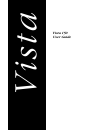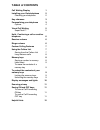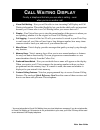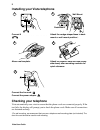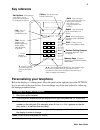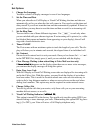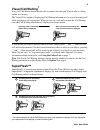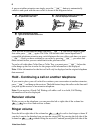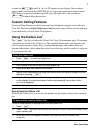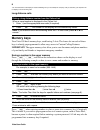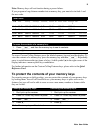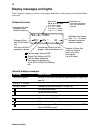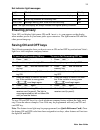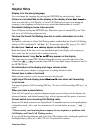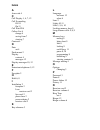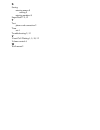Summary of Vista 150
Page 1
V ista vista 150 user guide.
Page 2: Table of Contents
Table of contents call waiting display 1 installing your vista telephone 2 checking your telephone 2 key reference 3 personalizing your telephone 3 options 4 visual call waiting 5 superflash™ 5 hold - continuing a call on another telephone 6 receiver volume 6 ringer volume 6 custom calling features ...
Page 3: All
1 vista user guide * you must subscribe to visual call waiting from your local telephone company. If you do not subscribe to visual call waiting or if this service is not yet available in your area, your vista 150 may still be used as an advanced call display telephone. C all w aiting d isplay final...
Page 4: Checking Your Telephone
2 vista user guide installing your vista telephone checking your telephone vista automatically runs a test to ensure that the phone cords are connected properly. If the test fails, the display will prompt you to check the phone cords. Make sure all connections are fastened securely. † for wall mount...
Page 5: Key Reference
3 vista user guide key reference personalizing your telephone below the display is a sliding panel. Move the panel to the right and press the options key to see each of the nine choices. You can change any of the nine options by following the change procedure below. To change any of the nine options...
Page 6
4 vista user guide set options 1. Change the language you have a choice of display messages in one of two languages. 2. Set the time and date when you subscribe to call display or visual call waiting, the time and date are automatically set for you when the first call comes in. You can also set the ...
Page 7: Visual Call Waiting
5 vista user guide visual call waiting † now you’ll be able to choose which calls to answer because you’ll know who is calling before you answer. The vista 150 is capable of displaying call waiting information of a second incoming call while you have a call in progress. When you are on a call and yo...
Page 8: Receiver Volume
6 vista user guide a person at either extension can simply press the ¬ button to automatically switch to and speak with the new caller as shown in the diagrams below. Calls will not be disconnected when you press ¬ . If you wish to return to your first caller press ¬ again. The vista 150 and one oth...
Page 9: Custom Calling Features
7 vista user guide volume bar until ringer is off appears on the display. You can adjust ringer volume and tone in the options list, as long as the ringer has not been turned off. When you want to turn the ringer on, press the right side of the volume bar without lifting the receiver. Custom calling...
Page 10: Memory Keys
8 vista user guide †you must subscribe to call display or visual call waiting from your local telephone company. Until you subscribe, your telephone will not display or record incoming calls. Long distance calls memory keys your vista 150 has 4 memory keys, each having 2 slots. The lower slot on eac...
Page 11
9 vista user guide note: memory keys will not function during a power failure. If you program a long distance number into a memory key, you must also include 1 and the area code. To access custom calling features press the labeled memory key and read the display. To view the contents of a memory key...
Page 12: Display Messages and Lights
10 vista user guide display messages and lights vista’s display employs a variety of messages and icons to help keep you informed about your calls. General display messages message what it means calls bumped=xx number of old calls automatically deleted when callers list was full. Use • for xx new vi...
Page 13: Ensuring Privacy
11 vista user guide set indicator light messages ensuring privacy vista 150’s red display light comes on and extension in use appears on the display when another person in your home picks up an extension. The light remains on until the other person hangs up. Saving on and off keys the following exam...
Page 14: Helpful Hints
12 vista user guide helpful hints display is in the wrong language. You can change the language by pressing the options key and pressing ⁄twice. Callers are not identified on the display or the display shows lllliiiisss sttt t iiiiss s s ee e emm m mppp pttt tyy y y. Until you subscribe to call disp...
Page 15
I ndex a area code 4 c call display 1, 4, 7, 12 call forwarding off 11 on 11 call wait id 4 callers list 4 change 4 saving from 7 viewing 7 contrast 4 d date set 4 desk mount 2 display contrast 4 messages 12 display messages 10, 12 e extension telephones 5, 12 f faceplate 2 h hold 6, 8 i installatio...
Page 16
S saving entering names 8 erasing 9 entering numbers 8 superflash™ 5, 12 t test phone cord connection 2 time set 4 troubleshooting 2, 12 v visual call waiting 1, 5, 10, 12 volume control 6 w wall mount 2.
Page 17
Should your telephone fail during the twelve (12) months of the warranty period, please return it to the place of purchase. Be sure to include proof of purchase date with the product. For further information, contact our service information number 1-800- 574-1611. Warranty service after warranty ser...