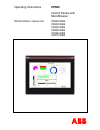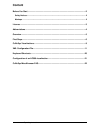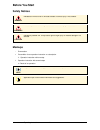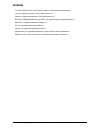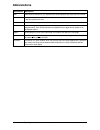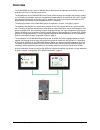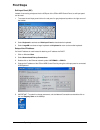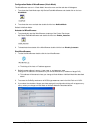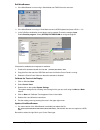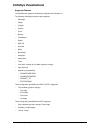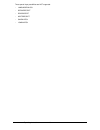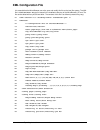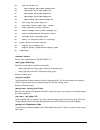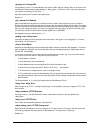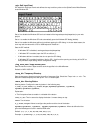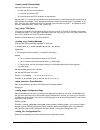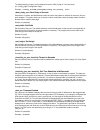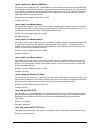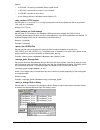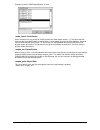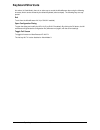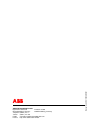- DL manuals
- ABB
- Control Panel
- CP600
- Operating Instructions Manual
ABB CP600 Operating Instructions Manual
Summary of CP600
Page 1
Operating instructions cp600 control panels with microbrowser wince edition, version 6.0 cp620-web cp630-web cp635-web cp650-web cp660-web cp675-web.
Page 2: Content
Operating instructions 1 cp600/issue: 09.2011 content before you start ................................................................................................................ 2 safety notices.......................................................................................................
Page 3: Before You Start
Operating instructions 2 cp600/issue: 09.2011 before you start safety notices danger! Indicates an imminent risk. It will lead to death or serious injury if not avoided. Warning! Indicates a possible risk. It may lead to death or serious injury if not avoided. Caution! Indicates a possible risk. It ...
Page 4: License
Operating instructions 3 cp600/issue: 09.2011 license the cp6xx-web control panels already contain the license for the microbrowser. Java is a registered trademark of sun microsystems inc. Solaris is a registered trademark of sun microsystems inc. Windows nt/95/98/me/2000/xp and wince are registered...
Page 5: Abbreviations
Operating instructions 4 cp600/issue: 09.2011 abbreviations abbreviation description mmi man machine interface, e.G. A spidercontrol views displayed at a touch panel or browser. View a view is what the user of a mmi sees at one moment inside a window or a browser. A *.Teq file implements a view. *.T...
Page 6: Overview
Operating instructions 5 cp600/issue: 09.2011 overview the cp600-web control panels of abb provide an ideal solution to represent the codesys in built vi- sualization of plcs on a brilliant touch screen. The microbrowser of the cp600-web control panels reflects directly the variables and pictures cr...
Page 7: First Steps
Operating instructions 6 cp600/issue: 09.2011 first steps soft input panel (sip) instead of connecting a keyboard via the usb port of the cp6xx-web control panel, a soft input panel can be used. 1. To access the soft input panel click on the red pencil or grey keyboard symbol on the right corner of ...
Page 8
Operating instructions 7 cp600/issue: 09.2011 configuration mode of microbrowser (kiosk-mode) the microbrowser can run in “kiosk-mode” where the menu and the task bar will disappear. 1. To activate the kiosk-mode open my device\flash\microbrowser and double click on the icon kioskmode. 2. To activat...
Page 9
Operating instructions 8 cp600/issue: 09.2011 exit microbrowser if the microbrowser is not running in kiosk-mode use file\exit from the menu bar. if the microbrowser is running in kiosk-mode connect a usb-keyboard and press + in the codesys visualization an exit button can be created. Choose t...
Page 10: Codesys Visualizations
Operating instructions 9 cp600/issue: 09.2011 codesys visualizations supported features the microbrowser supports visualizations designed with codesys 2.X. The following visualization elements are supported: rectangle ellipse polygon polyline curve bitmap visualization button wmf file scrollbar mete...
Page 11
Operating instructions 10 cp600/issue: 09.2011 these special input possibilities are not supported: languagedialog definereceipt readreceipt writereceipt savewatch loadwatch.
Page 12: Xml Configuration File
Operating instructions 11 cp600/issue: 09.2011 xml configuration file it is essential that the microbrowser can write, open and modify this file on the local file system. The xml file is called ubrowser.Xml and is located in the installation directory of the microbrowser_ce.Exe. The file can be edit...
Page 13
Operating instructions 12 cp600/issue: 09.2011 44 0 en> 45 0 ramdisk kb> 46 0 heap1 kb> 47 0 heap2 kb> 48 0 heap3 kb> 49 0 lrheap kb> 50 1 http en> 51 1 http cache > 52 0 version> 53 1 hotkeys en> 54 ubrowsco.Xml file> 55 path> 56 0 in dialog> 57 1 factor> 58 1 en> 59 c:\temp\files path> 60 version ...
Page 14
Operating instructions 13 cp600/issue: 09.2011 prompt url if this property is set to 1, the microbrowser will open the url dialog on startup. Set to 0, to force the mi- crobrowser to directly start the page defined in . In this case, it will not open the dialog any- more (same as choosing “do not op...
Page 15
Operating instructions 14 cp600/issue: 09.2011 soft input panel sip stands for soft input panel and defines the way to edit any value on the spidercontrol microbrowser under windows ce. Set to 0 to disable the windows sip and use instead of the keypad.Teq and alphapad.Teq in your web project. Set to...
Page 16
Operating instructions 15 cp600/issue: 09.2011 remote mode sets the remote mode in this way: 0: files and rpc are remote (default) 1: local files with remote rpc 2: local files with local ppo variables, but remote write. Set this option to 1 in order to load hmi files from local file system (on micr...
Page 17
Operating instructions 16 cp600/issue: 09.2011 the default setting is empty, but the default file name is "mb_config.Ini". See also chap- ter “ configuration page”. Example: mb_config/mb_config.Inifile> boot delay in seconds sometimes, on reboot, the microbrowser needs to wait for the system to init...
Page 18
Operating instructions 17 cp600/issue: 09.2011 memory ram-disk set memory size of ram-disk in kb. The ram-disk is used to create temporary files by the microbrowser for fileviewer and dropdownlist painters, to download files from remote web server, to let files in cache, if is enabled and also by th...
Page 19
Operating instructions 18 cp600/issue: 09.2011 options: 0: reload: the caching is disabled, always reload the file. 1: re-syn.: load the file from cache if it is not newer. 2: offline: load the file from cache. 3: use settings defined in windows internet options (ie). Http version set this option to...
Page 20
Operating instructions 19 cp600/issue: 09.2011 enabled, the built-in "mbfileopendlg.Teq" is used: scale factor at the moment this is only active for codesys hmi's and kiosk-mode = 2. This factor sets the scaling of the whole hmi. Default is scaling factor 1, which means original size of the elements...
Page 21: Keyboard Shortcuts
Operating instructions 20 cp600/issue: 09.2011 keyboard shortcuts at runtime (in kiosk-mode), there is no other way to control the microbrowser than using the following shortcuts, which can be entered by the default keyboard (also touchpad). The following keys are sup- ported: exit to exit from the ...
Page 22
Operating instructions 21 cp600/issue: 09.2011 configuration of an ac500 visualization in order to configure and download the visualization to the webserver of an ac500 plc check the follow- ing configuration hints. requirements: ac500 plc with firmware version 2.1 or higher ps501 control buil...
Page 23: Codesys Microbrowser Faq
Operating instructions 22 cp600/issue: 09.2011 codesys microbrowser faq i can not connect. It says “file not found!” possible reasons: some codesys plc's are case sensitive. Older versions of microbrowser codesys get the entry page with the name “plc_visu.Xml” written in capital letters. But the fil...
Page 24
Abb stotz-kontakt gmbh eppelheimer straße 82 postfach 101680 69123 heidelberg, germany 69006 heidelberg, germany telephone (06221) 701-0 telefax (06221) 701-240 e-mail automation-helpline.Desto@de.Abb.Com internet http://www.Abb.De/stotz-kontakt m anu al n o. 2c d c 159 008 m 02 01.