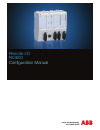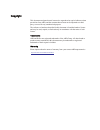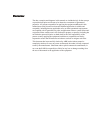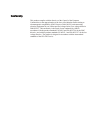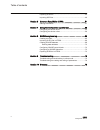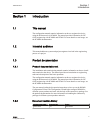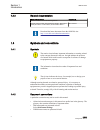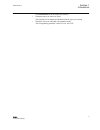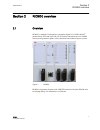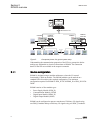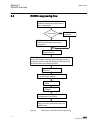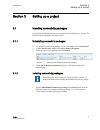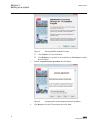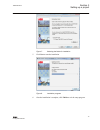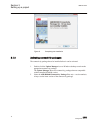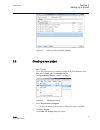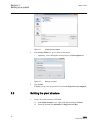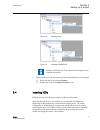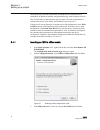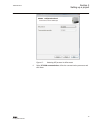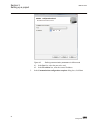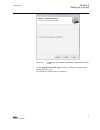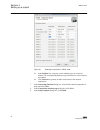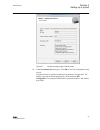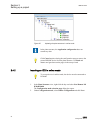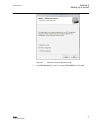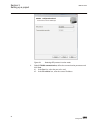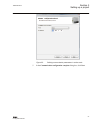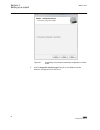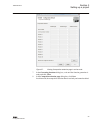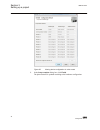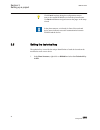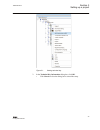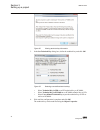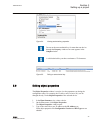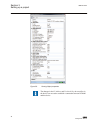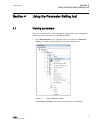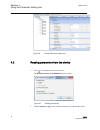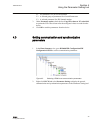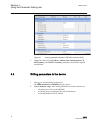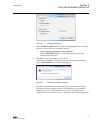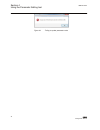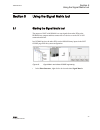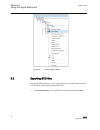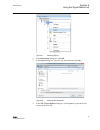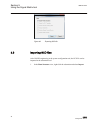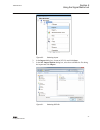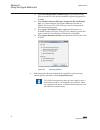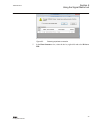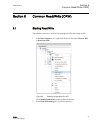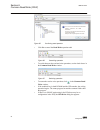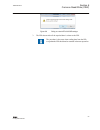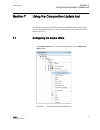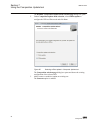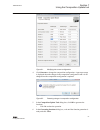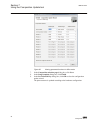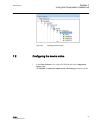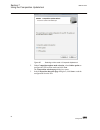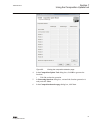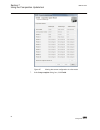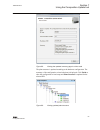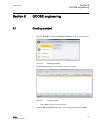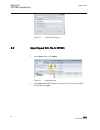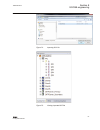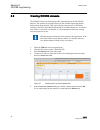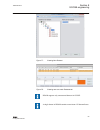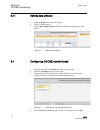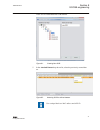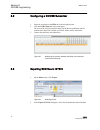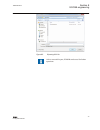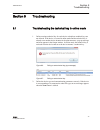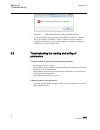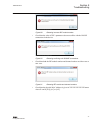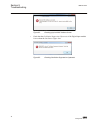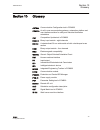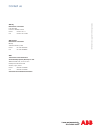- DL manuals
- ABB
- I/O Systems
- RIO600
- Configuration Manual
ABB RIO600 Configuration Manual
Summary of RIO600
Page 1
Remote i/o rio600 configuration manual.
Page 3
Document id: 1mrs757489 issued: 2011-12-23 revision: a product version: 1.0 © copyright 2011 abb. All rights reserved.
Page 4
Copyright this document and parts thereof must not be reproduced or copied without written permission from abb, and the contents thereof must not be imparted to a third party, nor used for any unauthorized purpose. The software or hardware described in this document is furnished under a license and ...
Page 5
Disclaimer the data, examples and diagrams in this manual are included solely for the concept or product description and are not to be deemed as a statement of guaranteed properties. All persons responsible for applying the equipment addressed in this manual must satisfy themselves that each intende...
Page 6
Conformity this product complies with the directive of the council of the european communities on the approximation of the laws of the member states relating to electromagnetic compatibility (emc directive 2004/108/ec) and concerning electrical equipment for use within specified voltage limits (low-...
Page 7
Table of contents section 1 introduction.......................................................................3 this manual........................................................................................3 intended audience........................................................................
Page 8
Exporting scd files..........................................................................44 importing scd files...........................................................................46 section 6 common read/write (crw)..........................................51 starting read/write ............
Page 9
Section 1 introduction 1.1 this manual the configuration manual contains information on how to engineer the device using the different tools in pcm600. The manual provides information for iec 61850 engineering with pcm600 and iet600. For more details on tool usage, see the pcm600 documentation. 1.2 ...
Page 10
1.3.3 related documentation name of the document document id rio600 installation and commissioning manual 1mrs757488 specific communication service mapping (scsm) – mappings to mms (iso 9506-1 and iso 9506-2) and to iso/iec 8802-3 iec 61850-8-1 download the latest documents from the abb web site htt...
Page 11
Click information in the whmi menu structure. • parameter names are shown in italics. The function can be enabled and disabled with the operation setting. • parameter values are indicated with quotation marks. The corresponding parameter values are "on" and "off". 1mrs757489 a section 1 introduction...
Page 12
6.
Page 13
Section 2 rio600 overview 2.1 overview rio600 is a modular i/o designed to expand the digital i/o of abb’s relion ® product family ieds and to provide i/o for station automation device com600 used in power generation plants, utility substations and industrial power systems. Guid-10936b8e-cd69-425b-a...
Page 14
Iec 61850-8-1 iec 60870-5-104 abb microscada ret615 ret615 rio600 ref630 iec 61850-8-1 com600 web hmi com600 web hmi pcm600 ethernet switch com600 rio600 red615 red615 rio600 rio600 ref615 com600 binary signal transfer pcm600 ethernet switch line differential communication guid-f03ef024-c321-473d-b7...
Page 15
2.2 configuration and engineering tool for rio600 pcm600 with the rio600 connectivity package is used for configuring rio600. • configuring rio600 in online and offline mode • setting the operating parameters for the modules using pst • performing the i/o mapping across the modules using smt • readi...
Page 16
2.4 rio600 engineering flow create the rio600 in pcm600, use the rio600 connpack and select online or offline configuration online mode select and assign the hw slot rio600 connpack scans the ‘powered up’ rio600 and ascertains the hardware configuration set the parameters of rio600 modules rio600 co...
Page 17
Section 3 setting up a project 3.1 handling connectivity packages uninstall the old rio600 connectivity package before installing a new version. The product code has changed in the latest release. 3.1.1 uninstalling connectivity packages 1. To uninstall a connectivity package version, click start , ...
Page 18
Guid-77c5fcfb-f605-4904-9605-e8b0f7170b00 v1 en figure 5: running rio600 installation wizard 2.1. Click cancel to exit the installation. 2.2. Click resume to revert back to the installation or exit setup to confirm the cancellation. 3. Select i accept the license agreement and click next . Guid-a640...
Page 19
Guid-9a3af6d3-8133-424a-a7af-bc48e868a65e v1 en figure 7: selecting the folder for installation 5. Click next to start the installation. Guid-af3833e9-54fb-41c1-b70b-98ce07d1aa9f v1 en figure 8: installation progress 6. After the installation is complete, click finish to exit the setup program. 1mrs...
Page 20
Guid-f5ea0c8e-4dfc-4534-bb76-74b74d268e34 v1 en figure 9: completing the installation 3.1.3 activating connectivity packages the connectivity package has to be installed before it can be activated. 1. Double-click the update manager icon on windows desktop to activate the appropriate connectivity pa...
Page 21
Guid-8c5fad25-205d-4dbf-97a5-c17177c8a6f9 v1 en figure 10: selecting the connectivity package 3.2 creating a new project 1. Start pcm600. 2. To see the projects that are currently available in the pcm database, click file , point to open and click manage project . The open/manage project window is d...
Page 22
Guid-becff2d6-c182-4b80-9fa9-9568d425b195 v1 en figure 12: creating new projects 5. In the project name box, give a name for the project. • optionally, write a description of the project in the description box. Guid-aa358b9e-2186-482e-9e33-ee2cab5e5715 v1 en figure 13: naming a project 6. Click crea...
Page 23
Guid-0b43053e-c5db-4b91-bfb7-2bea7a988b6f v1 en figure 14: creating a bay guid-d847effd-27ae-4530-9ef2-f64ca19553b7 v1 en figure 15: creating a rio600 ied rio600 is available only if the connectivity package has been installed successfully. 2. Rename each level in the structure by the names/identifi...
Page 24
When the device is already connected to pcm600 and the communication is established, pcm600 can read the configuration directly from the physical device. This is useful when an order-specific device is used. The order configuration is written to the device at the factory and pcm600 is able to access...
Page 25
Guid-e282f5fe-5a08-4f0a-880f-91e305615a05 v1 en figure 17: selecting ied protocol in offline mode 4. Under pcm600 communication , define the communication parameters and click next . 1mrs757489 a section 3 setting up a project rio600 19 configuration manual.
Page 26
Guid-e3ab4e96-6f1f-48c5-a1cf-66e8e1869f55 v1 en figure 18: defining communication parameters in offline mode 4.1. In the port list, select the port to be used. 4.2. In the ip address box, enter the correct ip address. 5. In the communication configuration complete dialog box, click next . Section 3 ...
Page 27
Guid-2812171f-2c7d-459d-bb0d-67e453929c92 v1 en figure 19: completing communication parameter configuration in offline mode 6. In the composition selection page dialog box, configure the channels and generate the order code. As a default, the channels are not configured. 1mrs757489 a section 3 setti...
Page 28
Guid-42e04dd5-5efc-412c-8867-272fe98df340 v1 en figure 20: selecting composition in offline mode 6.1. In the position lists, select the correct module types for each used channel. The corresponding hardware type and software version choices are enabled. 6.2. Click generate to generate an order code ...
Page 29
Guid-c0081eaa-dd8b-4ac8-9f0d-efae0a29a12c v1 en figure 21: viewing summary page in offline mode 10. In the set technical key dialog box, click ok to close the configuration setup wizard. The plant structure is updated according to the hardware configuration. The module types and the related position...
Page 30
Guid-500c7771-596f-41b1-ba4b-edeef7f6aa3a v1 en figure 22: updating the plant structure in online mode in the plant structure, the application configuration does not contain any data. Click cancel anytime during the configuration setup to remove the created rio600 device from the plant structure. Us...
Page 31
Guid-bc49c294-e6bf-4ce4-b436-49fe8e6ca8b1 v1 en figure 23: selecting online configuration mode 3. In the ied protocol list, select for example iec 61850 and click next . 1mrs757489 a section 3 setting up a project rio600 25 configuration manual.
Page 32
Guid-53dd8730-c438-4aae-aab9-7355a8769d6e v1 en figure 24: selecting ied protocol in online mode 4. Under pcm600 communication , define the communication parameters and click next . 4.1. In the port list, select the port to be used. 4.2. In the ip address box, enter the correct ip address. Section 3...
Page 33
Guid-b6df68a8-4e0b-49cb-a447-f735d12b9ceb v1 en figure 25: defining communication parameters in online mode 5. In the communication configuration complete dialog box, click next . 1mrs757489 a section 3 setting up a project rio600 27 configuration manual.
Page 34
Guid-7a4274f5-68c4-4197-89f0-de07687285be v1 en figure 26: completing communication parameter configuration in offline mode 6. In the composition selection page dialog box, click scan to read the hardware configuration from the device. Section 3 1mrs757489 a setting up a project 28 rio600 configurat...
Page 35
Guid-d0da4662-1588-4da2-b2d6-0e9e33d26d68 v1 en figure 27: viewing composition selection page in online mode 7. In the generating functions dialog box, wait until the function generation is ready and click close . 8. In the composition selection page dialog box, click next . In online mode, the comp...
Page 36
Guid-667b1763-33ca-4191-b1b4-be990ac975f2 v1 en figure 28: viewing device configuration in online mode 9. In the setup complete dialog box, click finish . The plant structure is updated according to the hardware configuration. Section 3 1mrs757489 a setting up a project 30 rio600 configuration manua...
Page 37
Guid-8541e357-5ac7-4e7a-bc84-3bfa04f7c586 v1 en figure 29: viewing summary page in online mode guid-500c7771-596f-41b1-ba4b-edeef7f6aa3a v1 en figure 30: updating the plant structure in online mode in the plant structure, the application configuration does not contain any data. 1mrs757489 a section ...
Page 38
Click cancel anytime during the configuration setup to remove the created rio600 device from the plant structure. Use back and next to navigate between the pages in the setup wizard. In the plant structure, a tick mark in front of the node and device name indicates successful communication between p...
Page 39
Guid-c2d6ca5e-4b6a-418c-b667-2044b98f17f6 v1 en figure 31: setting technical key 2. In the technical key information dialog box, click ok . • click cancel or close the dialog box to cancel the setup. 1mrs757489 a section 3 setting up a project rio600 33 configuration manual.
Page 40
Guid-35cffa56-ea03-4df0-bd9e-0412dce9422d v1 en figure 32: viewing technical key information 3. In the set technical key dialog box, define the technical key and click ok . Guid-2e3289a4-d774-4130-ac03-d9b60d9857ca v1 en figure 33: selecting user-defined technical key • select technical key in ied t...
Page 41
Guid-611b0353-c964-442d-931d-e40c6c1d7b39 v1 en figure 34: viewing technical key properties do not set the same technical key for more than one device through the property window or an error appears in the output window. A valid technical key can have maximum of 32 characters. Guid-fae06f51-dfe2-42a...
Page 42
Guid-ac0614e4-951a-476b-9da2-38f305a4e00b v1 en figure 36: viewing object properties the changes in the ip address and technical key do not reflect in the device but are used to establish a connection between pcm600 and the device. Section 3 1mrs757489 a setting up a project 36 rio600 configuration ...
Page 43
Section 4 using the parameter setting tool 4.1 viewing parameters the device should contain a valid configuration. If the device is not configured or contains an invalid configuration, select write to ied . • in the plant structure view, right-click a device and select the parameter setting to view ...
Page 44
Guid-1bb053c8-4b6f-4c8a-ae5a-7040cc16e454 v1 en figure 38: viewing parameter setting tool 4.2 reading parameters from the device 1. Click to read parameters from the device. The read parameters from rio600 dialog box opens. Guid-c0262bf3-b922-4fcd-b178-267b4964a053 v1 en figure 39: reading parameter...
Page 45
2.1. All parameters of a device like rio600 2.2. A selected group of parameters like general parameters 2.3. A selected parameter like irf channel number 3. Under parameter option , check the box copy ied values to pc value field to update the ied value column after the configured values are read fr...
Page 46
Guid-35367032-5cb6-43e9-82c8-b97e68bc3f14 v1 en figure 41: viewing parameters display in pst after selecting lecm 3. Change the values of the ip address , subnet mask , default gateway , ip sntp primary and ip sntp secondary parameters based on the required configuration. 4.4 writing parameters to t...
Page 47
Guid-c5790bf5-799b-418b-8246-469463bee1fa v1 en figure 42: writing parameter(s) 3. Under parameter options , define if only the changed parameters are written to the device and if they are read back to the tool. • select changed parameters or all parameters . • click the read back check box to read ...
Page 48
Guid-acc63f51-d685-4a98-a841-7cbaa2db0688 v1 en figure 44: failing to update parameter value section 4 1mrs757489 a using the parameter setting tool 42 rio600 configuration manual.
Page 49
Section 5 using the signal matrix tool 5.1 starting the signal matrix tool the purpose of smt with rio600 is to map signals from other ieds to the rio600 binary outputs and thus connect the two devices over the iec 61850 communication link. In a pcm600 project, the other ieds see the rio600 binary i...
Page 50
Guid-f8f63830-25c1-4b94-bf4f-9433c6ec18e6 v1 en figure 46: selecting signal matrix 5.2 exporting scd files after the rio600 parameters are set, export the system configuration description from pcm600 for the system configurations tool. 1. In the plant structure view, right-click the substation and s...
Page 51
Guid-bf9999fe-0327-4735-b0a2-3751cd71af60 v1 en figure 47: selecting export 2. In the information dialog box, click ok . 3. In the export dialog box, select the file destination and click save . Guid-ab744550-5769-47be-87a5-bdc20b146a5d v1 en figure 48: selecting file destination 4. In the scl expor...
Page 52
Guid-324b90a6-628e-4ee8-86d5-75cc9b42ed43 v1 en figure 49: exporting scd file 5.3 importing scd files after goose engineering in the system configuration tool, the scd file can be imported at the substation level. 1. In the plant structure view, right-click the substation and select import . Section...
Page 53
Guid-89560c5b-87cc-499d-b96a-978fdcc31cc7 v1 en figure 50: selecting import 2. In the import dialog box, locate an scd file and click open . 3. In the scl import options dialog box, select how to handle the file during the import and click import . Guid-ce14f387-5652-478f-a010-a3d57fe84ed4 v1 en fig...
Page 54
3.1. Select don't import ieds of unknown type to protect the existing ieds in case the scd file does not match the original configuration in pcm600. 3.2. Select replace unknown ied types with generic iec 61850 object type , if it is known that the file includes additional ieds that are needed. The g...
Page 55
Guid-1a8a7742-d028-4aa9-8274-67de6a12ce54 v1 en figure 53: detecting duplicate connection 5. In the plant structure view, select the device, right-click and select write to ied . 1mrs757489 a section 5 using the signal matrix tool rio600 49 configuration manual.
Page 56
50
Page 57
Section 6 common read/write (crw) 6.1 starting read/write the common read/write is used for both reading from ied and writing to ied. 1. In the plant structure view, right-click the device and select write to ied or read from ied . Guid-991a90ce-eee1-48b0-bbd1-85daa0e59e21 v1 en figure 54: reading c...
Page 58
Guid-e2848134-3ca9-4c69-bd4b-e57f7659a479 v1 en figure 55: confirming read operation • click no to cancel the read/write operation.Odai guid-5fed9704-9fd2-49f0-8a9c-1964a74ca3c3 v1 en figure 56: cancelling operation • to switch between the read and write operations, use the check boxes in the common...
Page 59
Guid-67108c5b-8d73-4765-88c0-28684e31bb86 v1 en figure 58: failing to check ied's goose settings 3. The ied reboots after all the required data is written to the ied. The procedure is the same when reading data from the ied, except that the ied should not be restarted in between operation. 1mrs75748...
Page 60
54.
Page 61
Section 7 using the composition update tool the rio600 composition is defined with the configuration wizard at the time the device is inserted to the project. Later the composition for an existing ied can be modified with cut. 7.1 configuring the device offline 1. In the plant structure view, right-...
Page 62
The rio600 - composition update mode selection page dialog box opens. 2. Under composition update mode selection , select offline update to configure the ied in offline mode and click next . Guid-a6041ba0-1abe-4bf2-b6ce-3758426dbe0e v1 en figure 60: selecting offline update in composite update tool ...
Page 63
Guid-f94252b3-d2fb-4a68-aa74-5f63c52b2e2f v1 en figure 61: modifying the current configuration 4. Click generate to change the composition configuration. A pop-up message is displayed about the changes in the composition configuration and it is not changed once the composition configuration is updat...
Page 64
Guid-23bb368c-9d06-4589-82f0-1fd898876273 v1 en figure 63: viewing generated functions in offline mode 7. In the composition selection page dialog box, click next . 8. In the setup complete dialog box, click finish . 9. In the set technical key dialog box, click ok to close the configuration update ...
Page 65
Guid-1271ba06-0f21-4156-81df-780b6892ed6c v1 en figure 64: updating plant structure 7.2 configuring the device online 1. In the plant structure view, right-click rio600 and select composition update tool . The rio600 - composition update mode selection page dialog box opens. 1mrs757489 a section 7 u...
Page 66
Guid-9163b35b-c49c-4e6e-bbd5-1e16a588f4cb v1 en figure 65: selecting online mode in composite update tool 2. Under composition update mode selection , select online update to configure the ied in online mode and click next . The composition selection page dialog box opens. 3. In the composition dete...
Page 67
Guid-85e6c8c3-a128-4da5-8a7e-6f9d46ac5c09 v1 en figure 66: viewing the composition detection page 4. In the composition update tool dialog box, click ok to generate the functions. • click no to abort the operation. 5. In generating functions dialog box, wait until the function generation is ready an...
Page 68
Guid-d04062dc-f627-4c48-aedc-8c83231b1ee0 v1 en figure 67: viewing the current configuration in online mode 7. In the setup complete dialog box, click finish . Section 7 1mrs757489 a using the composition update tool 62 rio600 configuration manual.
Page 69
Guid-513ee8b1-fd6f-4209-b775-264033ce774a v1 en figure 68: viewing the updated summary page in online mode the plant structure is updated according to the hardware configuration. The summary of the configuration wizard selections is displayed. Click finish to close the configuration wizard setup and...
Page 70
64.
Page 71
Section 8 goose engineering 8.1 creating a project 1. Open the iet600 tool and click manage projects to create or open a project. Guid-c1bed8bb-75ef-47fc-ae22-9f69c1736397 v1 en figure 70: managing projects 2. In the projects dialog box, click new to create new project. Guid-33b167b9-d8d8-4182-bfeb-...
Page 72
Guid-aa358b9e-2186-482e-9e33-ee2cab5e5715 v1 en figure 72: creating new project 8.2 importing an scl file in iet600 1. On the home menu, click import . Guid-d07e0914-e729-4ee0-9d3e-4adfb3e50cfd v1 en figure 73: selecting import 2. In the import scl file dialog box, locate the scd file to be imported...
Page 73
Guid-d0a28c9c-a92c-42fc-8961-51ea3de31b27 v1 en figure 74: importing scl file guid-aeff005e-92fb-4451-8c5e-8765e8f01298 v1 en figure 75: viewing imported scd file 1mrs757489 a section 8 goose engineering rio600 67 configuration manual.
Page 74
8.3 creating goose datasets the rio600 connectivity package provides automatically the default goose datasets. The connectivity package collects all the available inputs and module health data to these datasets. They can be directly taken into use in iet600 by creating a goose control block and link...
Page 75
Guid-97078b14-e3e9-49be-8416-f1512f100614 v1 en figure 77: creating new dataset guid-2cf4ff2e-e871-4422-b292-10c5dd25916d v1 en figure 78: creating new row under datasets tab rio600 supports only unstructured datasets in goose. A single dataset in rio600 contains at maximum 150 data attributes. 1mrs...
Page 76
8.3.1 defining data attributes 1. Select the datasets tab on the editor pane. 2. Select a goose dataset. 3. Select ld/ln/dobject/dattr./fc and click insert to add the data in the dataset. Guid-ab500c2c-66b9-4998-b778-86737809af33 v1 en figure 79: adding data in dataset 8.4 configuring goose control ...
Page 77
A new row is created under the gcb data tab. Guid-2ebd367f-0157-46ca-8512-1d7fda73b33b v1 en figure 81: creating new gcb 5. In the attached dataset drop-down list, select the previously created data set. Guid-a86776e0-205a-4da6-a832-953f2c021d3a v1 en figure 82: attaching gcb to defined dataset use ...
Page 78
8.5 configuring a goose subscriber 1. Select the root node on the ieds tab in the navigation pane. 2. Click the gcb clients tab in the editor pane. The rows of the gcb client editor show gocbs that are publishers and the columns show the ieds available as goose clients, that is subscribers. 3. Conne...
Page 79
Guid-80e4555d-b78e-4f9b-ba1e-f1b0304f67c5 v1 en figure 85: exporting scl file after a successful export, pcm600 can be used for further operations. 1mrs757489 a section 8 goose engineering rio600 73 configuration manual.
Page 80
74.
Page 81
Section 9 troubleshooting 9.1 troubleshooting the technical key in online mode 1. Define a unique technical key for each device as duplicate technical keys are not allowed. If the device is created in online mode and the technical key is already set to another device instance in the plant structure,...
Page 82
Guid-4412cdb6-8215-4c94-af11-0cf8eec6f4d2 v1 en figure 88: detecting unresponsive ied or incorrect ied type 3. Accept the technical keys suggested by pcm600. If the device’s technical key is, for example, “rio600” or “bay1” and a new device instance is created in online mode, an error message appear...
Page 83
Guid-5c22ff3a-320a-47df-a969-57d3083400fa v1 en figure 89: detecting incorrect irf module number • check that the value of irf’s parameters does not conflict with the goose connections in the device. Guid-b8372066-f5f0-4a81-ae60-5776128d7641 v1 en figure 90: detecting conflicting with goose connecti...
Page 84
Guid-1bef704e-2d5f-466a-88f8-479468427be3 v1 en figure 92: checking physical mac address format • check that the oscillation suppression hysteresis of the digital input module is lower than the oscillation upper limit . Guid-b68ce3da-6815-4f60-99b5-fb85f1ad2e9e v1 en figure 93: checking oscillation ...
Page 85
Section 10 glossary cct600 communication configuration tool in pcm600 com600 an all-in-one communication gateway, automation platform and user interface solution for utility and industrial distribution substations cut composition update tool in pcm600 dim8_h binary input module - eight channels din ...
Page 86
80
Page 87
81.
Page 88
Contact us abb oy distribution automation p.O. Box 699 fi-65101 vaasa, finland phone +358 10 22 11 fax +358 10 22 41094 abb limited distribution automation maneja vadodara 390013, india phone +91 265 2604032 fax +91 265 2638922 abb transmission and distribution automation equipment (xiamen) co. Ltd....