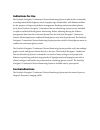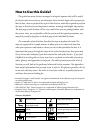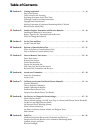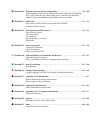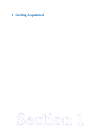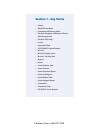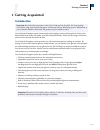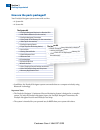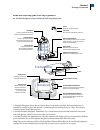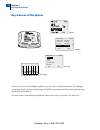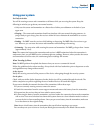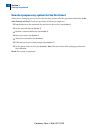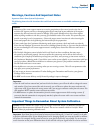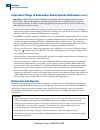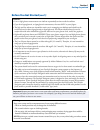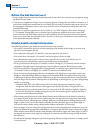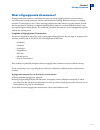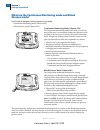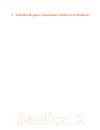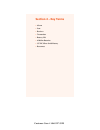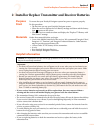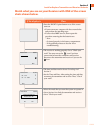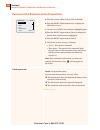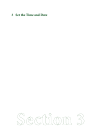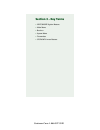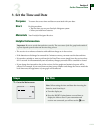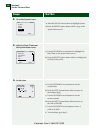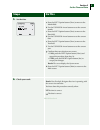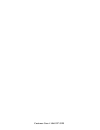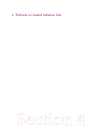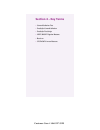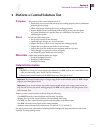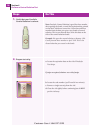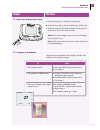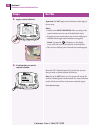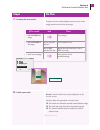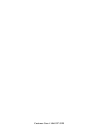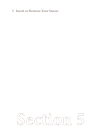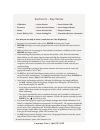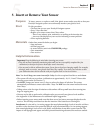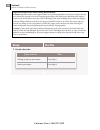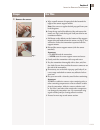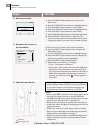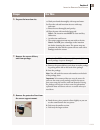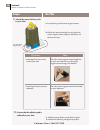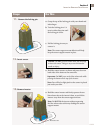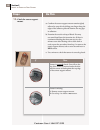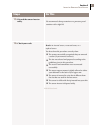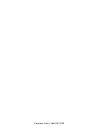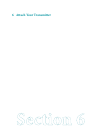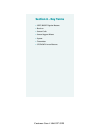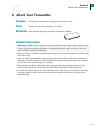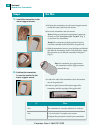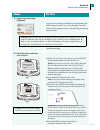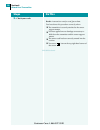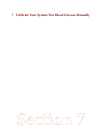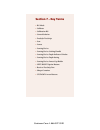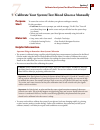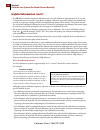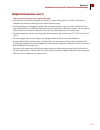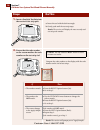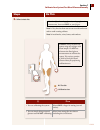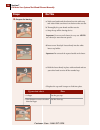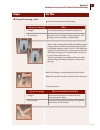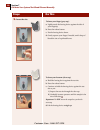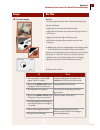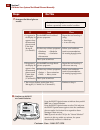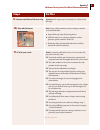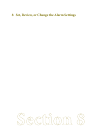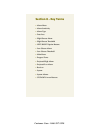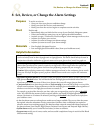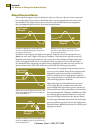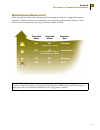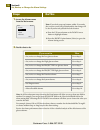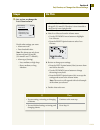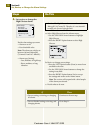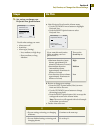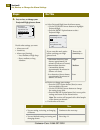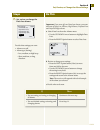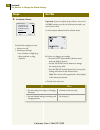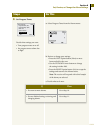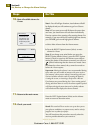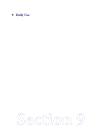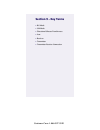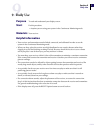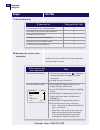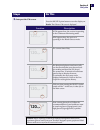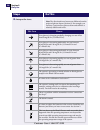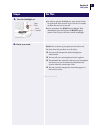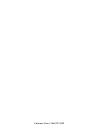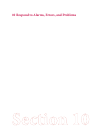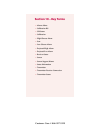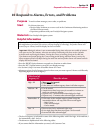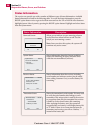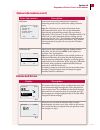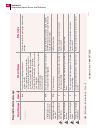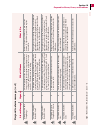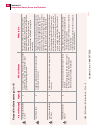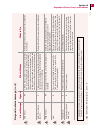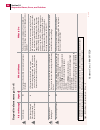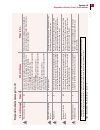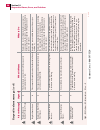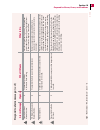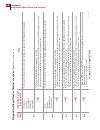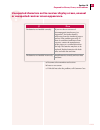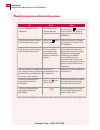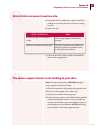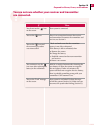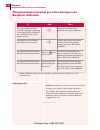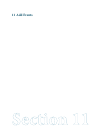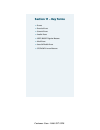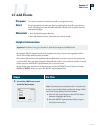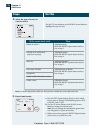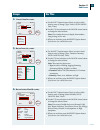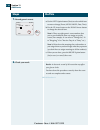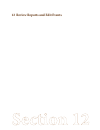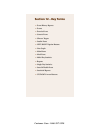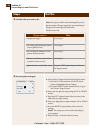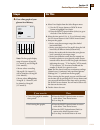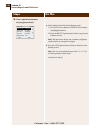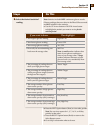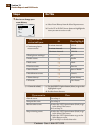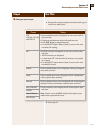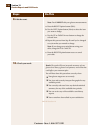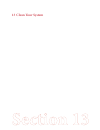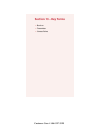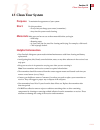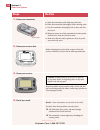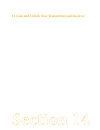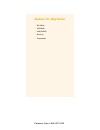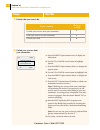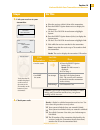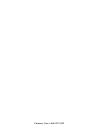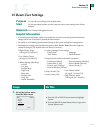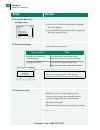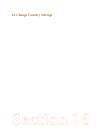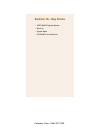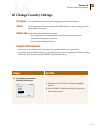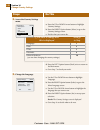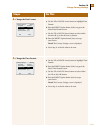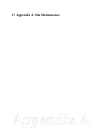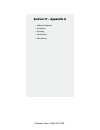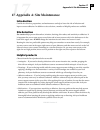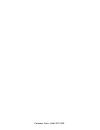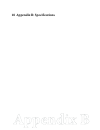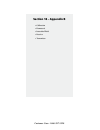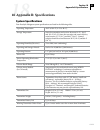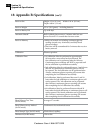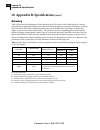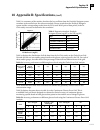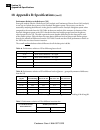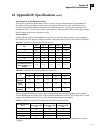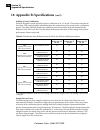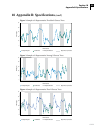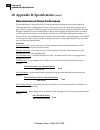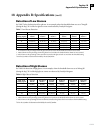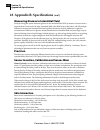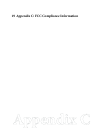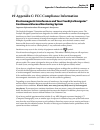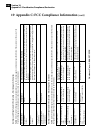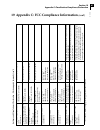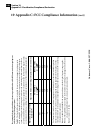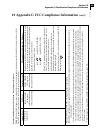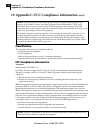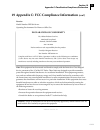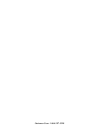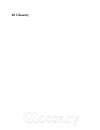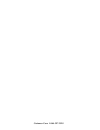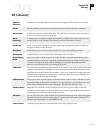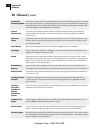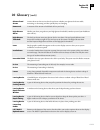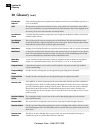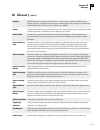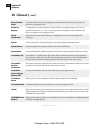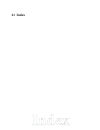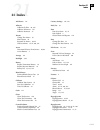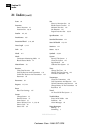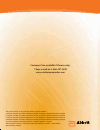- DL manuals
- Abbott
- Blood Glucose Meter
- FreeStyle Navigator
- User Manual
Abbott FreeStyle Navigator User Manual
Customer Care available 24 hours a day,
7 days a week at: 1-866-597-5520
www.continuousmonitor.com
This product and its use are protected under U.S. Patent Numbers:
5,262,035; 5,264,104; 5,264,105; 5,593,852; 5,899,855; 5,918,603; 5,965,380; 6,071,391; 6,103,033;
6,120,676; 6,121,009; 6,134,461; 6,143,164; 6,162,611; 6,175,752; 6,284,478; 6,299,757; 6,329,161;
6,338,790; 6,461,496; 6,484,046; 6,503,381; 6,514,718; 6,560,471; 6,565,509; 6,591,125; 6,592,745;
6,605,200; 6,605,201; 6,616,819; 6,618,934; 6,676,816; 6,749,740; 6,893,545; 6,932,894; 6,942,518;
6,973,706; 6,990,366; 7,003,340; 7,003,341; 7,074,308; 7,090,756; 7,299,082.
Abbott Diabetes Care Inc., 1360 South Loop Road, Alameda, CA 94502 ©2008 Abbott
ART15589 Rev. A 04/08
User’s Guide
CAUTION:
Federal law restricts this device to sale by or on the order of a physician.
Summary of FreeStyle Navigator
Page 1
Customer care available 24 hours a day, 7 days a week at: 1-866-597-5520 www.Continuousmonitor.Com this product and its use are protected under u.S. Patent numbers: 5,262,035; 5,264,104; 5,264,105; 5,593,852; 5,899,855; 5,918,603; 5,965,380; 6,071,391; 6,103,033; 6,120,676; 6,121,009; 6,134,461; 6,1...
Page 3: Indications For Use
Indications for use the freestyle navigator® continuous glucose monitoring system is indicated for continually recording interstitial fluid glucose levels in people (ages 18 and older) with diabetes mellitus for the purpose of improving diabetes management. Readings and alarms about glucose levels f...
Page 5: How to Use This Guide?
How to use this guide? This guide has many sections arranged in a logical sequence that will be useful for the first time use and every use thereafter. Most sections begin with a purpose for that section, when to perform the steps in that section, materials required to perform the steps in that sect...
Page 6: Table of Contents
Table of contents n section 1: getting acquainted. . . . . . . . . . . . . . . . . . . . . . . . . . . . . . . . . . . . . . . . . . . . . . . . . . . . 1 – 12 parts of the system. Daily activities and traveling. Preparing the system for the first time. Warnings, cautions and important notes. Hypogl...
Page 7
N section 10: respond to alarms, errors, and problems . . . . . . . . . . . . . . . . . . . . . . . . . . . . . . 89 – 108 alarm messages: what are they, what do they mean, and what you should do. Error codes: what are they, what do they mean, and what you should do. Problems: how to troubleshoot th...
Page 9: 1 Getting Acquainted
1 getting acquainted.
Page 10: Section 1 – Key Terms
Section 1 – key terms n alarms n blood glucose mode n continuous monitoring mode n freestyle navigator continuous glucose monitoring system n freestyle test strips n in vitro n interstitial fluid n left/right option buttons n receiver n receiver display screen n receiver test strip port n reports n ...
Page 11: 1 Getting Acquainted
1 over 1 getting acquainted introduction important: read all of the instructions in this user’s guide and the freestyle® test strip package insert before using your freestyle navigator® continuous glucose monitoring system. Adjustments to your treatment should be done under the guidance of your heal...
Page 12: How Are The Parts Packaged?
How are the parts packaged? Your freestyle navigator system comes with two kits: a system kit. • a sensor kit. • the system kit 1 freestyle navigator receiver in a receiver skin • 2 aaa alkaline batteries (for the receiver) • 1 freestyle navigator transmitter • 1 silver oxide 357 hc battery • (for t...
Page 13: Sensor
Over what are the key parts of my system? Your freestyle navigator system includes the following major parts: a freestyle navigator sensor that you insert about 5 mm under your skin. Each inserted sensor is a. Intended to remain in place and provide a continuous glucose reading for up to 5 days. The...
Page 14: Key Features of The System
Your receiver comes with backlight capability to see the screen in dark environments. The backlight can be turned on by pressing and releasing the down arrow button and then pressing and releasing the right option button. For more details on the different symbols and icons on the screen, see section...
Page 15: Using Your System
Over using your system for daily activities you will be wearing a sensor and a transmitter at all times while you are using the system. Keep the following in mind as you go about your normal routine. Only wear the sensor and transmitter on a flat surface of either your abdomen or the back of your • ...
Page 16
How do i prepare my system for the first time? When you are setting up your receiver for the first time, perform all of the procedures listed below in the order that they are listed. Check each procedure off when you complete it. O install batteries in the transmitter first and then in the receiver ...
Page 17
Over warnings, cautions and important notes important notes about system performance the following items describe situations that could lead to inaccurate or unreliable continuous glucose results. Cautions: movement of the sensor support mount or excessive perspiration at the sensor insertion site d...
Page 18: (Con’T)
Important things to remember about system calibration (con’t) important: in clinical trials, we observed that the sensor signal sometimes temporarily decreases from the true value. This typically happens at night during sleep, and recovers rapidly when the user moves or is awakened. However, in orde...
Page 19: Before You Get Started
Over before you get started (con’t) cautions: low or high glucose measurements can indicate a potentially serious medical condition. • if you have hypoglycemia, or hypoglycemia unawareness, then test only on your fingers. • the high and low alarms are intended to assist you in managing your diabetes...
Page 20: Before You Get Started
Helpful health related information: the following pertain to your health and should always be kept in mind: the system is intended to assist you in better managing your diabetes by allowing you to know your • glucose levels throughout the day. Test results below 60 mg/dl (3.3 mmol/l) mean your gluco...
Page 21
Over what is hypoglycemia unawareness? Hypoglycemia unawareness is a condition where you are having hypoglycemia but you do not have any of the usual warning symptoms (such as rapid heartbeat, sweating, shakiness, anxiety, or a tingling sensation in your fingers or toes). Those warning symptoms are ...
Page 22: Glucose Mode?
What are the continuous monitoring mode and blood glucose mode? Your freestyle navigator system operates in two modes: continuous monitoring mode (glucose cm). • blood glucose mode (glucose bg). • continuous monitoring mode (glucose cm) the continuous monitoring mode is the mode you will use most of...
Page 23
2 install or replace transmitter and receiver batteries.
Page 24: Section 2 – Key Terms
Section 2 – key terms n alarm n icon n receiver n transmitter n battery life n alkaline batteries n 357 hc silver oxide battery n reconnect customer care: 1-866-597-5520
Page 25: Purpose
2 over 2 install or replace transmitter and receiver batteries purpose to ensure that your freestyle navigator system has power to operate properly. Start do this procedure: •thefirsttimeyouuseyourfreestylenavigatorsystem. •whenthereceiverdisplaysthelowbatterymessageandalarmandthebattery icon appear...
Page 26
Install or replace the transmitter battery turn the circular battery door counterclockwise with a. Either a coin or your fingernail. (fig. 1) carefully remove the battery door. B. Remove the old battery, if any, and discard it properly. C. Insert a new silver oxide 357 d. Hc battery with the plus si...
Page 27: Shots Shown Below.
Over match what you see on your receiver with one of the screen shots shown below. If the display is then press the right option button to see if the screen • turns on. If screen turns on, compare with the screens below • and perform the matching steps. If screen does • not turn on, then repeat this...
Page 28
Reconnect the receiver to the transmitter. Place the receiver within 10 feet of the transmitter. A. Press the b. Right option button twice to display the main menu screen. Use the up c. Or down arrow button to highlight system. Press the right d. Option button (select) to display the system menu wit...
Page 29: 3 Set The Time and Date
3 set the time and date.
Page 30: Section 3 – Key Terms
Section 3 – key terms n left/right option buttons n main menu n receiver n system menu n transmitter n up/down arrow buttons customer care: 1-866-597-5520
Page 31: 3 Set The Time and Date
3 over 3 set the time and date purpose to ensure the correct time and date are associated with your data. Start do this procedure: •thefirsttimeyouuseyourfreestylenavigatorsystem. •whenyouinstallnewbatteries. Materials your freestyle navigator receiver. Helpful information important: be sure to set ...
Page 32: Steps
Steps do this 2. Go to the system screen. A. Press the down arrow button to highlight system. B. Press the right option button (select) to go to the system menu screen. 3. Select set date/time from the system menu screen. A. Use the up/down arrow buttons to highlight set date/time on the system menu...
Page 33: Steps
Steps do this 5. Set the date. A. Press the left option button (next) to move to the month field. B. Use the up/down arrow buttons to set the current month. C. Press the left option button (next) to move to the date field. D. Use the up/down arrow buttons to set the current date. E. Press the left o...
Page 34
Customer care: 1-866-597-5520
Page 35
4 perform a control solution test.
Page 36: Section 4 – Key Terms
Section 4 – key terms n control solution test n freestyle control solution n freestyle test strips n left/right option buttons n receiver n up/down arrow buttons customer care: 1-866-597-5520
Page 37: Purpose
4 over 4 perform a control solution test purpose the purpose of the control solution test is to: • ensure that your receiver and test strips are working properly prior to calibration or blood glucose testing. •check that you are following the correct testing procedure. •practicebloodglucose mode tes...
Page 38: Steps
Steps do this 1. Verify that your freestyle control solution is current. Note: freestyle control solution is good for three months after opening the bottle, or until the expiration date printed on the label, whichever comes first. Count forward three months from the date you open a new bottle of con...
Page 39: Steps
Over steps do this 3. Insert test strip into the receiver. A. Turn the test strip so “freestyle” text faces up. B. Grasp the test strip by the end with the two half circles. C. Insert the end with the dark rectangle into the receiver at the lower left corner of the receiver. Result: the receiver dis...
Page 40: Steps
Steps do this 5. Apply control solution. Important: do not apply control solution to both edges of the test strip. Notes: • gentlytouchonly one edge of the test strip to the control solution next to one of the dark half-circles. •ifprogress tones are turned on, the receiver will beep to indicate tha...
Page 41: Steps
Steps do this 7. Evaluate the test results. Compare the test results displayed on the screen to the range printed on the vial of test strips. 8. Check your work. Result: control solution test results displayed on the receiver screen. You have done this procedure correctly when: o the results are wit...
Page 42
Customer care: 1-866-597-5520
Page 43
5 insert or remove your sensor.
Page 44: Section 5 – Key Terms
Section 5 – key terms now that you are ready to insert a sensor, here are a few helpful tips. Rec • onnect your transmitter and receiver before inserting a new sensor. Before • inserting a new sensor, program into the receiver that the old sensor has been removed. Make sure there are no messages or ...
Page 45: Purpose
5 over 5 insert or remove your sensor purpose to insert, remove, or replace a small, thin, plastic sensor under your skin so that your freestyle navigator system can continuously monitor your glucose level. Start do this procedure: •thefirst time you use your freestyle navigator system. •every5daysa...
Page 46: Steps
Important things to know about getting reliable results caution: movement of the sensor support mount or excessive perspiration at the sensor insertion site due to activities like vigorous exercise or bumping against objects may lead to poor adhesion of the support mount to the skin and then cause t...
Page 47: Steps
Over steps do this 2. Remove the sensor. A. Wipe a small amount of isopropyl alcohol around the edges of the sensor support mount. Note: you can use a regular alcohol prep pad from your local drugstore. B. Grasp the top end of the adhesive (the end nearest the sensor, see fig.1) and slowly peel it o...
Page 48: Steps
Steps do this 3. End sensor session. A. Press the right option button twice to get to the main menu. B. Press the up/down arrow button to highlight system. C. Press the right option button to select system. D. Press the up/down arrow button to highlight status. E. Press the right option button to se...
Page 49: Steps
Over steps do this 6. Prepare the insertion site. A. Wash your hands thoroughly with soap and water. B. Clean the selected insertion site area with soap and water. C. Rinse the area thoroughly and pat dry. D. Wipe the area with an alcohol prep pad. Note 1: the insertion area must be clean and dry. O...
Page 50: Steps
Top of the sensor support mount steps do this 9. Attach the sensor delivery unit to your skin. A. Locate the top of the sensor support mount. B. Follow the instructions below as you place the sensor support mount, adhesive-side down, on the insertion site: 10. Ensure that the adhesive pad is adhered...
Page 51: 13.
Over blue release tab 13. Remove inserter steps do this 11. Remove the locking pin. A. Grasp the top of the locking pin with your thumb and index finger. B. Twist the locking pin a 1/4 turn in either direction until the locking pin clicks. C. Pull the locking pin away to remove it. Note: the sensor ...
Page 52: Steps
Steps do this 14. Check the sensor support mount. A. Confirm the sensor support mount remains tightly adhered to your skin by sliding your finger along the edges of the adhesive pad and examine for any gaps in adhesion. B. Examine the area for a drop of blood. You may see some blood from the inserti...
Page 53: Steps
Steps do this 15. Discard the sensor inserter safely. We recommend a sharps container or a puncture-proof container with a tight lid. 16. Check your work. Result: an inserted sensor, a removed sensor, or a replaced sensor. You have done this procedure correctly when: o the system successfully recogn...
Page 54
Customer care: 1-866-597-5520
Page 55: 6 Attach Your Transmitter
6 attach your transmitter.
Page 56: Section 6 – Key Terms
Section 6 – key terms n left/right option buttons n receiver n sensor code n sensor support mount n system n transmitter n up/down arrow buttons customer care: 1-866-597-5520
Page 57: 6 Attach Your Transmitter
6 over 6 attach your transmitter purpose to enable the transmitter to send glucose data to the receiver. Start do this procedure after inserting a new sensor. Materials your freestyle navigator transmitter with battery installed. Helpful information important: do not remove or replace the transmitte...
Page 58: Steps
Steps do this 1. Attach the transmitter to the sensor support mount. A. Position the transmitter over the sensor support mount so that the battery side faces the mount. B. Lower the transmitter onto the mount. Note: it helps to position the transmitter’s connector directly over the round part of the...
Page 59: Steps
Over steps do this 3. Apply an over-bandage (optional). Apply an over-bandage to hold down the transmitter and sensor support mount. Use an over-bandage if you find that the sensor support mount is not adhering well during daily activities. Go to the next step. 4. Enter the sensor code into your rec...
Page 60: Steps
Steps do this 5. Check your work. Result: a transmitter ready to send glucose data. You have done this procedure correctly when: o the transmitter is securely attached to the sensor support mount. O you have applied an over-bandage as necessary to hold down the transmitter and the sensor support mou...
Page 61
7 calibrate your system/test blood glucose manually.
Page 62: Section 7 – Key Terms
Section 7 – key terms n bg mode n calibrate n calibration bg n control solution n freestyle test strips n icon n lancet n lancing device n lancing device cocking handle n lancing device depth indicator window n lancing device depth setting n lancing device lancet cup holder n left/right option butto...
Page 63: Purpose
7 over 7 calibrate your system/test blood glucose manually purpose to ensure the receiver will calculate your glucose readings accurately. Start do this procedure: •eachtime the receiver prompts you with the message, “do bg test.” you will see a blood drop icon on the screen and you will also hear t...
Page 64
Helpful information (con’t) you • must successfully complete 4 calibration tests. You will calibrate at approximately 10, 12, 24 and 72 hours after sensor insertion. If you do not complete calibration tests successfully in the allotted time periods, your glucose readings will not be displayed and al...
Page 65
Over over helpful information (con’t) some common reasons for unsuccessful calibrations your bg test result is below 60 mg/dl (3.3 mmol/l) or above 300 mg/dl (16.7 mmol/l). Perform the • calibration test when your blood glucose is within the above range. Your blood glucose is changing too rapidly. T...
Page 66: Steps
Steps do this 1. Insert a freestyle test strip into the receiver’s test strip port. A. Insert the end with the dark rectangle. B. Gently push until the test strip stops. Result: the receiver will display the most recently used test strip code number. 2. Ensure that the code number on the screen matc...
Page 67: Steps
Over steps do this 3. Select a test site. Note 1: vary the sites from test to test to avoid tenderness and to avoid creating calluses. Note 2: avoid moles, veins, bones, and tendons. •youarecalibratingthesystem. Select only a finger for testing (see red circles). •youaresimplydoingamanual glucose te...
Page 68: Steps
Steps do this 4. Prepare for lancing. A. Wash your hands and the selected test site with soap and water. Make sure there is no lotion on the test site. B. Thoroughly dry your hands and the test site. C. Snap the cap off the lancing device. Important: use a new sterile lancet for every test. Never us...
Page 69: Steps
Over steps do this 4. Prepare for lancing. (con’t) g. Select the lancing device depth setting. • thefreestyle®lancingdeviceoffersfourdifferentdepth settings. Move the dial to the desired setting as shown in the depth indicator window. Level 1 is the shallowest depth; level 4 is the deepest. To lance...
Page 70: Steps
Steps do this 5. Lance the site. To lance your finger (grey cap): a. Lightly touch the lancing device against the side of your fingertip. B. Press the release button. C. Put the lancing device down. D. Gently squeeze your finger, if needed, until a drop of blood the size of a pinhead forms. To lance...
Page 71: Steps
Over steps do this 6. Test the sample. Do not: •useteststripsmorethanonce.Discardusedteststrips. •scrape the blood. •applybloodtotheflatsideoftheteststrip. •applybloodtotheteststripwhenthe test strip is out of the receiver. •apply blood to both edges of the test strip. •putbloodorforeignobjects into...
Page 72: Steps
Steps do this 7. Interpret the blood glucose results. 8. Confirm you did not use control solution. Press the right option button to indicate that you did not use a control solution. Press the right option button to select ‘no’ and press the right option button again to view the continuous glucose re...
Page 73: Steps
End of section 7 steps do this 9. Remove and discard the test strip . Important: test strips may be used only once. Discard used test strips. 10. Discard the lancet. Note: use a sealed container such as a sharps container to avoid biohazards. A. Snap off the cap from the lancing device. B. Hold the ...
Page 74
Customer care: 1-866-597-5520
Page 75
8 set, review, or change the alarm settings.
Page 76: Section 8 – Key Terms
Section 8 – key terms n alarm menu n alarm sensitivity n alarm type n data loss n high glucose alarm n high glucose threshold n left/right option buttons n low glucose alarm n low glucose threshold n main menu n progress tones n projected high alarm n projected low alarm n receiver n system n system...
Page 77: Purpose
8 over 8 set, review, or change the alarm settings purpose to set the receiver to: • alertyouwhenyourglucoseconditionschange. • notifyyouwhenthereceiverneedsattention. • notifyyouwhenthereceiverbeginsorcompletescertainactivities. Start do this task: • immediatelyafteryoufinishthefirstsetupofyourfree...
Page 78: About Glucose Alarms
About glucose alarms example of a high glucose threshold alarm - the alarm sounds when the glucose level crosses the preset threshold value. In addition to alerting you of a high or low glucose condition, the system can also alert you before you reach such a high or low glucose condition. These alar...
Page 79
Over follow the guidelines below when selecting your alarm settings for detection of high and low glucose conditions. When the detection rate is maximum, you will get the greatest number of alarms. When the detection rate is minimum, you will get the fewest number of alarms. About glucose alarms (co...
Page 80: Steps
Steps do this 1. Access the alarms menu from the main menu. Note: if you don’t press any buttons within 12 seconds, the receiver screen will go blank and the last change will be lost if you haven’t pressed the select button. A. Press the up arrow button or the down arrow button to highlight alarms. ...
Page 81: Steps
Over steps do this 3. Set, review, or change the low glucose alarm. A. Select low glucose from the alarms menu. •use the up/down arrow buttons to highlight low glucose. •presstheright option button to select low glucose. B. Review or change your settings. •press the left option button (next) to move...
Page 82: Steps
Steps do this 4. Set, review, or change the high glucose alarm. A. Select high glucose from the alarms menu. •usetheup/down arrow buttons to highlight high glucose. •presstheright option button to select high glucose. B. Review or change your settings. •press the left option button (next) to move fr...
Page 83: Steps
Over steps do this 5. Set, review, or change your projected low glucose alarm. A. Select projected low from the alarms menu. •usetheup/downarrowbuttonstohighlight projected low. •presstheright option button to select projected low. B. Review or change your settings. •presstheleft option button (next...
Page 84: Steps
Steps do this 6. Set, review, or change your projected high glucose alarm. A. Select projected high from the alarms menu. •usetheup/downarrowbuttonstohighlight projected high. •presstheright option button to select projected high. B. Review or change your settings. •presstheleft option button (next)...
Page 85: Steps
Over steps do this 7. Set, review, or change the data loss alarms. Important: if you turn off your data loss alarms, you must also turn off your low glucose, high glucose, projected low and projected high alarms. A. Select data loss from the alarms menu. •usetheup/downarrowbuttonstohighlightdata los...
Page 86: Steps
Steps do this 8. Set system alarms. Important: if you turn off the system alarms, the receiver will not prompt you to do the calibration tests after you insert a new sensor. A. Select system alarms from the alarms menu. B. Review or change your settings. •presstheleft option button (next) to move fr...
Page 87: Steps
Over decide what settings you want: • turnprogresstonesonoroff. • setprogresstonesvolumelow or high. Steps do this 9. Set progress tones. A. Select progress tones from the alarms menu. B. Review or change your settings. •presstheleft option button (next) to move from one field to the next. •usethe u...
Page 88: Steps
End of section 8 steps do this 10. Mute all audible alarms for 1 hour. Note 1: you will still get vibration, visual alarms will still be displayed and you will continue to get low glucose alarms. Note 2: if you want to turn off all alarms for more than one hour, you should turn off each alarm indivi...
Page 89: 9 Daily Use
9 daily use.
Page 90: Section 9 – Key Terms
Section 9 – key terms n bg mode n cm mode n directional glucose trend arrows n icon n receiver n transmitter n transmitter receiver connection customer care: 1-866-597-5520
Page 91: 9 Daily Use
9 over 9 daily use purpose to read and understand your display screen. Start do this procedure: •anytimeyouareusingyoursysteminthecontinuousmonitoringmode. Materials your receiver. Helpful information •yourreceiverandtransmittermustbelinked,connected,andcalibratedinordertousethe system in the contin...
Page 92: Steps
Steps do this 1. Decide what to do. 2. Reconnect the receiver to the transmitter. A. Place the receiver within 10 feet of the transmitter. B. Decide what to do next. •connectyourreceiverandtransmitter. 2 •reconnectyourreceiverandtransmitter. 2 •interpretthecmscreen. 3 •interpreticonsonthecmscreen. 4...
Page 93: Steps
Over steps do this 3. Interpret the cm screen. Press the right option button to turn the display on. Result: the glucose cm screen is displayed. Location description if cm appears here, the receiver is operating in the continuous monitoring mode. If bg appears here, the receiver is operating in the ...
Page 94: Steps
Steps do this 4. Interpret the icons. Note: the directional trend arrows are different from the projected glucose alarms (section 8). For example, you can have a projected low glucose alarm and still have a relatively stable trend arrow. This icon means your glucose is changing gradually, changing a...
Page 95: Steps
End of section 9 steps do this 5. Turn the backlight on. A. In order to turn the backlight on, your receiver has to be turned off. If the receiver is on, wait for 12 seconds to allow the receiver to turn off. B. Press and release the down arrow button. Then immediately press and release the right op...
Page 96
Customer care: 1-866-597-5520
Page 97
10 respond to alarms, errors, and problems.
Page 98: Section 10 – Key Terms
Section 10 – key terms n alarms menu n calibration bg n cm status n calibration n high glucose alarm n icon n low glucose alarm n projected high alarm n projected low alarm n receiver status n sensor n sensor support mount n status information n transmitter n transmitter receiver connection n transm...
Page 99: Purpose
10 over 10 respond to alarms, errors, and problems purpose to resolve alarm messages, error codes, or problems. Start do this any time you: •receiveeitheranalarmoranerrorcodeinthecontinuousmonitoringmodeor the blood glucose mode. •experienceproblemswithyourfreestylenavigatorsystem. Materials your fr...
Page 100: Status Information
Status information the receiver can provide you with a number of different types of status information. Available status information is listed in the following table. To access the status information, press the right option button twice to get to the main menu and use the up or down arrow button to ...
Page 101: Alarms and Errors
Over alarms and errors status information (con’t) cm status. Stores recent error codes related to the continuous monitoring mode (may be useful when calling customer care). Note: the cm status screen shows information about calibration and sensor errors. You can get information about why the system ...
Page 102: Res
O ver h ig h – h , m edi um – m , i nt er m edi at e – i, l ow – l res po nd t o a la rm mess age: a lar m message ur genc y w ha t it means w ha t t o d o ___ ___ ___ n/a •s ys tem is n ot p ro ducin g co nt in uo us gl ucos e r es ul ts. •thi si sn or m al fo rn ew sen so rs b ef or et he fir st c...
Page 103: Res
O ver res po nd t o a la rm mess age: (c on ’t) a lar m message ur genc y w ha t it means w ha t t o d o h ig h – h , m edi um – m , i nt er m edi at e – i, l ow – l a la rm s i nac tiv e s kin tem p r an ge . I sk in t em pera tur e a t t he in ser tio n si te i s ei th er t oo lo w o r t oo hig h ...
Page 104: Res
O ver res po nd t o a la rm mess age: (c on ’t) a lar m message ur genc y w ha t it means w ha t t o d o h ig h – h , m edi um – m , i nt er m edi at e – i, l ow – l ca l r eq uir ed: r edo b g in 2 hr s. I se ns or si gn al is se ttl in g. Th e s ys te m re qu ire s a no th er ca lib ra tio n in 2 ...
Page 105: Res
O ver res po nd t o a la rm mess age: (c on ’t) a lar m message ur genc y w ha t it means w ha t t o d o h ig h – h , m edi um – m , i nt er m edi at e – i, l ow – l † c au tio n: b efo re a dj us tin g t re at m en t f or d ia be te s m an agem en t b as ed o n t he c on tin uo us gl uc os e r es u...
Page 106: Res
O ver † c au tio n: b efo re a dj us tin g t re at m en t f or d ia be te s m an agem en t b as ed o n t he c on tin uo us gl uc os e r es ul ts f ro m y ou r fr ees ty le n av iga to r s ys tem, p er fo rm a b lo od g lu co se m od e t es t t o c on fir m t he c on tin uo us r es ul t. Res po nd t ...
Page 107: Res
O ver res po nd t o a la rm mess age: (c on ’t) a lar m message ur genc y w ha t it means w ha t t o d o † c au tio n: b efo re a dj us tin g t re at m en t f or d ia be te s m an agem en t b as ed o n t he c on tin uo us gl uc os e r es ul ts f ro m y ou r fr ees ty le n av iga to r s ys tem, p er ...
Page 108: Res
O ver res po nd t o a la rm mess age: (c on ’t) a lar m message ur genc y w ha t it means w ha t t o d o h ig h – h , m edi um – m , i nt er m edi at e – i, l ow – l rep lace r ecei ver ba tter y w ithin 1 w ee k. L th e b at ter ies in y our r ecei ver w ill los e p ow er in ap pr oxim at ely 1 w e...
Page 109: Res
O ver res po nd t o a la rm mess age: (c on ’t) a lar m message ur genc y w ha t it means w ha t t o d o h ig h – h , m edi um – m , i nt er m edi at e – i, l ow – l tra nsmi tter er ro r a la rm s i nac tiv e. I tra nsmi tter p ro blem. A la rm s a re n ot w or kin g. W ai t f or t he p ro blem t o...
Page 110: Res
O ver res po nd t o b lo od g lu cos e m od e e rr or c od es. (n ot e: th er e i s n o e rr or 5 ) if er ror co de is a nd y ou ha ve an y of these sympt oms then er1 • w ea kn es s • sw ea tin g • n er vo usn es s • h ead ac he • c onf usio n fo llo w y our h ea lth ca re t ea m ’s ad vice f or t ...
Page 111: Troubleshoot Problems
Over troubleshoot problems the problems you can troubleshoot in this section are listed below and are arranged in the order of appearance. Receiver • the receiver will not turn on. • the blood glucose test won’t start after you apply a sample. • unexpected characters on the receiver display screen, ...
Page 112
A. Was the test strip inserted correctly (the “freestyle” side was up as you inserted the end with the dark rectangle)? If yes, go to step c. If no, repeat the test with a new strip taking care that the “freestyle” side is up as you insert the end with the dark rectangle until it stops. B. Did this ...
Page 113
Over unexpected characters on the receiver display screen, unusual or unexpected receiver screen appearance. A. Reconnect the transmitter and receiver. B. Insert a new sensor. C. If this did not solve the problem, call customer care. The batteries are installed correctly. If you are close to a sourc...
Page 114
If none of the above helps solve the problem, replace the sensor (section 5) or call customer care. There is no glucose value on the screen. If and then you are waiting for the first calibration. It has been less than 10 hours after the insertion of the sensor. You will see an icon on the screen. Wa...
Page 115
Over skin irritation at sensor insertion site. A. Ensure that seams, waistbands, or other constrictive clothing or accessories do not cover the site causing friction. B. Inspect the site. C. If none of the above works, consult your healthcare team for other suggestions. The sensor support mount is n...
Page 116
Discomfort when inserting the sensor. A. Rub the insertion site with ice before inserting the sensor. B. If that doesn’t work, call customer care. If then if none of the above solves the problem, there may be something wrong with your transmitter. Call customer care. Your transmitter and receiver ar...
Page 117: Are Connected.
Over you are not sure whether your receiver and transmitter are connected. You do not see the icon on the screen. Your system is connected. You see the icon. There is no connection between the receiver and transmitter. Reconnect the transmitter and receiver, see section 9. You see the icon and the r...
Page 118: Bg Test For Calibration.
The system does not prompt you with a message to do bg test for calibration. If none of the above helps solve the problem, replace the sensor (section 5) or call customer care. Check your work. Result: information on what to do in the event of alarm messages, error codes, or other common problems. Y...
Page 119: 11 Add Events
11 add events.
Page 120: Section 11 – Key Terms
Section 11 – key terms n events n exercise event n generic event n insulin event n left/right option buttons n meal event n state of health event n up/down arrow buttons customer care: 1-866-597-5520
Page 121: 11 Add Events
11 over 11 add events purpose to create a record of events that may affect your glucose levels. Start do this procedure any time you observe anything that may affect your glucose levels, including your state of health and daily activities such as meals, exercise, and insulin dosages. Materials • you...
Page 122: Steps
Save cancel note: for all the steps below, make sure that you have entered the correct date and time. Steps do this 2. Select the type of event you want to record. Use the up arrow button or the down arrow button to highlight the type of event: 3. Record meal events. A. Use the left option button (n...
Page 123: Steps
Over note: for all the steps below, make sure that you have entered the correct date and time. Steps do this 4. Record insulin events. A. Use the left option button (next) to select which item to enter or change (type, units, save/cancel, date, time). B. Use the up arrow button or the down arrow but...
Page 124: Steps
Steps do this 7. Record generic events. A. Use the left option button (next) to select which item to enter or change (event, save/cancel, date, time). B. Use the up arrow button or the down arrow button to change the selected item. Note 1: there are eight generic event numbers that you or your healt...
Page 125
12 review reports and edit events.
Page 126: Section 12 – Key Terms
Section 12 – key terms n event history reports n events n exercise event n generic event n glucose targets n insulin event n left/right option buttons n line graph n main menu n meal event n multi-day statistics n reports n single-day statistics n state of health event n statistical reports n up/dow...
Page 127: Purpose
12 over 12 review reports and edit events purpose • toreviewyourglucoselevels. • tohelpyouandyourhealthcareteamdetect patterns in your glucose levels relative to your targets. • to review a history of events that are important to your treatment plan. • toediteventhistory. Start • whenyouoryourhealth...
Page 128: Steps
Steps do this 2. Decide what you want to do. Note: your reports will be more meaningful if you set glucose targets. Glucose targets give you something to compare your actual glucose levels with. Decide what to do: 3. Set your glucose targets. A. Select glucose targets from the select report menu. I)...
Page 129: Steps
Over steps do this 4. View a line graph of your glucose level history. A. Select line graphs from the select report menu. I) use the up arrow button or down arrow button to highlight line graph. Ii) press the right option button (select) to go to the select time period screen. B. Select the time per...
Page 130: Steps
Steps do this 5. View a statistical summary of your glucose levels. A. Select statistics from the select reports menu. I) use the up arrow button or down arrow button to highlight statistics. Ii) press the right option button (select) to go to the statistics screen. Note: the stats screen shows you ...
Page 131: Steps
Over steps do this 6. Select the desired statistical reading. Note: statistics include only continuous glucose results. Glucose readings that were taken in the blood glucose mode are not included in the statistics. A. Use the up arrow button or down arrow button to highlight the statistic you want t...
Page 132: Steps
Steps do this 7. Review or change your event history. A. Select event history from the select reports menu. B. Use the up or down arrow button to highlight the event you want to review or edit. C. Use the right option button (select) to go to the highlighted report. D. Decide what to do next. If you...
Page 133: Steps
Over steps do this 8. Interpret your events. A. Interpret the events using the notes about each type of event in the table below: b. Go to step 7d. Cm (cm 60, cm 120, and cm 10) •eachrecordedmeasureisdisplayedononescreenwithits date and time. •displays actual measures at the indicated intervals. •do...
Page 134: Steps
Steps do this 9. Edit the event. Note: you cannot edit your glucose measurements. A. Press the right option button (edit). B. Use the left option button (next) to select the item you want to change. C. Use the up or down arrow button to change the selected item. D. Repeat this process from step 9b u...
Page 135: 13 Clean Your System
13 clean your system.
Page 136: Section 13 – Key Terms
Section 13 – key terms n receiver n transmitter n contact points customer care: 1-866-597-5520
Page 137: 13 Clean Your System
13 over 13 clean your system purpose to maintain the appearance of your system. Start do this procedure: •everytimeyouchangeyoursensor(transmitter). •any time the system needs cleaning. Materials make sure you have access to these materials before you begin: •mildsoap. •runningwater. •aclean,soft,li...
Page 138: Steps
Steps do this 1. Clean your transmitter. A. Wash the transmitter with mild soap and water. B. Rinse the transmitter thoroughly under running water. C. Dry the transmitter thoroughly with a clean, soft, lint- free towel. D. Shake any water out of the transmitter’s contact points and blot on a clean, ...
Page 139
14 link and unlink your transmitter and receiver.
Page 140: Section 14 – Key Terms
Section 14 – key terms n bg mode n cm mode n link/unlink n receiver n transmitter customer care: 1-866-597-5520
Page 141: Purpose
14 over 14 link and unlink your transmitter and receiver purpose to enable secure communication between your transmitter and your receiver. Start do this procedure: • whenyoureplaceeitheryourtransmitteroryourreceiver. Materials gather these materials before you begin: • your receiver. • yourtransmit...
Page 142: Steps
Steps do this 1. Decide what you want to do. 2. Unlink your receiver from your transmitter. A. Press the right option button twice to display the main menu. B. Use the up or down arrow button to highlight system. C. Press the right option button (select) to display the system menu. D. Use the up or ...
Page 143: Steps
Steps do this 3. Link your receiver to your transmitter. A. Place the receiver within 10 feet of the transmitter. B. Press the right option button twice to display the main menu. C. Use the up or down arrow button to highlight system. D. Press the right option button (select) to display the system m...
Page 144
Customer care: 1-866-597-5520
Page 145: 15 Reset User Settings
15 reset user settings.
Page 146
Customer care: 1-866-597-5520
Page 147: 15 Reset User Settings
15 over 15 reset user settings purpose to reset the user settings to the default values. Start do this procedure anytime you feel a need to return your settings to the factory defaults. Materials your freestyle navigator receiver. Helpful information • if you don’t press any button within 12 seconds...
Page 148: Steps
Steps do this 2. Access the reset user settings screen. A. Press the up or down arrow button to highlight reset user settings. B. Press the right option button (select) to go to the reset user settings screen. 3. Reset your settings. Confirm what you want to do: 4. Check your work. Result: your rece...
Page 149: 16 Change Country Settings
16 change country settings.
Page 150: Section 16 – Key Terms
Section 16 – key terms n left/right option buttons n receiver n system menu n up/down arrow buttons customer care: 1-866-597-5520
Page 151: 16 Change Country Settings
16 over 16 change country settings purpose to set the date and time formats, the language, and the decimal format. Start do this procedure when your requirements differ from the country setting currently being used by the system. Materials gather these materials before you begin: •yourrequirementsfo...
Page 152: Steps
Steps do this 2. Access the country settings menu. A. Press the up or down arrow button to highlight country settings. B. Press the right option button (select) to go to the country settings screen. C. Decide what you want to do: d. Press the left option button (back) twice to return to the main men...
Page 153: Steps
Over steps do this 4. Change the date format. A. Use the up or down arrow button to highlight date format. B. Press the right option button (select) to go to the select date format screen. C. Use the up or down arrow button to select either the mm-dd-yy or the dd-mm-yy format. D. Press the right opt...
Page 154: Steps
Steps do this 6. Change the decimal format. A. Use the up or down arrow button to highlight decimal format. B. Press the right option button (select) to go to the select decimal format screen. C. Use the up or down arrow button to select either the x.Y or the x,y format. D. Press the right option bu...
Page 155
17 appendix a: site maintenance.
Page 156: Section 17 – Appendix A
Section 17 – appendix a n adhesive enhancers n antiseptics n dressings n site rotation n skin barriers customer care: 1-866-597-5520
Page 157: Introduction
17 17 appendix a: site maintenance introduction careful site selection, preparation, and maintenance can help to lower the risk of infection and improve sensor adhesion. In addition to site selection, a number of helpful products are available. Site selection site rotation helps prevent discomfort, ...
Page 158
Customer care: 1-866-597-5520
Page 159
18 appendix b: specifications.
Page 160: Section 18 – Appendix B
Section 18 – appendix b n calibration n hematocrit n interstitial fluid n receiver n transmitter customer care: 1-866-597-5520
Page 161: System Specifications
18 over 18 appendix b: specifications operating temperature 40º f to 104º f (4º c to 40º c). Storage temperature store the transmitter and receiver between 14º f (-10º c) and 113º f (45º c). Store the test strips and sensor delivery units between 37º f (3º c) and 86º f (30º c). Control solution shou...
Page 162: (Con’T)
Receiver size height: 2.5 in. (6.3 cm). Width: 3.24 in. (8.2 cm). Depth: 0.88 in. (2.2 cm). Receiver weight 3.5 oz. (99.2 grams) – including batteries. Receiver battery life up to 60 days. Automatic shutoff built-in blood glucose meter: 2 minutes after last user action. Receiver: 12 seconds after la...
Page 163: Performance Characteristics
Over performance characteristics note: please consult your healthcare team on how to use the information in this section. Performance of the freestyle navigator® continuous glucose monitoring system was evaluated in a controlled clinical study. The study was conducted in 3 centers and included a tot...
Page 164: (Con’T)
18 appendix b: specifications (con’t) accuracy table 1 below shows the distribution of all the data from the in-clinic study on the clarke error grid. Accuracy was assessed by comparing the differences between the freestyle navigator system and the ysi laboratory reference. The clarke error grid ana...
Page 165: (Con’T)
Over 18 appendix b: specifications (con’t) table 2 is a summary of the statistics that describe how well data from the freestyle navigator system correlates to the results from the reference method. Glucose results from the freestyle navigator system and the corresponding results from the ysi (a tot...
Page 166: (Con’T)
18 appendix b: specifications (con’t) performance relative to the reference (ysi) error grid analysis (like the clarke error grid analysis and continuous glucose-error grid analysis) is one way to evaluate the accuracy of the freestyle navigator system. The accuracy can also be assessed by analyzing...
Page 167: (Con’T)
Over 18 appendix b: specifications (con’t) performance over the duration of wear this section presents the performance data in a variety of ways to demonstrate the performance of the system over time during the entire sensor wear period. The sensor is worn on the body for up to 5 days, during which ...
Page 168: (Con’T)
18 appendix b: specifications (con’t) stability of sensor calibration freestyle navigator system typically requires a calibration at 10, 12, 24 and 72 hours after insertion of the sensor. This section presents information about the performance of the system by the 4 calibration periods. The table (t...
Page 169: (Con’T)
Over figure 2. Sample of a representative ‘excellent’ glucose trace figure 3. Sample of a representative ‘average’ glucose trace figure 4. Sample of a representative ‘poor’ glucose trace 18 appendix b: specifications (con’t) section 18 159 appendix b: specifications x x x x sensor time (hours) gluc ...
Page 170: (Con’T)
18 appendix b: specifications (con’t) determination of alarm performance the threshold alarm is characterized below. The projected alarm performance has not been established. The performance of low and high glucose alarms was assessed in an in-clinic study using 58 subjects with type 1 diabetes wear...
Page 171: (Con’T)
Over 18 appendix b: specifications (con’t) detection of low glucose see table 7 below for detection of low glucose. As an example, when the threshold alarm was set at 70 mg/dl (during the day), 56 % of the low glucose events were detected by freestyle navigator. Table 7. Low glucose detection day ni...
Page 172: (Con’T)
18 appendix b: specifications (con’t) end of section 18 measuring glucose in interstitial fluid freestyle navigator system measures glucose in the interstitial fluid (isf) by means of a sensor that is inserted about 5 mm under the skin. Interstitial fluid is the fluid between the body’s cells. Physi...
Page 173
19 appendix c: fcc compliance information.
Page 174
Customer care: 1-866-597-5520 164 section 18 appendix b: specifications.
Page 175
19 over 19 appendix c: fcc compliance information electromagnetic interference and your freestyle navigator® continuous glucose monitoring system important information about electromagnetic interference the freestyle navigator® transmitter and receiver communicate using radio frequency waves. The fr...
Page 176: (Con’T)
19 appendix c: fcc compliance information (con’t) guida nc e a nd m an uf ac tur er ’s d ecla ra tio n – e le ct ro mag ne tic e mis sio ns ta bl e 1. Th e f re es ty le n av ig at or s ys te m i s in te nd ed f or u se in t he e lec tro m ag net ic e nv iro nm en t s pe cifi ed b elo w. Th e c us t...
Page 177: (Con’T)
O ver 19 appendix c: fcc compliance information (con’t) tr an sm itt er r adi at ed e m iss io ns fo r en en 300 220-3 m us t b e b elo w 107.5 db uv/m @433.56mh z 83.1 db uv/m @ 433.56mh z tr an sm itt er i nt en tio na l r adi at io n oc cu pi ed b an dw id th f or fc c en 300 220-3 le ss t ha n 1...
Page 178: (Con’T)
19 appendix c: fcc compliance information (con’t) re co mme nde d s ep ar at io n d ista nc e b etw ee n p or ta ble a nd mo bi le rf c omm unic at io ns e qui pme nt and the f re es ty le n av iga to r sy ste m. Tab le 3. Th e f re es ty le n av ig at or s ys te m i s in te nd ed f or u se in a n e...
Page 179: (Con’T)
O ver 19 appendix c: fcc compliance information (con’t) guida nc e a nd m an uf ac tur ers ’ d ecla ra tio n – e le ct ro mag ne tic i mm uni ty . Ta bl e 4. Th e f re es ty le n av ig at or s ys te m i s in te nd ed f or u se in t he e lec tro m ag net ic e nv iro nm en t s pe cifi ed b elo w. Th e...
Page 180: (Con’T)
19 appendix c: fcc compliance information (con’t) caution: the radio receiver and transmitter of your freestyle navigator system operate on the frequency of 433.6 mhz. Primary users of this frequency band include amateur “ham” radio transmitters. Because of the coexistence of the freestyle navigator...
Page 181: (Con’T)
Over declaration of conformity we, abbott diabetes care inc. 1360 south loop road alameda, california 94502 510-749-5400 declare under our sole responsibility that the product freestyle navigator receiver part number: prt03410-xxx complies with part 15 of fcc rules. Operation is subject to the follo...
Page 182
Customer care: 1-866-597-5520
Page 183: 20 Glossary
20 glossary.
Page 184
Customer care: 1-866-597-5520 174 section 19 appendix c: classification/compliance/declaration.
Page 185: 20 Glossary
20 over 20 glossary adhesive enhancers products that can help the adhesive pad on the sensor support mount stick better to your skin alarms sounds, vibrations, or text that are used by the receiver to notify you of certain conditions. Alarms menu a menu you can access from the main menu. From the al...
Page 186: 20 Glossary
Continuous monitoring mode one of two modes in which the system functions (the other is blood glucose mode). You will use this mode most of the time. It displays the glucose level in your interstitial fluid continuously, as measured by the sensor you place just beneath your skin. Along with the gluc...
Page 187: 20 Glossary
Over glucose trend arrows arrows shown on the receiver that let you know whether your glucose levels are stable, increasing, or decreasing, and how quickly they are changing. Hematocrit a measure of the amount of red blood cells in your body. High glucose alarm notifies you when you go above your hi...
Page 188: 20 Glossary
20 glossary (con’t) line graph reports show continuous glucose lines (plotted at 10-minute intervals) for several different periods (2, 4, 6, 12, or 24 hours). Link this procedure is performed so that the receiver can be paired with a transmitter. Once linked, the receiver would know to accept infor...
Page 189: 20 Glossary
Over 20 glossary (con’t) reports information about your glucose levels shown in a way to help you and your healthcare team analyze changes in your glucose levels and your treatment plan (such as changes in insulin doses, carbohydrate intake, etc.) several types of reports are available. Sensor the p...
Page 190: 20 Glossary
State of health event a record of health-related events, symptoms, and other observations that may help you see patterns in your glucose levels. Statistical reports a comprehensive summary of glucose results relative to your glucose targets. You can view statistical reports for 1, 3, 7, 14, 21, or 2...
Page 191: 21 Index
21 index.
Page 192
Customer care: 1-866-597-5520
Page 193: 21 Index
21 over 21 index add events 111 adhesive adhesion to skin 40, 105 adhesive enhancers 147 adhesive removers 37 alarms change the alarms 67 mute alarms 78 respond to alarms 89, 92 glucose alarms 67-74, 160, 161 arrow directional glucose trend arrow 83, 84 arrow buttons 3 average 121 backlight 4, 85 ba...
Page 194: 21 Index
21 index (con’t) icons 84 insertion sensor insertion 41 insertion site 38, 39 insulin 112, 113 interference 165 interstitial fluid 1, 10, 162 line graph 4, 119 link 131 meals 112 mode continuous monitoring mode 12 blood glucose mode 12 mute alarms 78 receiver clean your receiver 128 link the receive...
Page 196: Www.Continuousmonitor.Com
Customer care available 24 hours a day, 7 days a week at: 1-866-597-5520 www.Continuousmonitor.Com this product and its use are protected under u.S. Patent numbers: 5,262,035; 5,264,104; 5,264,105; 5,593,852; 5,899,855; 5,918,603; 5,965,380; 6,071,391; 6,103,033; 6,120,676; 6,121,009; 6,134,461; 6,1...