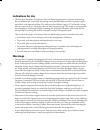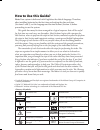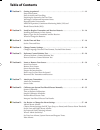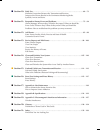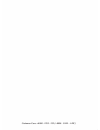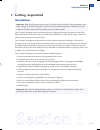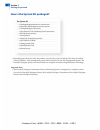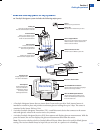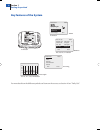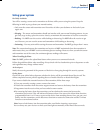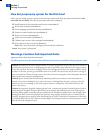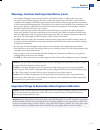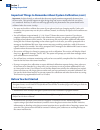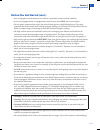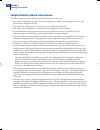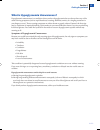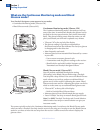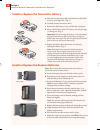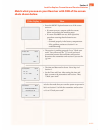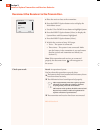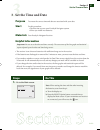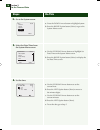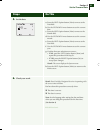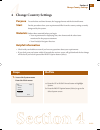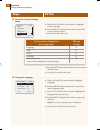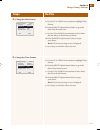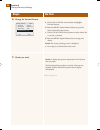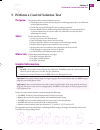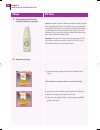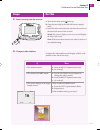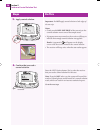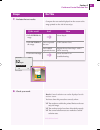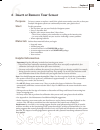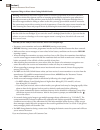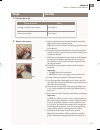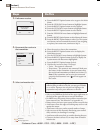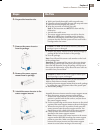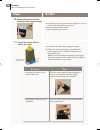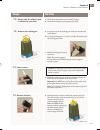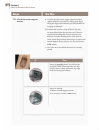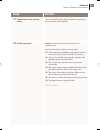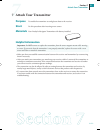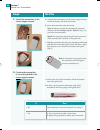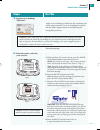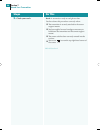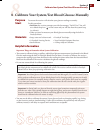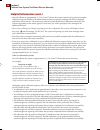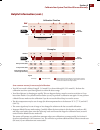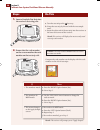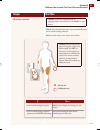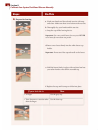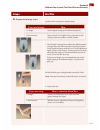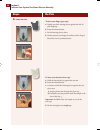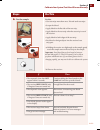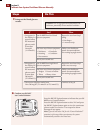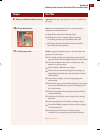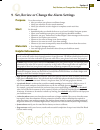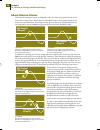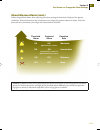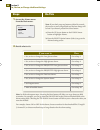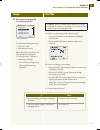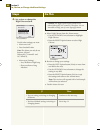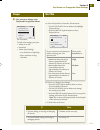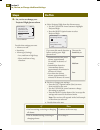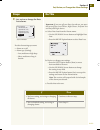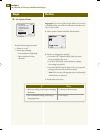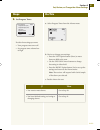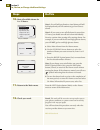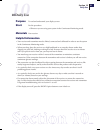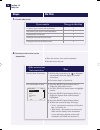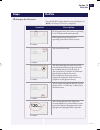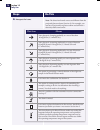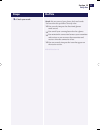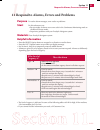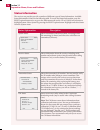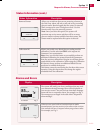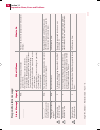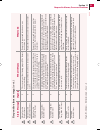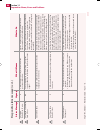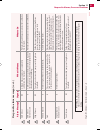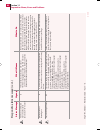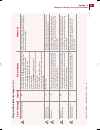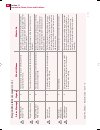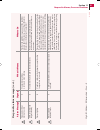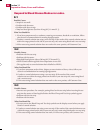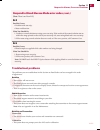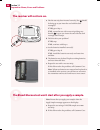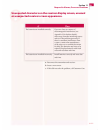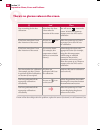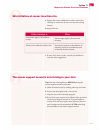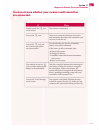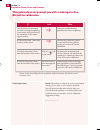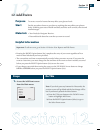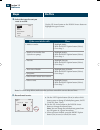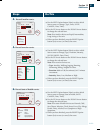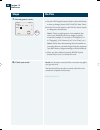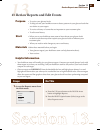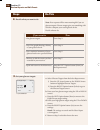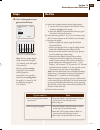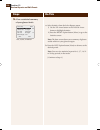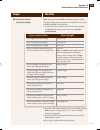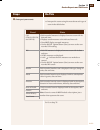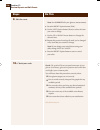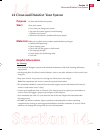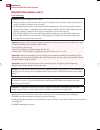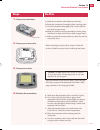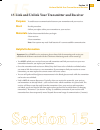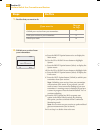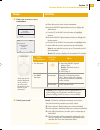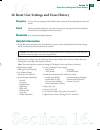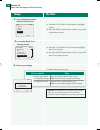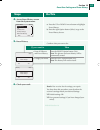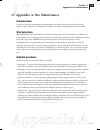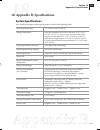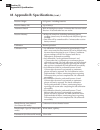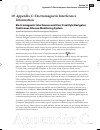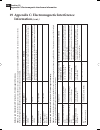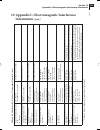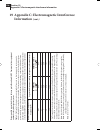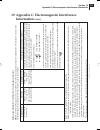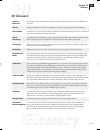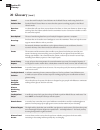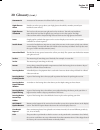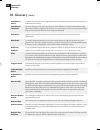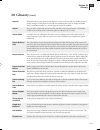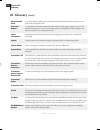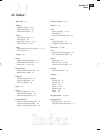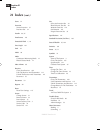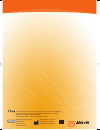- DL manuals
- Abbott
- Blood Glucose Meter
- FreeStyle Navigator
- User Manual
Abbott FreeStyle Navigator User Manual
Summary of FreeStyle Navigator
Page 1
Customer care: +8000 - 2255 - 232 (+8000 - call - adc) user guide continuous glucose monitoring system art20775-001_rev-a-cover.Indd 2 4/12/10 4:38 pm.
Page 2: Indications For Use
Indications for use • the freestyle navigator continuous glucose monitoring system is a glucose monitoring device indicated for continually measuring interstitial fluid glucose levels in people (ages 6 and older) with diabetes mellitus. The indication for children (ages 6-17) is limited to those who...
Page 3
Art20775-001_rev-a-guide.Indd 2 4/12/10 4:48 pm.
Page 4: How to Use This Guide?
Do not re-use manufacturer sterile consult operating instructions use by batch code serial number catalogue number caution authorised representative in the european community temperature limitation ce mark d o not use if package is damaged ipx7 case can withstand immersion into one metre of water fo...
Page 5: Table of Contents
Table of contents n section 1: getting acquainted. . . . . . . . . . . . . . . . . . . . . . . . . . . . . . . . . . . . . . . . . . . . . . . . . . . . 1 – 12 parts of the system. Daily activities and travelling. Preparing the system for the first time. Warnings, cautions and important notes. Hypog...
Page 6
N section 10: daily use. . . . . . . . . . . . . . . . . . . . . . . . . . . . . . . . . . . . . . . . . . . . . . . . . . . . . . . . . . . . 69 – 73 maintain connection between the transmitter and receiver. Interpret the glucose results in the continuous monitoring mode. Symbols, arrows and icons....
Page 7
Customer care: +8000 - 2255 - 232 (+8000 - call - adc) art20775-001_rev-a-guide.Indd 6 4/12/10 4:48 pm.
Page 8: 1 Getting Acquainted
1 over 1 getting acquainted introduction important: read all of the instructions in this user guide and the freestyle test strip package insert before using your freestyle navigator continuous glucose monitoring system. Adjustments to your treatment should be done under the guidance of your healthca...
Page 9
How is the system kit packaged? The system kit • 1 freestyle navigator receiver in a receiver skin • 2 aaa (lr03) alkaline batteries (for the receiver) • 1 freestyle navigator transmitter • 1 silver oxide 357 coin cell battery (for the transmitter) • 1 belt clip (for the receiver) • 1 lancing device...
Page 10: Transmitter
Over what are the key parts of my system? Your freestyle navigator system includes the following major parts: a. A freestyle navigator sensor that you insert about 5 mm under your skin. Each inserted sensor is intended to remain in place and provides continuous glucose readings for up to 5 days. The...
Page 11: Key Features of The System
For more details on the different symbols and icons on the screen, see section 10 on “daily use”. Key features of the system statistics alarms event log line graph 4.7 mmol/l 4.7 mmol/l 16.6, 3.4, 8.9, 1.1 mmol/l 3.9, 7.8, 11.7, 15.6, 19.4 mmol/l 4 section 1 getting acquainted stats 21 day 08:30 hig...
Page 12: Using Your System
Over using your system for daily activities you will be wearing a sensor and a transmitter at all times while you are using the system. Keep the following in mind as you go about your normal routine; • only wear the sensor and transmitter on a flat surface of either your abdomen or the back of your ...
Page 13
How do i prepare my system for the first time? When you are setting up your receiver for the first time, perform all of the procedures listed below in the order that they are listed . Tick off each procedure when you complete it. O install batteries in the transmitter and receiver ( see section 2 )....
Page 14: (Cont.)
Over warnings, cautions and important notes (cont.) • the freestyle navigator system includes built-in self-checks to detect conditions that may cause the sensor to not function properly. On rare occasions the system may not be able to detect all such conditions (for example if the adhesive peels aw...
Page 15: (Cont.)
Important things to remember about system calibration (cont.) important: in clinical trials, we observed that the sensor signal sometimes temporarily decreases from the true value. This typically happens at night during sleep, and recovers rapidly when the user moves or is awakened. However, in orde...
Page 16: Before You Get Started
Over before you get started (cont.) • low or high glucose measurements can indicate a potentially serious medical condition. • if you have hypoglycaemia, or hypoglycaemia unawareness, then only test on your fingers. • do not ignore symptoms that may be due to low blood glucose or high blood glucose....
Page 17
Helpful health-related information: the following pertain to your health and should always be kept in mind: • the system is intended to assist you in better managing your diabetes by allowing you to know your glucose levels throughout the day. • test results below 60 mg/dl (3.3 mmol/l) mean your glu...
Page 18
Over what is hypoglycaemia unawareness? Hypoglycaemia unawareness is a condition where you have hypoglycaemia but you do not have any of the usual warning symptoms (such as rapid heartbeat, sweating, shakiness, anxiety or a tingling sensation in your fingers or toes). Those warning symptoms are eith...
Page 19: Glucose Mode?
What are the continuous monitoring mode and blood glucose mode? Your freestyle navigator system operates in two modes: • continuous monitoring mode (glucose cm). • blood glucose mode (glucose bg). Continuous monitoring mode (glucose cm) the continuous monitoring mode is the mode you will use most of...
Page 20: Purpose
2 over 2 install or replace transmitter and receiver batteries purpose to ensure that your freestyle navigator system has power to operate properly. Start do this procedure: • the first time you use your freestyle navigator system. • when the receiver displays the low battery message and alarm and t...
Page 21
Install or replace the transmitter battery a. Turn the circular battery door anticlockwise with either a coin or your fingernail. (fig. 1) b. Carefully remove the battery door. C. Remove the old battery, if any, and discard it properly. D. Insert a new silver oxide 357 battery with the plus sign (+)...
Page 22: Shots Shown Below.
Over match what you see on your receiver with one of the screen shots shown below. If the display is then • press the right option button to see if the screen turns on. • if screen turns on, compare with the screens below and perform the matching steps. • if screen does not turn on, then repeat this...
Page 23
Reconnect the receiver to the transmitter. A. Place the receiver close to the transmitter. B. Press the right option button twice to display the main menu screen. C. Use the up or down arrow button to highlight system. D. Press the right option button (select) to display the system menu with reconne...
Page 24: 3 Set The Time and Date
3 over 3 set the time and date purpose to ensure the correct time and date are associated with your data. Start do this procedure: • the first time you use your freestyle navigator system. • when you install new batteries. Materials your freestyle navigator receiver. Helpful information important: b...
Page 25: Steps
Steps do this 2. Go to the system screen. A. Press the down arrow button to highlight system. B. Press the right option button (select) to go to the system menu screen. 3. Select set date/time from the system menu screen. A. Use the up/down arrow buttons to highlight set date/time on the system menu...
Page 26: Steps
Steps do this 5. Set the date. A. Press the left option button (next) to move to the date field. B. Use the up/down arrow buttons to set the current date. C. Press the left option button (next) to move to the month field. D. Use the up/down arrow buttons to set the current month. E. Press the left o...
Page 27: 4 Change Country Settings
4 over 4 change country settings purpose to set the date and time formats, the language format and the decimal format. Start do this procedure when your requirements differ from the country setting currently being used by the system. Materials gather these materials before you begin: • your requirem...
Page 28: Steps
Steps do this 2. Access the country settings menu. A. Press the up or down arrow button to highlight country settings. B. Press the right option button (select) to go to the country settings screen. C. Decide what you want to do: d. Press the left option button (back) twice to return to the main men...
Page 29: Steps
Over steps do this 4. Change the date format. A. Use the up or down arrow button to highlight date format. B. Press the right option button (select) to go to the select date format screen. C. Use the up or d own arrow button to select either the mm-dd-yy or the dd-mm-yy format. D. Press the right op...
Page 30: Steps
Steps do this 6. Change the decimal format. A. Use the up or down a rrow button to highlight decimal format. B. Press the right option button (select) to go to the select decimal format screen. C. Use the up or down arrow button to select either the x.Y or the x,y format. D. Press the right option b...
Page 31: Purpose
5 over 5 perform a control solution test purpose the purpose of the control solution test is to: • ensure that your receiver and test strips are working properly prior to calibration or blood glucose testing. • check that you are following the correct testing procedure. • practice blood glucose mode...
Page 32: Steps
Steps do this 1. Verify that your freestyle control solution is current. Note: freestyle control solution is valid for three months from opening the bottle, or until the expiry date printed on the label, whichever comes first. Count forward three months from the date you open a new bottle of control...
Page 33: Steps
Over steps do this 3. Insert test strip into the receiver. A. Turn the test strip so the faces up. B. Grasp the test strip by the end with the two sample areas. C. Insert the other end of the test strip into the receiver at the lower left corner of the receiver. Result: the receiver display screen t...
Page 34: Steps
Steps do this 5. Apply control solution. Important: do not apply control solution to both edges of the test strip. Notes: • gently touch only one edge of the test strip to the control solution next to one of the sample areas. • if progress tones are turned on, the receiver will beep to indicate that...
Page 35: Steps
Steps do this 7. Evaluate the test results. Compare the test results displayed on the screen to the range printed on the vial of test strips. 8. Check your work. Result: control solution test results displayed on the receiver screen. You have done this procedure correctly when: o the results are wit...
Page 36: Purpose
6 over 6 insert or remove your sensor purpose to insert, remove or replace a small, thin, plastic sensor under your skin so that your freestyle navigator system can continuously monitor your glucose level. Start do this procedure: • the first time you use your freestyle navigator system. • every 5 d...
Page 37
Important things to know about getting reliable results warning: movement of the sensor support mount or excessive perspiration at the sensor insertion site due to activities like vigorous exercise or bumping against objects may lead to poor adhesion of the support mount to the skin and then cause t...
Page 38: Steps
Over • change or remove your sensor. Go to step 2. • insert your sensor. Go to step 4. If you want to then steps do this 1. Decide what to do. A. Wipe a small amount of isopropyl alcohol around the edges of the sensor support mount. Note: you can use a normal alcohol prep pad from your local chemist...
Page 39: Steps
Steps do this 3. End sensor session. A. Press the right option button twice to get to the main menu. B. Press the up/down arrow button to highlight system. C. Press the right option button to select system. D. Press the up/down arrow button to highlight status. E. Press the right option button to se...
Page 40: Steps
Over steps do this 6. Prepare the insertion site. A. Wash your hands thoroughly with soap and water. B. Clean the selected insertion site area with soap and water. C. Rinse the area thoroughly and pat dry. D. Wipe the area with an alcohol prep pad. Note 1: the insertion area must be clean and dry. O...
Page 41: Steps
Top of the sensor support mount steps do this 10. Remove the protective liner from the sensor support mount. A. Bend the two-piece protective liner slightly so you can see the seam between the two pieces. B. Peel away the smaller section. C. Peel away the larger section. 11. Attach the sensor delive...
Page 42: Steps
Over steps do this 12. Ensure that the adhesive pad a. Hold the sensor delivery unit firmly in place. Is adhered to your skin. B. Smooth the adhesive pad against your skin. 13. Remove the locking pin. A. Grasp the top of the locking pin with your thumb and index finger. B. Twist the locking pin a 1/...
Page 43: Steps
Steps do this 16. Check the sensor support a. Confirm that the sensor support mount remains mount. Tightly adhered to your skin by sliding your finger along the edges of the adhesive pad and examine for any gaps in adhesion. B. Examine the area for a drop of blood. You may see some blood from the in...
Page 44: Steps
Steps do this 17. Discard the sensor inserter we recommend a sharp-objects container or a puncture- safely. Proof container with a tight lid. 18. Check your work. Result: an inserted sensor, a removed sensor or a replaced sensor. You have done this procedure correctly when: o the system has successf...
Page 45: 7 Attach Your Transmitter
7 over 7 attach your transmitter purpose to enable the transmitter to send glucose data to the receiver. Start do this procedure after inserting a new sensor. Materials your freestyle navigator transmitter with battery installed. Helpful information important: do not remove or replace the transmitte...
Page 46: Steps
Steps do this 1. Attach the transmitter to the a. Position the transmitter over the sensor support mount sensor support mount. So that the battery side faces the mount. B. Lower the transmitter onto the mount. Note: it helps to position the transmitter’s connector directly over the round part of the...
Page 47: Steps
Over steps do this 3. Apply an over-bandage (optional). Apply an over-bandage to hold down the transmitter and sensor support mount. Use an over-bandage if you find that the sensor support mount is not adhering well during daily activities. Go to the next step. 4. Enter the sensor code into your rec...
Page 48: Steps
Steps do this 5. Check your work. Result: a transmitter ready to send glucose data. You have done this procedure correctly when: o the transmitter is securely attached to the sensor support mount. O you have applied an over-bandage as necessary to hold down the transmitter and the sensor support mou...
Page 49: Purpose
8 over 8 calibrate your system/test blood glucose manually purpose to ensure the receiver will calculate your glucose readings accurately. Start do this procedure: • each time the receiver prompts you with the message, “do bg test.” you will see a blood drop icon on the screen and you will also hear...
Page 50: Helpful Information
Helpful information (cont.) • you will calibrate at approximately 1, 2, 10, 24 and 72 hours after sensor insertion. If you do not complete calibration tests successfully in the allotted time periods, your glucose readings will not be displayed and alarms will be inactive. The system may ask you to p...
Page 51: Helpful Information
Over over helpful information (cont.) some common reasons for unsuccessful calibrations • your bg test result is below 60 mg/dl (3.3 mmol/l) or above 400 mg/dl (22.2 mmol/l). Perform the calibration test when your blood glucose is within the above range. • your blood glucose is changing too rapidly....
Page 52: Steps
Steps do this 1. Insert a freestyle test strip into the receiver’s test strip port. A . Turn the test strip so the faces up. B. Grasp the test strip by the end with the two sample areas. C. Insert the other end of the test strip into the receiver at the lower left corner of the receiver. Result: the...
Page 53: Steps
Over steps do this 3. Select a test site. Note 1: vary the sites from test to test to avoid tenderness and to avoid creating callouses. Note 2: avoid moles, veins, bones and tendons. • you are calibrating the system. Only select a finger for testing (see red circles). • you are simply doing a manual...
Page 54: Steps
Steps do this 4. Prepare for lancing. A . Wash your hands and the selected test site with soap and water. Make sure there is no lotion on the test site. B. Thoroughly dry your hands and the test site. C. Snap the cap off the lancing device. Important: use a new sterile lancet for every test. Never u...
Page 55: Steps
Over steps do this 4. Prepare for lancing. (cont.) g . Select the lancing device depth setting. • the freestyle lancing device offers four different depth settings. Move the dial to the desired setting as shown in the depth indicator window. Level 1 is the shallowest depth; level 4 is the deepest. T...
Page 56: Steps
Steps do this 5. Lance the site. To lance your finger (grey cap): a. Lightly touch the lancing device against the side of your fingertip. B. Press the release button. C. Put the lancing device down. D. Gently squeeze your finger, if needed, until a drop of blood the size of a pinhead forms. To lance...
Page 57: Steps
Over steps do this 6. Test the sample. Do not: • use test strips more than once. Discard used test strips. • scrape the blood. • apply blood to the flat side of the test strip. • apply blood to the test strip when the test strip is out of the receiver. • apply blood to both edges of the test strip. ...
Page 58: Steps
Steps do this 7. Interpret the blood glucose results. 8. Confirm you did not use control solution. Press the right option button to indicate that you did not use a control solution. P ress the right option button to select ‘no’ and press the right option button again to view the continuous glucose r...
Page 59: Steps
End of section 8 steps do this 9. Remove and discard the test strip . Important: test strips may only be used once. Discard used test strips. 10. Discard the lancet. Note: use a sealed container such as a sharp-objects container to avoid biohazards. A. Snap off the cap from the lancing device. B. Ho...
Page 60: Purpose
9 over 9 set, review or change the alarm settings purpose to set the receiver to: • alert you when your glucose conditions change. • notify you when the receiver needs attention. • notify you when the receiver begins or completes certain activities. Start do this task: • immediately after you finish...
Page 61: About Glucose Alarms
About glucose alarms example of a high glucose threshold alarm – the alarm sounds when the glucose level crosses the preset threshold value. In addition to alerting you of a low or high glucose condition, the system can also alert you before you reach such a low or high glucose condition. These alar...
Page 62: About Glucose Alarms
Over follow the guidelines below when selecting your alarm settings for detection of high and low glucose conditions. When the detection rate is maximum, you will get the greatest number of alarms. When the detection rate is minimum, you will get the fewest number of alarms. About glucose alarms (co...
Page 63: Steps
Steps do this 1. Access the alarms menu from the main menu. Note: if you don’t press any buttons within 20 seconds, the receiver screen will go blank and the last change will be lost if you haven’t pressed the select button. A. Press the up arrow button or the down arrow button to highlight alarms. ...
Page 64: Steps
Over steps do this 3. Set, review or change the low glucose alarm . A. Select low glucose from the alarms menu. • use the up/down arrow buttons to highlight low glucose. • press the right option button to select low glucose. B. Review or change your settings. • press the left option button (next) to...
Page 65: Steps
Steps do this 4. Set, review or change the high glucose alarm . A. Select high glucose from the alarms menu. • use the up/down arrow buttons to highlight high glucose. • press the right option button to select high glucose. B. Review or change your settings. • press the left option button (next) to ...
Page 66: Steps
Over steps do this 5. Set, review or change your projected low glucose alarm . A. Select projected low from the alarms menu. • use the up/down arrow buttons to highlight projected low. • press the right option button to select projected low. B. Review or change your settings. • press the left option...
Page 67: Steps
Steps do this 6. Set, review or change your projected high glucose alarm . A. Select projected high from the alarms menu. • use the up/down arrow buttons to highlight projected high. • press the right option button to select projected high. B. Review or change your settings. • press the left option ...
Page 68: Steps
Over steps do this 7. Set, review or change the data loss alarms. Important: if you turn off your data loss alarms, you must also turn off your low glucose, high glucose, projected low and projected high alarms. A. Select data loss from the alarms menu. • use the up/down arrow buttons to highlight d...
Page 69: Steps
Steps do this 8. Set system alarms . Important: if you turn off the system alarms, the receiver will not prompt you to do the calibration tests after you insert a new sensor. A. Select system alarms from the alarms menu. B. Review or change your settings. • press the left option button (next) to mov...
Page 70: Steps
Over decide what settings you want: • turn progress tones on or off. • set progress tones volume low or high. Steps do this 9. Set progress tones. A. Select progress tones from the alarms menu. B. Review or change your settings. • press the left option button (next) to move from one field to the nex...
Page 71: Steps
End of section 9 steps do this 10. Mute all audible alarms for 1 to 12 hours. Note 1: you will still get vibration, visual alarms will still be displayed and you will continue to get low glucose alarms. Note 2: if you want to turn off all alarms for more than 12 hours, you should turn off each alarm...
Page 72: 10 Daily Use
10 over 10 daily use purpose to read and understand your display screen. Start do this procedure: • whenever you are using your system in the continuous monitoring mode. Materials your receiver. Helpful information • your receiver and transmitter must be linked, connected and calibrated in order to ...
Page 73: Steps
Steps do this 1. Decide what to do. 2. Reconnect the receiver to the transmitter. A. Place the receiver close to the transmitter. B. Decide what to do next. • connect your receiver and transmitter. 2 • reconnect your receiver and transmitter. 2 • interpret the cm screen. 3 • interpret icons on the c...
Page 74: Steps
Over steps do this 3. Interpret the cm screen. Press the right option button to turn the display on. Result: the glucose cm screen is displayed. Location description if cm appears here, the receiver is operating in the continuous monitoring mode. If bg appears here, the receiver is operating in the ...
Page 75: Steps
Steps do this 4. Interpret the icons. Note: the directional trend arrows are different from the projected glucose alarms (section 9). For example, you can have a projected low glucose alarm and still have a relatively stable trend arrow. This icon means your glucose is changing gradually, at a rate ...
Page 76: Steps
End of section 10 steps do this 5. Check your work. Result: you are aware of your glucose levels and trends. You have done this procedure correctly when: o you correctly interpret the directional glucose trend arrows. O you can tell your current glucose level at a glance. O you maintain the connecti...
Page 77: Purpose
11 over 11 respond to alarms, errors and problems purpose to resolve alarm messages, error codes or problems. Start do this whenever you: • receive either an alarm or an error code in the continuous monitoring mode or the blood glucose mode. • experience problems with your freestyle navigator system...
Page 78: Status Information
Status information the receiver can provide you with a number of different types of status information. Available status information is listed in the following table. To access the status information, press the right option button twice to get to the main menu and use the up or down arrow button to ...
Page 79: Alarms and Errors
Over alarms and errors status information (cont.) removed sensor allows you to indicate that you are removing a sensor so the data loss alarm will not set off, and to stop recording glucose results. Results logged after the sensor is removed don’t correspond to your actual glucose level. Use this fu...
Page 80: Res
O ver h ig h – h , m edi um – m , i nt er m edi at e – i , l ow – l res po nd t o a la rm mess age: a lar m message ur genc y w ha t it means w ha t t o do ___ ___ ___ n/a • s ys tem is n ot p ro ducin g co nt in uo us gl ucos e r es ul ts. • thi s i s n or m al fo r n ew sen so rs b ef or e t he fi...
Page 81: Res
O ver h ig h – h , m edi um – m , i nt er m edi at e – i , l ow – l a la rm s i nac tiv e rep lace s en so r i th e s en so r i s n ot fun ct io nin g pr op er ly. Th e a la rm s ar e n ot w or kin g. Rem ov e t he sen so r a nd in ser t a n ew o ne (s ee s ec tio n 6). A la rm s i nac tiv e rep lac...
Page 82: Res
O ver h ig h – h , m edi um – m , i nt er m edi at e – i , l ow – l ca l f ai le d re do b g in 15 min. I ca lib ra tio n tes t wa s v er y diff er en t f ro m th e pr ev io us ca lib ra tio n. W ai t 15 min ut es an d per fo rm an ot her b lo od g lucos e m ode tes t f or ca lib ra tio n. Ca l m us...
Page 83: Res
O ver h ig h – h , m edi um – m , i nt er m edi at e – i , l ow – l d o bg t es t m a b lo od g lu co se m od e t es t i s n eed ed fo r cal ib ra tio n. S ee s ec tio n 8. Per fo rm a blo od g lucos e m ode tes t f or ca lib ra tio n se e s ec tio n 8. D o bg t es t a la rm s i nac tiv e i ca lib r...
Page 84: Res
O ver h ig h – h , m edi um – m , i nt er m edi at e – i , l ow – l n ew s en so r d et ec te d h av e y ou r ecen tly in ser te d a n ew s en so r? L • th e sys tem h as det ec te d a n ew sen so r. • i f t hi s m es sa ge ap pe ar s a nd y ou did n ot in ser t a n ew sen so r, th er e m ay b e a f...
Page 85: Res
O ver h ig h – h , m edi um – m , i nt er m edi at e – i , l ow – l pr oj ec te d lo w g lucos e m thi s i s a n ea rly wa rnin g th at y our g lucos e le ve l a nd th e ra te at w hic h it is ch an gin g in dic at e t ha t y ou m ay so on re ac h yo ur lo w g lucos e t hr es ho ld . W hen set to h ...
Page 86: Res
O ver h ig h – h , m edi um – m , i nt er m edi at e – i , l ow – l rep lace r ecei ver ba tter y –1 w k l th e b at ter ies in y our re cei ver w ill los e p ow er in ap pr oxim at ely 1 w ee k. Rep lace th e r ecei ver b at ter ies b ef or e y ou in ser t a ne w sen so r (s ee s ec tio n 2). R ep ...
Page 87: Res
O ver h ig h – h , m edi um – m , i nt er m edi at e – i , l ow – l tra nsmi tter er ro r a la rm s i nac tiv e i tra nsmi tter p ro blem. A la rm s a re n ot w or kin g. W ai t f or th e p ro blem to g o awa y. If th e p ro blem per sis ts aft er 50 min ut es, y ou w ill g et th e a la rm “a la rm ...
Page 88: Er1
Respond to blood glucose mode error codes. Er1 possible causes • sample is too small. • problem with the meter. • problem with the test strip. • very low blood glucose (less than 20 mg/dl [1.1 mmol/l ]). What you should do 1. If you have symptoms such as weakness, sweating, nervousness, headache or ...
Page 89: (Cont.)
Over respond to blood glucose mode error codes. (cont.) (note: there is no error er5 ) er4 possible causes • problem with test strip. • meter malfunction. What you should do 1. Conduct a control solution test using a new test strip. If the results of the control solution test are within the range pr...
Page 90
A. Has the test strip been inserted correctly (the should be facing up as you insert the end with the dark rectangle)? If yes , go to step c. If no , repeat the test with a new strip taking care that the is up as you insert the end with the dark rectangle until it stops. B. Did this solve your probl...
Page 91
Over unexpected characters on the receiver display screen, unusual or unexpected receiver screen appearance. A. Reconnect the transmitter and receiver. B. Insert a new sensor. C. If this did not solve the problem, call customer care. The batteries are installed correctly. If you are close to a sourc...
Page 92
If none of the above helps solve the problem, replace the sensor (section 6) or call customer care. There is no glucose value on the screen. If and then you are waiting for the first calibration. It has been less than 1 hour after the insertion of the sensor. You will see an icon on the screen. Wait...
Page 93
Over skin irritation at sensor insertion site. A. Ensure that seams, waistbands or other constrictive clothing or accessories do not cover the site causing friction. B. Inspect the site. C. If none of the above works, consult your healthcare team for other suggestions. The sensor support mount is no...
Page 94
Discomfort when inserting the sensor. A. Rub the insertion site with ice before inserting the sensor. B. If that doesn’t work, call customer care. If then if none of the above solves the problem, there may be something wrong with your transmitter. Call customer care. Your transmitter and receiver ar...
Page 95: Are Connected.
Over you are not sure whether your receiver and transmitter are connected. You do not see the icon on the screen. Your system is connected. You see the icon. There is no connection between the receiver and transmitter. Reconnect the transmitter and receiver, see section 10. You see the icon and the ...
Page 96: Bg Test For Calibration.
The system does not prompt you with a message to do a bg test for calibration. If none of the above helps solve the problem, replace the sensor (section 6) or call customer care. Check your work. Result: information on what to do in the event of alarm messages, error codes or other common problems. ...
Page 97: 12 Add Events
12 over 12 add events purpose to create a record of events that may affect your glucose levels. Start do this procedure whenever you observe anything that may affect your glucose levels, including your state of health and daily activities such as meals, exercise and insulin dosages. Materials • your...
Page 98: Steps
Save cancel note: for all the steps below, make sure that you have entered the correct date and time. Steps do this 2. Select the type of event you want to record. Use the up arrow button or the down arrow button to highlight the type of event: 3. Record meal events. A. Use the left option button (n...
Page 99: Steps
Over steps do this 4. Record insulin events. A. Use the left option button (next) to select which item to enter or change (type, units, save/ cancel, date, time). B. Use the up arrow button or the down arrow button to change the selected item. Note: your insulin choices are rapid, intermediate, long...
Page 100: Steps
7. Record generic events. Steps do this 7. Record generic events. A. Use the left option button (next) to select which item to enter or change (event, save/cancel, date, time). B. Use the up arrow button or the down arrow button to change the selected item. Note 1: there are eight generic event numb...
Page 101: Purpose
13 over 13 review reports and edit events purpose • to review your glucose levels. • to help you and your healthcare team to detect patterns in your glucose levels that are relative to your targets. • to review a history of events that are important to your treatment plan. • to edit event history. S...
Page 102: Steps
Steps do this 2. Decide what you want to do. Note: your reports will be more meaningful if you set glucose targets. Glucose targets give you something with which to compare your actual glucose levels. De cide what to do: 3. Set your glucose targets. A. Select glucose targets from the select report m...
Page 103: Steps
Over steps do this 4. View a line graph of your glucose level history. A. Select line graphs from the select report menu. I) use the up arrow button or the down arrow button to highlight line graph. Ii) press the right option button (select) to go to the select time period screen. B. Select the time...
Page 104: Steps
Steps do this 5. View a statistical summary of your glucose levels. A. Select statistics from the select reports menu. I) use the up arrow button or the down arrow button to highlight statistics. Ii) press the right option button (select) to go to the statistics screen. Note: the stats screen shows ...
Page 105: Steps
Over steps do this 6. Select the desired statistical reading. Note: statistics include only continuous glucose results. Glucose readings that were taken in the blood glucose mode are not included in the statistics. A. Use the up arrow button or the down arrow button to highlight the statistic you wa...
Page 106: Steps
Steps do this 7. Review or change your event history. A. Select event history from the select reports menu. B. Use the up or down arrow button to highlight the event you want to review or edit. C. Use the right option button (select) to go to the highlighted report. D. Decide what to do next. If you...
Page 107: Steps
Over steps do this 8. Interpret your events. A. Interpret the events using the notes about each type of event in the table below: b. Go to step 7d. Cm (cm 60, cm 120, and cm 10) • each recorded measure is displayed on one screen with its date and time. • displays actual measures at the indicated int...
Page 108: Steps
Steps do this 9. Edit the event. Note: you cannot edit your glucose measurements. A. Press the right option button (edit). B. Use the left option button (next) to select the item you want to change. C. Use the up or down arrow button to change the selected item. D. Repeat this process from step 9b u...
Page 109: Purpose
14 over 14 clean and disinfect your system purpose to clean and disinfect the system. Start clean your system: • every time you change your sensor. • any time the system appears to need cleaning. Disinfect your system: • whenever the system is transferred between people. Materials make sure you have...
Page 110: Helpful Information
Helpful information (cont.) for disinfecting: cautions: if system components are reused: • clean previously used transmitters and receivers according to the instructions in this section prior to using the freestyle navigator system yourself. • if a freestyle navigator system was previously used by a...
Page 111: Steps
Over steps do this 1. Clean your transmitter. A. Wash the transmitter with mild soap and water. B. Rinse the transmitter thoroughly under running water. C. Dry the transmitter thoroughly with a clean, soft, lint- free cloth or paper towel. D. Shake any water out of the transmitter’s contact points a...
Page 112: Steps
End of section 14 steps do this 5. Disinfect the receiver. A. Make sure that the batteries are removed from the receiver and that the battery door is secured in place. B. Use a clean, soft, lint-free cloth or paper towel dampened with cavicide® to thoroughly wet the pre-cleaned external surfaces of ...
Page 113: Purpose
15 over 15 link and unlink your transmitter and receiver purpose to enable secure communication between your transmitter and your receiver. Start do this procedure: • when you replace either your transmitter or your receiver. Materials gather these materials before you begin: • your receiver. • your...
Page 114: Steps
Steps do this 1. Decide what you want to do. 2. Unlink your receiver from your transmitter. A. Press the right option button twice to display the main menu. B. Use the up or down arrow button to highlight system. C. Press the right option button (select) to display the system menu. D. Use the up or ...
Page 115: Steps
Steps do this 3. Link your receiver to your transmitter. A. Place the receiver close to the transmitter. B. Press the right option button twice to display the main menu. C. Use the up or down arrow button to highlight system. D. Press the right option button (select) to display the system menu. E. U...
Page 116: Purpose
16 over 16 reset user settings and erase history purpose to reset the user settings to the default values and erase all recorded glucose data and events. Start do this procedure whenever you need to return your settings to the factory defaults and erase the recorded glucose data and events. Material...
Page 117: Steps
Steps do this 1. Access the system menu from the main menu. A. Press the up or down arrow button to highlight system. B. Press the right option button (select) to go to the system menu screen. 2. Access the reset user settings screen. A. Press the up or down arrow button to highlight reset user sett...
Page 118: Steps
Steps do this 4. Access erase history screen from the system menu. A. Press the up or down arrow button to highlight erase history. B. Press the right option button (select) to go to the erase history screen. 5. Erase history. 6. Check your work. Result: your receiver has the settings you require. Y...
Page 119: Introduction
17 over 17 appendix a: site maintenance introduction careful site selection, preparation and maintenance can help to lower the risk of infection and improve sensor adhesion. In addition to site selection, a number of helpful products are available. Site selection site rotation helps prevent discomfo...
Page 120: System Specifications
18 over 18 appendix b: specifications operating temperature 4 °c (40 °f) to 40 °c (104 °f). Storage temperature store the transmitter and receiver between -10 °c (14 °f) and 45 °c (113 °f). Store sensor inserters and sensor support mounts between 3 °c (37 °f) and 30 °c (86 °f). Store the test strips...
Page 121: (Cont.)
Receiver weight 99.2 grams – including batteries. Receiver battery life up to 30 days. Automatic shutoff built-in blood glucose meter: 2 minutes after last user action. Receiver: 20 seconds after last user action. Receiver memory • 60 days of normal use including continuous glucose readings (stored ...
Page 122: Information
19 over 19 appendix c: electromagnetic interference information electromagnetic interference and your freestyle navigator continuous glucose monitoring system important information about electromagnetic interference the freestyle navigator transmitter and receiver communicate using radio-frequency w...
Page 123: Information
19 appendix c: electromagnetic interference information (cont.) guida nc e a nd m an uf ac tur er ’s d ecla ra tio n – e le ct ro mag ne tic e mis sio ns. Ta bl e 1. Th e f re es ty le n av ig at or s ys te m i s in te nd ed f or u se in t he e lec tro m ag net ic e nv iro nm en t s pe cifi ed b elo...
Page 124: Information
O ver 19 appendix c: electromagnetic interference information (cont.) tr an sm itt er r adi at ed e m iss io ns fo r en en 300 220-3 m us t b e b elo w 107.5 db uv/m @ 433.56mh z 83.1 db uv/m @ 433.56mh z tr an sm itt er i nt en tio na l r adi at io n oc cu pi ed b an dw id th f or fc c en 300 220-3...
Page 125: Information
19 appendix c: electromagnetic interference information (cont.) re co mme nde d s ep ar at io n d ista nc e b etw ee n p or ta ble a nd mo bi le rf c omm unic at io ns e qui pme nt and the f re es ty le n av iga to r sy ste m. Ta ble 3. Th e f re es ty le n av ig at or s ys te m i s in te nd ed f or...
Page 126: Information
End of s ec tion 19 19 appendix c: electromagnetic interference information (cont.) guida nc e a nd m an uf ac tur er ’s d ecla ra tio n – e le ct ro mag ne tic i mm uni ty . Ta bl e 4. Th e f re es ty le n av ig at or s ys te m i s in te nd ed f or u se in t he e lec tro m ag net ic e nv iro nm en ...
Page 127: 20 Glossary
Over 20 20 glossary adhesive enhancers products that can help the adhesive pad on the sensor support mount stick more efficiently to your skin. Alarms sounds, vibrations or text that are used by the receiver to notify you of certain conditions. Alarms menu a menu you can access from the main menu. F...
Page 128: 20 Glossary
20 glossary (cont.) control solution test a test done with freestyle control solution in the blood glucose mode using the built-in freestyle blood glucose meter to ensure that the system is working properly in the blood glucose mode. Data loss alarm an alarm that tells you when you are about to lose...
Page 129: 20 Glossary
Over 20 glossary (cont.) haematocrit a measure of the amount of red blood cells in your body. High glucose alarm notifies you when you go above your high glucose threshold (a number you and your healthcare team will set). High glucose threshold th e level you do not want your glucose level to rise a...
Page 130: 20 Glossary
20 glossary (cont.) low glucose alarm an alarm that tells you when you go below your low glucose threshold (a number you and your healthcare team will set). Low glucose threshold th e level that you do not want your glucose level to fall below. You and your healthcare team choose the level that is r...
Page 131: 20 Glossary
Over 20 glossary (cont.) reports information about your glucose levels shown in a way to help you and your healthcare team analyse changes in your glucose levels and your treatment plan (such as changes in insulin doses, carbohydrate intake, etc.) several types of reports are available. Sensor the p...
Page 132: 20 Glossary
20 glossary (cont.) end of section 20 state of health event a record of health-related events, symptoms and other observations that may help you see patterns in your glucose levels. Statistical reports a comprehensive summary of glucose results relative to your glucose targets. You can view statisti...
Page 133: 21 Index
21 21 index add events 95 adhesive adhesion to skin 36, 91 adhesive enhancers 119 adhesive removers 33 alarms change the alarms 57 mute alarms 68 respond to alarms 75, 78 glucose alarms 57-64 arrow directional glucose trend arrow 7 1 , 72 arrow buttons 3 average 103 battery replace transmitter batte...
Page 134: 21 Index
21 index (cont.) end of section 21 icons 72 insertion sensor insertion 37 insertion site 34 insulin 96, 97 interference 123 interstitial fluid 1, 10 line graph 101 link 111 meals 96 mode continuous monitoring mode 12 blood glucose mode 12 mute alarms 68 receiver clean your receiver 109 link the rece...
Page 135
This product and/or its use are protected by one or more of the following european patents: ep1230248; ep1230249; ep0958495; ep1145000; ep1119637. Additional patents pending. ©2008, 2010 abbott art20775-001 rev. A 04/10 abbott diabetes care ltd. Range road witney, oxon ox29 0yl, uk abbott diabetes c...