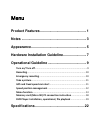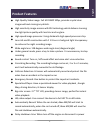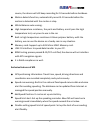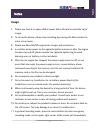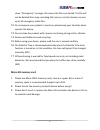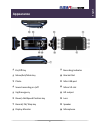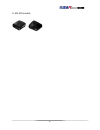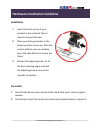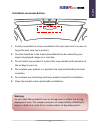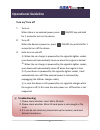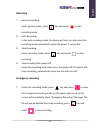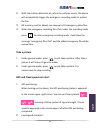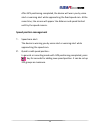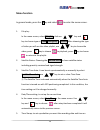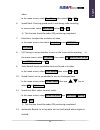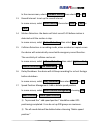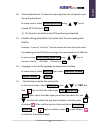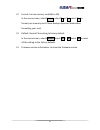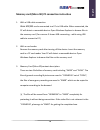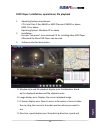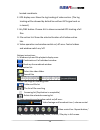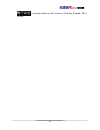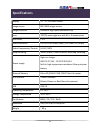Summary of M3
Page 2
Menu product features ................................................ 1 notes ................................................................... 3 appearance ......................................................... 5 hardware installation guideline ........................ 7 operational guideline...
Page 3: Product Features
1 m3/m5 manual product features ● high quality video image: full hd 1080p 30fps, provides crystal clear images without missing any details. ● high sensitivity image sensors with bsi technology which delivers stunning low-light picture quality with less blur and no glare. ● high-speed image processor...
Page 4: Exclusive Features Of M5
2 m3/m5 manual source, the device will still keep recording for 10 seconds before shutdown. ● motion detects function, automatically record 5-10 seconds before the motion is detected until the motion is stop. ● white balance auto sensing. ● high temperature resistance, the parts and battery are all ...
Page 5: Usage
3 m3/m5 manual notes usage 1. Please use class 6 or upper, 8gb or upper micro sd card to avoid the lag of image. 2. To set up the device, please stop recording by pressing the menu button to enter set up menu. 3. Please use abee m3/m5 original car charger and accessories. 4. In vehicles where power ...
Page 6: Micro Sd Memory Card
4 m3/m5 manual show "!Emergency" message, this means the file is protected. The file will not be deleted from loop recording. 8g memory card (or above) can save up to 10 emergency video files. 12. Do not expose your product in moisture, please keep your hand dry when operate the device. 13. Do not c...
Page 7: Appearance
5 m3/m5 manual appearance ○ 1 on/off key ○ 2 menu/exit/mute key ○ 3 photo ○ 4 sound recording on /off ○ 5 up/emergency ○ 6 down/ add speed position key ○ 7 record/ ok/ stop key ○ 8 display monitor ○ 9 recording indicator ○ 10 bracket slot ○ 11 mini usb port ○ 12 micro sd slot ○ 13 hd output ○ 14 len...
Page 8
6 m3/m5 manual ● m5 gps module.
Page 9: Installation
7 m3/m5 manual hardware installation guideline installation 1. Insert the latch on top of your product in the socket of the car stand to connect the two. 2. Place your driving recorder in the proper position in your car. Stick the suction plate to your car window; press the plate button to secure th...
Page 10: Warning
8 m3/m5 manual installation recommendations 1. Install your product as close as possible to the rear view mirror in your car to get the best view. (as in picture) 2. The lens should be in the area that windshield can be cleaned by your wipers to get good images on a rainy day. 3. Do not install your...
Page 11: Turn On/ Turn Off
9 m3/m5 manual operational guideline turn on/ turn off 1. Turn on: when there is no external power, press on/off key and hold for 1 second to turn on the device. 2. Turn off: when the device is power on, press on/off key and hold for 1 second to turn off the device. 3. Auto turn on and off: ※ when t...
Page 12: Recording
10 m3/m5 manual recording 1. General recording: under general mode, press key and select to start recording mode. 2. Auto recording: in the auto recording mode, the device will turns on and enters the recording mode automatically when the power is connected. 3. Stop recording: under recording mode, ...
Page 13: Take A Picture
11 m3/m5 manual 2. With the collision detection on: when the collision occurs, the device will automatically trigger the emergency recording mode to protect the file. 3. 8g memory card (or above) can save up to 10 emergency video files. 4. When the emergency recording file is full, under the recordi...
Page 14: Speed Position Management
12 m3/m5 manual after gps positioning completed, the device will warn you by voice alert or warning alert while approaching the fixed speed cam. At the same time, the screen will appear the distance and speed limited until by the speed camera. Speed position management 1. Speed cam alert: the device...
Page 15: Menu Function
13 m3/m5 manual menu function in general mode, press the m key and select to enter the menu screen. 1. File play: in the menu screen, select file play . And use key and key to choose type of video, emergency or picture. After choosing the type of video you will see the video playlist, use key to cho...
Page 16
14 m3/m5 manual video. In the menu screen, select time stamp, then select on or off. 6. Speed mark: choosing speed mark or not during video recording in menu screen, select speed mark and set on or off. ※ this function should be under gps positioning completed. 7. Resolution: to adjust the resolutio...
Page 17
15 m3/m5 manual in the menu screen, select automatic record, then select on or off. 13. Record interval: to set up the record interval in menu screen, select record interval, then select 2min. Or 3 min. Or 5 min.. 14. Motion detection: the device will start record 5-10 before motion is detected unti...
Page 18
16 m3/m5 manual 18. Custom speed limit: the device is warning when the car speed is over the setting limitation. In menu screen, select custom speed limit , using key to choose 40~120 km/h or off. ※ this function should be under gps positioning completed. 19. Flexible setting speed limit: set up the...
Page 19
17 m3/m5 manual 22. Format: format memory card (micro sd). In the menu screen, select format, select no or yes, select yes to format your memory card. Please backup important data before formatting your card. 23. Default: reset all the setting to factory default. In the menu screen, select default, ...
Page 20
18 m3/m5 manual memory card (micro sd) pc connection instruction 1. With a usb cable connection abee m3/m5 can be connected to a pc via usb cable. When connected, the pc will detect a removable device. Open windows explorer to browse files in the memory card. (you can see it shows usb connecting… wh...
Page 21
19 m3/m5 manual dvr player: installation, operational, file playback 1. Operating system requirement: cpu: intel core 2 duo e6600 or amd phenom x3 8850 or above ram: 1g or above operating system: windows xp or above 2. Installation: execute “setup.Exe” from enclosed cd for installing abee dvr player...
Page 22
20 m3/m5 manual located coordinate. E. Gps display area: show the log tracking of video section. (the log tracking will be showed by dotted line without gps signal such as in tunnel.) f. All/one button: choose all to show connected gps tracking of all files. G. File section list: show the selected l...
Page 23
21 m3/m5 manual functional switch on/ off: g-sensor / direction & speed / gps / file list.
Page 24: Specifications
22 m3/m5 manual specifications display 2.7” tft lcd color screen image sensor bsi cmos image sensors image processor ambarella high-speed processor chip lens 128°(d) wide angle lens with 6g + ir construction lens focus f 1.9 video resolution full hd 1920×1080 (30fps) / hd 1280×720 (30fps) video comp...
Page 25: Accessories
23 m3/m5 manual accessories bracket car charger usb cable en gl ish.