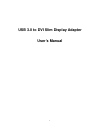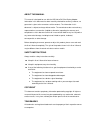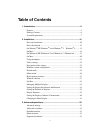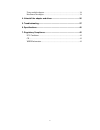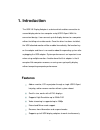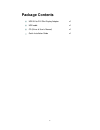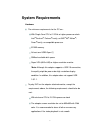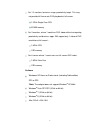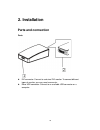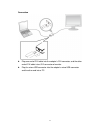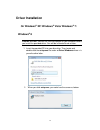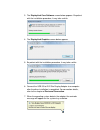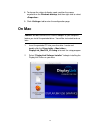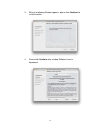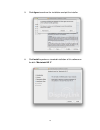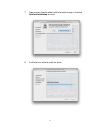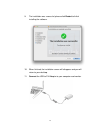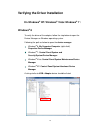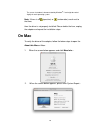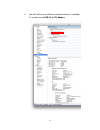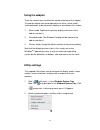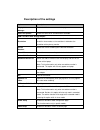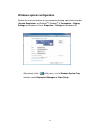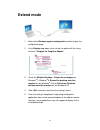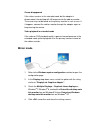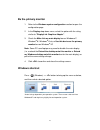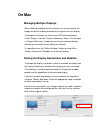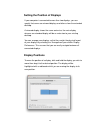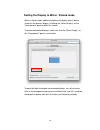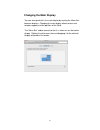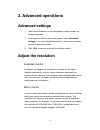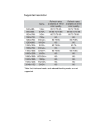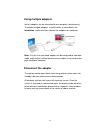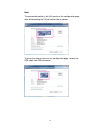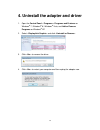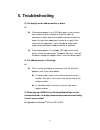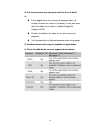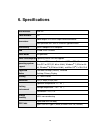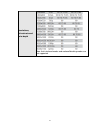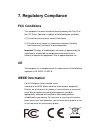- DL manuals
- Ableconn
- Video Card
- BC81440
- Manual
Ableconn BC81440 Manual - Using Multiple Adapters
34
Using multiple adapters
Up to 6 adapters can be connected to one computer simultaneously.
To connect multiple adapters, install the drive as described in the
Installation section and then connect the adapters to a computer.
Note: Only the first connected adapter can be configured to extended
mode and the others will be forced to mirror mode if using a low-end or
poor conditional computer.
Disconnect the adapter
The add-on monitor goes blank when the operating system goes into
standby, hibernate mode or even disconnection.
All windows and icons will move to the primary screen. Once the
system is activated or reconnected again, the display mode will return
to the previous mode before disconnecting. However, some windows
or icons may not remove back to the screen of add-on monitor.
Summary of BC81440
Page 1
1 usb 3.0 to dvi slim display adapter user’s manual.
Page 2
2 about this manual this manual is designed for use with the usb 3.0 to dvi slim display adapter. Information in this document has been carefully checked for accuracy; however, no guarantee is given to the correctness of the contents. The information in this document is subject to change without not...
Page 3: Table Of Contents
3 table of contents 1. Introduction ........................................................................................5 features .......................................................................................................5 package contents ..............................................
Page 4
4 using multiple adapters ............................................................................34 disconnect the adapter ..............................................................................34 4. Uninstall the adapter and driver ..................................................... 3...
Page 5: 1. Introduction
5 1. Introduction the usb 3.0 display adapter is a device which enables connection to second display device to a computer using usb 3.0 port. With this convenient design, it can connect up to 6 display devices to a computer without installing extra video cards. Once the driver has been installed, th...
Page 6: Package Contents
6 package contents usb 3.0 to dvi slim display adapter x1 usb cable cd (driver & user’s manual) x1 x1 quick installation guide x1.
Page 7: System Requirements
7 system requirements hardware the minimum requirements for the pc are: with single core cpu at 1.2ghz or higher processor clock. Intel ® pentium ® / celeron ® family, or amd ® k6 ® athlon ® / duron ® family, or compatible processor 512mb memory at least one usb3.0 port (*) 30mb of available disk sp...
Page 8
8 for 1-2 monitors, business usage, productivity target. This may not provide full frame rate dvd playback at full screen. 1.2ghz single core cpu 512mb memory for 3 monitors, where 1 could run dvd video while also targeting productivity and business apps. Will support only 1 video of dvd resolution ...
Page 9
9.
Page 10: 2. Installation
10 2. Installation parts and connection parts dvi connector: connect to a desired dvi monitor. To connect different types of monitor, you may need a converter. micro usb connector: connect to an available usb connector on a computer..
Page 11
11 connection plug one end of dvi cable into the adapter's dvi connector, and the other end of dvi cable into a dvi connector of monitor. plug the micro usb connector into the adapter's micro usb connector and the other end into a pc..
Page 12: Driver Installation
12 driver installation on windows ® xp/ windows ® vista/ windows ® 7/ windows ® 8 caution: do not connect the ethernet adapter to your computer before you install the provided driver. You will be instructed to do so later. 1. Insert the provided cd into your disc drive. Then locate and double-click ...
Page 13
13 3. The displaylink core software screen below appears. Be patient with the installation procedure, it may take a while. 4. The displaylink graphics screen below appears 5. Be patient with the installation procedure, it may take a while. 6. Connect the usb 3.0 to dvi slim display adapter to a comp...
Page 14: On Mac
14 8. To change the status of display mode, position the mouse anywhere on the windows desktop, and then right-click to select . 9. Click tab to enter the configuration page. On mac caution: do not connect the ethernet adapter to your computer before you install the provided driver. You will be inst...
Page 15
15 3. When the following window appears, please click continue to install the driver. 4. Please click continue after reading software license agreement..
Page 16
16 5. Click agree to continue the installation and quit the installer. 6. Click install to perform a standard installation of this software on the disk “macintosh hd 3”..
Page 17
17 7. Type your password to allow installer to make changes. And click continue installation to install. 8. It will take for a while to install the driver..
Page 18
18 9. The installation was successful, please click restart to finfish installing the software. 10. When finished, the installation screen will disappear and you will return to your desktop. 11. Connect the usb to dvi adapter to your computer and monitor..
Page 19: On Windows
19 verifying the driver installation on windows ® xp/ windows ® vista/ windows ® 7 / windows ® 8 to verify the driver of the adapter, follow the step below to open the device manager on windows operating system. Following the path as below to open the device manager windows ® 8: my computer\computer...
Page 20: On Mac
20 the screen shot above is demonstrated by windows ® 7 and might be varied slightly for each operating system. Note: if there is a (question) or (exclamation) mark next to that item, then the driver is not properly installed. Please delete the item, unplug the adapter and repeat the installation st...
Page 21
21 3. You will find that a new ethernet network interface is available. It’s usually named usb 3.0 to dvi adapter..
Page 22: Using The Adapter
22 using the adapter there are several ways to utilize the monitor attached on the adapter. The add-on monitor can be configured to use either “mirror mode”, “extended mode” or be the primary display as described in this section. 1. Mirror mode: duplicate the primary display and mirror to the add-on...
Page 23
23 description of the settings options description displaylink manager enable the windows screen resolution page. Check for updates check the latest driver and download if available. Usb 3.0 to dvi-i slim display adapter screen resolution click to select an available resolution. Note that this funct...
Page 24
24 windows system configuration position the mouse anywhere on your computer desktop, right-click and select on windows ® 7/ windows ® 8, personalize > display settings on windows ® vista or properties > settings on windows ® xp. Alternatively, click (utility icon) > in the windows system tray, and ...
Page 25: Extend Mode
25 extend mode 1. Refer to the windows system configuration section to open the configuration page. 2. In the display drop-down menu, select the option with the string similar to “displaylink graphics adapter”. 3. Check the multiple displays > extend these displays on windows ® 7/ windows ® 8, exten...
Page 26: Mirror Mode
26 cursor disappeared if the status remains in the extended mode but the adapter is disconnected, the desktop will still be panned to the add-on monitor. The cursor may not be found on the primary monitor in such a case. If it happens, connect the add-on monitor through the adapter again or keep mov...
Page 27: Be The Primary Monitor
27 be the primary monitor 1. Refer to the windows system configuration section to open the configuration page. 2. In the display drop-down menu, select the option with the string similar to “displaylink graphics adapter”. 3. Check the make this my main display box on windows ® 7/ windows ® 8 / windo...
Page 28: On Mac
28 on mac managing multiple displays when attaching a display that the software has not seen before, the display will default to being extended to the right of the main display. To configure the settings for each of your usd attached displays, select “displays” from the “system preferences” menu. Th...
Page 29: Display Positions
29 setting the position of displays if your computer is connected to more than two displays, you can specify that some are mirrored displays and others show the extended desktop. A mirrored display shows the same content as the main display whereas an extended display will be an extension to your ex...
Page 30
30 setting the display to mirror / extend mode when in mirror mode, additional displays will display what is being shown on the primary display. Checking the “mirror display” on the “arrangement” pane enables this feature. To extend connected displays, make sure that the “mirror display” on the “arr...
Page 31: Changing The Main Display
31 changing the main display you can change which is the main display by moving the menu bar between displays. Changing the main display affects where new windows appear and the position of the dock. The “menu bar” cab be moved so that it is shown on an alternative display. Clicking the white menu b...
Page 32: 3. Advanced Operations
32 3. Advanced operations advanced settings 1. Refer to the windows system configuration section to open the configuration page. 2. To change the refresh rate or other options, click settings>. For more detailed adjustments, refer to the instruction manual of operating system. 3. Click to confirm an...
Page 33
33 supported resolution *note that interlaced modes and reduced blanking modes are not supported..
Page 34: Using Multiple Adapters
34 using multiple adapters up to 6 adapters can be connected to one computer simultaneously. To connect multiple adapters, install the drive as described in the installation section and then connect the adapters to a computer. Note: only the first connected adapter can be configured to extended mode...
Page 35
35 note: the connected monitor(s) will still remain on the configuration page after disconnecting the dvi connector from a monitor. To return the original status on the configuration page, remove the usb cable from usb connector..
Page 36
36 4. Uninstall the adapter and driver 1. Open the control panel > programs > programs and features on windows ® 7 / windows ® 8 / windows ® vista, and add or remove programs on windows ® xp. 2. Select displaylink graphic> and click uninstall or remove> 3. Click yes> to remove the driver. 4. Click y...
Page 37: 5. Troubleshooting
37 5. Troubleshooting q: the display on the add-on monitor is blank. A: if the monitor power is on (led lights green in most cases), wait a moment for the monitor to show the video as sometimes it takes time for the add-on monitor to show the video. You can also reboot your system to try again. Al...
Page 38
38 q: when playing the video in full screen mode, the motion is not smooth. A: reduce the resolution of the display to 640x480 or 800x600. use the adapter in extended mode. terminate any other cpu intensive applications running on the computer. as some media players require directx hardware ...
Page 39
39 q: full screen menus may corrupt or lose the level of detail. A: it may appear when the resource of computer does not enough to render the screen in full quality. It may also occur when the optimize for video is enabled through the displaylink gui. disable the optimize for video, or turn off ...
Page 40: 6. Specifications
40 6. Specifications host interface usb 3.0 video interface dvi connectors video output: dvi hdde 30pin female connector host upstream link: usb 3.0 micro b typeconnector connectivity up to 6 adapters on a computer ram 512mb ddr2 sdram power mode bus-powered power consumption operating power: 340 ma...
Page 41
41 resolutions, refresh rate and color depth note that interlaced modes and reduced blanking modes are not supported..
Page 42: 7. Regulatory Compliance
42 7. Regulatory compliance fcc conditions this equipment has been tested and found to comply with part 15 of the fcc rules. Operation is subject to the following two conditions: (1) this device may not cause harmful interference (2) this device must accept any interference received. Including inter...