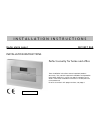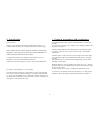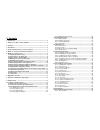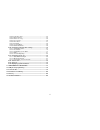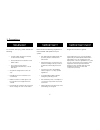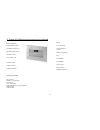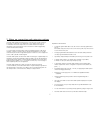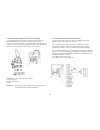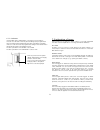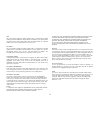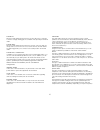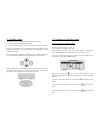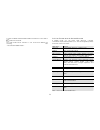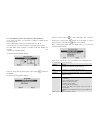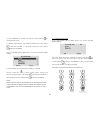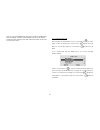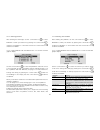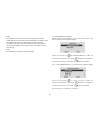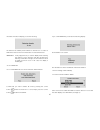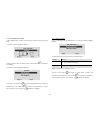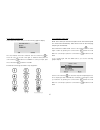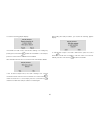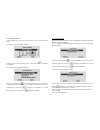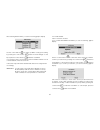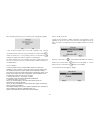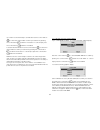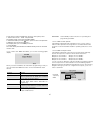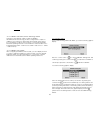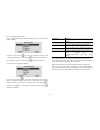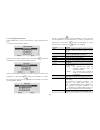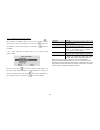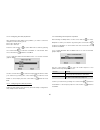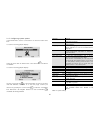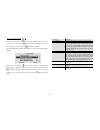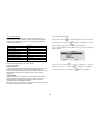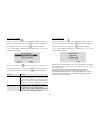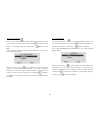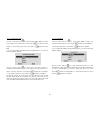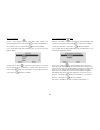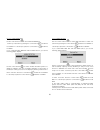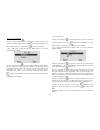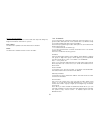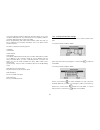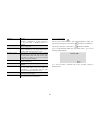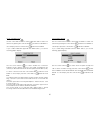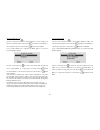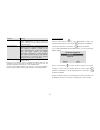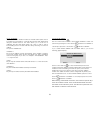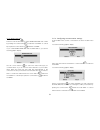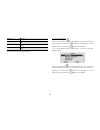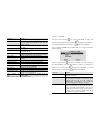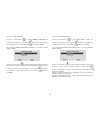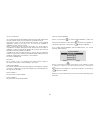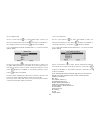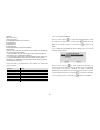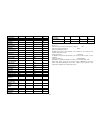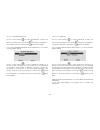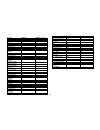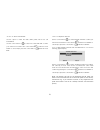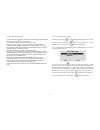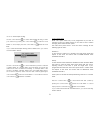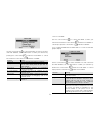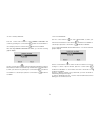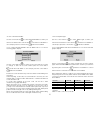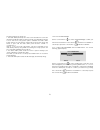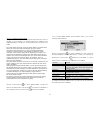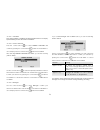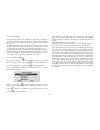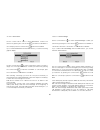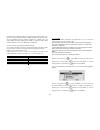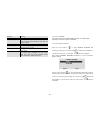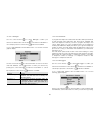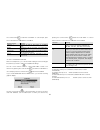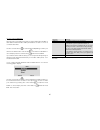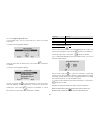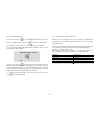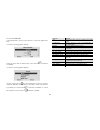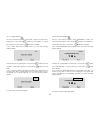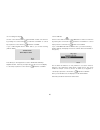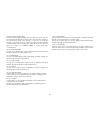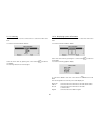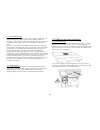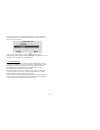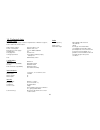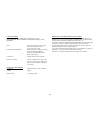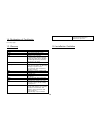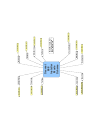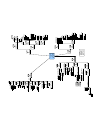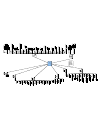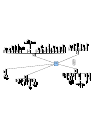- DL manuals
- Abus
- Security System
- SECVEST 868
- Installation Instructions Manual
Abus SECVEST 868 Installation Instructions Manual
1
I N S T A L L A T I O N I N S T R U C T I O N S
Radio alarm panel
SECVEST 868
INSTALLATION INSTRUCTIONS
Perfect security for home and office
These installation instructions are an important product
accessory. They contain important installation and operation
information. Bear this in mind if you pass the product on to
others. Store these installation instructions in a safe place for
future reference.
For a list of contents with page numbers, see page 3.
Inv.: 11772609
Summary of SECVEST 868
Page 1
1 i n s t a l l a t i o n i n s t r u c t i o n s radio alarm panel secvest 868 installation instructions perfect security for home and office these installation instructions are an important product accessory. They contain important installation and operation information. Bear this in mind if you p...
Page 2
2 0. Introduction dear customer, thank you for purchasing the secvest 868 radio alarm station. You made the right decision in choosing this state-of-the-art technology, which complies with the current standards of domestic and european regulations. The ce has been proven and all related certificatio...
Page 3
3 2. Contents 0. Introduction ................................................................................................. 2 1. Usage in accordance with regulations ..................................................... 2 2. Contents .................................................................
Page 4
4 10.9.2. Connection type ........................................................................ 55 10.9.3. Ring to answer........................................................................... 55 10.9.4. Answer on 1 ring ...........................................................................
Page 5
5 3. Precautions ! Warning ! To avoid fire and injury, please observe the following: • securely fasten the device at a dry location in the building. • ensure sufficient air circulation for the alarm station. • do not expose the panel to temperatures less than 0°c or more than 50°c. • the panel is de...
Page 6
6 4. Scope of delivery and accessories required scope of delivery burglar alarm station installation instructions operating instructions installation dvd downloader cd you also need: alarm detector signal transmitter optionally available: info module wireless control panel secvest key remote control...
Page 7
7 5. Notes on connection and extension options the radio alarm panel is the basic device of an electronic security system for protecting your property (e.G.: apartment, house, garage, shops, etc.). In combination with other components such as radio detectors and signal transmitters, it secures the a...
Page 8
8 6. Notes on security system 6.1 opening the panel casing install the alarm panel in the order described here. First remove the two screws on the base of the radio alarm panel as shown here. Open up the top part (1) of the radio alarm panel and separate the base plate (2) from the rest of the stati...
Page 9
9 6.3 connections in the base plate the following figure shows the connections in the panel base plate. Number description 1 cable clamp for the 230v ac mains lead 2 connector for connection cable 3 230v ac mains connection 4 connector clamps for wired zones and outputs 6.4 blanking off non-used cab...
Page 10
10 6.6 connecting the panel to 230v mains voltage connecting the panel to the 230v ac mains network is subject to national regulations. Check that no voltage is present in the connection cable when fitting. Connect the 230v mains supply to the mains connector as shown in the diagram and do not forge...
Page 11
11 6.8 connecting the analogue telephone (optional) see appendix b for instructions on connecting isdn and gsm equipment. Connect the analogue telephone as shown in the diagram: a-b connector of external analogue line in uk only a1-b1 connector for analogue terminal devices e.G. Telephone/fax 6.9 co...
Page 12
12 6.12 closing the alarm panel reconnect the upper part to the base plate. Do not forget to fit the connection cable between the base plate and the alarm station. At the same time, check that all other connections (emergency power supply and loudspeaker) are correctly connected to the upper part. N...
Page 13
13 6.15. Codereset if the installer and/or administrator code gets lost, it is possible to execute a code reset. In this way all user settings (also programmed telecommands) will be deleted and the factory defaults for installer and user codes are reset. All programmed settings in the installer menu...
Page 14
14 fire this zone always triggers an alarm, irrespective of whether the burglar alarm panel is activated or deactivated. The alarm tone is affected via the buzzer in the radio alarm panel and the external siren as a pulsed alarm tone. Teach only fire detectors for this zone. Pa (panic) this zone alw...
Page 15
15 system set when the radio alarm panel is active, it monitors all zones for changes to the line voltage and triggers a local alarm and optionally an external alarm. System unset when the radio alarm panel is inactive, it monitors only zones that are always active, such as 24-hour zones, technical ...
Page 16
16 8. Overview of alarm panel and keypad read area of chip key graphic display multiline display button for activating radio alarm station keypad for programming and operating the station keypad cover integrated siren and loudspeaker button for deactivating radio alarm station control buttons keypad...
Page 17
17 9. Installer mode there are two ways of programming the radio alarm station: a: via the keypad on the radio alarm station. B: via the software either locally or via the communications software. The following describes how to program the radio alarm panel via the keypad. To program the radio alarm...
Page 18
18 confirm the display leave installer mode by pressing the control button under the word yes. The radio alarm panel changes to user mode and displays the following text: “you have left installer mode.” 10.2 list of menu items in the installer menu in installer mode, you can teach radio detectors, c...
Page 19
19 10.3 configuring zones and teaching radio detectors if you are in user mode, you first have to change to installer mode. Proceed as follows: enter a valid installer code (factory setting 7890): 7 8 9 0 you may also have to enter the master code (factory setting 1234). The radio alarm panel change...
Page 20
20 to see the attributes of another zone, use the control buttons to switch between zones. To edit the selected zone, select edit by pressing the control button under the word edit. To cancel input, press the control button under the word back. If you confirm edit with the edit button, you see the f...
Page 21
21 note: if you press delete until the current name has disappeared from the display, and then press delete once more, the display leaves the name change screen and restores the name of the zone to its previous value. 10.3.2 selecting zone type after entering the zone name, use the control buttons t...
Page 22
22 10.3.3 selecting partitions after entering the zone type, use the control buttons to select partitions. Confirm your selection by pressing the control button under the word select. To cancel input, press the control button under the word back. If you confirm partitions with the select button, you...
Page 23
23 note: the attribute soak test is only to be used if a detector is likely to create false alarm. This function works automatically. To test the range of a detector you need to use the walk test function and do not activate the soak test. The soak test function disables the walk test function as th...
Page 24
24 function meaning auto learn if you select this item, you can walk through your premises and activate the detectors one after the other (by triggering the tamper contacts). The detectors send a learn message and the panel now automatically stores the book-in messages in sequence according to the z...
Page 25
25 if instead of the above display you see the following: this detector has already been trained for another zone. Conduct a walk test to find out which zone this detector has been trained for. Important: it may happen that you see this display after teaching the detector for the first time and afte...
Page 26
26 10.4 configuring outputs in the installer menu, use the control buttons to select the second menu item. You see the following graphic display: select this menu item by pressing the control button under the word select. You see the following graphic display: press the control button to select edit...
Page 27
27 10.4.2 defining output name select name with select and you see the following graphic display: the cursor flashes at the last character. Use the control key to move the cursor to the left or the right. To delete a letter, press the control button under the word delete. To save your input, press t...
Page 28
28 function meaning not used this output is not in use and is never activated. (exception: complete power loss) siren this output is activated on local alarms for the defined siren duration. E/e follow this output is activated for the duration of the delay time (entry/exit delay active). Armed lamp ...
Page 29
29 important: do not add outputs if you use the wam (wireless accessory module) as output module, since this reserved the outputs automatically. For more information, see the section wam (wireless accessory module) in these instructions. Note: if you select the output type user defined, you can now ...
Page 30
30 you see the following graphic display: if the wam is in learn mode, activate the sending of a message by pressing the control button under the word send. To cancel input, press the control button under the word back. After activating send mode, you receive the following graphic display: if the re...
Page 31
31 10.5 other devices in the installer menu, use the control buttons to select the third menu item. You see the following graphic display: select this menu item by pressing the control button under the word select. You see the following graphic display: use the control buttons to select a function. ...
Page 32
32 after selecting edit ext siren, you see the following graphic display: use the control buttons to select a partition. Change the setting by pressing the control button under the word change. To end input, press the control button under the word done. If you want the siren to be activated when the...
Page 33
33 after activating send mode, you receive the following graphic display: if the receiver beeped twice, the learn message was correctly received. End the teach process by pressing the control button under the word yes. To cancel input, press the control button under the word no. The learn procedure ...
Page 34
34 if you want to have the ready to set indication use the control buttons to select the option enable. Confirm your selection by pressing the control button under the word select. To cancel input, press the control button under the word back. To deactivate the indication use the control buttons to ...
Page 35
35 if you wish to remove a wam from service in the system, then: 1. Select other devices – wam – add/del wam. The display shows a list of the available wams. 2. Select the wam you wish to delete. (when a slot is occupied with a wam the then line shows a icon.) the display asks you to confirm your ch...
Page 36
36 10.5.3.3 wam as transmitter/receiver technology module analogue to the wam as output module, the wam as transmitter/receiver technology module configures the 4 outputs. In addition to the outputs, two radio inputs are reserved. These have to be configured according to the function as connected in...
Page 37
37 10.5.4.1 editing arming station if you confirm edit arming station with select, you see the following graphic display: press the control button to select the respective function and confirm by pressing the control button under the word select. To cancel input, press the control button under the w...
Page 38
38 10.6 configuring partitions in the installer menu, use the control buttons to select the third menu item. You see the following graphic display: select this menu item by pressing the control button under the word select. You see the following graphic display: select the first partition (partition...
Page 39
39 10.6.1 configuring exit mode of partition after entering the partition name, use the control buttons to select type. Confirm by pressing the control button under the word select. To cancel input, press the control button under the word back. If you confirm type with the select button, you see the...
Page 40
40 10.6.2 configuring exit delay of partition after entering the exit mode for the partition, you have to enter the delay time for the following cases: exit mode = timed set or exit mode = silent set press the control button to select exit time. Confirm by pressing the control button under the word ...
Page 41
41 10.6.5. Configuring exit mode on internal activation of partition each partition can also be individually internally activated. This means that you can remain in the building without losing all-round protection. With internal activation, some detectors are not monitored – e.G., motion sensors. Yo...
Page 42
42 10.7. Configuring system options in the installer menu, use the control buttons to select the fourth menu item. You see the following graphic display: select this menu item by pressing the control button under the word select. You see the following graphic display: use the control buttons to sele...
Page 43
43 10.7.1. Configuring user options press the control button to select user options and confirm by pressing the control button under the word select. To cancel input, press the control button under the word back. After selecting user options with select, you see the following graphic display: with t...
Page 44
44 10.7.2. Remote access this menu controls access to the remote control feature. This feature allows a remote operator to issue commands to the radio alarm panel by pressing the buttons on a telephone keypad. The commands available are: to: key-in unset the system #0*0 set the system #0*1 part set ...
Page 45
45 10.7.4. Factory settings use the control buttons to select restore defaults. Confirm your selection by pressing the control button under the word select. To cancel input, press the control button under the word back. If you confirm restore defaults with the select button, you see the following gr...
Page 46
46 10.7.6. Entry timer on unset use the control buttons to select entry timer on unset. Confirm your selection by pressing the control button under the word select. To cancel input, press the control button under the word back. If you confirm entry timer on unset with the select button, you see the ...
Page 47
47 10.7.8. System auto rearm use the control buttons to select system auto rearm. Confirm your selection by pressing the control button under the word select. To cancel input, press the control button under the word back. If you confirm system auto rearm with the select button, you see the following...
Page 48
48 10.7.10. Siren time use the control buttons to select siren time. Confirm your selection by pressing the control button under the word select. To cancel input, press the control button under the word back. If you confirm siren time with the select button, you see the following graphic display: us...
Page 49
49 10.7.12. Supervision fail response use the control buttons to select supervision. Confirm your selection by pressing the control button under the word select. To cancel input, press the control button under the word back. If you confirm supervision with the select button, you see the following gr...
Page 50
50 10.7.13. Jamming detection use the control buttons to select jamming detection. Confirm your selection by pressing the control button under the word select. To cancel input, press the control button under the word back. If you confirm jamming detection with the select button, you see the followin...
Page 51
51 10.7.15. Siren in part set use the control buttons to select siren in pset. Confirm your selection by pressing the control button under the word select. To cancel input, press the control button under the word back. If you confirm siren in part set with the select button, you see the following gr...
Page 52
52 10.7.17. Rf siren options this menu allows you to select how the radio siren responds during fire, burglar or pa alarms. There are two options: siren + strobe the radio siren operates both siren and strobe in an alarm. Strobe the radio siren operates the strobe only in an alarm. 10.8. Ip network ...
Page 53
53 if you have fitted an gprs module then this menu allows you to give the radio alarm panel its own ip (internet protocol) address, ready for use with ip alarm reporting or ip downloading. Before programming radio alarm panel please make sure that you have obtained the necessary information from yo...
Page 54
54 function meaning account name the account name is defined by the download software to guarantee a secure connection. The account name is displayed when it is entered. Connection type defines whether the connection is direct via usb cable or telephone. Ring to answer if the analogue line is not us...
Page 55
55 10.9.2. Connection type use the control buttons to select connection type. Confirm your selection by pressing the control button under the word select. To cancel input, press the control button under the word back. If you confirm connection type with the select button, you see the following graph...
Page 56
56 10.9.4. Answer on 1 ring use the control buttons to select answer on 1 ring. Confirm your selection by pressing the control button under the word select. To cancel input, press the control button under the word back. If you confirm answer on 1 ring with the select button, you see the following gr...
Page 57
57 function meaning call out only the panel cannot be call from outside for remote maintenance. A call to the pc of remote maintenance must be made manually via the user menu. Secure callback the remote maintenance call is started from the panel by the pc of remote maintenance. The panel telephone n...
Page 58
58 10.9.7. Ip network if you have fitted an ethernet module to the radio alarm panel, then it is possible for downloader to communicate with the radio alarm panel using the internet protocol. This menu allows you to store two ip addresses that the radio alarm panel can “call” in order to start a dow...
Page 59
59 10.9.9. Modem baud rate press the control button to select modem baud rate and confirm by pressing the control button under the word select. To cancel input, press the control button under the word back. If you confirm modem baud rate with the select button, you see the following graphic display:...
Page 60
60 function meaning alarms settings for alarm reporting (awug)??? Social care settings for reporting a social care emergency call speech dialler settings for reporting voice messages (speech dialler) sms settings for reporting transmitting text messages (sms) line fail reporting settings for reporti...
Page 61
61 function meaning call mode setting for reporting alarm messages primary telecoms you must use this option to select which route the radio alarm panel will pick first for sending reports. Phone book select a phone number for transmitting alarm messages. Ip network account numbers for entering the ...
Page 62
62 10.10.1.2. Primary telecoms press the control button to select primary telecoms and confirm by pressing the control button under the word select. To cancel input, press the control button under the word back. After selecting primary telecoms with select, you see the following graphic display: use...
Page 63
63 10.10.1.4. Ip network if you have fitted an ethernet/gprs module then the radio alarm panel can report alarm events over the internet to a suitable receiver. There are two types of receiver: an iris polling engine, or a specialised application running on an arc’s pcs. You must store separate ip a...
Page 64
64 10.10.1.6 report type use the control buttons to select report type. Confirm your selection by pressing the control button under the word select. To cancel input, press the control button under the word back. If you confirm report type with the select button, you see the following graphic display...
Page 65
65 medical open (see note 1) close (see note 1) zone omitted (channel 5. See note 2) burg partition 1 burg partition 2 burg partition 3 burg partition 4 alarm confirmation (required for dd243) alarm abort notes:1. Open and close provide the same functions as open/close, but on two separate channels....
Page 66
66 10.10.1.9. Sia report use the control buttons to select sia report. Confirm your selection by pressing the control button under the word select. To cancel input, press the control button under the word back. If you confirm sia report with the select button, you see the following graphic display: ...
Page 67
67 ac lost - - - at ac restore - - - ar reset - or or or low batt - - - yt low batt restore - - - yr batt missing - - - ym batt missing restore - - - yr plugon fault - - - lt plugon fault restore - - - lr pstn fault - - - lt pstn fault restore - - - lr jamming - - xq xq supervision fault - - bz bz s...
Page 68
68 10.10.1.10. Sia report restorials use the control buttons to select sia restorials. Confirm your selection by pressing the control button under the word select. To cancel input, press the control button under the word back. If you confirm sia report restorials with the select button, you see the ...
Page 69
69 message cid basic cid basic + restore code + zn no. + user code + zn no. + user keypad medical 100 100 fire 110 110 keypad fire 110 110 keypad fire restore - 110 fire restore - 110 panic 120 120 keypad panic 120 120 keypad panic restore - 120 panic restore - 120 burg 130 130 burg restore - 130 li...
Page 70
70 10.10.1.12. Force test call now use this option to make the radio alarm panel start a test call immediately. Use the control buttons to select force test call now. Confirm your selection by pressing the control button under the word select. To cancel input, press the control button under the word...
Page 71
71 10.10.1.14 static test call in static testing the system makes a test call either at one particular time of day or on one day every month. To make test calls at a set time every day select reporting, alarms, static test call, daily. From the display select a number between 01 and 24 to choose the...
Page 72
72 10.10.1.16. Send tamper as burg use the control buttons to select send tamper as burg. Confirm your selection by pressing the control button under the word select. To cancel input, press the control button under the word back. If you confirm send tamper as burg with the select button, you see the...
Page 73
73 use the control buttons to select a function. For a list of functions and their attributes, see the table below. Confirm your selection by pressing the control button under the word select. To cancel input, press the control button under the word back. Function meaning call mode setting for repor...
Page 74
74 10.10.2.2. Primary telecoms press the control button to select primary telecoms and confirm by pressing the control button under the word select. To cancel input, press the control button under the word back. After selecting primary telecoms with select, you see the following graphic display: use...
Page 75
75 10.10.2.4. Account numbers use the control buttons to select account numbers. Confirm your selection by pressing the control button under the word select. To cancel input, press the control button under the word back. If you confirm account numbers with the select button, you see the following gr...
Page 76
76 the report sequence is as follows: 1. The radio alarm panel reports to the social care station if social care reporting call mode is on. The report includes a scancom channel 8 to show that a two way speech path is available. The radio alarm panel opens a two-way speech channel at the end of the ...
Page 77
77 10.10.3. Configuring speech dialler the speech dialler function of the alarm panel describes the option of sending a voice message to a (mobile) telephone in addition to the digital transmission of a report to a command centre in the event of an alarm. The radio alarm panel has a built-in speech ...
Page 78
78 10.10.3.1. Call mode this option enables or disables the speech dialler feature. To employ speech dialling set the call mode to “enabled”. 10.10.3.2. Primary telecoms press the control button to select primary telecoms and confirm by pressing the control button under the word select. To cancel in...
Page 79
79 10.10.3.4. Phone book enter the phone numbers to be dialled. You assign phone numbers to messages under the destinations menu item. To enter a dial break press the “*”-button. Each break holds back the dialing process for three seconds. The display then gives you a chance to key in a name for tha...
Page 80
80 10.10.3.6. Destinations use the control buttons to select destinations. Confirm your selection by pressing the control button under the word select. To cancel input, press the control button under the word back. If you confirm destinations with the select button, you see the following graphic dis...
Page 81
81 note that after receiving a dtmf ‘5’ the radio alarm panel will go on to call any other programmed speech dialler numbers. To prevent calls to other programmed speech dialler numbers the called party can acknowledge a call by sending back a dtmf ‘9’. When the radio alarm panel receives the ‘9’ it...
Page 82
82 function meaning call mode setting for transmitting text messages (sms) primary telecoms you must use this option to select which route the radio alarm panel will pick first for sending reports. Messages enter the text message via the keypad. Phone book for entering phone numbers to which sms mes...
Page 83
83 10.10.4.3. Messages use the control buttons to select messages. Confirm your selection by pressing the control button under the word select. To cancel input, press the control button under the word back. If you confirm messages with the select button, you see the following graphic display: use th...
Page 84
84 the control button under the word select. To cancel input, press the control button under the word back. Report triggers meaning tampers transmits an sms in the event of a tamper alarm. Alarms transmits an sms in the event of an alarm (fire, panic, etc.). Sets/unsets transmits an sms when the ala...
Page 85
85 10.10.5. Line fail reporting this menu lets you program the system to respond with either audible or silent alarms when the radio alarm panel detects a fault on one of its communication lines. Use the control buttons to select line fail reporting. Confirm your selection by pressing the control bu...
Page 86
86 10.11. Configuring social care in the installer menu, use the control buttons to select the seventh menu item. You see the following graphic display: select this menu item by pressing the control button under the word select. You see the following graphic display: use the control buttons to selec...
Page 87
87 10.11.2. Monitoring interval use the control buttons to select monitoring interval. Confirm your selection by pressing the control button under the word select. To cancel input, press the control button under the word back. If you confirm start monitoring interval with the select button, you see ...
Page 88
88 10.12. Test function in the installer menu, use the control buttons to select the eighth menu item. You see the following graphic display: select this menu item by pressing the control button under the word select. You see the following graphic display: use the control buttons to select a functio...
Page 89
89 10.12.1. Testing local siren use the control buttons to select siren. Confirm your selection by pressing the control button under the word select. To cancel input, press the control button under the word back. If you confirm siren with the select button, you see the following graphic display: act...
Page 90
90 10.12.3. Testing the keypad use the control buttons to select keypad. Confirm your selection by pressing the control button under the word select. To cancel input, press the control button under the word back. If you confirm keypad with the select button, you see the following graphic display: pr...
Page 91
91 10.12.5. Detector signal strength make the detector signal strength test in the same way as the walk test. The signal strength displayed corresponds to the reception strength of the last received signal of this detector. For the test, the reception strength of the alarm panel is reduced by 6db. T...
Page 92
92 10.13. View log in the installer menu, use the control buttons to select the ninth menu item. You see the following graphic display: select this menu item by pressing the control button under the word select. The following table shows the messages: 10.14. Displaying system information in the inst...
Page 93
93 11. Isdn/gsm/ethernet/gprs module 11.1 preparing the alarm station before connecting the module to the alarm station, disconnect the electric power supply. First set the alarm station to installer mode to prevent triggering a tamper alarm when removing the upper section from the base plate. Now l...
Page 94
94 11.2 fitting the isdn module now insert the isdn module carefully and exactly into the base for the isdn module. Make sure that all base feet are correctly anchored in the base holder. Note: the isdn module does not support msn numbers. Plug in the isdn cable. Now read section 11.6 on the next pa...
Page 95
95 11.4 fitting the ethernet module now insert the ethernet module carefully and exactly into the base for the module. Make sure that all base feet are correctly anchored in the base holder. Plug in the ethernet cable. Now read section 11.6 on the next page. 11.5. Fitting the gprs module before inse...
Page 96
96 11.6 concluding work finally, plug the siren plug from the cover of the upper section into the pcb and replace the tamper contact spring. Make sure that the microphone is also exactly located in the upper section and place the cover back on the upper section. Screw the upper section back in place...
Page 97
97 now connect the other end of the usb cable to your pc or laptop. In the installer menu. Go to “download” and in the “download” menu select “connection type”. Select “local” and press the control key under “select”. During the first call, the alarm station then installs the usb drivers on your com...
Page 98
98 13. Technical data voltage supply the internal power supply meets the requirements of en50131-6 type a, class 2 and environment class 2. Mains supply voltage 230v ac, 50hz +/- 5% power consumption: 200ma +10%/-15% emergency power supply: 6 x 1.2v, nimh, 2000mah standby time: 12h charging time: le...
Page 99
99 communication this product meets the requirements of en50136-1-1:1998. This product can share a pstn line with other telephony or fax equipment. Pstn: scancom fast format, sia i, sia ii, sia iii, extended sia level iii, contact id, cid in sms gsm/isdn/ethernet/gprs: plug-in extension module. Uses...
Page 100
100 14. Declaration of confirmity see next pages 15. Glossary abbreviation explanation arc alarm receiving centre gprs general packet radio service gprs apn access point name gsm global system for mobile communications (groupe spéciale mobile) the mobile phone standard used throughout europe and man...
Page 101: Secvest
Secvest 868 installer mode scheme detect ors in stal ler mo d e (1) outputs in stal ler mo d e (1) ot her dev ices in stal ler mo d e (1) pa rti tions in stal ler mo d e (1) sy ste m options in stal ler mo d e (2) ip netw ork in stal ler mo d e (2) dow nloa ding in stal ler mo d e (2) repor ting ins...
Page 102
Secvest 868 in stal ler m ode (1 ) d et ect o rs a d d /d el d et ect o rs a u to l earn 10.3. 5.1. D el et e a ll 10.3. 5.2. Zone 0 1 10.3. 5.3. ... Zone 3 2 10.3. 5. E di t zone s n a me 10.3. 1. Ty pe n o t u sed no rm al al arm e ntry route f in a l e x it 2 4 hour fi re pa t ech n ical a larm k...
Page 103
Secv est 868 in st al ler m o d e ( 2) system opt ions u ser a ccess record m em o r eset a ft er a lar m dual key funct ion z one t am per reset om it a ll so ci al c ar e key q ui ck set 10. 7. 1. R em ot e a ccess cal l- out cont rol cal l- in cont rol 10. 7. 2. Language en g lis h d eut sch fr a...
Page 104
S ecvest 868 in stal ler mode r epor ti n g alarm s call mode disable d single alte rnate 10.10.1.1. Prim ary te le com s pstn plug-on 10.10.1.2. Phone book te l no nam e > te l no nam e > 10.10.1.3. Ip ne tw ork unit nam e polling ip addre ss arc ip addre ss 10.10.1.4. Account num be rs account no ...
Page 105
W ir / w e s e cu ri ty -c e n te r g m b h & c o .K g a b u s g ro u p l in k e r k re u th w e g 5 d -8 6 4 4 4 a ff in g / o t m ü h lh a u se n e rk lä re n h ie rm it , d a s s d a s p ro d u k t / h e re w it h d e c la re s t h a t th e p ro d u c t t y p / t y p e : f u n k a la rm ze n tr a...