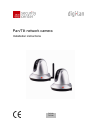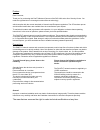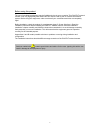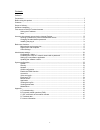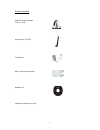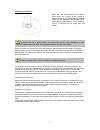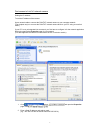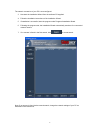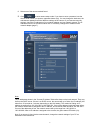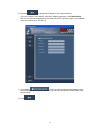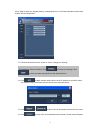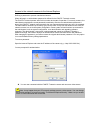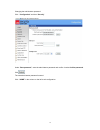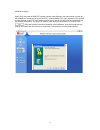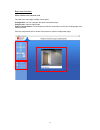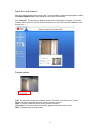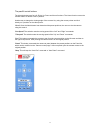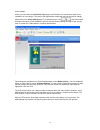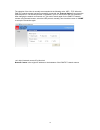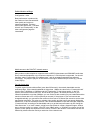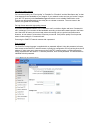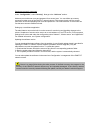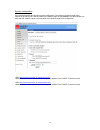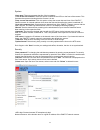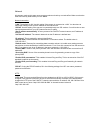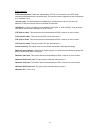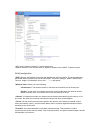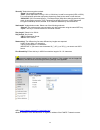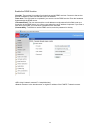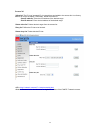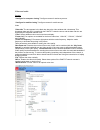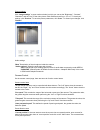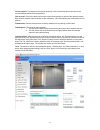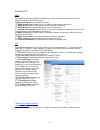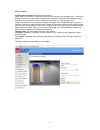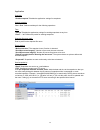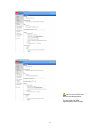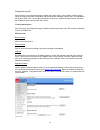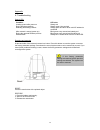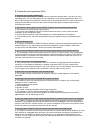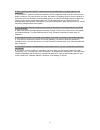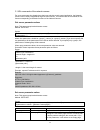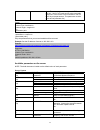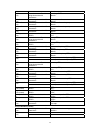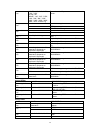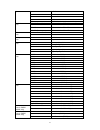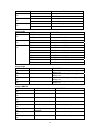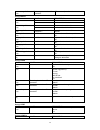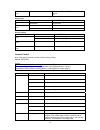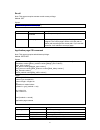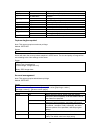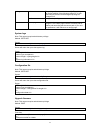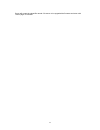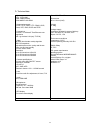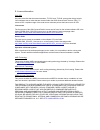- DL manuals
- Abus
- Security Camera
- tv7203
- Installation Instructions Manual
Abus tv7203 Installation Instructions Manual
Summary of tv7203
Page 1
Pan/tilt network camera installation instructions tv7230 tv7240
Page 2
2 preface dear customer, thank you for purchasing this pan/tilt network camera of the digi-lan series from security-center. You made the right decision in choosing this state-of-the-art technology, which complies with the current standards of domestic and european regulations. The ce has been proven...
Page 3
3 before using this product the use of surveillance equipment may be forbidden by law in some countries. This pan/tilt network camera is not only high-quality web camera but can also be used as part of a flexible surveillance system. Before using this equipment, make sure that all your surveillance ...
Page 4
4 contents preface 2 precautions ........................................................................................................................... 2 before using this product ........................................................................................................ 3 contents...
Page 5
5 scope of delivery pan/tilt network camera tv7230 / 7240 antenna (only tv7230) transformer wall / ceilling mount bracket software cd installation instructions (on cd).
Page 6
6 hardware installation when you switch on, the red led on the front lights up and the start procedure begins. During the start procedure, the blue, red and green led are all active. This state continues until an ip address is defined. After you define the ip address, the green led flashes once a se...
Page 7
7 first access to pan/tilt network camera setting the ip address to set the ip address of the camera: use a network cable to connect the pan/tilt network camera to your computer network. (the simplest way is to connect the pan/tilt network camera direct to your pc using a cross-link cable.) if your ...
Page 8
8 the network connection of your pc is now configured. 3. Now start the installation wizard from the software cd supplied. 4. Follow the installation instructions of the installation wizard. 5. If installation is successful, start the program under programs/installation wizard. 6. Following the prog...
Page 9
9 8. Select one of the camera models found. 9. Click to enter camera setup mode. If you have to enter a password, use the device serial number (no spaces, uppercase letters only). You can change the hostname, the administrator password and the date/time settings of the camera. If you cannot access t...
Page 10
10 10. Now click to change the ip address of your network camera. If you use a router in your network, enter this ip address (gateway) in the default router field. For a cross link connection from the camera to the pc you have to type in an ip address in the same subnet (e.G. 192.168.0.1). 11. If yo...
Page 11
11 press “skip” to leave the “wireless setting” unchanged this time. For further information please read chapter “wlan configuration”. 13. Follow the instructions on the screen to save or change your settings. 14. Click to add a network camera direct via the ip address or its domain name. You need t...
Page 12
12 access to the network camera via the internet explorer defining a password to prevent unauthorised access when delivered, no administrator password is defined for the pan/tilt network camera. The pan/tilt network camera asks for this number at the start of operation. For security reasons, the adm...
Page 13
13 changing the administrator password click “configuration” and then “security”. Under “root password”, enter the administrator password and confirm it under confirm password. Click . The new administrator password is saved. Click “home” in the column on the left to exit configuration..
Page 14
14 installing the plug-in when you first access the pan/tilt network camera under windows, the web browser may ask for the installation of a new plug-in for the pan/tilt network camera. This query depends on the internet security settings of your pc. If the highest security level is set, the pc will...
Page 15
15 basic user functions main window and camera view the view of the main page consists of three parts: configuration: you can configure the camera with these steps. Camera view: camera video stream pan/tilt control buttons: these buttons provide the commands to control the viewing angle of the netwo...
Page 16
16 digital zoom and snapshot click the magnifying glass under camera view. The control field for digital zooming appears. Disable the disable digital zoom box and change the zoom factor with the slider. Click “snapshot”. The web browser displays a new window containing the snapshot. To save the snap...
Page 17
17 the pan/tilt control buttons the direction buttons are for left, right, up, down and home functions. The home function moves the camera head to a defined “home” position. Another way to change the viewing angle of the camera is by using the mouse pointer and click directly on a position on the vi...
Page 18
18 client settings when you first access the connection type page under windows, the web browser asks for the installation of a new plug-in. This plug-in was registered at certification and can be used to change parameters on the client settings page. To install the plug-in, click . If the web brows...
Page 19
19 the selection of the client is normally recommended in the following order: udp – tcp. When the pan/tilt network camera has been successfully connected, the “protocol options” box shows the selected protocol. The selected protocol is registered in your pc and used for the next connection. After c...
Page 20
20 administrator settings configuration / video best performance is produced by the maximum frame rate with best video quality and minimum network bandwidth. The three factors “max frame rate”, “constant bit rate” and “fixed quality” on the video configuration page are interrelated. Mobile access to...
Page 21
21 for higher-quality pictures for best video quality, set “fixed quality” to “detailled” or “excellent” and the “max frame rate” so that it corresponds to the bandwidth of your network. If your network is slow and you get “broken” images, go to the tcp protocol under connection type and select a mo...
Page 22
22 opening accounts for new users under “configuration”, select “security”. Now go to the “add user” section. Add an account with user name and password for a second user. You can define up to twenty accounts for other users of the pan/tilt network camera. The camera checks only the access permissio...
Page 23
23 system configuration only the administrator has access to system configuration. The following sections explain each element in the left column. Specific tasks on the options page are printed bold. The administrator can enter the url under the picture to jump direct to the pictures page of the con...
Page 24
24 system „host name“ the text represents the title of the homepage. „turn off the led indicator“ select this option to switch off the leds on the front of the camera. This prevents other persons knowing that the camera is in use. „keep current date and time“ click this option to keep the current da...
Page 25
25 network all changes made on this page cause a system reboot so that they can take effect. Make sure that the fields are correctly filled before you click “save”. Network connection “lan” the default is lan. Use this setting if the camera is connected to a lan. You also have to make other settings...
Page 26
26 rtsp streaming: “rtsp-authentication” enable the authentication of rtsp. On connection to an rtsp client username and password will be checked. Note: this function must be supported by the media player (e.G. Realplayer 10.5) “access name” the access name for establishing a connection from a clien...
Page 27
27 http:///setup/network.Html is the domain name or original ip address of the pan/tilt network camera. Wlan configuration “ssid” (service set identifier) the name that identifies the wireless network. The access point and the wlan network camera must use the name ssid. The factory setting is “defau...
Page 28
28 “security” select the encryption method: “none” no encryption selected. “wep” (wired equivalent privacy) a 64- or 128-bit key is used for encryption (hex or ascii). For communication with other equipment, these keys must be the same on both devices. “wpa-psk” (wi-fi protected access – pre shared ...
Page 29
29 enable the ddns function „provider“ the provider list contains four hosts that provide ddns services. Connect to the service- provider’s website to make sure that the service is available. „host name“ this field must be completed if you want to use the ddns service. Enter the hostname registered ...
Page 30
30 access list “allow list” the ip list of accepted ips is entered here and added to the access list. As a factory default, all ips are accepted. If necessary, delete the entire list. “start ip address” enter the first address of the desired range. “end ip address” enter the last address of the desi...
Page 31
31 video and audio general “configure for computer viewing” configure camera for stationary access. “configure for mobile viewing” configure camera for mobile access. Video “video title” the text appears in the black bar above the video window with a timestamp. This timestamp (date and time) is supp...
Page 32
32 picture settings click “image settings” to open another window in which you can set the“brightness”, “contrast”, “saturation” and the “hue” of the video picture. Each field has levels from –5 to +5. To check your settings, click “preview”. To save the picture parameters, click “save”. To discard ...
Page 33
33 “preset position” this keeps a list for preset positions. Click on the delete button will remove the current selected position from the preset list. “set as home” click on the button will set the current aimed position as home of the network camera. Each time the network camera reboots or after c...
Page 34
34 email and ftp smtp if the smtp server supports smtp authentication, the user has to enter a valid user name and password to send an e-mail via the server. “sender email address” e-mail address of sender. “1 st smtp (mail) server” domain name or ip address of the external e-mail server. “1 st smtp...
Page 35
35 motion sensor “enable motion detection” enables motion detection. “new” adds a new window. A maximum of three windows can be open simultaneously. To resize the window or move the title bar, click the window frame, keep the mouse button pressed and drag the window to the required size. Close the w...
Page 36
36 application snapshot “enable snapshot” enables the application settings for snapshots. Weekly schedule “sun”~”sat” selects weekdays for the following operations. Time “always” enables the application settings for sending snapshots at any time. “from” ~ “to” defines the period for sending snapshot...
Page 37
37 max. File size: the file size will limit the video duration! The file length can differ regarding the motion intensity..
Page 38
38 viewing the log file click this link on the configuration page to display the system log file. The contents of the file supply useful information about the configuration and the connection following a system start. The standard of the log file is rfc 3164. You can also send data to a log server. ...
Page 39
39 appendix a. Troubleshooting status leds condition led color loading system after power on steady red during booting procedure steady green, blue and red detecting and setting network steady green and blue. Blink red till ip address is confirmed after network is setup (system up) blink green every...
Page 40
40 b. Frequently asked questions (faq) q. What do i do if i forget my password? A. Every access to the pan/tilt network camera requires an authentication. If you are one of the managing users, ask your administrator for your password. If you are the administrator, there is no way of reactivating the...
Page 41
41 q. Why is access to the pan/tilt network camera not possible while i am setting options in the application? A. If the pan/tilt network cameras are started by events, snapshots need more time since they are written to memory. If the events occur too often, the system is constantly trying to store ...
Page 42
42 c. Url commands of the network camera for some customers who already have their own web site or web control application, the network camera can be easily integrated through convenient urls. This section lists the commands in url format corresponding to the basic functions of the network camera. G...
Page 43
43 (note: the return page can be a general html file(.Htm, .Html) or a vivotek server script executable (.Vspx) file. It can not be a cgi command. It can not have any extra parameters. This parameter must be put at end of parameter list) return: http/1.0 200 ok\r content-type: text/html\r contex...
Page 44
44 0 restore the system parameters to default value. Restore (w) positive integer restore the system parameters to default value and restart the server after seconds. 0 ~ 65535 restart the server after seconds. Reset (w) -1 not restart the server. 0 using the profile of viewing by computer viewmode ...
Page 45
45 (r/w) characters> smtp2 (r/w) string shorter than 40 characters> secondary smtp server mailto2 (r/w) characters> mail recipient address mailuser2 (r/w) characters> user name of secondary smtp server mailpass2 (r/w) characters> password of secondary smtp server returnemail (r/w) characters> return...
Page 46
46 txrate (r/w) "none", "1m", "2m", "5.5m", "11m", "22m" for 802.11b+ "none", "1m", "2m", "5.5m", "11m", "6m", "9m", "12m", "18m", "24m", "36m", "48m", "54m", "auto" for 802.11g transmit rate in mbps 0 none data encryption 1 wep data encryption encrypt (r/w) 2 wpa-psk data encryption open open mode ...
Page 47
47 2 half x 2 3 normal 4 normal x 2 5 double (r) 256 this field is obsolete (use resolution) 176x144 (for mobile) video resolution 176 x 144 160x120 video resolution 160 x 120 320x240 video resolution 320 x 240 resolution (r/w) 640x480 (for computer) video resolution 640 x 480 0 monochrome color (r/...
Page 48
48 3 fixed outdoor( > 5500k) 1 flip image flip (r/w) 0 normal image 1 mirror image mirror (r/w) 0 normal image 1 overlay time stamp on video imprinttimestamp (r/w) 0 do not overlay time stamp on video group: audio name value description aac4 (for computer) set codec to aac type (r/w) gamr (for mobil...
Page 49
49 patrolname_ (r/w) text string shorter than 40 characters. The name of patrol location group: motion name value description 0 disable motion detection enabled (r/w) 1 enable motion detection 0 disable motion window #1 winenabled_ (r/w) 1 enable motion window #1 winname_ (r/w) characters > name of ...
Page 50
50 enable (r/w) 0, 1 enable or disable the upnp port forwarding service. Group: app name value description scriptname (r) characters> file name of script 0 disable script enablescript (r/w) 1 enable script group: syslog name value description 0 disable remote log enableremotelog (r/w) 1 enable remot...
Page 51
51 recall note: this request requires camera control access privilege method: get syntax: http:///cgi-bin/recall.Cgi ? Recall=[&return=] parameter value description recall text string less than 30 characters one of the present positions to recall. Return redirect to the page after the parameter is a...
Page 52
52 begin_time hh:mm begin time of weekly schedule end_time hh:mm end time of weekly schedule ss_prefix string shorter than 60 characters> snapshot file name prefix for both event and sequential operation motion set trigger by motion detect trigger_type sequential snapshot sequentially md_win 0,1,2 t...
Page 53
53 the privilege of user to add or to modify. The privilege can be the addition of the following values. Ex: a user with configure access can be assigned privilege as privilege=conf. Privilege conf configuration privilege return redirect to the page after the parameter is assigned. The can be a full...
Page 54
54 server will accept the upload file named to be upgraded the firmware and return with if indicated..
Page 55
55 d. Technical data - system cpu: vvtk-1000 ram: 32mb sdram rom: 4mb flash rom - supported protocols tcp/ip, http, smtp, ftp, ddns, upnp, telnet, ntp, dns, dhcp and rtsp - connections 10 baset or 100 baset fast ethernet auto negotiation 802.11g wireless lan (only tv7230) - video mpeg4 (short header...
Page 56
56 e. Licence information gnu gpl we point at the fact that the network cameras „tv7230“ and „tv7240“ among other things include linux software source codes that are licensed under the gnu general public licence (gpl). To assure a gpl compliant usage of the used source codes we point at the licence ...