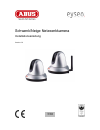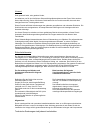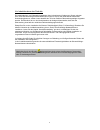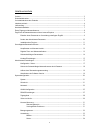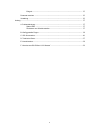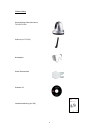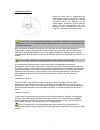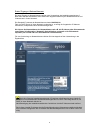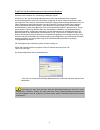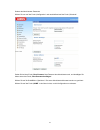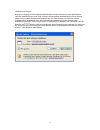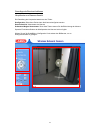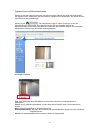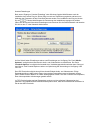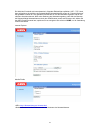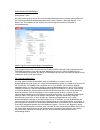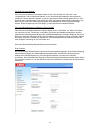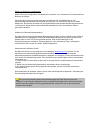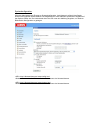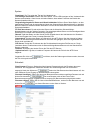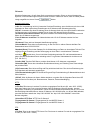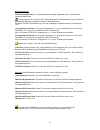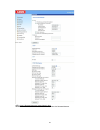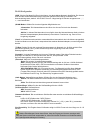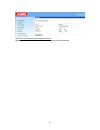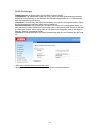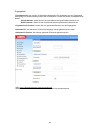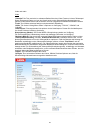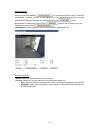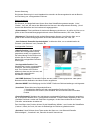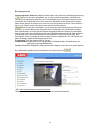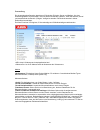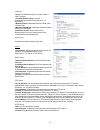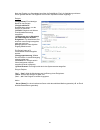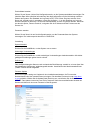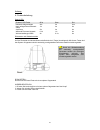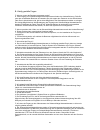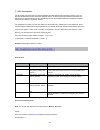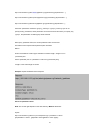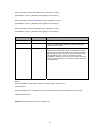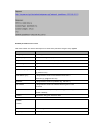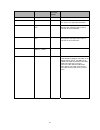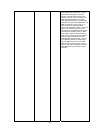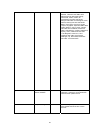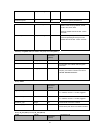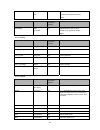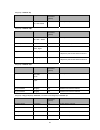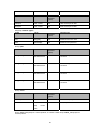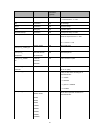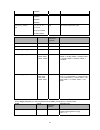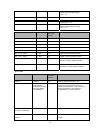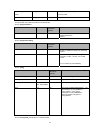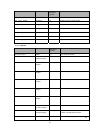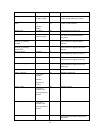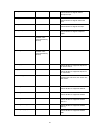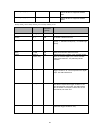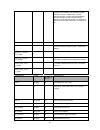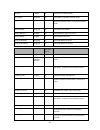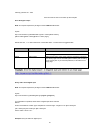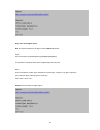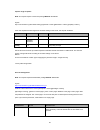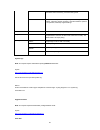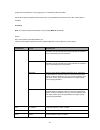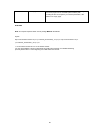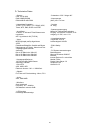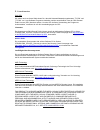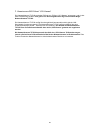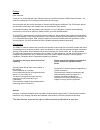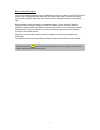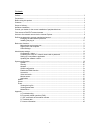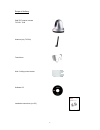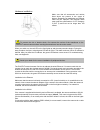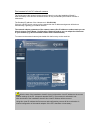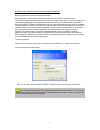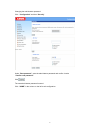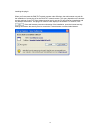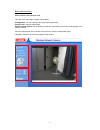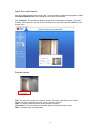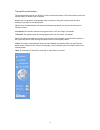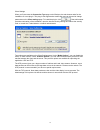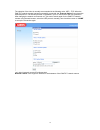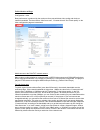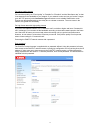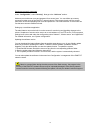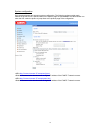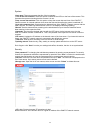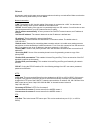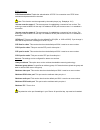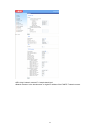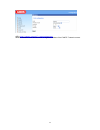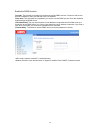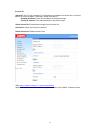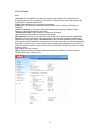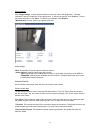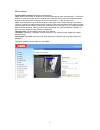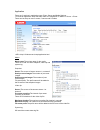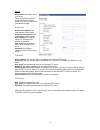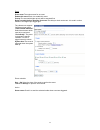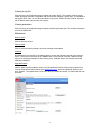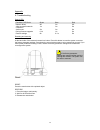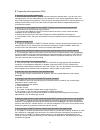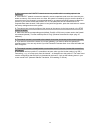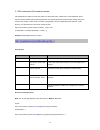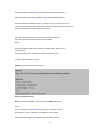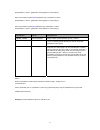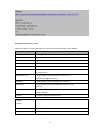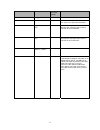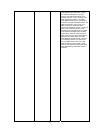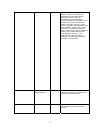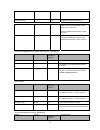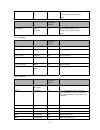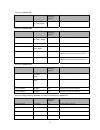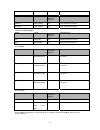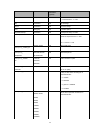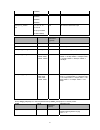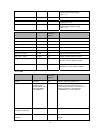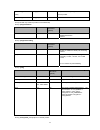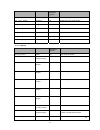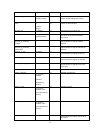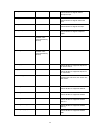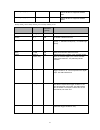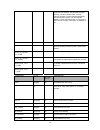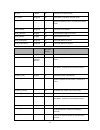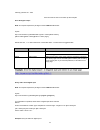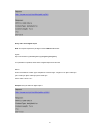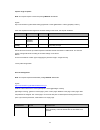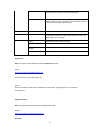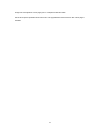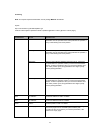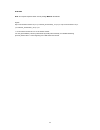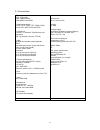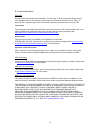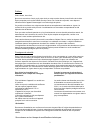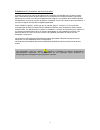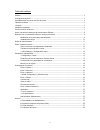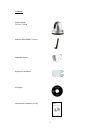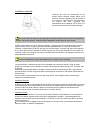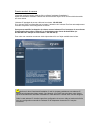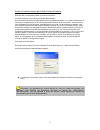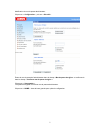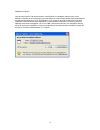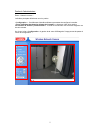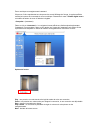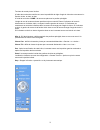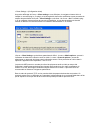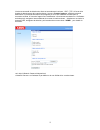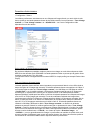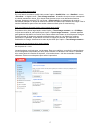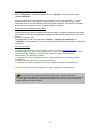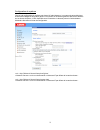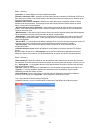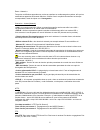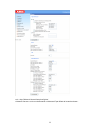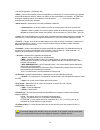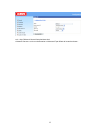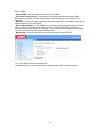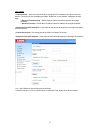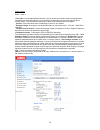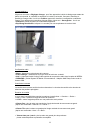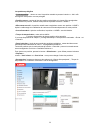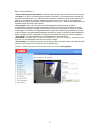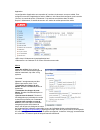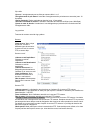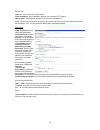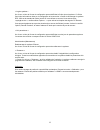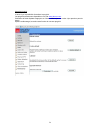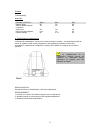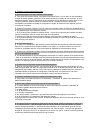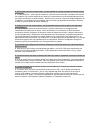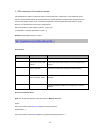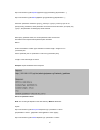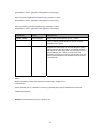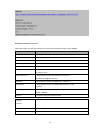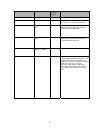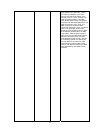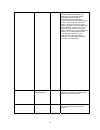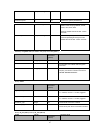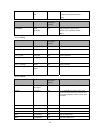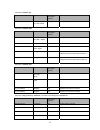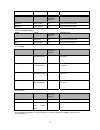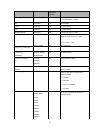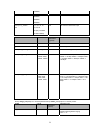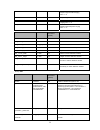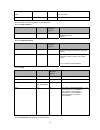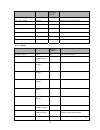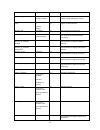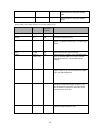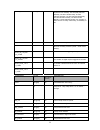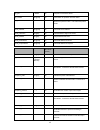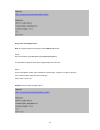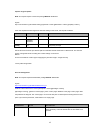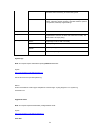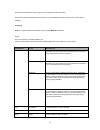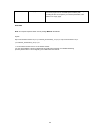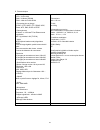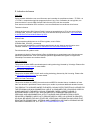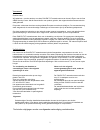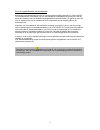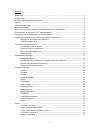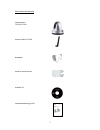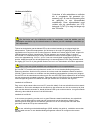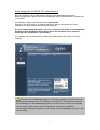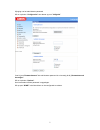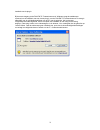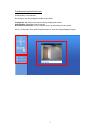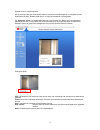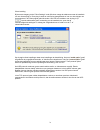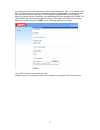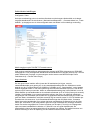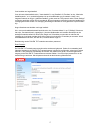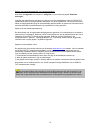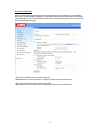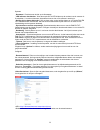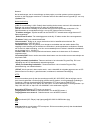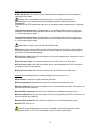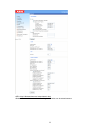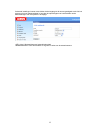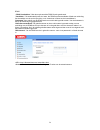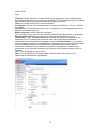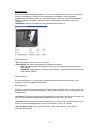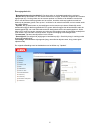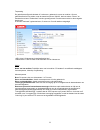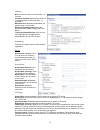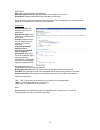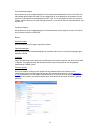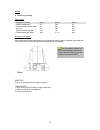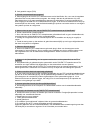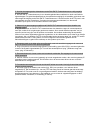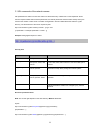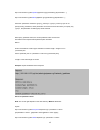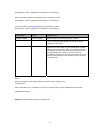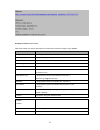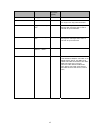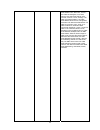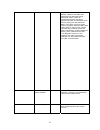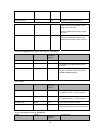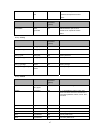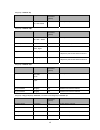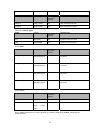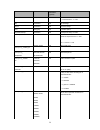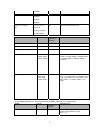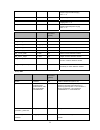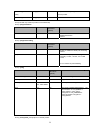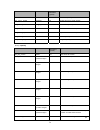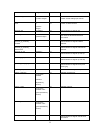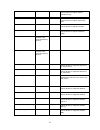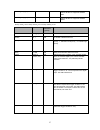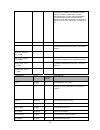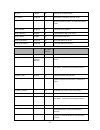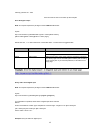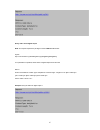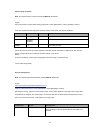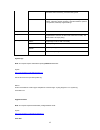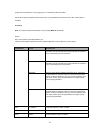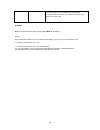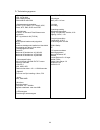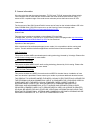- DL manuals
- Abus
- Security Camera
- tv7203
- Installation Instructions Manual
Abus tv7203 Installation Instructions Manual
Summary of tv7203
Page 1
Schwenk/neige netzwerkkamera installationsanleitung version 2.0 tv7230 tv7240
Page 2
2 vorwort sehr geehrte kundin, sehr geehrter kunde, wir bedanken uns für den kauf dieser schwenk/neige-netzwerkkamera der eyseo serie aus dem hause abus security-center. Mit diesem gerät haben sie ein produkt erworben, das nach dem heutigen stand der technik gebaut wurde. Dieses produkt erfüllt die ...
Page 3
3 vor inbetriebnahme des produkts die inbetriebnahme von Überwachungsanlagen kann in bestimmten ländern per gesetz verboten sein. Diese schwenk/neige-netzwerkkamera ist nicht nur eine für den web-betrieb entwickelte hochleistungskamera, sondern kann ebenfalls als teil einer flexiblen Überwachungsanl...
Page 4
4 inhaltsverzeichnis vorwort ................................................................................................................................ 2 sicherheitshinweise ............................................................................................................... 2 vor in...
Page 5
5 ereignis ....................................................................................................... 35 parameter ansehen .................................................................................................. 36 verwaltung ......................................................
Page 6
6 lieferumfang schwenk/neige-netzwerkkamera tv7230/tv7240 antenne (nur tv7230) netzadapter wand-/deckenhalter software cd installationsanleitung (auf cd).
Page 7
7 hardwareinstallation beim einschalten leuchtet die rote led auf der vorderseite auf, und anschließend beginnt die startprozedur. Während der startprozedur sind die blaue, die rote und die grüne led gleichzeitig aktiv. Dieser zustand hält solange an, bis eine ip-adresse vergeben ist. Nachdem die ip...
Page 8
8 erster zugang zu netzwerkkamera der erste zugang zur netzwerkkamera erfolgt unter verwendung des installationsassistenten 2. Nach dem start des assistenten sucht dieser nach angeschlossenen eyseo netzwerkkameras und videoservern in ihrem netzwerk. Die standard ip-adresse der netzwerkkamera lautet ...
Page 9
9 zugriff auf die netzwerkkamera mit dem internet explorer erstellen eines passworts zur vermeidung unbefugten zugriffs ab werk ist in der schwenk/neige-netzwerkkamera kein administratorkennwort vergeben. Aus sicherheitsgründen sollte der administrator umgehend ein neues passwort bestimmen. Nach dem...
Page 10
10 Ändern des administrator-passworts klicken sie nun auf den punkt „konfiguration“ und anschließend auf den punkt „sicherheit“. Geben sie bei dem punkt „root-passwort“ das passwort des administrators ein, und bestätigen sie dieses unter dem punkt „root passwort bestätigen“. Klicken sie auf die scha...
Page 11
11 installation des plug-ins beim ersten zugang zur schwenk/neige-netzwerkkamera unter windows fragt der web-browser nach der installation eines neuen plug-ins für die schwenk/neige-netzwerkkamera. Diese abfrage hängt von den internet-sicherheitseinstellungen des pc’s des benutzers ab. Falls die höc...
Page 12
12 grundlegende benutzerfunktionen hauptfenster und kamera-ansicht die darstellung der hauptseite besteht aus drei teilen: konfiguration: Über diese punkte kann die kamera konfiguriert werden. Kamera-ansicht: videostream der kamera schwenken/neigen steuertasten: Über diese tasten steuern sie die bli...
Page 13
13 digitaler zoom und momentaufnahme klicken sie auf das lupen-symbol unter der kamera-ansicht. Danach erscheint das bedienfeld für den digitalen zoom. Deaktivieren sie das kästchen „digitalen-zoom deaktivieren“ und ändern sie den zoomfaktor mit dem schieberegler. Klicken sie auf . Der web-browser z...
Page 14
14 schwenken/neigen steuertasten mit hilfe der richtungstasten steuern sie die blickrichtung der kamera nach links, rechts, auf und ab. Über die „home“ taste richtet sich die kamera auf eine voreingestellte startposition aus. Die blickrichtung der netzwerkkamera kann weiterhin komfortabler gesteuert...
Page 15
15 kunden-einstellungen beim ersten zugang zu “kunden-einstellung” unter windows fragt der web-browser nach der installation eines neuen plug-ins. Dieser plug-in wurde zur zertifizierung registriert und kann zum abändern der parameter auf der client-seite benutzt werden. Zum installieren des plug-in...
Page 16
16 die wahl des protokolls wird normalerweise in folgender reihenfolge empfohlen: udp – tcp. Nach dem erfolgreichen anschließen der schwenk/neige-netzwerkkamera zeigen die “protokoll-optionen” das gewählte protokoll an. Das gewählte protokoll wird im pc des benutzers registriert und für den nächsten...
Page 17
17 administrator-einstellungen konfiguration / video die beste leistung zeichnet sich durch die schnellste bildwiederholrate mit bester videoqualität und mit der geringstmöglichen netzwerkbandbreite aus. Die drei faktoren, “maximale bildrate”, “fixe bitrate” und “fixe qualität” auf der seite für die...
Page 18
18 für bilder mit hoher qualität: zum erreichen der besten videoqualität stellen sie die “fixe qualität” auf “sehr hoch” oder “ausgezeichnet” und die “maximale bildrate” so ein, damit diese der bandbreite ihres netzwerks entspricht. Falls ihr netzwerk langsam ist und sie “gebrochene” bilder erhalten...
Page 19
19 Öffnen von konten für neue benutzer: wählen sie unter „konfiguration“ den menüpunkt „sicherheit“ aus. Verwenden sie nun den abschnitt benutzer hinzufügen. Fügen sie dann ein konto mit benutzernamen und passwort für ihre mitbenutzer ein. Die schwenk/neige-netzwerkkamera ermöglicht das einrichten v...
Page 20
20 systemkonfiguration allein der administrator hat zugang zur systemkonfiguration. Jede kategorie auf der linken spalte wird auf den folgenden seiten erläutert. Die fettgedruckten texte stellen die spezifischen angaben auf den options-seiten dar. Der administrator kann die url unter der abbildung e...
Page 21
21 system "host-name" der text zeigt den titel auf der hauptseite an. “led-anzeige ausschalten” wählen sie diese option, um die led-anzeigen auf der vorderseite der kamera auszuschalten. Hiermit kann verhindert werden, dass andere personen den betrieb der kamera feststellen können. "gegenwärtige ang...
Page 22
22 netzwerk sämtliche Änderungen, die auf dieser seite vorgenommen werden, führen zu einem neustart des systems, um diese Änderungen wirksam werden zu lassen. Stellen sie sicher, dass die felder jeweils richtig ausgefüllt sind, bevor sie auf klicken. Netzwerkverbindung: „lan“ die voreinstellung ist ...
Page 23
23 rtsp-Übertragung: „rtsp-authentifizierung“ die authentifizierung kann deaktiv (standard) oder im einfachen bzw. Erweiterten modus sein. Ist diese aktiviert, so muss beim rtsp verbindungsaufbau ein benutzername und ein passwort eines gültigen benutzers eingegeben werden (z.B. Administrator). Hinwe...
Page 24
24 http:///setup/network.Html ist die ip-adresse oder der hostname der netzwerkkamera..
Page 25
25 wlan-konfiguration „ssid“ (service set identifier) dies ist der name, der das drahtlose netzwerk identifiziert. Der access point und die wlan-netzwerkkamera müssen den gleichen ssid-namen verwenden. Die werkeinstellung lautet „default“. Achtung: die max. Länge beträgt 32 zeichen ausgenommen: „ , ...
Page 26
26 http:///setup/wireless.Html ist die ip-adresse oder der hostname der netzwerkkamera..
Page 27
27 ddns-einstellungen “ddns aktivieren” mit dieser option wird die ddns-funktion aktiviert. “dienstanbieter” die anbieterliste enthält vier hosts, welche die ddns-dienstleistungen anbieten. Stellen sie eine verbindung mit der webseite des dienstleistungsanbieters her, um sicherzustellen, dass die di...
Page 28
28 zugangsliste „zugelassene ips“ hier wird der ip-bereich der akzeptierten ips eingetragen und zur zugangsliste hinzu-gefügt. Als werkeinstellung werden alle ips akzeptiert. Löschen sie diesen gesamtbereich bei bedarf. „start-ip-adresse“ geben sie hier die erste adresse des gewünschten bereiches ei...
Page 29
29 video und audio video “videotitel” der text erscheint im schwarzen balken über dem video-fenster mit einem zeitstempel. Dieser zeitstempel (datum und von der uhrzeit) wird von der schwenk/neige-netzwerkkamera geliefert, wobei dieses datum und die uhrzeit von einer integrierten echtzeituhr beibeha...
Page 30
30 bildeinstellungen klicken sie auf die schaltfläche , um ein weiteres fenster zu öffnen, indem sie die “helligkeit”,“kontrast”, “schärfe”und die “sättigung”für das videobild abstimmen können. Um die geänderten einstellungen der bilder anzusehen, klicken sie auf . Um die bildparameter zu übernehmen...
Page 31
31 kamera-steuerung die kamera-steuerung ist in zwei hauptbereiche unterteilt: der steuerungsbereich und der bereich zur einrichtung von voreingestellten positionen. Steuerungsbereich die schwenk- und neigefunktionen können über diese schaltflächen gesteuert werden. „links“, „rechts“, „auf“ und „ab“...
Page 32
32 bewegungssensor “bewegungsmelder aktivieren” wählen sie diese option zum aktivieren der bewegungserkennung. Klicken sie auf diese schaltfläche, um ein neues fenster hinzuzufügen. Höchstens drei fenster können gleichzeitig vorhanden sein. Zur neueinstellung der größe des fensters oder zum verschie...
Page 33
33 anwendung die anwendungskonfiguration besteht aus 3 bereichen: ereignis, server und medium. Um eine anwendungsaktion zu einzustellen, muss als erstes der bereich „medium“, dann der bereich „server“ und anschließend der bereich „ereignis“ konfiguriert werden. Die bereiche werden in dieser reihenfo...
Page 34
34 videoclip „quelle“ die aufnahme kann von video-stream 1 oder 2 erfolgen. „voralarm-aufzeichnung“ voralarm aufzeichnungsintervall in sekunden (max. 10 sekunden) „maximale dauer“ maximale dauer pro datei (max. 10 sekunden) „maximale dateigröße“ maximale größe der datei in kbyte (max. 800 kbyte) „da...
Page 35
35 nach der eingabe von serverdaten kann über die schaltfläche „test“ die verbindung zu diesem server getestet werden. Das ergebnis wird in einem separaten fenster angezeigt. Ereignis „ereignisname“ ein eindeutiger name für das ereignis. „ereignis aktivieren“ auswahlhaken setzen, um das ereignis zu ...
Page 36
36 protokolldatei ansehen klicken sie auf diesem link auf der konfigurationsseite, um die systemprotokolldatei anzuzeigen. Der inhalt der datei liefert nützliche informationen über die konfiguration und die verbindung nach dem starten des systems. Der standard der log-datei ist rfc 3164. Wenn sie ei...
Page 37
37 anhang a. Problembehebung status leds zustand / led farbe grün blau rot netzwerk fehlgeschlagen aus an aus nach erfolgreichem netzwerk- setup 1/s an an audio aus 2/s an an während firmware-upgrade 0.1/s 1/s an werkseinstellungen laden an 0.1/s an rücksetzen und wiederherstellen auf der rückseite ...
Page 38
38 b. Häufig gestellte fragen f. Was tun, wenn das passwort vergessen wurde? A. Jeder zugang zum schwenk/neige-netzwerkkamera erfordert eine authentifizierung. Falls sie einer der verwaltenden benutzer sind wenden sie sich wegen dem passwort an den administrator. Falls sie ein administrator sind, gi...
Page 39
39 f. Weshalb ist kein zugang zur schwenk/neige-netzwerkkamera beim einstellen von gewissen optionen in der anwendung möglich? A. Beim starten der schwenk/neige-netzwerkkameras durch ereignisse beanspruchen die momentaufnahmen mehr zeit, da diese in die speicher geschrieben werden. Falls die ereigni...
Page 40
40 c. Url-kommandos für die kunden, die bereits über ihre eigene webseite oder web-steuerungs-anwendung verfügen, kann die security-netzwerkkamera über urls leicht integriert werden. In diesem abschnitt werden die kommandos im url-format in Übereinstimmung mit den grundfunktionen der security-netzwe...
Page 41
41 http://servername>/cgi-bin/ viewer /getparam.Cgi?[] [&…] http://servername>/cgi-bin/ operator /getparam.Cgi?[] [&…] http://servername>/cgi-bin/ admin /getparam.Cgi?[] [&…] where the should be [_] or [.] if you do not specify the any parameters, all the parameters on the server will be returned. I...
Page 42
42 http://servername>/cgi-bin/ viewer /setparam.Cgi? = [&=…][&update=] [&return=] http://servername>/cgi-bin/ operator /setparam.Cgi? = [&=…][&update=] [&return=] http://servername>/cgi-bin/ admin /setparam.Cgi? = [&=…][&update=] [&return=] parameter value description _ value to assigned assign to t...
Page 43
43 available parameters on the server valid values: note: the camera should prevent to restart when parameter changed. Group: system valid values description string[] text string shorter than ‘n’ characters password[] the same as string but display ‘*’ instead integer any number between (-231 – 1) a...
Page 44
44 name value security (get/set) description hostname string[40] 1/6 host name of server ledoff 6/6 turn on(0) or turn off(1) all led indicators date , keep, auto 6/6 current date of system. Set to ‘keep’ keeping date unchanged. Set to ‘auto’ to use ntp to synchronize date. Time , keep, auto 6/6 cur...
Page 45
45 mexico city, saskatchewan -200: gmt- 05:00 eastern time, new york, toronto - 201: gmt-05:00 bogota, lima, quito, indiana -160: gmt-04:00 atlantic time, canada, caracas ,la paz, santiago -140: gmt-03:30 newfoundland -120: gmt- 03:00 brasilia, buenos aires, georgetown, greenland -80: gmt-02:00 mid-...
Page 46
46 220: gmt 05:30 calcutta, chennai, mumbai, new delhi 230: gmt 05:45 kathmandu 240: gmt 06:00 almaty, novosibirsk, astana, dhaka, sri jayawardenepura 260: gmt 06:30 rangoon 280: gmt 07:00 bangkok, hanoi, jakarta, krasnoyarsk 320: gmt 08:00 beijing, chongging, hong kong, kuala lumpur, singapore, tai...
Page 47
47 reset 0, 7/6 restart the server after seconds. Restoreexceptnet 0, 7/6 restore the system parameters to default value except (ipaddress, subnet, router, dns1, dns2, ddns settings). Restart the server after seconds. Restore expert dst 0, 7/6 restore the system parameters to default value except da...
Page 48
48 normalstate high, 1/1 indicate whether open circuit or low closed circuit represents inactive status name value security (get/set) description normalstate open, 1/1 indicate whether open circuit or grounded closed circuit represents inactive status group: security name value security (get/set) de...
Page 49
49 subgroup of network: ftp name value security (get/set) description port 21, 1025~65535 6/6 local ftp server port subgroup of network: http name value security (get/set) description port 80, 1025 ~ 65535 6/6 http port alternateport 1025~65535 6/6 alternative http port authmode basic, digest 1/6 ht...
Page 50
50 ttl 1 ~ 255 4/4 mutlicast time to live value name value security (get/set) description videoport 1025 ~ 65535 6/6 video channel port for rtp audioport 1025 ~ 65535 6/6 audio channel port for rtp subgroup of network: pppoe name value security (get/set) description user string[128] 6/6 pppoe accoun...
Page 51
51 name value security (get/set) description color 0, 1 4/4 0 =>monochrome 1 => color flip 4/4 flip the image mirror 4/4 mirror the image text string[16] 4/4 enclosed caption imprinttimestamp 4/4 overlay time stamp on video maxexposure 5, 15, 30 4/4 maximum exposure time 5 => auto 15 => 1/15 30 => 1...
Page 52
52 1500000, 2000000, 3000000, 4000000 s_maxfra 1, 2, 3, 5, 8, 10, 4/4 set maximum frame rate in fps me 15, 20, 25, 30 (only for ntsc or 60hz cmos) name value security (get/set) description mute 0, 1 4/4 enable audio mute gain 0~31 4/4 gain of input s_codectype aac4, gamr 4/4 set audio codec type for...
Page 53
53 saturation -5 ~ 5 4/4 adjust image saturationranging from -5 ~ 5 level, contrast -5 ~ 5 4/4 adjust image contrast level, ranging from -5 ~ 5 sharpness -3 ~ 3 4/4 adjust image sharpness ranging from -3 ~ 3 level, name value security (get/set) description enable 4/4 enable motion detection win_i_en...
Page 54
54 _passwo string[64] 6/6 your password or key to login ddns rdkey service provider _servern string[128] 6/6 the server name for safe100. Ame (this field only exists for provider is customsafe100) group: upnppresentation name value security (get/set) description enable 6/6 enable or disablepresentat...
Page 55
55 name value security (get/set) description enable 4/4 enable the privacy mask win_i_enable 4/4 enable the privacy mask window win_i_name string[14] 4/4 the name of privacy mask window win_i_left 0 ~ 320/352 4/4 left coordinate of window position. Win_i_top 0 ~ 240/288 4/4 top coordinate of window ...
Page 56
56 integer> channel naudiosetting 0/7 number of audio settings per channel nuart 0, 0/7 number of uart interface integer> protocol_rtsp 0/7 indicate whether to support rtsp protocol_maxconnection 0/7 the maximum allowed simultaneous connections protocol_rtp_multicast_ scalable 0/7 indicate whether t...
Page 57
57 audio_extmic 0/7 indicate whether to support external microphone input audio_linein 0/7 indicate whether to support external line input audio_lineout 0/7 indicate whether to support line output audio_headphoneout 0/7 indicate whether to support headphone output audioin_codec available codec types...
Page 58
58 wireless_encrypt_wpa 0/7 indicate whether to support the wireless wpa wireless_encrypt_wpa2 0/7 indicate whether to support the wireless wpa2 group: event_i group: server_i group: media_i parameter value security (get/set) description name string[40] 6/6 the identification of this entry enable 0,...
Page 59
59 weekday 6/6 indicate which weekday is scheduled. One bit represents one weekday. The bit0 (lsb) indicates saturday. The bit1 indicates friday. The bit2 indicates thursday. The bit3 indicates wednesday. The bit4 indicates tuesday. The bit5 indicates monday. The bit6 indicates sunday. For example, ...
Page 60
60 ftp_port 0~65535 6/6 the port to connect the server. Ftp_location string[128] 6/6 the location to upload or store the media. Ftp_passive 0, 1 6/6 to enable or disable the passive mode. 0 is to disable the passive mode. 1 is to enable the passive mode. Email_address string[128] 6/6 the email serve...
Page 61
61 videoclip_maxsize 50 ~ 1500 6/6 the maximum size of one video clip file in kbytes. Drive the digital output note: this request requires the privilege of viewer. Method: get/post syntax: http://servername>/cgi-bin/dido/setdo.Cgi?Do1=[&do2=] [&do3=][&do4=][&return=] where state is 0, 1. “0” means i...
Page 62
62 query status of the digital output note: this request requires the privilege of viewer. Method: get/post syntax: http://servername>/cgi-bin/dido/getdo.Cgi?[do0][&do1][&do2][&do3] if no parameter is specified, all the status of digital output will be returned. Return: http/1.0 200 ok\r content-t...
Page 63
63 capture single snapshot note: this request require normal user privilege method: get/post syntax: http://servername>/cgi-bin/viewer/video.Jpg?[channel=][&resolution=] [&quality=] if the user requests the size larger than all stream setting on the server, this request will failed! Parameter value ...
Page 64
64 delete remove an account from server. When using this method, “username” field is necessary, and others are ignored. Edit modify the account password and privilege. When using this method, “username” field is necessary, and other fields are optional. If not specified, it will keep original settin...
Page 65
65 fimage=[&return=]\r \r server will accept the upload file named to be upgraded the firmware and return with if indicated. Ip filtering note: this request requires administrator access privilege method: get/post syntax: http://servername>/cgi-bin/admin/ipfilter.Cgi? Method=&[start=&end=][&inde...
Page 66
66 return redirect to the page after the parameter is assigned. The can be a full url path or relative path according the the current path. If you omit this parameter, it will redirect to an empty page. Rtsp sdp note: this request requires viewer access privilege method: get/post syntax: http://serv...
Page 67
67 d. Technische daten - system cpu: vvtk-1000 ram: 32mb sdram rom: 4mb flash rom - unterstützte protokolle tcp/ip, http, smtp, ftp, ddns, upnp, telnet, ntp, dns, dhcp und rtsp - anschlüsse 10 baset or 100 baset fast ethernet auto negotiation 802.11g wireless lan (tv7230) - video mpeg4(simple profil...
Page 68
68 e. Lizenzhinweise gnu gpl wir weisen auch an dieser stelle darauf hin, dass die netzwerküberwachungskameras „tv7230“ und „tv7240“ u.A. Linux-software-programme enthalten, welche ausschließlich unter der gnu general public licence (gpl) lizensiert werden. Um eine gpl-konforme verwendung der progra...
Page 69
69 f. Hinweise zum bg-prüfzert “uvv-kassen” die netzwerkkamera tv7240 wurde der prüfung zum prüfzert „uvv-kassen“ unterzogen, und sie hat diese zertifizierung erhalten. Dies gilt nur für die drahtgebundene digi-lan schwenk-/neige- netzwerkkamera tv7240. Die netzwerkkamera tv7230 verfügt über das gle...
Page 70
Pan/tilt network camera installation instructions v2.0 tv7230 tv7240
Page 71
2 preface dear customer, thank you for purchasing this pan/tilt network camera of the eyseo series of abus security-center. You made the right decision in choosing this state-of-the-art technology, which complies with the current standards of domestic and european regulations. The ce has been proven...
Page 72
3 before using this product the use of surveillance equipment may be forbidden by law in some countries. This pan/tilt network camera is not only high-quality web camera but can also be used as part of a flexible surveillance system. Before using this equipment, make sure that all your surveillance ...
Page 73
4 contents preface ................................................................................................................................ 2 precautions ........................................................................................................................... 2 before using...
Page 74
5 scope of delivery pan/tilt network camera tv7230 / 7240 antenna (only tv7230) transformer wall / ceilling mount bracket software cd installation instructions (on cd).
Page 75
6 hardware installation when you switch on, the red led on the front lights up and the start procedure begins. During the start procedure, the blue, red and green led are all active. This state continues until an ip address is defined. After you define the ip address, the green led flashes once a se...
Page 76
7 first access to pan/tilt network camera the first access to the network camera should be done by using the installation wizard 2. After the startup of this tool the wizard will search for any connected eyseo network camera or videoserver. The standard ip address of the videoserver is 169.254.0.99....
Page 77
8 access to the network camera via the internet explorer defining a password to prevent unauthorised access when delivered, no administrator password is defined for the pan/tilt network camera. The pan/tilt network camera asks for this number at the start of operation. For security reasons, the admi...
Page 78
9 changing the administrator password click “configuration” and then “security”. Under “root password”, enter the administrator password and confirm it under “confirm root password”. Click . The new administrator password is saved. Click “home” in the column on the left to exit configuration..
Page 79
10 installing the plug-in when you first access the pan/tilt network camera under windows, the web browser may ask for the installation of a new plug-in for the pan/tilt network camera. This query depends on the internet security settings of your pc. If the highest security level is set, the pc will...
Page 80
11 basic user functions main window and camera view the view of the main page consists of three parts: configuration: you can configure the camera with these steps. Camera view: camera video stream pan/tilt control buttons: these buttons provide the commands to control the viewing angle of the netwo...
Page 81
12 digital zoom and snapshot click the magnifying glass under camera view. The control field for digital zooming appears. Disable the disable digital zoom box and change the zoom factor with the slider. Click “snapshot”. The web browser displays a new window containing the snapshot. To save the snap...
Page 82
13 the pan/tilt control buttons the direction buttons are for left, right, up, down and home functions. The home function moves the camera head to a defined “home” position. Another way to change the viewing angle of the camera is by using the mouse pointer and click directly on a position on the vi...
Page 83
14 client settings when you first access the connection type page under windows, the web browser asks for the installation of a new plug-in. This plug-in was registered at certification and can be used to change parameters on the client settings page. To install the plug-in, click . If the web brows...
Page 84
15 the selection of the client is normally recommended in the following order: udp – tcp. When the pan/tilt network camera has been successfully connected, the “protocol options” box shows the selected protocol. The selected protocol is registered in your pc and used for the next connection. After c...
Page 85
16 administrator settings configuration / video best performance is produced by the maximum frame rate with best video quality and minimum network bandwidth. The three factors “max frame rate”, “constant bit rate” and “fixed quality” on the video configuration page are interrelated. Mobile access to...
Page 86
17 for higher-quality pictures for best video quality, set “fixed quality” to “detailled” or “excellent” and the “max frame rate” so that it corresponds to the bandwidth of your network. If your network is slow and you get “broken” images, go to the tcp protocol under connection type and select a mo...
Page 87
18 opening accounts for new users under “configuration”, select “security”. Now go to the “add user” section. Add an account with user name and password for a second user. You can define up to twenty accounts for other users of the pan/tilt network camera. The camera checks only the access permissio...
Page 88
19 system configuration only the administrator has access to system configuration. The following sections explain each element in the left column. Specific tasks on the options page are printed bold. The administrator can enter the url under the picture to jump direct to the pictures page of the con...
Page 89
20 system „host name“ the text represents the title of the homepage. „turn off the led indicator“ select this option to switch off the leds on the front of the camera. This prevents other persons knowing that the camera is in use. „keep current date and time“ click this option to keep the current da...
Page 90
21 network all changes made on this page cause a system reboot so that they can take effect. Make sure that the fields are correctly filled before you click “save”. Network connection “lan” the default is lan. Use this setting if the camera is connected to a lan. You also have to make other settings...
Page 91
22 rtsp streaming: “rtsp-authentication” enable the authentication of rtsp. On connection to an rtsp client username and password will be checked. Note: this function must be supported by the media player (e.G. Realplayer 10.5) “access name for stream 1” the access name for establishing a connection...
Page 92
23 http:///setup/network.Html is the domain name or original ip address of the pan/tilt network camera..
Page 93
24 wlan configuration “ssid” (service set identifier) the name that identifies the wireless network. The access point and the wlan network camera must use the name ssid. The factory setting is “default”. Important: the max. Length is 32 characters; do not use: “ , ”, and spaces. “wireless mode” sele...
Page 94
25 http:///setup/wireless.Html is the domain name or original ip address of the pan/tilt network camera..
Page 95
26 enable the ddns function „provider“ the provider list contains four hosts that provide ddns services. Connect to the service- provider’s website to make sure that the service is available. „host name“ this field must be completed if you want to use the ddns service. Enter the hostname registered ...
Page 96
27 access list “allow list” the ip list of accepted ips is entered here and added to the access list. As a factory default, all ips are accepted. If necessary, delete the entire list. “starting ip address” enter the first address of the desired range. “ending ip address” enter the last address of th...
Page 97
28 video and audio video “video title” the text appears in the black bar above the video window with a timestamp. This timestamp (date and time) is supplied by the pan/tilt network camera, and the date and time are supplied by an integrated realtime clock. “color” selects between colour and monochro...
Page 98
29 picture settings click “image settings” to open another window in which you can set the“brightness”, “contrast”, “saturation” and the “sharpness” of the video picture. To check your settings, click “preview”. To save the picture parameters, click “save”. To discard your changes, click “restore”. ...
Page 99
30 preset function area “current position” if the user wants to save the current view as a preset location, enter a name for each of the current video views at “current position” and click on the “add” button. The camera allows for 20 preset positions. “preset position” this keeps a list for preset ...
Page 100
31 motion sensor “enable motion detection” enables motion detection. “new” adds a new window. A maximum of three windows can be open simultaneously. To resize the window or move the title bar, click the window frame, keep the mouse button pressed and drag the window to the required size. Close the w...
Page 101
32 application there are 3 sections in application page: event, server and media settings. To create an application event the basic order for configuration is: media -> server -> event. There can be setup at most 3 events, 5 servers and 5 medias. Http:///setup/application.Html media media name the u...
Page 102
33 server server name the unique name for a server. There are four kind of servers supported. Those are email server, ftp server, http server and network storage. Email server sender email address the email address of the sender recipient email address the email address of the recipient server addre...
Page 103
34 event event name the unique name for an event. Enable this event check it to enable this event. Priority the event with higher priority will be executed first. Delay second(s) before detecting next event the delay to check next event. It is used in motion detection and digital input trigger type....
Page 104
35 viewing the log file click this link on the configuration page to display the system log file. The contents of the file supply useful information about the configuration and the connection following a system start. The standard of the log file is rfc 3164. You can also send data to a log server. ...
Page 105
36 appendix a. Troubleshooting status leds condition / led color green blue red network failed off on off after successful network connection 1/s on on audio mute 2/s on on during firmware upgrade 0.1/s 1/s on restore settings on 0.1/s on resetting and restoring at the back side of the netzwork came...
Page 106
37 b. Frequently asked questions (faq) q. What do i do if i forget my password? A. Every access to the pan/tilt network camera requires an authentication. If you are one of the managing users, ask your administrator for your password. If you are the administrator, there is no way of reactivating the...
Page 107
38 q. Why is access to the pan/tilt network camera not possible while i am setting options in the application? A. If the pan/tilt network cameras are started by events, snapshots need more time since they are written to memory. If the events occur too often, the system is constantly trying to store ...
Page 108
39 c. Url commands of the network camera cgi parameters are written in lower-case and as one word without any underscores or other separators. When the cgi request includes internal camera parameters, the internal parameters must be written exactly as they are named in the camera or video server. Th...
Page 109
40 http://servername>/cgi-bin/ operator /getparam.Cgi?[] [&…] http://servername>/cgi-bin/ admin /getparam.Cgi?[] [&…] where the should be [_] or [.] if you do not specify the any parameters, all the parameters on the server will be returned. If you specify only , the parameters of related group will...
Page 110
41 [&=…][&update=] [&return=] http://servername>/cgi-bin/ operator /setparam.Cgi? = [&=…][&update=] [&return=] http://servername>/cgi-bin/ admin /setparam.Cgi? = [&=…][&update=] [&return=] parameter value description _ value to assigned assign to the parameter _ update set to 1 to actually update al...
Page 111
42 available parameters on the server valid values: note: the camera should prevent to restart when parameter changed. Group: system valid values description string[] text string shorter than ‘n’ characters password[] the same as string but display ‘*’ instead integer any number between (-231 – 1) a...
Page 112
43 name value security (get/set) description hostname string[40] 1/6 host name of server ledoff 6/6 turn on(0) or turn off(1) all led indicators date , keep, auto 6/6 current date of system. Set to ‘keep’ keeping date unchanged. Set to ‘auto’ to use ntp to synchronize date. Time , keep, auto 6/6 cur...
Page 113
44 mexico city, saskatchewan -200: gmt- 05:00 eastern time, new york, toronto - 201: gmt-05:00 bogota, lima, quito, indiana -160: gmt-04:00 atlantic time, canada, caracas ,la paz, santiago -140: gmt-03:30 newfoundland -120: gmt- 03:00 brasilia, buenos aires, georgetown, greenland -80: gmt-02:00 mid-...
Page 114
45 220: gmt 05:30 calcutta, chennai, mumbai, new delhi 230: gmt 05:45 kathmandu 240: gmt 06:00 almaty, novosibirsk, astana, dhaka, sri jayawardenepura 260: gmt 06:30 rangoon 280: gmt 07:00 bangkok, hanoi, jakarta, krasnoyarsk 320: gmt 08:00 beijing, chongging, hong kong, kuala lumpur, singapore, tai...
Page 115
46 reset 0, 7/6 restart the server after seconds. Restoreexceptnet 0, 7/6 restore the system parameters to default value except (ipaddress, subnet, router, dns1, dns2, ddns settings). Restart the server after seconds. Restore expert dst 0, 7/6 restore the system parameters to default value except da...
Page 116
47 normalstate high, 1/1 indicate whether open circuit or low closed circuit represents inactive status name value security (get/set) description normalstate open, 1/1 indicate whether open circuit or grounded closed circuit represents inactive status group: security name value security (get/set) de...
Page 117
48 subgroup of network: ftp name value security (get/set) description port 21, 1025~65535 6/6 local ftp server port subgroup of network: http name value security (get/set) description port 80, 1025 ~ 65535 6/6 http port alternateport 1025~65535 6/6 alternative http port authmode basic, digest 1/6 ht...
Page 118
49 ttl 1 ~ 255 4/4 mutlicast time to live value name value security (get/set) description videoport 1025 ~ 65535 6/6 video channel port for rtp audioport 1025 ~ 65535 6/6 audio channel port for rtp subgroup of network: pppoe name value security (get/set) description user string[128] 6/6 pppoe accoun...
Page 119
50 name value security (get/set) description color 0, 1 4/4 0 =>monochrome 1 => color flip 4/4 flip the image mirror 4/4 mirror the image text string[16] 4/4 enclosed caption imprinttimestamp 4/4 overlay time stamp on video maxexposure 5, 15, 30 4/4 maximum exposure time 5 => auto 15 => 1/15 30 => 1...
Page 120
51 1500000, 2000000, 3000000, 4000000 s_maxfra 1, 2, 3, 5, 8, 10, 4/4 set maximum frame rate in fps me 15, 20, 25, 30 (only for ntsc or 60hz cmos) name value security (get/set) description mute 0, 1 4/4 enable audio mute gain 0~31 4/4 gain of input s_codectype aac4, gamr 4/4 set audio codec type for...
Page 121
52 saturation -5 ~ 5 4/4 adjust image saturationranging from -5 ~ 5 level, contrast -5 ~ 5 4/4 adjust image contrast level, ranging from -5 ~ 5 sharpness -3 ~ 3 4/4 adjust image sharpness ranging from -3 ~ 3 level, name value security (get/set) description enable 4/4 enable motion detection win_i_en...
Page 122
53 _passwo string[64] 6/6 your password or key to login ddns rdkey service provider _servern string[128] 6/6 the server name for safe100. Ame (this field only exists for provider is customsafe100) group: upnppresentation name value security (get/set) description enable 6/6 enable or disablepresentat...
Page 123
54 name value security (get/set) description enable 4/4 enable the privacy mask win_i_enable 4/4 enable the privacy mask window win_i_name string[14] 4/4 the name of privacy mask window win_i_left 0 ~ 320/352 4/4 left coordinate of window position. Win_i_top 0 ~ 240/288 4/4 top coordinate of window ...
Page 124
55 integer> channel naudiosetting 0/7 number of audio settings per channel nuart 0, 0/7 number of uart interface integer> protocol_rtsp 0/7 indicate whether to support rtsp protocol_maxconnection 0/7 the maximum allowed simultaneous connections protocol_rtp_multicast_ scalable 0/7 indicate whether t...
Page 125
56 audio_extmic 0/7 indicate whether to support external microphone input audio_linein 0/7 indicate whether to support external line input audio_lineout 0/7 indicate whether to support line output audio_headphoneout 0/7 indicate whether to support headphone output audioin_codec available codec types...
Page 126
57 wireless_encrypt_wpa 0/7 indicate whether to support the wireless wpa wireless_encrypt_wpa2 0/7 indicate whether to support the wireless wpa2 group: event_i group: server_i group: media_i parameter value security (get/set) description name string[40] 6/6 the identification of this entry enable 0,...
Page 127
58 weekday 6/6 indicate which weekday is scheduled. One bit represents one weekday. The bit0 (lsb) indicates saturday. The bit1 indicates friday. The bit2 indicates thursday. The bit3 indicates wednesday. The bit4 indicates tuesday. The bit5 indicates monday. The bit6 indicates sunday. For example, ...
Page 128
59 ftp_port 0~65535 6/6 the port to connect the server. Ftp_location string[128] 6/6 the location to upload or store the media. Ftp_passive 0, 1 6/6 to enable or disable the passive mode. 0 is to disable the passive mode. 1 is to enable the passive mode. Email_address string[128] 6/6 the email serve...
Page 129
60 videoclip_maxsize 50 ~ 1500 6/6 the maximum size of one video clip file in kbytes. Drive the digital output note: this request requires the privilege of viewer. Method: get/post syntax: http://servername>/cgi-bin/dido/setdo.Cgi?Do1=[&do2=] [&do3=][&do4=][&return=] where state is 0, 1. “0” means i...
Page 130
61 query status of the digital output note: this request requires the privilege of viewer. Method: get/post syntax: http://servername>/cgi-bin/dido/getdo.Cgi?[do0][&do1][&do2][&do3] if no parameter is specified, all the status of digital output will be returned. Return: http/1.0 200 ok\r content-t...
Page 131
62 capture single snapshot note: this request require normal user privilege method: get/post syntax: http://servername>/cgi-bin/viewer/video.Jpg?[channel=][&resolution=] [&quality=] if the user requests the size larger than all stream setting on the server, this request will failed! Parameter value ...
Page 132
63 delete remove an account from server. When using this method, “username” field is necessary, and others are ignored. Edit modify the account password and privilege. When using this method, “username” field is necessary, and other fields are optional. If not specified, it will keep original settin...
Page 133
64 fimage=[&return=]\r \r server will accept the upload file named to be upgraded the firmware and return with if indicated..
Page 134
65 ip filtering note: this request requires administrator access privilege method: get/post syntax: http://servername>/cgi-bin/admin/ipfilter.Cgi? Method=&[start=&end=][&index=value>] [&return=] parameter value description method addallow add a set of allow ip address range to server. Start and end ...
Page 135
66 rtsp sdp note: this request requires viewer access privilege method: get/post syntax: http://servername>/viewer//> rtsp://servername>/ 1)>/> “n” is the channel number and “m” is the stream number. You can get the sdp by http or just describe by rtsp protocol directly. For detailed streaming proto...
Page 136
67 d. Technical data - system cpu: vvtk-1000 ram: 32mb sdram rom: 4mb flash rom - supported protocols tcp/ip, http, smtp, ftp, ddns, upnp, telnet, ntp, dns, dhcp and rtsp - connections 10 baset or 100 baset fast ethernet auto negotiation 802.11g wireless lan (only tv7230) - video mpeg4 (short header...
Page 137
68 e. Licence information gnu gpl we point at the fact that the network cameras „tv7230“ and „tv7240“ among other things include linux software source codes that are licensed under the gnu general public licence (gpl). To assure a gpl compliant usage of the used source codes we point at the licence ...
Page 138
Caméra réseau pivote/s’incliner instructions d’installation v2.0 tv7230 tv7240
Page 139
2 préface chère cliente, cher client, nous vous remercions d’avoir porté votre choix sur cette caméra réseau pivote/s’incline de la série eyseo proposée par la société abus security-center. Par l’achat de ce produit, vous disposez maintenant d’un appareil faisant appel à une technologie de pointe. C...
Page 140
3 préalablement à la mise en service du produit il se peut que la mise en service de systèmes de surveillance soit interdite par la loi dans certains pays. Cette caméra réseau pivote/s’incline est non seulement une caméra puissante conçue pour fonctionner sur le web, mais elle peut également être in...
Page 141
4 table des matières préface ................................................................................................................................ 2 consignes de sécurité ............................................................................................................ 2 préalab...
Page 142
5 livraison caméra réseau tv7230 / tv7240 antenne (seulement tv7230) adaptateur secteur support mur et plafond cd logiciel instructions d’installation (sur cd).
Page 143
6 installation matérielle la del rouge s’allume lors de la mise sous tension , l’appareil procède à un autotest dans le cadre duquel les dels bleue, rouge et verte sont allumées simultanement . A l’issue de la réussite de l’autotest, le clignotement de la del est vert et la caméra réseau est prête à...
Page 144
7 premier accès à la camera le premier accès au serveur vidéo se fait en utilisant l’assistant d’installation 2. Après avoir démarré l’assistant il détecte les caméras réseau eyseo et les serveurs vidéo branchés sur votre réseau. L’adresse ip standard du serveur vidéo est la suivante: 169.254.0.99. ...
Page 145
8 accès à la caméra réseau par le biais d’internet explorer définition d'un mot de passe évitant un accès non autorisé la caméra réseau n’a pas de mot de passe administrateur. Pour des raisons de sécurité, l’administrateur doit immédiatement définir un nouveau mot de passe. A l’issue de l’enregistre...
Page 146
9 modification du mot de passe administrateur cliquez sur « configuration« , puis sur « sécurité « . Entrez le mot de passe de l'administrateur dans le champ « mot de passe d’origine« et confirmez-le dans le champ « confirmer mot de passe d’origine ». Cliquez sur « sauvegarder ». Le système enregist...
Page 147
10 installation du plug-in lors du premier accès à la caméra réseau sous windows, le navigateur internet invite, le cas échéant, à installer un nouveau plug-in pour cette dernière. Cette invitation dépend des paramètres de sécurité internet définis pour le pc de l’utilisateur. Si le niveau de sécuri...
Page 148
11 droits de l’administrateur ecran « network camera » la fenêtre principale affichée est en trois parties : « configuration » : ces éléments d'interface utilisateur permettent de configurer la caméra. « zone d’affichage des données d’image de la caméra »: séquence vidéo de la caméra les touches de ...
Page 149
12 zoom numérique et enregistrement instantané cliquez sur l’icône représentant une loupe sous la zone d’affichage de l’image. Le système affiche ensuite les boutons de commande du zoom numérique. Désactivez la case « disable digital zoom » et modifiez le facteur de zoom à l’aide de la réglette. « s...
Page 150
13 touches de control pivoter/ incliner a l’aide des touches de contrôle vous avez la possibilité de régler l’angle de vision de votre camera à : gauche, droite, en haut, en bas. A l’aide de la touche « home » la camera se place sur la position préréglée. L’angle de vue de la camera réseau peut être...
Page 151
14 « client settings » (configuration client) au premier affichage de l'écran « client settings » sous windows, le navigateur internet invite à installer un nouveau plug-in. Ce plug-in a été enregistré à des fins de certification et peut permettre de modifier les paramètres de l’écran « client setti...
Page 152
15 l’ordre recommandé de sélection du client est normalement le suivant : udp – tcp. A l’issue de la réussite du branchement de la caméra réseau , la zone « protocol options» affiche le protocole sélectionné. Le protocole sélectionné est enregistré sur le pc de l’utilisateur et utilisé pour la conne...
Page 153
16 paramètres administrateur « configuration / video » la meilleure performance est obtenue avec une fréquence d’images élevée, un rendu vidéo de très bonne qualité et une bande passante réseau la plus faible possible. Les trois facteurs « taux d’image maximal », « taux d’image constant » et « quali...
Page 154
17 pour des images haute qualité en vue d’obtenir la meilleure qualité vidéo, mettez l’option « qualité fixée » sur « detailled » ou sur « excellent » et réglez le taux « taux d’image maximal» de manière à ce que ce taux corresponde à la bande passante du réseau. Si le réseau devait être lent et que...
Page 155
18 création de comptes de nouveaux utilisateurs dans « configuration» sélectionnez l’option de menu « sécurité». Utilisez à présent la zone « ajouter utilisateur ». Ajoutez un compte avec nom d’utilisateur et mot de passe pour les autre utilisateurs. La caméra réseau permet de créer vingt comptes ut...
Page 156
19 configuration du système l’accès à la configuration du système est réservé à l’administrateur. Les pages suivantes décrivent chacune des catégories de la barre gauche. Les termes en caractères gras sont des termes affichés sur les écrans d’options. L’url disponible sous l’illustration ci-dessous ...
Page 157
20 ecran « system » „nom hôte“ ce champ affiche le titre de la fenêtre principale. „eteindre l’indicateur led“ l’activation de cette option permet de désactiver l’affichage à del sur la face avant de la caméra. Ceci permet d’éviter que des tiers puissent remarquer que la caméra est en cours de fonct...
Page 158
21 ecran « network » toutes les modifications apportées sur cet écran entraînent un redémarrage du système, afin que les modifications apportées deviennent effectives. Vérifiez d’avoir complété correctement les champs correspondants, avant de cliquer sur « sauvegarder ». Connexion – réseau (network)...
Page 159
22 transmission rtsp (rtsp streaming) „authentification“ l’authentification peut être désactivée (standard) ou se trouver dans le mode simple ou élargie. Si celle-ci est activée, un nom d’utilisateur et un mot de passe d’un utilisateur valable doivent être introduits lors de la création de la connex...
Page 160
23 « url » http://“network camera“/setup/config.Html « network camera » est le nom de domaine ou l’adresse ip par défaut de la caméra réseau ..
Page 161
24 « wlan configuration » (wireless lan) « ssid » (service set identifier) est le nom identifiant le réseau sans fil. Le point d’accès et la caméra réseau wlan doivent utiliser le même nom ssid. La valeur par défaut est « default ». Attention : la longueur maximale est de 32 caractères et les caract...
Page 162
25 « url » http://“network camera“/setup/wireless.Html « network camera » est le nom de domaine ou l’adresse ip par défaut de la caméra réseau ..
Page 163
26 ecran « ddns „ activer ddns “ cette option permet d'activer la fonction ddns. „ fournisseur d’accès internet “ cette liste présente 4 hôtes fournissant des services ddns. Etablissez une connexion à la page du fournisseur de services pour être sûr que le service soit disponible. „ nom hôte “ ce ch...
Page 164
27 liste d’accès « liste autorisée » cette zone permet d’entrer la page des ip acceptées et de l’ajouter à la liste d'accès. Toutes les ip sont acceptées par défaut. Supprimez, le cas échéant, l'intégralité de cette page. « adresse ip de démarrage » entrez dans ce champ la première adresse de la pag...
Page 165
28 vidéo et audio ecran « video » „titre vidéo“ le texte apparaît dans la barre noire au-dessus de la fenêtre vidéo accompagné des informations de date enregistrées. Ces informations de date (date et heure) sont fournies par la caméra réseau et peuvent être retenues par le biais d'une horloge temps ...
Page 166
29 « image settings » cliquez sur le bouton « réglages d’image» , pour faire apparaître la boîte de dialogue permettant de définir la luminosité, le contraste, la saturation et la teinte ( luminosité, contraste, saturation et qualité) de l’image vidéo. Un clic sur « préface» permet de visualiser la ...
Page 167
30 les positions préréglées « current position» : donnez un nom à la position actuelle et pressez la touche « add » afin d’enregister cette position comme préreglée « position preset » contient la liste des positions préréglées qui vienent d’être enregistrées. Pour éffacer une position, sélectez cet...
Page 168
31 ecran « motion detection » « activer masquage de zones privées » cochez cette case pour activer la détection de mouvement. « nouveau » un clic sur ce bouton permet d'ajouter une fenêtre. Trois fenêtres peuvent au total être visualisées simultanément. Pour redimensionner la fenêtre ou déplacer la ...
Page 169
32 application la configuration d’application est composée de 3 sections: évènement, serveur et média. Pour configurer une action d’application la section „médium“ doit d’abord être configurée, puis la section „serveur“ et ensuite la section „evènement“. Les sections sont décrites dans cet ordre. Au...
Page 170
33 clip vidéo „source“ l’enregistrement peut se faire par stream vidéo 1 ou 2. „enregistrement de pré-alarme“ intervalle d’enregistrement de pré-alarme en secondes (max. 10 secondes) „durée maximale“ durée maximale par donnée (max. 10 secondes) „grandeur maximale de donnée“ grandeur maximale de la d...
Page 171
34 serveur http „url“ url pour la mise à jour des médias. „nom d’utilisateur“ nom d’utilisateur autorisé sur le serveur http externe. „mot de passe“ mot de passe autorisé sur le serveur e-mail externe. Après l’introduction des données du serveur, la connexion au serveur peut être testée par le bouto...
Page 172
35 « log de système » un clic sur ce lien de l’écran de configuration permet d'afficher le fichier journal système. Ce fichier fournit des informations utiles sur la configuration et la connexion à l’issue du démarrage du système. Rfc 3164 est le standard du fichier journal. Si vous utilisez un serv...
Page 173
36 actualiser logiciel ici aussi il y a la possibilité d’actualiser le progiciel. Les progiciels actuels sont disponibles sur le site www.Abus-sc.Com . Choisissez le fichier update et appuyez sur l’écran « mise à jour ». La mise á jour prend un peut de temps. Après le redémarrage, la caméra sera fou...
Page 174
37 annexe troubleshooting statut del condition / led color green blue red network failed off on off after successful network connection 1/s on on audio mute 2/s on on during firmware upgrade 0.1/s 1/s on restore settings on 0.1/s on a. Réinitialisation et rétablissement le bouton de réinitialisation...
Page 175
38 b. Questions fréquemment posées (faq) q. Que faire lorsque vous avez oublié le mot de passe ? R. Tout accès à la caméra réseau nécessite une authentification. Si vous êtes l’un des utilisateurs chargés de tâches gestion, adressez-vous à l'administrateur pour obtenir le mot de passe. Si vous êtes ...
Page 176
39 q. Dans quelle mesure la caméra réseau est-elle capable de contrôler rapidement l’état des entrées numériques ? R. La caméra réseau vérifie l’état de l’entrée en moins d’une demi-seconde. Cependant, afin d'éviter les conditions d'un contrôle réitéré et pour assurer le fonctionnement correct des p...
Page 177
40 c. Url commands of the network camera cgi parameters are written in lower-case and as one word without any underscores or other separators. When the cgi request includes internal camera parameters, the internal parameters must be written exactly as they are named in the camera or video server. Th...
Page 178
41 http://servername>/cgi-bin/ operator /getparam.Cgi?[] [&…] http://servername>/cgi-bin/ admin /getparam.Cgi?[] [&…] where the should be [_] or [.] if you do not specify the any parameters, all the parameters on the server will be returned. If you specify only , the parameters of related group will...
Page 179
42 [&=…][&update=] [&return=] http://servername>/cgi-bin/ operator /setparam.Cgi? = [&=…][&update=] [&return=] http://servername>/cgi-bin/ admin /setparam.Cgi? = [&=…][&update=] [&return=] parameter value description _ value to assigned assign to the parameter _ update set to 1 to actually update al...
Page 180
43 available parameters on the server valid values: note: the camera should prevent to restart when parameter changed. Group: system valid values description string[] text string shorter than ‘n’ characters password[] the same as string but display ‘*’ instead integer any number between (-231 – 1) a...
Page 181
44 name value security (get/set) description hostname string[40] 1/6 host name of server ledoff 6/6 turn on(0) or turn off(1) all led indicators date , keep, auto 6/6 current date of system. Set to ‘keep’ keeping date unchanged. Set to ‘auto’ to use ntp to synchronize date. Time , keep, auto 6/6 cur...
Page 182
45 mexico city, saskatchewan -200: gmt- 05:00 eastern time, new york, toronto - 201: gmt-05:00 bogota, lima, quito, indiana -160: gmt-04:00 atlantic time, canada, caracas ,la paz, santiago -140: gmt-03:30 newfoundland -120: gmt- 03:00 brasilia, buenos aires, georgetown, greenland -80: gmt-02:00 mid-...
Page 183
46 220: gmt 05:30 calcutta, chennai, mumbai, new delhi 230: gmt 05:45 kathmandu 240: gmt 06:00 almaty, novosibirsk, astana, dhaka, sri jayawardenepura 260: gmt 06:30 rangoon 280: gmt 07:00 bangkok, hanoi, jakarta, krasnoyarsk 320: gmt 08:00 beijing, chongging, hong kong, kuala lumpur, singapore, tai...
Page 184
47 reset 0, 7/6 restart the server after seconds. Restoreexceptnet 0, 7/6 restore the system parameters to integer> default value except (ipaddress, subnet, router, dns1, dns2, ddns settings). Restart the server after seconds. Restore expert dst 0, 7/6 restore the system parameters to default value ...
Page 185
48 normalstate high, 1/1 indicate whether open circuit or low closed circuit represents inactive status name value security (get/set) description normalstate open, 1/1 indicate whether open circuit or grounded closed circuit represents inactive status group: security name value security (get/set) de...
Page 186
49 subgroup of network: ftp name value security (get/set) description port 21, 1025~65535 6/6 local ftp server port subgroup of network: http name value security (get/set) description port 80, 1025 ~ 65535 6/6 http port alternateport 1025~65535 6/6 alternative http port authmode basic, digest 1/6 ht...
Page 187
50 ttl 1 ~ 255 4/4 mutlicast time to live value name value security (get/set) description videoport 1025 ~ 65535 6/6 video channel port for rtp audioport 1025 ~ 65535 6/6 audio channel port for rtp subgroup of network: pppoe name value security (get/set) description user string[128] 6/6 pppoe accoun...
Page 188
51 name value security (get/set) description color 0, 1 4/4 0 =>monochrome 1 => color flip 4/4 flip the image mirror 4/4 mirror the image text string[16] 4/4 enclosed caption imprinttimestamp 4/4 overlay time stamp on video maxexposure 5, 15, 30 4/4 maximum exposure time 5 => auto 15 => 1/15 30 => 1...
Page 189
52 1500000, 2000000, 3000000, 4000000 s_maxfra 1, 2, 3, 5, 8, 10, 4/4 set maximum frame rate in fps me 15, 20, 25, 30 (only for ntsc or 60hz cmos) name value security (get/set) description mute 0, 1 4/4 enable audio mute gain 0~31 4/4 gain of input s_codectype aac4, gamr 4/4 set audio codec type for...
Page 190
53 saturation -5 ~ 5 4/4 adjust image saturationranging from -5 ~ 5 level, contrast -5 ~ 5 4/4 adjust image contrast level, ranging from -5 ~ 5 sharpness -3 ~ 3 4/4 adjust image sharpness ranging from -3 ~ 3 level, name value security (get/set) description enable 4/4 enable motion detection win_i_en...
Page 191
54 _passwo string[64] 6/6 your password or key to login ddns rdkey service provider _servern string[128] 6/6 the server name for safe100. Ame (this field only exists for provider is customsafe100) group: upnppresentation name value security (get/set) description enable 6/6 enable or disablepresentat...
Page 192
55 name value security (get/set) description enable 4/4 enable the privacy mask win_i_enable 4/4 enable the privacy mask window win_i_name string[14] 4/4 the name of privacy mask window win_i_left 0 ~ 320/352 4/4 left coordinate of window position. Win_i_top 0 ~ 240/288 4/4 top coordinate of window ...
Page 193
56 integer> channel naudiosetting 0/7 number of audio settings per channel nuart 0, 0/7 number of uart interface integer> protocol_rtsp 0/7 indicate whether to support rtsp protocol_maxconnection 0/7 the maximum allowed simultaneous connections protocol_rtp_multicast_ scalable 0/7 indicate whether t...
Page 194
57 audio_extmic 0/7 indicate whether to support external microphone input audio_linein 0/7 indicate whether to support external line input audio_lineout 0/7 indicate whether to support line output audio_headphoneout 0/7 indicate whether to support headphone output audioin_codec available codec types...
Page 195
58 wireless_encrypt_wpa 0/7 indicate whether to support the wireless wpa wireless_encrypt_wpa2 0/7 indicate whether to support the wireless wpa2 group: event_i group: server_i group: media_i parameter value security (get/set) description name string[40] 6/6 the identification of this entry enable 0,...
Page 196
59 weekday 6/6 indicate which weekday is scheduled. One bit represents one weekday. The bit0 (lsb) indicates saturday. The bit1 indicates friday. The bit2 indicates thursday. The bit3 indicates wednesday. The bit4 indicates tuesday. The bit5 indicates monday. The bit6 indicates sunday. For example, ...
Page 197
60 ftp_port 0~65535 6/6 the port to connect the server. Ftp_location string[128] 6/6 the location to upload or store the media. Ftp_passive 0, 1 6/6 to enable or disable the passive mode. 0 is to disable the passive mode. 1 is to enable the passive mode. Email_address string[128] 6/6 the email serve...
Page 198
61 videoclip_maxsize 50 ~ 1500 6/6 the maximum size of one video clip file in kbytes. Drive the digital output note: this request requires the privilege of viewer. Method: get/post syntax: http://servername>/cgi-bin/dido/setdo.Cgi?Do1=[&do2=] [&do3=][&do4=][&return=] where state is 0, 1. “0” means i...
Page 199
62 query status of the digital output note: this request requires the privilege of viewer. Method: get/post syntax: http://servername>/cgi-bin/dido/getdo.Cgi?[do0][&do1][&do2][&do3] if no parameter is specified, all the status of digital output will be returned. Return: http/1.0 200 ok\r content-t...
Page 200
63 capture single snapshot note: this request require normal user privilege method: get/post syntax: http://servername>/cgi-bin/viewer/video.Jpg?[channel=][&resolution=] [&quality=] if the user requests the size larger than all stream setting on the server, this request will failed! Parameter value ...
Page 201
64 delete remove an account from server. When using this method, “username” field is necessary, and others are ignored. Edit modify the account password and privilege. When using this method, “username” field is necessary, and other fields are optional. If not specified, it will keep original settin...
Page 202
65 fimage=[&return=]\r \r server will accept the upload file named to be upgraded the firmware and return with if indicated. Ip filtering note: this request requires administrator access privilege method: get/post syntax: http://servername>/cgi-bin/admin/ipfilter.Cgi? Method=&[start=&end=][&inde...
Page 203
66 return redirect to the page after the parameter is assigned. The can be a full url path or relative path according the the current path. If you omit this parameter, it will redirect to an empty page. Rtsp sdp note: this request requires viewer access privilege method: get/post syntax: http://serv...
Page 204
67 d. Fiche technique - système cpu : vvtk-1000 ram : 32 mo de sdram rom : 4 mo de flash rom - protocoles pris en charge tcp/ip, http, smtp, ftp, ddns, upnp, telnet, ntp, dns, dhcp et rtsp - raccordement 10 baset ou 100 baset fast ethernet auto negotiation 802.11g wireless lan (tv7230) - vidéo mpeg4...
Page 205
68 e. Indication de licence gnu gpl par la présente indication nous vous informons que la caméra de surveillance réseau « tv7230 » et « tv7240 » comporte des logiciels programmés sous linux. Pour l’utilisation de ces logiciels, une licence exclusive sous le gnu general public licence (gpl) doit être...
Page 206
Pan en tilt netwerkcamera installatie handleiding v2.0 tv7230 tv7240
Page 207
2 voorwoord geachte klant, wij bedanken u voor de aankoop van deze pan en tilt-netwerkcamera van de serie eyseo van de firma abus security-center. Met dit toestel heeft u een product gekocht, dat volgens de allernieuwste techniek werd gebouwd. Dit product voldoet aan de eisen van de geldende europes...
Page 208
3 voor de ingebruikname van het product het gebruik van bewakingscamera's kan in sommige landen wettelijk verboden zijn. Deze pan en tilt-netwerkcamera is niet alleen een voor het webgebruik ontwikkelde precisiecamera, maar kan tevens als onderdeel van een flexibele bewakingsinstallatie gebruikt wor...
Page 209
4 inhoud voorwoord ............................................................................................................................ 2 veiligheidstips ....................................................................................................................... 2 voor de ingebrui...
Page 210
5 inhoud van de levering netwerkcamera tv7230/tv7240 antenne (alleen tv7230) netadapter wand en plafond houder software cd installatiehandleiding(op cd).
Page 211
6 hardwareinstallation tijdens het inschakelen gaat de blauwe led op de voorkant branden en vervolgens begint de startprocedure. Tijdens de startprocedure zijn de blauwe en de rode led gelijktijdig actief. Deze toestand duurt zo lang tot er een ip-adres gegeven is. Nadat het ip-adres gegeven werd, k...
Page 212
7 eerste toegang tot de pan en tilt netwerkcamera de eerste verbinding met de netwerkcamera verloopt via het installatiehulpprogramma 2. Nadat het programma is gestart zoekt het naar aangesloten eyseo netwerkcamera's en videoservers in uw netwerk. Het standaard ip-adres van de netwerkcamera is 169.2...
Page 213
8 toeggang tot de netwerkkamera via internet explorer instellen van een paswoord om onbevoegd gebruik te voorkomen in de fabriek is in de pan en tilt-netwerkcamera geen administrator-identificatie ingesteld. Om veiligheidsredenen dient de administrator een nieuw paswoord kiezen. Na het opslaan van a...
Page 214
9 wijziging van het administrator-paswoord klik nu op button “configuration” een daarna op punt “veiligheid”. Voer bij punt “rootwachtwoord” het administrator paswoord in en bevestig dit bij „rootwachtwoord bevestigen”. Klik nu op button “opslaan”. Het nieuwe administrator paswoord is opgeslagen. Kl...
Page 215
10 installatie van de plug-in bij de eerste toegang tot de pan en tilt-netwerkcamera in windows vraagt de webbrowser eventueel om de installatie van een nieuwe plug-in voor de pan en tilt-netwerkcamera. De vraag is afhankelijk van de veiligheidsinstellingen van de pc van de gebruiker. Als het hoogst...
Page 216
11 fundamentele gebruikerfuncties hoofdvenster en camerabeeld de weergave van de hoofdpagina bestaat uit drie delen: configuratie: met deze punten kan de camera configureerd worden. Camerabeeld: videostream van de camera draai-kantel stuurfunctie: over detoetsen stuurt u de blikrichting van de camer...
Page 217
12 digitale zoom en momentopname klik op de loep onder het camerabeeld. Daarna verschijnt het bedieningsvlak voor digitaal zoomen. Deactiveer het vakje "disable digital zoom" en wijzig de zoomfactor met de glijbalk. Op “snapshot” klikken. De webbrowser laat een nieuw venster zien, waarin de momentop...
Page 218
13 pan en tilt bedieningstoetsen met behulp van de pijltjestoetsen stuurt u de camera naar links, rechts, boven en naar beneden. Met de „home“ toets stuurt u de camera naar een voorgeprogrammeerde startpositie. De kijkrichting van de netwerkcamera laat zich comfortabel sturen. Ga met uw muisaanwijze...
Page 219
14 client instelling bij de eerste toegang tot de "client settings" onder windows vraagt de webbrowser naar de installatie van een nieuwe plug-in. Deze plug-in werd ter certificering geregistreerd en kan voor het wijzigen van de parameters in de client-pagina gebruikt worden. Klik voor het installer...
Page 220
15 voor de selectie van de client wordt normaal deze volgorde aanbevolen: udp – tcp. Nadat de pan en tilt-netwerkcamera met succes is aangesloten geeft de “ protocolopties ” het gekozen protocol aan. Het gekozen protocol wordt in de pc van de gebruiker geregistreerd en voor de volgende aansluiting g...
Page 221
16 administrator-instellingen configuratie / video het beste resultaat krijgt u door de snelste refreshrate met de hoogste videokwaliteit en de laagst mogelijke bandbreedte. De drie factoren „ maximale beeldfrequentie “, „constante bitrate“ en „ vaste kwaliteit “ op de pagina voor de videoconfigurat...
Page 222
17 voor beelden van hoge kwaliteit voor de beste videokwaliteit stelt u “vaste kwaliteit” in op „detailled“ of „excellent“ en de „ maximale beeldfrequentie “ zo in, zodat dit afgestemd is op de bandbreedte van uw netwerk. Heeft u een langzaam netwerk en krijgt u „gebroken”beelden, ga dan naar het tc...
Page 223
18 openen van gebruikersbestanden voor nieuwe gebruikers kies onder „configuratie“ het menupunt „veiligheid“ uit. Ga naar de paragraaf "gebruiker toevoegen". Voeg dan een gebruiker toe met naam en paswoord voor de medegebruiker. Met de pan en tilt- netwerkcamera kunt u twintig bestanden aanmaken voo...
Page 224
19 systeemconfiguratie alleen de administrator heeft toegang tot de systeemconfiguratie. Elke categorie in de linkerkolom wordt op de volgende pagina's uitgelegd. De vetgedrukte teksten stellen de specifieke aanduidingen op de optiepagina's voor. De administrator kan de url onder de afbeelding invoe...
Page 225
20 systeem „ hostnaam “ de tekst toont de titel op de homepage. „ led indicator uitschakelen “ kies deze optie om de led-dioden op de voorkant van de camera uit te schakelen. U voorkomt daarmee, dat anderen kunnen zien of de camera in werking is. „ huidige tijd en datum behouden “ klik op deze optie...
Page 226
21 netwerk na het aanbrengen van de veranderingen op deze pagina, moet het systeem opnieuw opgestart worden om die wijzigingen te activeren. Controleer eerst of alle velden correct ingevuld zijn, voor u op „opslaan” klikt netwerkverbinding „lan“ de voorinstelling is lan. Gebruik deze instelling als ...
Page 227
22 rtsp-overbrenging (rtsp streaming) rtsp authenticatie: de authenticatie kan uitgeschakeld zijn (standaard) of in de eenvoudige of uitgebreide modus staan. Wanneer deze is ingeschakeld moet bij het maken van een rtsp verbinding een gebruikersnaam en een wachtwoord van een bestaande gebruiker worde...
Page 228
23 http:///setup/network.Html is de domeinnaam of originele ip-adres van de netwerkcamera..
Page 229
24 wlan-configuratie “ssid” (service set identifier) dit is de naam die het draadloze netwerk identificeert. Het access point en de wlan-netzwerkcamera moeten dezelfde ssid-naam gebruiken. De fabrieksinstelling is “default”. Let op: de max. Lengte bedraagt 32 tekens met uitzondering van: „ , “, en s...
Page 230
25 verkeerde instellingen kunnen ertoe leiden dat de toegang tot de camera geweigerd wordt. Als het systeem niet meer aanspreekbaar is, lees dan de opmerkingen over het herstellen van de basisinstellingen van het systeem in de bijlage. Http:///setup/wireless.Html is de domeinnaam of originele ip-adr...
Page 231
26 ddns „ ddns inschakelen “ met deze optie wordt de ddns-functie geactiveerd. „ aanbieder “ de aanbiederslijst telt vier hosts, die ddns-services aanbieden. Maak een verbinding met de website van de service-provider, om te controleren of deze service beschikbaar is. “hostnaam” voor gebruik van de d...
Page 232
27 toegangslijst “lijst toegestaan” hier wordt het ip-bereik van de geaccepteerde ip’s genoteerd en aan de toegangslijst toegevoegd. Als fabrieksinstelling worden alle ip’s geaccepteerd. Wis dit gehele bereik indien nodig. “start ip-adres” voer hier het eerste adres van het gewenste bereik in. “ip-a...
Page 233
28 video en audio video “videotitel” de tekst verschijnt in de zwarte balk boven het videovenster met een tijdsaanduiding. Deze tijdsaanduiding (datum en uur) wordt door de pan en tilt-netwerkcamera gegeven, waar deze datum en het uur door een geïntegreerde realtime klok bijgehouden wordt. “kleur” o...
Page 234
29 beeldinstellingen klik op deze button“afbeeldingsinstellingen”, om een nieuw venster te openen waarin u helderheid, contrast, verzadiging en scherpte voor het videobeeld kunt afregelen. Om de gewijzigde beeldinstellingen te bekijken, klikt u op “ voorbeeldweergave” . Wilt u de nieuwe beeldinstell...
Page 235
30 voorgedefinieerde posities „current position“ indien de actuele positie als voorgedefinieerde positie bewaard moet worden, moet u hier een naam geven voor die positie en de knop „toevoegen“ aanklikken. Maximaal 20 voorgedefinieerde posities zijn mogelijk. „preset position“ dit is een lijst van de...
Page 236
31 bewegingsdetectie “ bewegingsherkenning inschakelen” kies deze optie om de bewegingsdetectie te activeren. “ nieuw” klik op deze button, om een nieuw venster toe te voegen. Er kunnen hoogstens drie vensters tegelijk open zijn. Om de grootte van het venster opnieuw in te stellen of de titelbalk te...
Page 237
32 toepassing de gebruikersconfiguratie bestaat uit 3 schermen: gebeurtenis, server en medium. Om een gebruikersfunctie in te stellen, moet als eerste het scherm "media", dan het scherm "server" en tenslotte het scherm "gebeurtenis" worden geconfigureerd. De schermen worden in deze volgorde beschrev...
Page 238
33 videoclip bron: de opname kan van videostream 1 of 2 komen. Vooralarm opname: opname interval van de vooralarmopname in seconden (max. 10 seconden) maximale duur: maximale opnameduur per bestand (max. 10 seconden) maximale bestandsgrootte: maximale grootte van het bestand in kbyte (max. 800 kbyte...
Page 239
34 http-server url: url voor het uploaden van bestanden. Gebruikersnaam: bestaande gebruikersnaam voor de externe http-server. Wachtwoord: bestaand wachtwoord voor de externe e-mail server. Na het invoeren van de servergegevens kan met de knop "test" de verbinding met de server worden getest. Het re...
Page 240
35 protocolbestand bekijken klik op deze link op de configuratiepagina om het systeemprotocolbestand te tonen. De inhoud van het bestand geeft nuttige informatie over de configuratie en de verbinding na het opstarten van het systeem. De standaard van het logbestand is rfc 3164. U kunt ook gegevens n...
Page 241
36 annex a. Problem oplossing status leds toestand / led kleur groen blauw rood netwerk vastgelopen uit aan uit na succesvolle netwerk setup 1/s aan aan audio uit 2/s aan aan tijdens firmware upgrade 0.1/s 1/s aan fabrieksinstellingen laden aan 0.1/s aan resetten / terugzetten op de achterkant van d...
Page 242
37 b. Veel gestelde vragen (faq) v. Wat als u het paswoord bent vergeten? A. Elke toegang tot de pan en tilt-netwerkcamera vereist identificatie. Als u een van de toegelaten gebruikers bent en uw paswoord bent vergeten, dan vraagt u dat aan de administrator. Als u de administrator bent, is er geen m...
Page 243
38 v. Hoe kan de toegang tot de videostream van de pan en tilt-netwerkcamera zo veilig mogelijk worden gehouden? A. De pan en tilt-netwerkcamera is voor bewakingsdoeleinden ontwikkeld en bezit veel flexibele eigenschappen. De gebruikersidentificatie en de speciale bevestiging bij de installatie verh...
Page 244
39 c. Url commands of the network camera cgi parameters are written in lower-case and as one word without any underscores or other separators. When the cgi request includes internal camera parameters, the internal parameters must be written exactly as they are named in the camera or video server. Th...
Page 245
40 http://servername>/cgi-bin/ operator /getparam.Cgi?[] [&…] http://servername>/cgi-bin/ admin /getparam.Cgi?[] [&…] where the should be [_] or [.] if you do not specify the any parameters, all the parameters on the server will be returned. If you specify only , the parameters of related group will...
Page 246
41 [&=…][&update=] [&return=] http://servername>/cgi-bin/ operator /setparam.Cgi? = [&=…][&update=] [&return=] http://servername>/cgi-bin/ admin /setparam.Cgi? = [&=…][&update=] [&return=] parameter value description _ value to assigned assign to the parameter _ update set to 1 to actually update al...
Page 247
42 available parameters on the server valid values: note: the camera should prevent to restart when parameter changed. Group: system valid values description string[] text string shorter than ‘n’ characters password[] the same as string but display ‘*’ instead integer any number between (-231 – 1) a...
Page 248
43 name value security (get/set) description hostname string[40] 1/6 host name of server ledoff 6/6 turn on(0) or turn off(1) all led indicators date , keep, auto 6/6 current date of system. Set to ‘keep’ keeping date unchanged. Set to ‘auto’ to use ntp to synchronize date. Time , keep, auto 6/6 cur...
Page 249
44 mexico city, saskatchewan -200: gmt- 05:00 eastern time, new york, toronto - 201: gmt-05:00 bogota, lima, quito, indiana -160: gmt-04:00 atlantic time, canada, caracas ,la paz, santiago -140: gmt-03:30 newfoundland -120: gmt- 03:00 brasilia, buenos aires, georgetown, greenland -80: gmt-02:00 mid-...
Page 250
45 220: gmt 05:30 calcutta, chennai, mumbai, new delhi 230: gmt 05:45 kathmandu 240: gmt 06:00 almaty, novosibirsk, astana, dhaka, sri jayawardenepura 260: gmt 06:30 rangoon 280: gmt 07:00 bangkok, hanoi, jakarta, krasnoyarsk 320: gmt 08:00 beijing, chongging, hong kong, kuala lumpur, singapore, tai...
Page 251
46 reset 0, 7/6 restart the server after seconds. Restoreexceptnet 0, 7/6 restore the system parameters to default value except (ipaddress, subnet, router, dns1, dns2, ddns settings). Restart the server after seconds. Restore expert dst 0, 7/6 restore the system parameters to default value except da...
Page 252
47 normalstate high, 1/1 indicate whether open circuit or low closed circuit represents inactive status name value security (get/set) description normalstate open, 1/1 indicate whether open circuit or grounded closed circuit represents inactive status group: security name value security (get/set) de...
Page 253
48 subgroup of network: ftp name value security (get/set) description port 21, 1025~65535 6/6 local ftp server port subgroup of network: http name value security (get/set) description port 80, 1025 ~ 65535 6/6 http port alternateport 1025~65535 6/6 alternative http port authmode basic, digest 1/6 ht...
Page 254
49 ttl 1 ~ 255 4/4 mutlicast time to live value name value security (get/set) description videoport 1025 ~ 65535 6/6 video channel port for rtp audioport 1025 ~ 65535 6/6 audio channel port for rtp subgroup of network: pppoe name value security (get/set) description user string[128] 6/6 pppoe accoun...
Page 255
50 name value security (get/set) description color 0, 1 4/4 0 =>monochrome 1 => color flip 4/4 flip the image mirror 4/4 mirror the image text string[16] 4/4 enclosed caption imprinttimestamp 4/4 overlay time stamp on video maxexposure 5, 15, 30 4/4 maximum exposure time 5 => auto 15 => 1/15 30 => 1...
Page 256
51 1500000, 2000000, 3000000, 4000000 s_maxfra 1, 2, 3, 5, 8, 10, 4/4 set maximum frame rate in fps me 15, 20, 25, 30 (only for ntsc or 60hz cmos) name value security (get/set) description mute 0, 1 4/4 enable audio mute gain 0~31 4/4 gain of input s_codectype aac4, gamr 4/4 set audio codec type for...
Page 257
52 saturation -5 ~ 5 4/4 adjust image saturationranging from -5 ~ 5 level, contrast -5 ~ 5 4/4 adjust image contrast level, ranging from -5 ~ 5 sharpness -3 ~ 3 4/4 adjust image sharpness ranging from -3 ~ 3 level, name value security (get/set) description enable 4/4 enable motion detection win_i_en...
Page 258
53 _passwo string[64] 6/6 your password or key to login ddns rdkey service provider _servern string[128] 6/6 the server name for safe100. Ame (this field only exists for provider is customsafe100) group: upnppresentation name value security (get/set) description enable 6/6 enable or disablepresentat...
Page 259
54 name value security (get/set) description enable 4/4 enable the privacy mask win_i_enable 4/4 enable the privacy mask window win_i_name string[14] 4/4 the name of privacy mask window win_i_left 0 ~ 320/352 4/4 left coordinate of window position. Win_i_top 0 ~ 240/288 4/4 top coordinate of window ...
Page 260
55 integer> channel naudiosetting 0/7 number of audio settings per channel nuart 0, 0/7 number of uart interface integer> protocol_rtsp 0/7 indicate whether to support rtsp protocol_maxconnection 0/7 the maximum allowed simultaneous connections protocol_rtp_multicast_ scalable 0/7 indicate whether t...
Page 261
56 audio_extmic 0/7 indicate whether to support external microphone input audio_linein 0/7 indicate whether to support external line input audio_lineout 0/7 indicate whether to support line output audio_headphoneout 0/7 indicate whether to support headphone output audioin_codec available codec types...
Page 262
57 wireless_encrypt_wpa 0/7 indicate whether to support the wireless wpa wireless_encrypt_wpa2 0/7 indicate whether to support the wireless wpa2 group: event_i group: server_i group: media_i parameter value security (get/set) description name string[40] 6/6 the identification of this entry enable 0,...
Page 263
58 weekday 6/6 indicate which weekday is scheduled. One bit represents one weekday. The bit0 (lsb) indicates saturday. The bit1 indicates friday. The bit2 indicates thursday. The bit3 indicates wednesday. The bit4 indicates tuesday. The bit5 indicates monday. The bit6 indicates sunday. For example, ...
Page 264
59 ftp_port 0~65535 6/6 the port to connect the server. Ftp_location string[128] 6/6 the location to upload or store the media. Ftp_passive 0, 1 6/6 to enable or disable the passive mode. 0 is to disable the passive mode. 1 is to enable the passive mode. Email_address string[128] 6/6 the email serve...
Page 265
60 videoclip_maxsize 50 ~ 1500 6/6 the maximum size of one video clip file in kbytes. Drive the digital output note: this request requires the privilege of viewer. Method: get/post syntax: http://servername>/cgi-bin/dido/setdo.Cgi?Do1=[&do2=] [&do3=][&do4=][&return=] where state is 0, 1. “0” means i...
Page 266
61 query status of the digital output note: this request requires the privilege of viewer. Method: get/post syntax: http://servername>/cgi-bin/dido/getdo.Cgi?[do0][&do1][&do2][&do3] if no parameter is specified, all the status of digital output will be returned. Return: http/1.0 200 ok\r content-t...
Page 267
62 capture single snapshot note: this request require normal user privilege method: get/post syntax: http://servername>/cgi-bin/viewer/video.Jpg?[channel=][&resolution=] [&quality=] if the user requests the size larger than all stream setting on the server, this request will failed! Parameter value ...
Page 268
63 delete remove an account from server. When using this method, “username” field is necessary, and others are ignored. Edit modify the account password and privilege. When using this method, “username” field is necessary, and other fields are optional. If not specified, it will keep original settin...
Page 269
64 fimage=[&return=]\r \r server will accept the upload file named to be upgraded the firmware and return with if indicated. Ip filtering note: this request requires administrator access privilege method: get/post syntax: http://servername>/cgi-bin/admin/ipfilter.Cgi? Method=&[start=&end=][&inde...
Page 270
65 return redirect to the page after the parameter is assigned. The can be a full url path or relative path according the the current path. If you omit this parameter, it will redirect to an empty page. Rtsp sdp note: this request requires viewer access privilege method: get/post syntax: http://serv...
Page 271
66 d. Technische gegevens - systeem cpu: vvtk-1000 ram: 32mb sdram rom: 4mb flash rom - ondersteunende protocollen tcp/ip, http, smtp, ftp, ddns, upnp, telnet, ntp, dns, dhcp and rtsp - aansluitingen 10 baset or 100 baset fast ethernet auto negotiation 802.11g wireless lan (tv7230) - video mpeg4(sho...
Page 272
67 e. Licence information we point at the fact that the network cameras „tv7230“ and „tv7240“ among other things include linux software source codes that are licensed under the gnu general public licence (gpl). To assure a gpl compliant usage of the used source codes we point at the licence terms of...