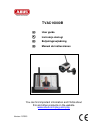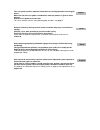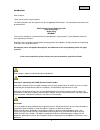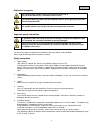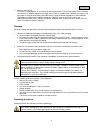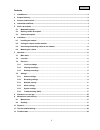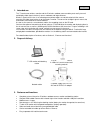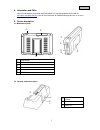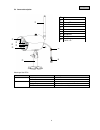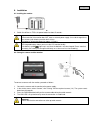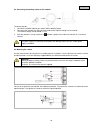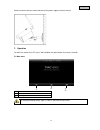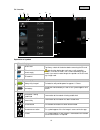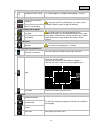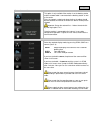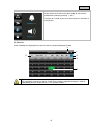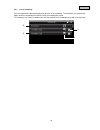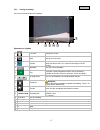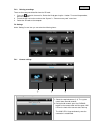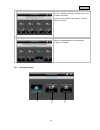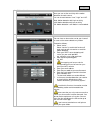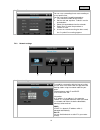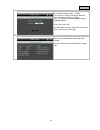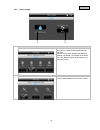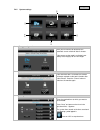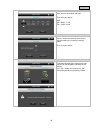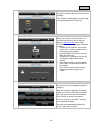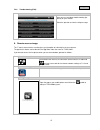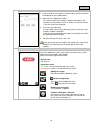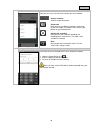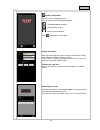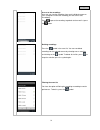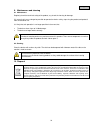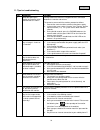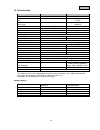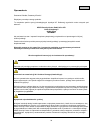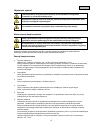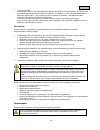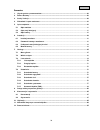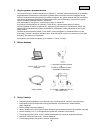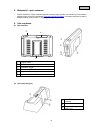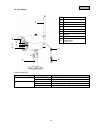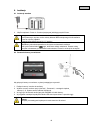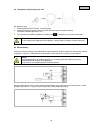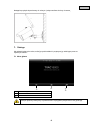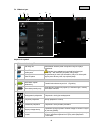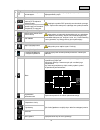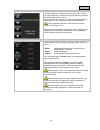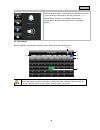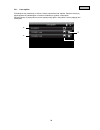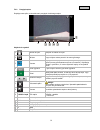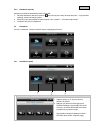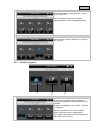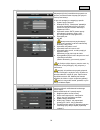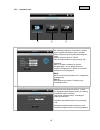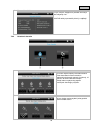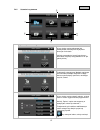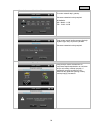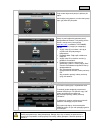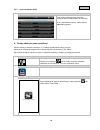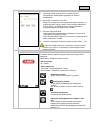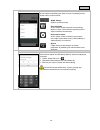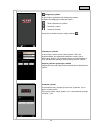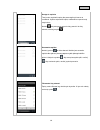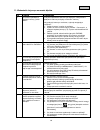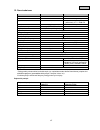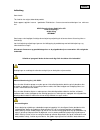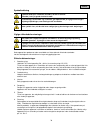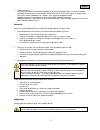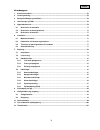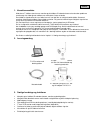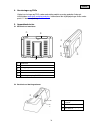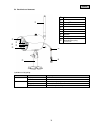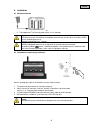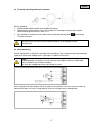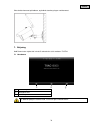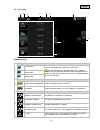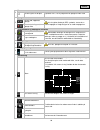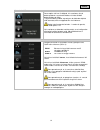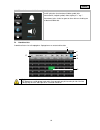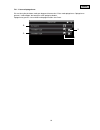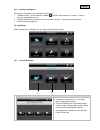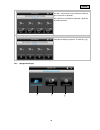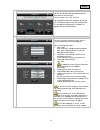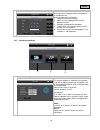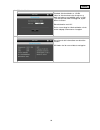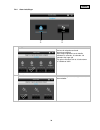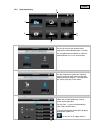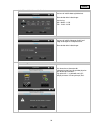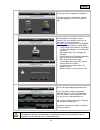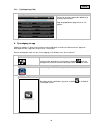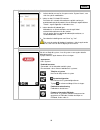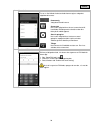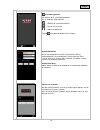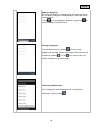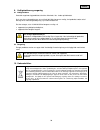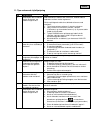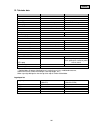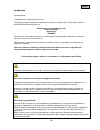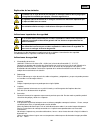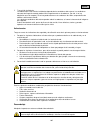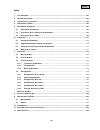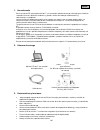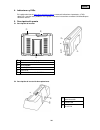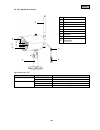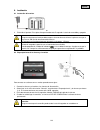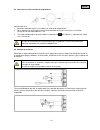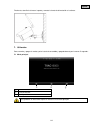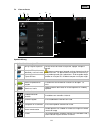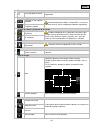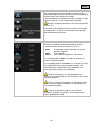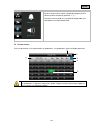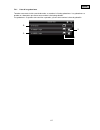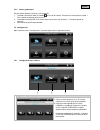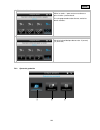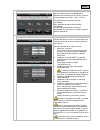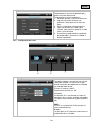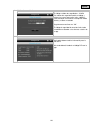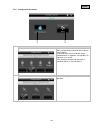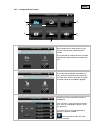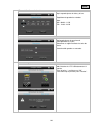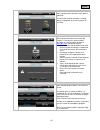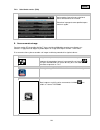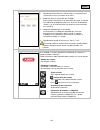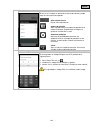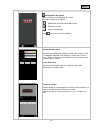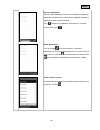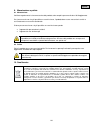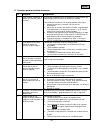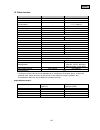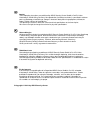- DL manuals
- Abus
- Security System
- TVAC16000B
- User Manual
Abus TVAC16000B User Manual
Summary of TVAC16000B
Page 1
Tvac16000b user guide instrukcja obsługi betjeningsvejledning manual de instrucciones you can find important information and faqs about this and other products on the website www.Abus.Com/plug-and-play version 11/2013.
Page 2
This user guide contains important information on starting operation and using the device. Make sure that this user guide is handed over when the product is given to other persons. Keep this user guide to consult later! For a list of contents with the corresponding page numbers, see page 5. Niniejsz...
Page 3: Tvac16000B
Tvac16000b user guide version 11/2013 english translation of the original german user guide retain for future reference!.
Page 4
2 english introduction dear customer, thank you for purchasing this product. This device complies with the requirements of the applicable eu directives. The declaration of conformity can be ordered from: abus security-center gmbh & co. Kg linker kreuthweg 5 86444 affing germany to ensure this condit...
Page 5
3 english explanation of symbols the triangular high voltage symbol is used to warn of the risk of injury or health hazards (e.G. Caused by electric shock). The triangular warning symbol indicates important notes in these operating instructions which must be observed. This symbol indicates special t...
Page 6
4 english 7. Wireless transmission the wireless range depends on a variety of environmental factors. The local conditions at the installation site may have a negative impact on the range. When there are no obstructions between the receiver and transmitter, a range of up to 150m is possible, but this...
Page 7
5 english contents 1. Intended use ............................................................................................................................................... 6 2. Scope of delivery .....................................................................................................
Page 8
6 english 1. Intended use this 7" touchscreen wireless monitor and the ir wireless outdoor camera enable you to easily transmit and display video signals wirelessly across moderate and large distances. Wireless signal transmission is an advantage everywhere cables are not able to be laid: the camera...
Page 9
7 english 4. Information and faqs you can find important information and faqs about this and other products on the website www.Abus.Com/plug-and-play . You will find information for troubleshooting under item 11 of these instructions. 5. Device description 5.1 monitordescription 5.2 docking station ...
Page 10
8 english 5.3 camera description meaning of the leds: led status meaning power led on (red) camera on off camera off link led flashing th e camera is in the “pairing mode”. On (green) camera is connected to the monitor off camera is in standby antenna fixed lens power led link led ir led photo s...
Page 11
9 english 6. Installation 6.1 installing the monitor 1. Connect the power supply unit to the monitor. 2. Switch the device on. Press the power button for about 5 seconds. Important: please note that if the monitor does not have an external power supply, it must be charged for at least 8 hours prior ...
Page 12
10 english 6.3 connecting the docking station to the network to connect the docking station to the internet, proceed as follows: 1. Connect the network cable to your router and the docking station. 2. Connect to the network only after you have made all the required settings on the monitor. The netwo...
Page 13
11 english screw the camera onto the mount and connect the power supply unit to the camera. 7. Operation to switch the monitor on / off, press and hold down the power button for at least 5 seconds. 7.1 main menu live view event list settings an ongoing recording always stops as soon as you enter the...
Page 14
12 english 7.2 live view explanation of symbols sd card display no sd card tip: always switch off the device before removing the sd card. Note that the device does not have a cyclic recording function. Once the sd card is full, no more recordings can be saved. If you want to record longer time perio...
Page 15
13 english timer schedule has been saved this symbol appears if a programmed recording is running. Recording status flashes red: the device is recording if you press the rec symbol directly, you start a manual recording. Select this again to stop the recording. Constantly red: device is not recordin...
Page 16
14 english network connection this option is only available if the monitor is on the docking station and the network cable is connected to the docking station as well as the router. Press the network symbol and select whether the object should be connected to the internet or whether the device shoul...
Page 17
15 english setting the alarm and loudspeaker volume set the volume of the alarm tone (bell symbol) or camera tone (loudspeaker symbol) by pressing “+” and “-”. The alarm tone sounds if you have saved a timer or a reminder at a certain time. 7.3 event list all the recordings are displayed in the even...
Page 18
16 english 7.3.1 list of recordings press the date with the green background to go to the list of recordings. The recordings are saved to sub- folders which are named with the date on which the recording was made. The recordings are saved as individual files with the duration of the recording being ...
Page 19
17 english 7.3.2 viewing recordings press the file name to view the recording. Explanation of symbols live view change to live view back back to the main menu camera select one of the numbered cameras to view the recordings. Select the camera with “a” to view the recordings of all the cameras. Weekd...
Page 20
18 english 7.3.3 deleting recordings there are three ways to delete files from the sd card: 1. Press the symbol in the event list. Delete the file by pressing the button. To cancel the procedure, press the x button. 2. Format the sd card on the monitor at the “system” > “format memory card” menu i...
Page 21
19 english displaying/concealing a camera use the buttons to display a camera or press the button to conceal it. If you have not trained all four cameras, conceal the other cameras. camera brightness select the required brightness from between -2 (dark) to 2 (bright). 7.4.2 recording setting...
Page 22
20 english motion detection here you can set the sensitivity of the motion detection for each camera. You can choose between “low”, “high” and “off”. High: motion detection with high sensitivity low: motion detection with low sensitivity off: motion detection is off. Motion is not recorded. alar...
Page 23
21 english timer recordings you can save a recording time to start recording at a very specific time. You can save up to 5 recording procedures. 1. First select the number of the camera. 2. Set the start and stop time. To do this use the arrow buttons. 3. Select the required date from the calendar. ...
Page 24
22 english securitycode the standard security code is: 123456 for reasons of security, change this code and enter a new password (max. 8 digits). Press the field with the white background and a keyboard appears. Then confirm with “ok”. You will need the security code later if you want to access th...
Page 25
23 english 7.4.4 alarm settings duration here you can select the required duration of the alarm. You can set the alarm duration individually: 2 seconds, 10 seconds, 30 seconds or no sound. Press any button to switch off the alarm in the event of an alarm. Alarm sounds you can choose between three al...
Page 26
24 english 7.4.5 system settings energy saving mode here you can activate or deactivate the automatic screen switch-off after 2 minutes. If the energy saving mode is activated, your battery lasts roughly half an hour longer. Automatic lock if the automatic lock is activated, the monitor no longer re...
Page 27
25 english setting the time // date here you can set the date and time. Then save your entries. Note: am = 00:00 – 11:59 pm = 12:00 – 23:59 time zone you can set the time zone for your country. Use the arrow keys to select the country region. Then save your entries. Formatting the memory card if you...
Page 28
26 english activating the circular buffer here you can activate the circular buffer for the recording. If this function is deactivated, the monitor stops the recording once the sd card is full. Updating the system always use the latest system firmware. You can download the latest version from our we...
Page 29
27 english 7.4.6 troubleshooting (faq) faq selection here you can read about troubleshooting tips directly on your monitor. Select the question to view the help message. 8. Remote access via app this 7" touch screen wireless monitor gives you the option of switching live to your cameras. The app for...
Page 30
28 english entering system information 1. Enter a name for your system at “system name” which should then be displayed on your mobile phone. 2. Now enter the 15 digit did number. This you can find in your monitor's network information on the label stuck on the product or click on “search” and all th...
Page 31
29 english live view here you can see a live view of the camera you have selected. Camera selection select the required camera. Screenshot here you have the option of making a screenshot of your live image. The image is then saved in your photos on your mobile device. Starting the recording here you...
Page 32
30 english system configuration system configuration go to the system configuration here. You can choose one of the following options: changing playback direction removing the system access to the recordings press to go to the live view again. System information here you can change the system name, ...
Page 33
31 english access to the recordings here you can view the recordings from each individual camera on your smartphone. Select the recording you want and it starts immediately. Press to pause the recording, to go back to the event list, press the button. Deleting recordings press the symbol in the even...
Page 34
32 english 9. Maintenance and cleaning 9.1 maintenance regularly check the technical safety of the product, e.G. Check the housing for damage. If it seems that it may no longer be possible to operate the device safely, stop using the product and protect it from unintentional use. It is likely that s...
Page 35
33 english 11. Tips for troubleshooting no. Question answer 1 what does pairing the monitor and camera mean and how does this work? Pairing creates the exclusive, encrypted wireless connection between the monitor and camera. To connect a camera with the monitor, proceed as follows: 1. Connect the ca...
Page 36
34 english 12. Technical data camera 7" monitor number of ir leds 25 - rechargeable battery running time - 1.5 hours battery type - li-ion polymer battery, 3.7 v / 1800 ma resolution 640 x 480 pixels 800 x 480 pixels image sensor 1/4" cmos - angle of view 60° (horizontal) / 43° (vertical) - frequenc...
Page 37: Tvac16000B
Tvac16000b instr ukcja obsługi version 11/2013 polskie tłumaczenie oryginalnej instrukcji niemieckiej przechować do wykorzystania w przyszłości!.
Page 38
36 polski wprowadzenie szanowna klientko, szanowny kliencie! Dziękujemy za zakup naszego produktu. To urządzenie spełnia wymogi obowiązujących dyrektyw ue. Deklarację zgodności można otrzymać pod adresem: abus security-center gmbh & co. Kg linker kreuthweg 5 86444 affing germany aby zachować ten sta...
Page 39
37 polski objaśnienie symboli symbol błyskawicy w trójkącie jest stosowany w celu wskazania na zagrożenie dla zdrowia, np. Porażeniem elektrycznym. Wykrzyknik w trójkącie oznacza w niniejszej instrukcji obsługi ważne wskazówki, które muszą być bezwzględnie przestrzegane. T ym symbolem oznaczane są s...
Page 40
38 polski 7. Transmission radio la portée de la transmission radio dépend de différents paramètres environnementaux. Les données du lieu de montage peuvent avoir une influence négative sur la portée. Il est ainsi possible d'atteindre une portée de jusqu'à 150 m, si rien n'interfère entre le récepteu...
Page 41
39 polski sommaire 1. Użycie zgodne z przeznaczeniem ........................................................................................................... 40 2. Zakres dostawy .........................................................................................................................
Page 42
40 polski 1. Użycie zgodne z przeznaczeniem ten monitor radiowy z ekranem dotykowym o wielkości 7‘‘ i radiowa kamera zewnętrzna ir umożliwiają bezproblemowe prezentowanie i przesyłanie sygnałów wideo na średnie oraz duże odległości drogą radiową. Radiowa transmisja sygnałów jest zaletą szczególnie t...
Page 43
41 polski 4. Wskazówki i często zadawane ważne wskazówki i często zadawane pytania dotyczące tego produktu, jak również innych produktów znaleźć można na stronie internetowej www.Abus.Com/plug-and-play . Informacje dotyczące usuwania błędów znajdują się w punkcie 11 niniejszej instrukcji. 5. Opis ur...
Page 44
42 polski 5.3 opis kamery znaczenie diod led: led stan znaczenie led zasilania wł. Włączanie kamery wył. Wyłączanie kamery led stanu łącza miganie kamera znajduje się w trybie „pairing“ wł. (kolor zielony) kamera jest połączona z monitorem wył. Kamera znajduje się w trybie czuwania antena obiekt...
Page 45
43 polski 6. Instalacja 6.1 instalacja monitora 1. Połącz zasilacz z monitorem. 2. Włącz urządzenie. Przez ok. 5 sekund przytrzymaj wciśnięty przycisk power. Uwaga: przed pierwszym użyciem monitor należy ładować bez zewnętrznego źródła zasilania przez co najmniej 8 godzin! Trwałość akumulatora wynos...
Page 46
44 polski 6.3 podłączanie stacji dokującej do sieci aby połączyć stację dokującą z internetem, wykonaj następujące czynności: 1. Połącz kabel sieciowy z ruterem i stacją dokującą. 2. Dokonaj połączenia z siecią dopiero po wykonaniu stosownych ustawień monitora. Ustawienia sieciowe opisano w 7.4.3. 3...
Page 47
45 polski następnie przykręć złącze kamery do uchwytu i połącz zasilacz sieciowy z kamerą. 7. Obsługa aby włączyć/wyłączyć monitor, wciśnij przycisk zasilania i przytrzymaj go wciśniętym przez co najmniej 5 sekund. 7.1 menu główne widok na żywo lista zdarzeń ustawienia bieżąca rejestracja zatrzymuje...
Page 48
46 polski 7.2 wido k na żywo objaśnienie symboli wskazanie dot. Karty sd brak karty sd wskazówka! Zawsze przed usunięciem karty sd wyłącz urządzenie. Pamiętaj, że urządzenie nie posiada funkcji pamięci cyklicznej. Jeśli karta sd jest pełna, dalszy zapis zarejestrowanych treści jest niemożliwy. Aby m...
Page 49
47 polski programator czasowy został zdefiniowany harmonogram. Symbol ten pojawia się w sytuacji, gdy odbywa się zaprogramowany zapis status zapisu dioda migająca w kolorze czerwonym: urządzenie wykonuje zapis dotknięcie symbolu rec powoduje uruchomienie ręcznego zapisu. Zapis można zatrzymać, wybie...
Page 50
48 polski połączenie z siecią ta opcja dostępna jest jedynie wówczas, gdy monitor znajduje się w stacji dokującej, a kabel sieciowy jest podłączony zarówno do stacji dokującej jak i do rutera. Dotknij symbolu sieci i określ, czy obiekt ma zostać podłączony do internetu, czy też urządzenie ma być jed...
Page 51
49 polski ustawienie alarmów i głośności głośność dźwięku alarmu (symbol dzwonka) lub dźwięku kamery (symbol głośnika) ustawia się za pomocą przycisków „+“ i „-“. Dźwięk alarmu pojawia się w przypadku zdefiniowana programatora czasowego lub przypomnienia na określoną godzinę. 7.3 lista zdarzeń na li...
Page 52
50 polski 7.3.1 lista zapisów po dotknięciu daty ustawionej na zielono, zostaje wyświetlona lista zapisów. Zapisane obrazy są zapamiętywane w podkatalogach o nazwach nadawanych zgodnie z datą zapisu. Zapisane obrazy są zapisywane w postaci pojedynczego pliku z datą zapisu, która występuje jako nazwa...
Page 53
51 polski 7.3.2 przegląd zapisu dotykając nazw pliku, można dokonać przeglądu określonego zapisu. Objaśnienie symboli widok na żywo przejście do widoku na żywo wstecz z tego miejsca można powrócić do menu głównego. Kamera aby wyświetlić zapisy z określonej kamery, należy tę kamerę wybrać (kamery pre...
Page 54
52 polski 7.3.3 kasowanie zapisów istnieją trzy możliwości skasowania plików z karty sd: 1. Na liście zdarzeń po dotknięciu symbolu . Aby usunąć plik, należy nacisnąć przyciski . Aby przerwać operację, należy nacisnąć przycisk x. 2. Kartę sd można sformatować za pomocą opcji menu „system” > „format...
Page 55
53 polski pokazywanie/ukrywanie kamery aby pokazać kamerę, użyj przycisków , aby ją ukryć – przycisku . Jeśli nie wszystkie cztery kamery zostały zaprogramowane, ukryj te niezaprogramowane. jasność kamery można ustawić jasność w zakresie od -2 (ciemno) do +2 (jasno). 7.4.2 ustawienia nagrywark...
Page 56
54 polski alarmowanie poprzez e-mail aktywacja tej funkcji umożliwia otrzymywanie za pomocą e-maila alarmów dotyczących wykrycia ruchu przez kamerę. W tym celu postępuj w następujący sposób: 1. Wybierz opcję „aktywne”. 2. Dotknięcie funkcji „nieaktywne” powoduje ponowną dezaktywację funkcji, po kt...
Page 57
55 polski 7.4.3 ustawienia sieci , ustawienia internetu aby nawiązać połączenie z internetem i uzyskać poprzez aplikację dostęp do kamery, podłącz stację dokującą za pomocą kabla sieciowego do rutera. Wybierz statyczny adres ip i dhcp. Potwierdź wprowadzone za pomocą opcji „ok”. Informacje: adres ...
Page 58
56 polski informacje o sieci w tym miejscu dostępne są wszelkie informacje dot. Aktywnej sieci. Kod did należy wprowadzić później, w aplikacji. 7.4.4 ustawienia alarmów czas trwania tu można wybrać żądany czas alarmowania. Czas alarmowania można ustawić w zależności od własnych potrzeb: 2 sekundy,...
Page 59
57 polski 7.4.5 ustawienia systemowe tryb oszczędzania energii w tym miejscu można aktywować lub dezaktywować automatyczne wyłączanie ekranu po 2 minutach. Jeśli tryb oszczędności energii jest aktywny, akumulator utrzymuje swoją trwałość o ok. Pół godziny dłużej. Automatyczna blokada po aktywacji au...
Page 60
58 polski ustawianie czasu // daty i godziny tu można ustawić datę i godzinę. Dokonane ustawienia należy zapisać. Wskazówka: am = 00:00 – 11:59 pm = 12:00 – 23:59 strefa czasowa tutaj można ustawić strefę czasową dla kraju. Wybrać region kraju za pomocą strzałek. Dokonane ustawienia należy zapisać. ...
Page 61
59 polski akt ywacja pamięci cyklicznej tutaj można aktywować pamięć cykliczną dla zapisu. Jeśli funkcja jest wyłączona, monitor zatrzymuje zapis, gdy karta sd jest pełna. Aktualizacja systemu należy używać najbardziej aktualnej wersji oprogramowania firmware. Taką wersję można pobrać z naszej stron...
Page 62
60 polski 7.4.7 usuwanie błędów (faq) wybór faq tutaj można przeczytać rady dotyczące usuwania błędów bezpośrednio na monitorze. W celu wyświetlenia pomocy, należy wybrać odpowiednie pytanie. 8. Dostęp zdalny za pomocą aplikacji monitor radiowy z ekranem dotykowym 7" umożliwia wysterowanie kamery na...
Page 63
61 polski wprowadzanie informacji o systemie 1. Wprowadź nazwę systemu w polu „nazwa systemu”. Wprowadzona nazwa będzie wyświetlana w telefonie komórkowym. 2. Wprowadź 15 znakowy numer did. Numer ten znajduje się w informacjach sieciowych monitora, na naklejce p roduktu. Aby go ustalić, można równie...
Page 64
62 polski widok na żywo w tym miejscu wyświetlany jest widok na żywo z wybranej kamery. Wybór kamery można zmienić. Wybór kamery wybierz dowolną kamerę. Zrzut ekranowy w tym miejscu można wykonać zrzut ekranowy obrazu n a żywo. Obraz zostanie zapisany pośród zdjęć na telefonie komórkowym. Rozpoczęci...
Page 65
63 polski konfiguracja systemu konfiguracja systemu w tym m iejscu wyświetlana jest konfiguracja systemu. Dostępne są następujące możliwości wyboru: zmiana informacji o systemie usuwanie systemu dostęp do zapisów aby wrócić do widoku na żywo, należy nacisnąć . Informacje o systemie w tym miejscu moż...
Page 66
64 polski dostęp do zapisów tutaj można wyświetlić zapisy dla poszczególnych kamer na smartfonie. Wybierz odpowiedni zapis, odtwarzanie rozpocznie się natychmiast. Naciśnij , aby zatrzymać nagranie. Aby powrócić do listy zdarzeń, naciśnij przycisk . Kasowanie zapisów naciśnij symbol na liście zdarze...
Page 67
65 polski 9. Konserwacja i czyszczenie 9.1 konserwacja sprawdzaj regularnie bezpieczeństwo techniczne produktu, np. Czy obudowa nie jest uszkodzona. Jeżeli są powody do przypuszczenia, że bezpieczna eksploatacja jest niemożliwa, należy wycofać produkt z eksploatacji i zabezpieczyć przed przypadkowym...
Page 68
66 polski 11. Wskazówki dotyczące usuwania błędów nr pytania odpowiedź 1 co oznacza sparowanie monitora i kamery i jak to działa? W wyniku sparowania tworzone jest wyłączne, zaszyfrowane po łączenie radiowe pomiędzy monitorem i kamerą. Aby połączyć kamerę z monitorem, wykonaj następujące czynności: ...
Page 69
67 polski 12. Dane techniczne kamera monitor lcd 7‘‘ liczba diod ir led 25 diod ir led - trwałość akumulatora - maks. 1,5 godziny typ akumulatora - akumulator litowo-jonowy polimerowy 3,7 v / 1800 ma rozdzielczość 640 x 480 pikseli (vga) 800 x 480 pikseli czujnik obrazowy 1/4"cmos - kąt widzenia 60°...
Page 70: Tvac16000B
Tvac16000b betjeningsvejledning version 11/2013 dansk oversættelse af den originale tyske betjeningsvejledning opbevares til fremtidig anvendelse!.
Page 71
69 dansk indledning kære kunde. Tak, fordi du har valgt at købe dette produkt. Dette apparat opfylder kravene i gældende eu-direktiver. Overensstemmelseserklæringen kan rekvireres hos: abus security-center gmbh & co. Kg linker kreuthweg 5 86444 affing germany som bruger er du forpligtet til at følge...
Page 72
70 dansk symbolforklaring symbolet med lynet i trekanten anvendes, når der er fare for helbredet, f.Eks. På grund af elektrisk stød. Et udråbstegn, der befinder sig i trekanten, gør opmærksom på vigtige henvisninger i betjeningsvejledningen, som ubetinget skal overholdes. Dette symbol vises, når du ...
Page 73
71 dansk 7. Trådløs overførsel den trådløse overførsels rækkevidde afhænger af forskellige miljøpåvirkninger. De lokale forhold på monteringsstedet kan påvirke rækkevidden negativt. Derfor kan ved frit udsyn opnås en strækning på indtil 150 m mellem modtageren og senderen, men i bygninger betydeligt...
Page 74
72 dansk inhoudsopgave 1. Korrekt anvendelse .................................................................................................................................. 73 2. Leveringsomfang .........................................................................................................
Page 75
73 dansk 1. Korrekt anvendelse med denne 7" trådløse touchscreen-monitor og det trådløse ir-udendørskamera kan du uden problemer overføre og vise videosignaler trådløst over mellestore til store afstande. Den trådløse signaloverførsel er en fordel over alt, hvor det ikke er muligt at trække kabler: ...
Page 76
74 dansk 4. Henvisninger og faqs vigtige henvisninger og faqs vedrørende dette produkt og andre produkter findes på internetsiden www.Abus.Com/plug-and-play . Informationer om fejlafhjælpningen findes under punkt 11 i denne vejledning. 5. Apparatbeskrivelse 5.1 beskrivelse af monitoren 5.2 beskrivel...
Page 77
75 dansk 5.3 beskrivelse af kameraet lysdiodernes betydning: led status betydning power led til (rød) kamera tændt fra kamera slukket link led blinker kameraet er i “pairing-mode” til (grøn) kameraet har forbindelse til monitoren fra kameraet er på standby antenne fast objektiv power led link le...
Page 78
76 dansk 6. Installation 6.1 monitorinstallation 1. Forbind strømforsyningen med monitoren 2. Tænd apparatet. Tryk hertil på power-tasten i ca. 5 sekunder. Vigtigt: vær opmærksom på, at monitoren skal oplades mindst 8 timer før den første anvendelse uden ekstern spændingsforsyning! Batteriets funkti...
Page 79
77 dansk 6.3 tilslutning af dockingstationen til netværket gå frem på følgende måde for at forbinde dockingstationen med internettet: 1. Forbind netværkskablet med din router og dockingstationen. 2. Forbind dig først med netværket, når du har foretaget alle nødvendige indstillinger på monitoren. Net...
Page 80
78 dansk skru derefter kameraet på holderen, og forbind strømforsyningen med kameraet. 7. Betjening hold power-tasten trykket ind i mindst 5 sekunder for at slå monitoren til/fra. 7.1 hovedmenu live-visning hændelsesliste indstillinger en løbende optagelse standser altid, så snart du går til hovedme...
Page 81
79 dansk 7.2 live-visning symbolforklaring visning af sd-kort intet sd-kort tip: sluk altid apparatet, når du fjerner sd-kortet. Vær opmærksom på, at apparatet ikke har en ringlager- funktion. Så snart sd-kortet er fuldt, kan der ikke gemmes flere optagelser. Køb et større kort, hvis du ønsker at op...
Page 82
80 dansk timer der blev gemt en tidsplan. Symbolet vises, når en programmeret optagelse finder sted optagelsesstatus blinker rødt: apparatet optager hvis du trykker direkte på rec-symbolet, starter du en manuel optagelse. Vælg det igen for at standse optagelsen. Konstant rød: apparatet optager ikke....
Page 83
81 dansk netværksindstillinger denne option står kun til rådighed, hvis monitoren står på dockingstationen, og netværkskablet er tilsluttet til både dockingstation og router. Tryk på netværkssymbolet, og vælg, om du forbinder objektet med internettet, eller om apparatet kun skal indlæses. Vigtigt: i...
Page 84
82 dansk indstilling af alarmen og højttalerens lydstyrke indstil lydstyrken for alarmtonen (klokkesymbol) eller kameratonen (højttalersymbol) ved at trykke på “+” og “-”. Alarmtonen lyder, når du har gemt en timer eller en erindring om et bestemt klokkeslæt. 7.3 hændelsesliste i hændelseslisten vis...
Page 85
83 dansk 7.3.1 liste med optagelserne så snart du trykke på datoen med grøn baggrund, kommer du til listen med optagelserne. Optagelserne gemmes i undermapper, der benævnes efter optagelsesdatoen. Optagelserne gemmes som enkeltfil med optagelsestiden som filnavn..
Page 86
84 dansk 7.3.2 visning af optagelse så snart du trykker på filnavnet, kan du vise optagelsen. Symbolforklaring live-visning skift til live-visningen tilbage her kommer du tilbage hovedmenuen. Kamera vælg et af de nummererede kameraer for at vise optagelserne fra det. Vælg kameraet med “a” for at vis...
Page 87
85 dansk 7.3.3 sletning af optagelser der findes tre muligheder for at slette filerne på sd-kortet: 1. I hændelseslisten, hvis du trykker på symbolet . Slet filen ved at trykke på -tasterne. Tryk på x- tasten for at afbryde processen. 2. Formatér sd-kortet på monitoren under menupunktet “system” > ...
Page 88
86 dansk visning/skjulning af kameraet anvend -tasterne for at vise et kamera, eller tryk på -tasten for at skjule det. Hvis du ikke har indstillet fire kameraer, skjuler du de andre kameraer. kamera-lysstyrke vælg den ønskede lysstyrke fra -2 (mørk) til 2 (lys). 7.4.2 optagerindstillinger.
Page 89
87 dansk bevægelsesgenkendelse her kan du indstille bevægelsesgenkendelsens følsomhed for hvert kamera. Du kan mellem “lav”, “høj” og “frau”. Høj: bevægelsesregistrering med høj følsomhed lav: bevægelsesregistrering med lav følsomhed fra: bevægelsesgenkendelses frakoblet, her optages der ikke ved ...
Page 90
88 dansk timeroptagelse du kan gemme en optagelsestid for at optage på en helt bestemt tid. Du kan gemme op til 5 optagelser. 1. Vælg først kameraets nummer 2. Indstil start- og stoptidspunktet. Anvend piletasterne hertil. 3. Vælg den ønskede dato i kalenderen 4. Tryk på “gem” for at gemme processen...
Page 91
89 dansk sikkerhedskode standard-sikkerhedskoden er: 123456 indtast af sikkerhedsmæssige årsager en ny kode, og indtast et nyt kodeord (maks. 8-cifret). Tryk hertil på feltet med hvid baggrund, og der åbnes et tastatur. Bekræft derefter med “ok”. Du har senere brug for sikkerhedskoden, når du ønsk...
Page 92
90 dansk 7.4.4 alarm-indstillinger varighed her kan du vælge den ønskede alarmeringsvarighed. Alarmeringsvarigheden kan du indstille individuelt: 2 sekunder, 10 sekunder, 30 sekunder eller ingen lyd. Tryk på en vilkårlig tast for at slå alarmtonen fra i tilfælde af alarm. Melodi her har du mulighed ...
Page 93
91 dansk 7.4.5 systemopsætning energibesparelsesmodus her kan du aktivere eller deaktivere den automatiske skærmfrakobling efter 2 minutter. Hvis energibesparelsesmodusen er aktiveret, holder dit batteri ca. En halv time længere. Automatisk spærring hvis den automatiske spærring er aktiveret, reager...
Page 94
92 dansk indstilling af tid // dato og klokkeslæt her kan du indstille dato og klokkeslæt. Gem derefter dine indtastninger. Henvisning: am = 00:00 – 11:59 pm = 12:00 – 23:59 tidszone her kan du indstille tidszonen for dit land. Vælg landeregionen med piletasterne. Gem derefter dine indtastninger. Fo...
Page 95
93 dansk aktivering af ringlageret her kan du aktivere ringlageret til optagelsen hvis denne funktion er deaktiveret, standser monitoren optagelsen, så snart sd-kortet er fuldt. Systemupdate anvend altid den mest aktuelle system- firmware. Den mest aktuelle version kan du downloade fra vores interne...
Page 96
94 dansk 7.4.8 fejlafhjælpning (faq) udvalg af faq her kan du læse tips vedrørende udbedring af fejl direkte på monitoren. Vælg det pågældende spørgsmål for at vise hjælpen. 8. Fjernadgang via app med denne trådløse 7"-touchscreen-monitor har du mulighed for at skifte live til dine kameraer. App'en ...
Page 97
95 dansk indtastning af systeminformationer 1. Indtast derefte r et navn for dit system under “system name”, som skal vises på din mobiltelefon. 2. Indtast nu det 15-cifrede did-nummer. Det findes du i netværksinformationerne på din monitor, på produktmærkatet på dit produkt, eller du klikke på søge...
Page 98
96 dansk live-visning du ser nu live-billedet fra det ønskede kamera og kan vælge det pågældende kamera. Kameravalg vælg det ønskede kamera. Screenshot her har du mulighed for at lave et screenshot af dit live-billede. Billedet gemmes derefter under dine fotos på dit mobile apparat. Start af optagel...
Page 99
97 dansk systemkonfiguration systemkonfiguration her kommer du til systemkonfigurationen. Du har følgende valgmuligheder. Ændring af systeminformationen fjernelse af systemet adgang til optagelser tryk på for at komme tilbage til live-visningen. Systeminformation du har her mulighed for at ændre sys...
Page 100
98 dansk adgang til optagelser her har du mulighed for at se optagelser for det enkelte kamera på din smartphone. Vælg den ønskede optagelse, afspilningen starter med det samme. Tryk på for at stille optagelsen på pause, tryk på tasten for at komme tilbage til hændelseslisten. Sletning af optagelser...
Page 101
99 dansk 9. Vedligeholdese og rengøring 9.1 vedligeholdelse kontroller regelmæssigt produktets tekniske sikkerhed, f.Eks. Skader på kabinettet. Hvis man har en formodning om, at en risikofri drift ikke længere er muligt, skal produktet sættes ud af drift og sikres mod utilsigtet betjening. Fjern akk...
Page 102
100 dansk 11. Tips vedrørende fejlafhjælpning nr spørgsmål svar 1 hvad betyder det at forbinde monitor og kamera, og hvordan fungerer det? Med forbindelsen etableres den eksklusive, kodede trådløse forbindelse mellem monitor og kamera. Gå frem på følgende måde for at forbinde et kamera med monitoren...
Page 103
101 dansk 12. Tekniske data kamera 7'' monitor antal ir led'er 25 - batteriets funktionstid - 1,5 timer batteritype - li-ion polymer 3,7 v/1800 ma opløsning 640 x 480 pixel 800 x 480 pixel billedoptager 1/4" cmos - synsvinkel 60° (horisontal) / 43° (vertikal) - frekvens 2,4 ghz - trådløs rækkevidde ...
Page 104: Tvac16000B
Tvac16000b manual de instrucciones versione 11/2013 traducción española del manual de instrucciones original alemán guardar para futuras consultas..
Page 105
103 español introducción estimado cliente: le agradecemos la compra de este artículo. Este aparato cumple los requisitos establecidos en las directivas vigentes de la ue. Si desea solicitar la declaración de conformidad, diríjase a: abus security-center gmbh & co. Kg linker kreuthweg 5 86444 affing ...
Page 106
104 español explicación de los símbolos el símbolo con un rayo dentro de un triángulo se utiliza para advertir de un peligro para la integridad física debido, por ejemplo, a una descarga eléctrica. Un signo de admiración dentro de un triángulo señaliza una indicación importante que es imprescindible...
Page 107
105 español 7. Transmisión inalámbrica la cobertura de la transmisión inalámbrica depende de las condiciones del entorno. Las condiciones concretas del lugar de montaje pueden influir negativamente en la cobertura. Por ello, si no hay obstáculos entre el receptor y el emisor puede alcanzarse una cob...
Page 108
106 español indice 1. Uso adecuado ......................................................................................................................................... 107 2. Volumen de entrega ........................................................................................................
Page 109
107 español 1. Uso adecuado con este monitor rf con pantalla táctil de 7" y la cámara de radiofrecuencia por infrarrojos para exteriores se puede transmitir a distancias medianas y grandes señales de vídeo por radiofrecuencia y representarlas sin problemas. La transmisión por radiofrecuencia de la s...
Page 110
108 español 4. Indicaciones y faqs en la página de internet www.Abus.Com/plug-and-play encontrará indicaciones importantes y faqs sobre éste y muchos otros productos. En el punto 11 de estas instrucciones encontrará información para solucionar averías. 5. Descripción del aparato 5.1 descripción del ...
Page 111
109 español 5.3 descripción de la cámara significado de los led: led estado significado led de alimentación encendido (rojo) cámara encendida apagado cámara apagada led de conexión parpadeante la cámara está en “pairing-mode” encendido (verde) la cámara tiene conexión con el monitor apagado la c...
Page 112
110 español 6. Instalación 6.1 instalación del monitor 1. Conecte la fuente de alimentación al monitor. 2. Encienda el aparato. Pulse para ello aproximadamente 5 segundos la tecla de encendido y apagado. Atención: tenga en cuenta que el monitor debe cargarse al menos durante 8 horas la primera vez q...
Page 113
111 español 6.3 conectar a la red la estación de acoplamiento para conectar la estación de acoplamiento a internet, proceda de la forma siguiente: 1. Conecte el cable de red con su enrutador y la estación de acoplamiento. 2. No se conecte a la red hasta que no haya realizado todos los ajustes necesa...
Page 114
112 español finalmente, atornille la cámara al soporte y conecte la fuente de alimentación a la cámara. 7. Utilización para encender y apagar el monitor, pulse la tecla de encendido y apagado durante por lo menos 5 segundos. 7.1 menú principal vista en directo lista de eventos configuración una grab...
Page 115
113 español 7.2 vista en directo symbolerklärung indicación de las tarjetas sd no hay ninguna tarjeta sd consejo: antes de extraer la tarjeta sd, apague siempre el aparato. Tenga en cuenta que el aparato no tiene ninguna función de memoria circular. Tan pronto como una tarjeta sd está llena ya no se...
Page 116
114 español timer se ha guardado el horario este símbolo aparece cuando tiene lugar una grabación programada estado de la grabación parpadeo en rojo: aparato grabando pulsando directamente sobre el símbolo rec, se inicia una grabación manual. Vuelva a elegirlo para detener la grabación. Luz roja con...
Page 117
115 español conexión con la red solo se dispone de esta opción cuando el monitor está en la estación de acoplamiento y el cable de red está conectado tanto a dicha estación como también al enrutador. Toque suavemente el símbolo de red y elija si el objeto se ha de conectar a internet o si solo se de...
Page 118
116 español ajuste del volumen de la alarma y de la voz ajuste el volumen de la alarma (símbolo de campana) o de la cámara (símbolo de altavoz) pulsando “+” y “-”. La alarma suena cuando se ha ajustado el temporizador o un recordatorio a una hora determinada. 7.3 lista de eventos en la lista de even...
Page 119
117 español 7.3.1 lista de las grabaciones tocando suavemente la fecha con fondo verde, se accede a la lista de grabaciones. Las grabaciones se guardan en subcarpetas que tienen como nombre la fecha de grabación. Las grabaciones se guardan como archivos separados y tienen como nombre la hora de grab...
Page 120
118 español 7.3.2 ver grabación tocando suavemente sobre el nombre del archivo, se ve la grabación. Explicación de los símbolos vista en directo cambio a la vista en directo volver aquí se vuelve al menú principal. Cámara seleccione una de las cámaras numeradas para poder ver las grabaciones. Selecc...
Page 121
119 español 7.3.3 borrar grabaciones hay tres formas de borrar archivos en la tarjeta sd: 1. Tocando suavemente sobre el símbolo en la lista de eventos. Para borrar el archivo pulse la tecla . Para cancelar el proceso pulse la tecla x. 2. Formateando la tarjeta sd en el monitor bajo el punto de men...
Page 122
120 español mostrar / ocultar cámara utilice las teclas para mostrar una cámara o pulse la tecla para ocultarla. Si no ha programado cuatro cámaras, oculte las demás cámaras. luminosidad de la cámara ajuste la luminosidad que desee entre -2 (oscuro) y 2 (luminoso). 7.4.2 ajustes de grabación.
Page 123
121 español detección de movimiento aquí se puede ajustar la sensibilidad de la detección de movimiento en función de la cámara. Se puede elegir entre “bajo”, “alto” y “desact.”. Alta: detección de movimiento con alta sensibilidad baja: detección de movimiento con baja sensibilidad desactivado: de...
Page 124
122 español grabación con temporizador puede programar una hora de grabación para grabar a una hora determinada. Puede programar hasta 5 grabaciones. 1. Seleccione primero el número de la cámara. 2. Programe la hora de comienzo y de finalización. Utilice para ello las teclas de flecha. 3. Elija en e...
Page 125
123 español código de seguridad el código estándar de seguridad es: 123456 por motivos de seguridad cambie el código y asigne una nueva contraseña (máx. 8 dígitos). Para ello toque suavemente el campo con fondo blanco y se abre un teclado. Seguidamente confirme con “ok”. El código de seguridad lo ...
Page 126
124 español 7.4.4 configuración del alarma duración aquí se puede elegir la duración que se desee para la alarma. La duración de la alarma se puede ajustar individualmente: 2 segundos, 10 segundos, 30 segundos o sin alarma. Pulse cualquier tecla para desconectar el sonido de alarma en caso de alarma...
Page 127
125 español 7.4.5 configuración del sistema modo de ahorro de energía aquí se puede activar o desactivar tras dos minutos la desconexión automática de la pantalla. Si está activado el modo de ahorro de energía, la batería dura aproximadamente media hora más. Bloqueo automático si está activado el bl...
Page 128
126 español tiempo // configurar fecha y hora aquí se puede ajustar la fecha y la hora. Seguidamente guarde las entradas. Nota: am = 00:00 – 11:59 pm = 12:00 – 23:59 zona horaria aquí puede ajustar la zona horaria correspondiente a su país. Seleccione su región mediante las teclas de flecha. A conti...
Page 129
127 español activación de búfer circular aquí se puede activar el búfer circular para la grabación. Si esta función está desactivada, el monitor detiene la grabación en cuanto la tarjeta sd está llena. Actualización del sistema utilice siempre el firmware más actual del sistema. La versión más actua...
Page 130
128 español 7.4.9 solución de averías (faq) selección de faq aquí encontrará consejos para solucionar averías directamente en el monitor. Seleccione la pregunta correspondiente para mostrar la ayuda. 8. Acceso remoto vía app con este monitor rf de pantalla táctil de 7" tiene usted la posibilidad de ...
Page 131
129 español introducir información del sistema 1. Seguidamente introduzca en “system name” el nombre para su sistema que se vaya a visualizar en el móvil. 2. Introduzca ahora el número did de 15 dígitos. Este número lo encontrará en la información de red de su monitor, en el adhesivo del producto o ...
Page 132
130 español vista en directo ahora se ve la imagen en directo de la cámara que desee y puede elegir la cámara que corresponda. Selección de cámara elija la cámara que desee. Captura de pantalla aquí se puede hacer una captura de pantalla de la imagen en directo. Seguidamente la imagen se guarda en l...
Page 133
131 español configuración de sistema configuración de sistema aquí se accede a la configuración de sistema. Se puede seleccionar lo siguiente: modificación de la información del sistema eliminar el sistema acceso a grabaciones pulse para volver a la vista en directo información del sistema aquí tien...
Page 134
132 español acceso a grabaciones aquí tiene la posibilidad de visualizar en su teléfono inteligente las grabaciones de cada cámara. Seleccione la grabación deseada; la reproducción comienza de inmediato. Pulse para pausar la grabación; para regresar a la lista de eventos pulse la tecla . Borrar grab...
Page 135
133 español 9. Manutenzione e pulizia 9.1 manutenzione verificare regolarmente la sicurezza tecnica del prodotto, ad esempio la presenza di danni all'alloggiamento. Se si presume che non sia più possibile un esercizio sicuro, il prodotto deve essere messo fuori servizio e assicurato contro un eserci...
Page 136
134 español 11. Consejos para la solución de averías n.° pregunta respuesta 1 ¿qué significa “emparejar” el monitor y la cámara y cómo funciona? A través del emparejamiento se establece una comunicación por radio cifrada y exclusiva entre la cámara y el monitor. Para conectar una cámara a un monitor...
Page 137
135 español 12. Datos técnicos cámara monitor de 7" número de leds de infrarrojos 25 - duración de la batería - 1,5 horas tipo de batería - de polímero de iones de litio, 3,7 v / 1800 ma resolución 640 x 480 píxeles 800 x 480 píxeles sensor de imagen 1/4" cmos - Ángulo de visión 60° (horizontal) / 4...
Page 139
Imprint these operating instructions are published by abus security-center gmbh & co.Kg, linker kreuthweg 5, 86444 affing, germany. No reproduction (including translation) is permitted in whole or part e.G. Photocopy, microfilming or storage in electronic data processing equipment, without the expre...