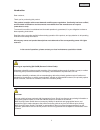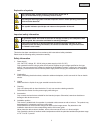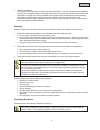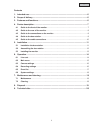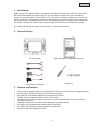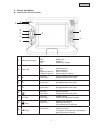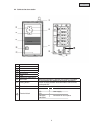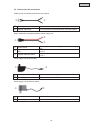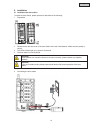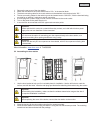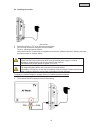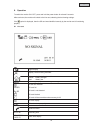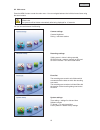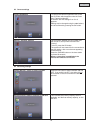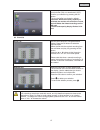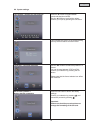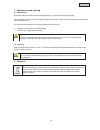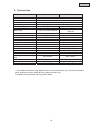- DL manuals
- Abus
- Intercom System
- TVAC80020B
- User Manual
Abus TVAC80020B User Manual
Summary of TVAC80020B
Page 1
1 tvac80020b user guide version 08/2012 original user guide in english. Retain for future reference!.
Page 2
2 english introduction dear customer, thank you for purchasing this product. This product complies with current domestic and european regulations. Conformity has been verified, and all related certifications and documents are available from the manufacturer on request (www.Abus-sc.Com). To ensure th...
Page 3
3 english explanation of symbols the triangular high voltage symbol is used to warn of the risk of injury or health hazards (e.G. Caused by electric shock). The triangular warning symbol indicates important notes in these operating instructions which must be observed. This symbol indicates special t...
Page 4
4 english 7. Wireless transmission the wireless range depends on a variety of environmental factors. The local conditions at the installation site may have a negative impact on the range. When there are no obstructions between the receiver and transmitter, a range of up to 150m is possible, but this...
Page 5
5 english contents 1. Intended use ................................................................................................................. 6 2. Scope of delivery ......................................................................................................... 6 3. Features and func...
Page 6
6 english 1. Intended use digital wireless video intercom system, comprised of a weatherproof housing and a 3.5" lcd monitor, each with a hands-free speaker and power supply unit. You can install the system next to your door bell and connect it to your door opener. The compact 3.5" lcd color monitor...
Page 7
7 english 4. Device description 4.1 guide to the front of the monitor c battery status display display of the current charge level: red: green: off: battery low charging battery fully charged d pwr / rec device status display blue: off: flashes 3x per sec.: flashes 1x per sec.: switch device on swit...
Page 8
8 english 4.2 guide to the rear of the monitor 4.3 guide to the connections on the monitor c antenna d stand c power supply 5 vdc / 1 a (dc, 14.5 x 4.8 mm) d av output output for displaying the screen image on a different device using an rca cable (not included) e sd card slot slot for using an sd c...
Page 9
9 english 4.4 guide to the door station c antenna n infrared led o photo sensor p loudspeaker q microphone r lens s housing for attachment t bell button when the bell button is pressed, the monitor is activated. U pairing button to connect the door station to the monitor, the pairing button must be ...
Page 10
10 english 4.5 guide to the cable connections cable lug with connecting cable for the door opener round socket with connecting cable for power supply unit power supply unit for the monitor power supply unit for the door station c cable lug contacts for connection to a door opener already installed d...
Page 11
11 english 5. Installation 5.1 installation the door station to install the door station, please proceed as described in the following: i. Preparation 1. Please remove the rear cover of the door station and insert 6 aa batteries. Make sure the polarity is correct. 2. The leds will then light up in g...
Page 12
12 english 1. Remove the rear cover of the door station. 2. Attach the red cable for the round socket next to “dc+” in the terminal block. 3. The black connecting cable for the round socket must be attached to the terminal point “dc - ”. 4. The two connecting cables for the cable lug must be inserte...
Page 13
13 english 5.3 installing the monitor 1. Connect the power supply unit to the monitor. 2. Switch the device on. To do so, press the power button. 3. You can now connect the monitor to the door station. To do so, please proceed as follows: when the menu item “camera set up” appears on the monitor, se...
Page 14
14 english 6. Operation to switch the monitor on / off, press and hold the power button for at least 2 seconds. After each start, the monitor will switch to the live cast, selecting the last viewing settings. If the symbol is displayed, then the sd card was identified correctly by the monitor and is...
Page 15
15 english 6.2 main menu press the menu button to enter the main menu. You can navigate between the individual menu items using the arrow buttons. Important: please note: the symbols will be hidden automatically after being displayed for 10 seconds you can choose between the following: camera settin...
Page 16
16 english 6.3 camera settings camera brightness to change the camera brightness level, press the ok button which appears under the menu item “camera brightness”. A selection bar with settings from 0 to 9 appears. Settings can be changed using the ◄► buttons, and be confirmed by pressing the ok butt...
Page 17
17 english sd card overwrite = sd card circular buffer use the ◄► buttons to activate the sd card circular buffer (on) or to deactivate it (off). Confirm your selection by pressing the ok button. The circular buffer is activated by default. Important: when the memory capacity is reached, the monitor...
Page 18
18 english 6.6 system settings time setting = settings for date and time press the ► button to toggle between year/month/day/hour/minute. Use the ▲▼ buttons to adjust the values. Confirm your input by pressing the ok button. Software version this indicates the version of the software being used by t...
Page 19
19 english 7. Maintenance and cleaning 7.1 maintenance examine the technical safety of the product regularly, e.G. Check the housing for damage. If it seems that it may no longer be possible to operate the device safety, stop using the product and protect it from unintentional use. It is likely that...
Page 20
20 english 9. Technical data model number door station 3.5" lcd monitor frequency 2.4 ghz modulation gfsk transmission power 13dbm sensitivity -75dbm wireless range 150 m* dc voltage supply 15v dc / 1.5 a 5v dc / 1 a power consumption max. 180ma max. 650ma battery type 6 x aa 1.5 v lithium batteries...