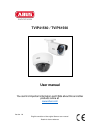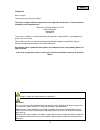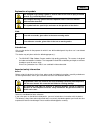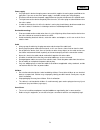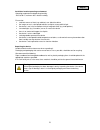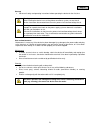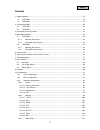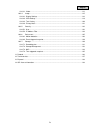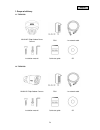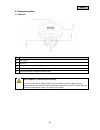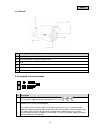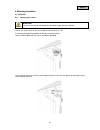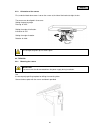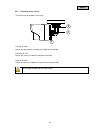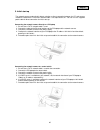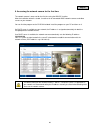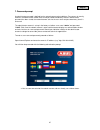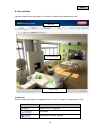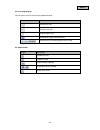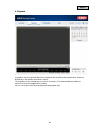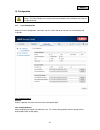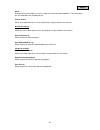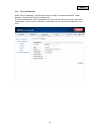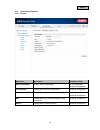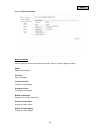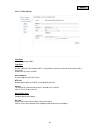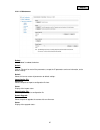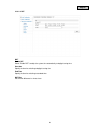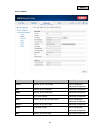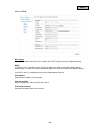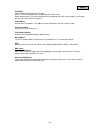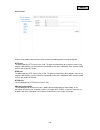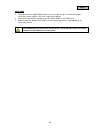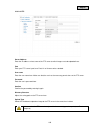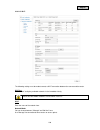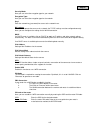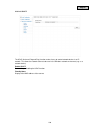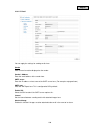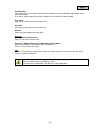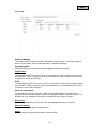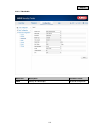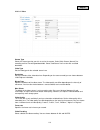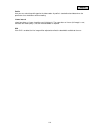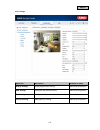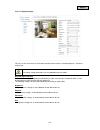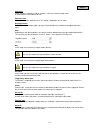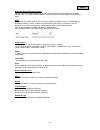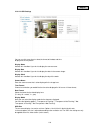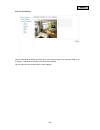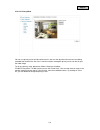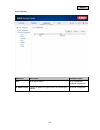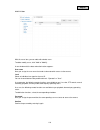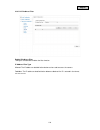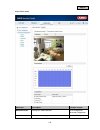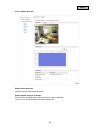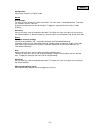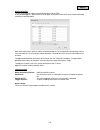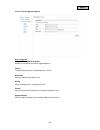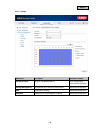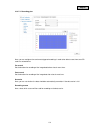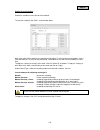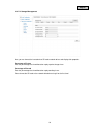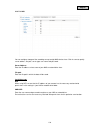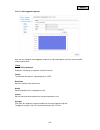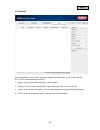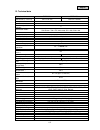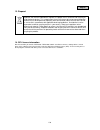- DL manuals
- Abus
- IP Camera
- TVIP41560
- User Manual
Abus TVIP41560 User Manual
Summary of TVIP41560
Page 1
Tvip41560 / tvip61560 user manual you can find important information and faqs about this and other products online at: www.Abus.Com version 1.0 english translation of the original german user manual. Retain for future reference..
Page 2
English introduction dear customer, thank you for purchasing this product. This device complies with the requirements of the applicable eu directives. The declaration of conformity can be obtained from: abus security-center gmbh & co. Kg linker kreuthweg 5 86444 affing germany to ensure this conditi...
Page 3
English explanation of symbols the triangular high voltage symbol is used to warn of the risk of injury or health hazards (e.G. Caused by electric shock). The triangular warning symbol indicates important notes in this user manual which must be observed. This symbol indicates special tips and notes ...
Page 4
English power supply • only operate this device through a power source which supplies the mains power specified on the type plate. If you are unsure which power supply is available, contact your utility company. • disconnect the device from the power supply before carrying out maintenance or install...
Page 5
English installation location/operating environment operating temperature and operating humidity: -20°c to 50°c, maximum 95% relative humidity. Ensure that: • no direct sources of heat (e.G. Radiators) can affect the device • the image sensor is not exposed to direct sunlight or strong artificial li...
Page 6
English start-up • observe all safety and operating instructions before operating the device for the first time. Warning when installing the device in an existing video surveillance system, ensure that all devices have been disconnected from the mains power circuit and low-voltage circuit. Warning i...
Page 7
English contents 1. Scope of delivery ............................................................................................................................... 79 1.1. Tvip41560 .......................................................................................................................
Page 8
English 10.3.3.1. Video .......................................................................................................................... 113 10.3.4. Image ........................................................................................................................... 115 10.3.4....
Page 9
English 1. Scope of delivery 1.1. Tvip41560 wlan hd 720p outdoor dome camera psu 1 m network cable installation material quickstart guide cd 1.2. Tvip61560 wlan hd 720p outdoor camera psu 1 m network cable installation material quickstart guide cd 79.
Page 10
English 2. Camera description 2.1. Tvip41560 no. Description base plate ir leds photo sensor for day/night switching lens wps/reset button & microsd card slot inside reset: (applies to tvip41560 and tvip61560) to reset the camera to its factory settings, first disconnect the power supply. Keep the w...
Page 11
English 2.2. Tvip61560 no. Description base plate wps/reset button & microsd card slot inside lens photo sensor for day/night switching ir leds sun shield 3. Description of the connections no. Description 1 12 v dc power supply connection (round plug 5.5x2.1 mm) 2 network access (rj45, poe-compatibl...
Page 12
English 4. Mounting/installation 4.1. Tvip41560 4.1.1. Mounting the camera important! The camera must be disconnected from the power supply during installation. Loosen the fixing screws for the camera dome and remove them. Use the accompanying drilling template for drilling the mounting holes. Secur...
Page 13
English 4.1.2. Orientation of the camera first, undo the black dome cover. Loosen the screws at the side of the bracket to align the lens. The camera can be aligned in three axes. Setting the panning angle. Panning: 0°–355° setting the angle of inclination. Inclination: 0°–65° setting the angle of r...
Page 14
English 4.2.2. Orientation of the camera the camera can be aligned in three axes. Panning: 0°–360° loosen the rotary wheel (1) to adjust the alignment horizontally. Inclination: 0°–90° loosen the screw (2) to adjust the alignment vertically. Rotation: 0°–360° loosen the screw (3) to adjust the rotat...
Page 15
English 5. Initial start-up the network camera automatically detects whether a direct connection between the pc and camera should be established. A crossover network cable is not required for this. You can use the supplied patch cable for direct connection for initial start-up. Connecting the networ...
Page 16
English 6. Accessing the network camera for the first time the network camera is accessed for the first time using the abus ip installer. After the installation wizard is started, it searches for all connected abus network cameras and video servers on your network. You can find the program on the cd...
Page 17
English 7. Password prompt an administrator password is defined for the network camera prior to delivery. For reasons of security, however, the administrator should select a new password immediately. After this administrator password has been saved, the network camera asks for the user name and pass...
Page 18
English 8. User functions open the network camera home page. The interface is divided into the following main areas: 8.1. Menu bar make a selection by clicking on the appropriate tab: "live view", "playback", "configuration" or "log". Button description display of the user logged on user logout sele...
Page 19
English 8.2. Live image display you can access the full-screen view by double-clicking. Button description activate 4:3 view activate 16:9 view display original size automatically adjust view to browser selection of the streaming type for the live view 8.3. Video control button description disable l...
Page 20
English 9. Playback in playback, you can play back data that is recorded on the microsd card or network drive. Select the desired day in the calendar and click on "search". The recordings for the selected day are shown in the timeline. The coloured labelling indicate the nature of the event that tri...
Page 21
English 10. Configuration 10.1. Local configuration under the "local configuration" menu item, you can select settings for file paths of the recordings and snapshots. Live view parameters protocol choose a protocol via which the camera will send network data. Live view performance select the priorit...
Page 22
English rules display of all event animations in the live image (e.G. Frame for motion detection). These animations are also recorded to the recording device. Picture format select the encoding format for saving single frames using the browser live interface. Record file settings record file size se...
Page 23
English 10.2. Basic configuration under "basic configuration", you will find the relevant settings for network configuration, motion detection, saving to an sd card and sending emails. All settings located under "basic configuration" can also be found under the menu item "advanced configuration". Pl...
Page 24
English 10.3. Advanced configuration 10.3.1. System menu item description available in mode device information display of device information basic configuration, advanced configuration time settings configuration of the time specification advanced configuration maintenance configuration of system ma...
Page 25
English 10.3.1.1. Device information basic information device name: you can specify a device name for the camera here. Click on "save" to apply the change. Model: model number display serial no.: serial no. Display firmware version: firmware version display encoding version: encoding version display...
Page 26
English 10.3.1.2. Time settings time zone time zone selection (gmt). Time sync. Ntp using the network time protocol (ntp), it is possible to synchronise the time of the camera with a time server. Enable ntp to use this function. Server address ip server address of the ntp server. Ntp port network po...
Page 27
English 10.3.1.3. Maintenance reboot click "reboot" to reboot the device. Default restore click on "restore" to reset all the parameters, except the ip parameters and user information, to the default settings. Default select this item to restore all parameters to default settings. Import config. Fil...
Page 28
English 10.3.1.4. Dst dst enable dst select "enable dst" to adjust the system time automatically to daylight saving time. Start time specify the time for switching to daylight saving time. End time specify the time for switching to standard time. Dst bias set the time difference in minutes here. 98.
Page 29
English 10.3.2. Network menu item description available in mode tcp/ip settings for the tcp/ip data basic configuration, advanced configuration port settings for the used ports advanced configuration ddns settings for the ddns data advanced configuration ftp ftp server settings advanced configuratio...
Page 30
English 10.3.2.1. Tcp/ip nic settings to be able to operate the camera via a network, the tcp/ip settings must be configured correctly. Dhcp if a dhcp server is available, click on "dhcp" to apply an ip address and other network settings automatically. The data is transferred automatically from the ...
Page 31
English ipv6 mode manual: manual configuration of ipv6 data. Dhcp: the ipv6 connection data is provided by the dhcp server. Route advertisement: the ipv6 connection data is provided by the dhcp server (router) in connection with the isp (internet service provider). Ipv6 address display of the ipv6 a...
Page 32
English 10.3.2.2. Port if you wish to enable external access to the camera, the following ports must be configured. Http port the default port for http transmission is 80. This port can alternatively be assigned a value in the range of 1024~65535. If several cameras are located on the same subnetwor...
Page 33
English 10.3.2.3. Ddns enable ddns enable or disable the ddns function. Ddns type select the ddns type. You can choose between "dyndns" and "abus ddns". Server address select a ddns service provider. You must have registered access to this ddns service provider (e.G. Www.Dyndns.Org ). If you select ...
Page 34
English abus ddns 1. To be able to use the abus ddns function, you first need to set up an account at www.Abus- server.Com. Please read the faqs on this topic on the website. 2. Select the "enable ddns" checkbox and select "abus ddns" as the ddns type. 3. Apply the data with "save". The ip address o...
Page 35
English 10.3.2.4. Ftp server address enter the ip address or host name of the ftp server to which images are to be uploaded here. Port enter your ftp server's port here. Ports 21 or 20 are used as standard. User name enter the user name here. Make sure that the user has the necessary permissions on ...
Page 36
English 10.3.2.5. Wi-fi the following settings must be made to create a wi-fi connection between the camera and the router. Wi-fi list click "search" to display available networks in the immediate vicinity. Wi-fi ssid enter the name of the network here. Network mode you can choose between "manage" a...
Page 37
English security mode here you can select the encryption type for your network. Encryption type: here you can select the encryption type for the network. Key 1 enter the network key (password) for access to the network here. Nic settings to be able to operate the camera via a network, the tcp/ip set...
Page 38
English 10.3.2.6. Upnp™ the upnp (universal plug and play) function makes it easy to control network devices in an ip network. This allows the network camera to be seen in the windows network environment (e.G. As a network device). Enable upnp™ for enabling or disabling the upnp function. Friendly n...
Page 39
English 10.3.2.7. Email you can apply the settings for sending emails here. Sender sender enter a name here to be displayed as the sender. Sender's address enter the email address of the sender here. Smtp server enter the ip address or host name of the smtp server here. (for example: smtp.Gmail.Com)...
Page 40
English authentication if the email server in use requires authentication, enable this function to be able to log onto the server with authentication. User names and passwords can only be entered once this function has been enabled. User name enter the user name of the email account here. Password e...
Page 41
English 10.3.2.8. Nat enable port mapping this enables universal plug and play port forwarding for network services. If your router supports upnp, using this option means that port forwarding is enabled automatically. Port mapping mode select here whether you wish to conduct port mapping automatical...
Page 42
English 10.3.3. Video/audio menu item description available in mode video settings for video output advanced configuration 112.
Page 43
English 10.3.3.1. Video stream type select the stream type that you wish to set for the camera. Select "main stream (normal)" for recording and live view with good bandwidth. Select "sub stream" for live view with restricted bandwidth. Video type set the video type for the selected stream here. Reso...
Page 44
English profile here you can select the profile type for the video codec. A profile is standardised and determines the parameters that should be used for encoding. I frame interval select how often an i frame should be sent (h.264 only). The more often an i frame (full image) is sent, the better the...
Page 45
English 10.3.4. Image menu item description available in mode display settings displaying parameter settings advanced configuration osd settings setting the date and time format advanced configuration text overlay adding text fields advanced configuration privacy masking adding privacy masking advan...
Page 46
English 10.3.4.1. Display settings you can use this menu item to set the picture quality of the camera, including brightness, sharpness, contrast, etc. Please note: the display setting parameters can vary depending on the model. Day and night switching here, you have the option between automatic day...
Page 47
English sharpness image sharpness settings. A higher sharpness value can increase image noise. A value between 0 and 100 can be set. Exposure time setting the maximum exposure time. This setting is dependent on iris mode. Day/night switch day/night switch provides options for auto, day and night tim...
Page 48
English blc area (backlight compensation) objects in front of a bright background can be shown more clearly with the aid of the backlight compensation. The exposure of the objects is corrected, however the background is not shown in focus. Wdr with the aid of the wdr function, the camera can return ...
Page 49
English 10.3.4.2. Osd settings you can use this menu item to select the format of the date and time displayed in the live picture. Display name activate this checkbox if you wish to display the camera name. Display date activate this checkbox if you wish to display the date in the camera image. Disp...
Page 50
English 10.3.4.3. Text overlay you have the option to display up to four texts in the camera image. The maximum length is 45 characters. To display the text, please activate the checkbox. You can move the text window with the mouse button. 120
Page 51
English 10.3.4.4. Privacy mask you can use privacy masks to hide certain areas in the live view to prevent these areas from being recorded and viewed in the live view. A maximum of four rectangular privacy masks can be set up in the video image. To set up a privacy mask, proceed as follows. Select t...
Page 52
English 10.3.5. Security menu item description available in mode user user administration basic configuration, advanced configuration ip address filter filtering ip addresses to gain access for controlling the camera advanced configuration 122.
Page 53
English 10.3.5.1. User with this menu item, you can add, edit or delete users. To add or modify a user, click "add" or "modify". A new window with the data and authorisations appears. User name here you assign the user name that needs to be entered for access to the camera. Level select an individua...
Page 54
English 10.3.5.2. Ip address filter enable ip address filter ticking the selection box enables the filter function. Ip address filter type allowed: the ip addresses detailed further below can be used to access the camera. Forbidden: the ip addresses detailed further below are blocked. An ip is enter...
Page 55
English 10.3.6. Basic event menu item description available in mode motion detection settings for motion detection basic configuration advanced configuration snapshot setting the event-triggered snapshot advanced configuration 125.
Page 56
English 10.3.6.1. Motion detection enable motion detection check this box to enable motion detection. Enable dynamic analysis for motion check this box to highlight with a green frame when motion is detected. The rules must also be enabled in the local settings here. 126.
Page 57
English configuration select either "normal" or "expert" mode. Normal area settings to select an area, click on the "draw area" button. The entire area is selected by default. To discard this selection, click on "clear all". Drag the mouse pointer over the desired area. To apply the setting for the ...
Page 58
English arming schedule to save a schedule for motion-controlled recording, click on "edit". A new window appears. Specify here on which days of the week and at which times motion-controlled recording should take place. Now select a day of the week for motion-controlled recording. To store particula...
Page 59
English 10.3.6.2. Event-triggered snapshot event-triggered enable event-triggered snapshot enable this function to save event-triggered pictures. Format the format for the pictures is preconfigured as jpeg. Resolution set the resolution of the picture here. Quality select the quality for the saved p...
Page 60
English 10.3.7. Storage menu item description available in mode record schedule set up a scheduled recording basic configuration, advanced configuration storage management management of the sd card, network drives advanced configuration nas network drive settings advanced configuration snapshot sett...
Page 61
English 10.3.7.1. Recording plan here, you can configure time and event-triggered recordings in order to be able to save them to an sd card or a network drive. Pre-record set the duration for recording of the image data before a basic event here. Post-record set the duration for recording of the ima...
Page 62
English enable record schedule enable the schedule to store the desired schedule. To store the schedule, click "edit". A new window opens. Now select a day of the week for the recording to take place. To store particular time periods, enter a start and end time. To set up all-day monitoring, select ...
Page 63
English 10.3.7.2. Storage management here, you can format the inserted micro sd card or network drives and display their properties. Percentage of picture enter the percentage that should be taken up by snapshot images here. Percentage of record enter the percentage that should be taken up by record...
Page 64
English 10.3.7.3. Nas you can configure storage of the recordings on up to eight nas devices here. Click in a row to specify server address, file path, server type, user name and password. Server address enter the ip address or host name of your nas or network drive here. File path enter the file pa...
Page 65
English 10.3.7.4. Time-triggered snapshot here, you can configure event-triggered snapshots in order to be able to save them to the microsd card or network drive. Timing enable timing snapshot enable this function to save pictures at certain intervals. Format the format for the pictures is preconfig...
Page 66
English 11. Protocol camera parameters, such as alarm, exceptions, operation and information can be saved in the log files. The files can be exported if necessary. 1. Click on log in the menu bar to call up the search dialogue. 2. Specify the search criteria, including major type, minor type, start ...
Page 67
English 12. Technical data model number tvip41560 tvip61560 dimensions (l x w x h) Ø111 x 82 mm 145 x 61 x 60 mm danger detection email connections 1xrj45, 1xdc number of parallel streams 2 resolution modes main stream: 1280 x 960, 1280 x 720, 704 x 576, 640 x 480 sub stream: 704 x 576, 640 x 480, 3...
Page 68
English 13. Disposal important: eu directive 2002/96/ec regulates the proper return, treatment and recycling of used electronic devices. This symbol means that in the interest of environmental protection, the device must be disposed of separately from household or industrial waste at the end of its ...