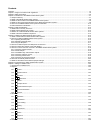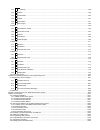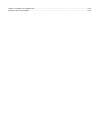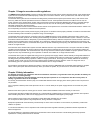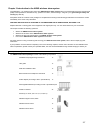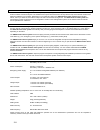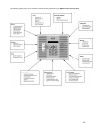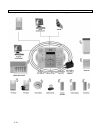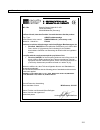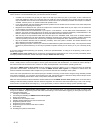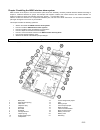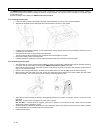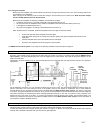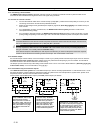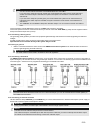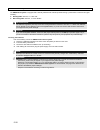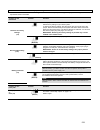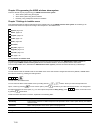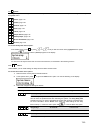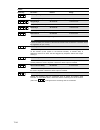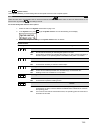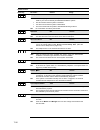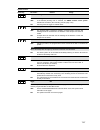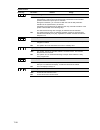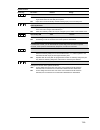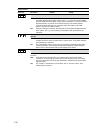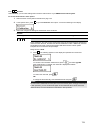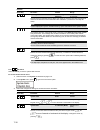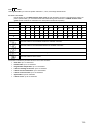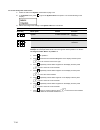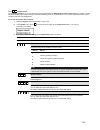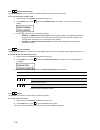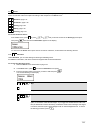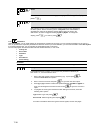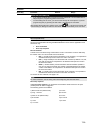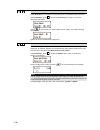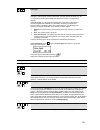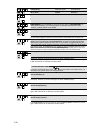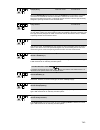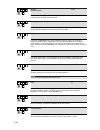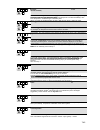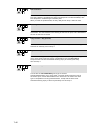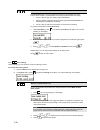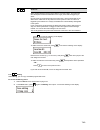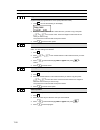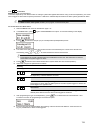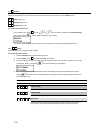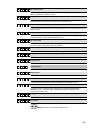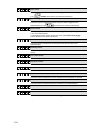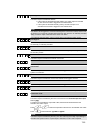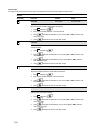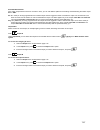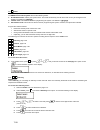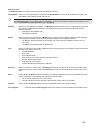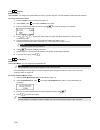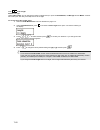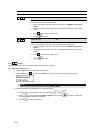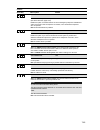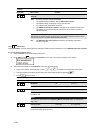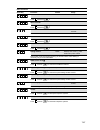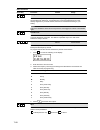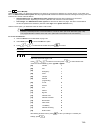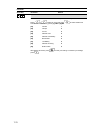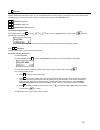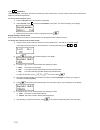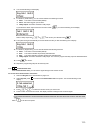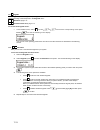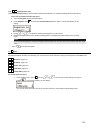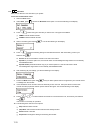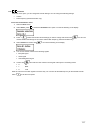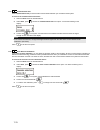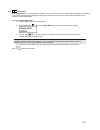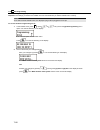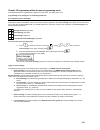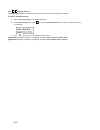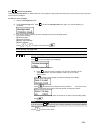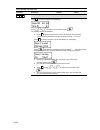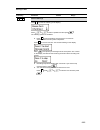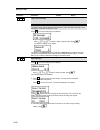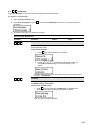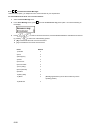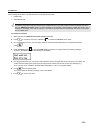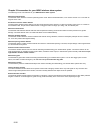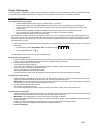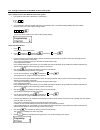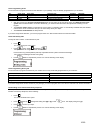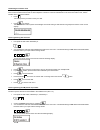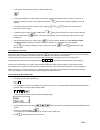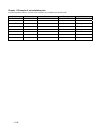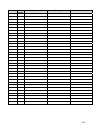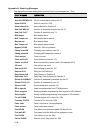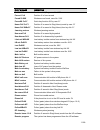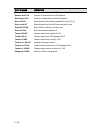- DL manuals
- Abus
- Security System
- WIRELESS ALARM SYSTEM
- Installation Instructions Manual
Abus WIRELESS ALARM SYSTEM Installation Instructions Manual
ABUS WIRELESS ALARM SYSTEM
INSTALLATION INSTRUCTION
These installation instructions are an important product accessory. They contain important installation and operation
information. Bear this in mind if you pass the product on to others.
Store these installation instructions in a safe place for future reference.
For a list of contents with page numbers, see page 3.
For brief instructions of starting up the ABUS wireless alarm package, see page 10-91.
Summary of WIRELESS ALARM SYSTEM
Page 1
Abus wireless alarm system installation instruction these installation instructions are an important product accessory. They contain important installation and operation information. Bear this in mind if you pass the product on to others. Store these installation instructions in a safe place for fut...
Page 2
Abus wireless alarm system these installation instructions are published by abus security-center gmbh & co. Kg, linker kreuthweg 5, d-86444 affing/mühlhausen. All rights including translation reserved. Reproductions of all kinds – e.G. Photocopy, microfilm, or storage in computer systems – require t...
Page 3
Contents contents ................................................................................................................................................................................................. 1-3 chapter 1 usage in accordance with regulations ........................................
Page 4
7.5.1 44 11 authority ................................................................................................................................................................ 7-58 7.5.2 22 partition ................................................................................................
Page 5
Chapter 11 example of an installation plan ........................................................................................................................................ 11-96 appendix a: event log messages ......................................................................................
Page 6
Chapter 1 usage in accordance with regulations the abus wireless alarm system is used for protecting flats and homes and small to medium business objects. If the wireless alarm system and its accessories are installed properly, it alerts you in the case of intrusion, warns you about fires, and calls...
Page 7
3-7 chapter 3 introduction to the abus wireless alarm system congratulations – you made the right choice! The abus wireless alarm system offers you professional technology and first-class quality of the specialist for domestic security, packed in a modern, attractive design, and gives you a great fe...
Page 8
3-8 3.2 what is the abus wireless alarm system? The abus wireless alarm system is an alarm system specially designed and developed for house owners and the owners of small to medium commercial objects. The wireless alarm system ensures 24-hour security with the help of the wireless sensors and detec...
Page 9
3-9 the following graphic gives you an overview of further function properties of your abus wireless alarm system:.
Page 10
3-10 3.5 how can the abus wireless alarm system be extended? The abus wireless alarm system is a modular, extendable security system. The following graphic shows how it can be extended:.
Page 11
3-11 3.6 ce manufacturer’s declaration eg – konformitÄtserklÄrung ec – declaration of confirmity wir / we security-center gmbh & co. Kg linker kreuthweg 5 86444 mühlhausen (germany) erklären hiermit, dass das produkt / herewith declares that the product typ / type: abus funkalarmanlage auch benannt ...
Page 12
4-12 chapter 4 initial considerations before starting to install your new abus wireless alarm system, please take the time to consider the following. You will find helpful tips for planning your system on the accompanying installation dvd. If you cannot find answers to all your questions, please con...
Page 13
4-13 4.1 what kinds of security are there? In general, there are three different ways of securing an object: external perimeter surveillance, in which primarily the endangered areas such as the entrance door, terrace door and cellar door as well as ground-floor windows are protected by wireless magn...
Page 14
4-14 4.2 what wireless detectors do i need? The type and number of wireless detectors needed depends partly on the type of protection and partly on the level of security you want to achieve. You should therefore plan your wireless sensors as follows: • consider how an intruder can get into your obje...
Page 15
5-15 chapter 5 installing the abus wireless alarm system make a sketch of the object or use the architect’s plans. Enter the absolutely necessary wireless detectors defined according to chapter 3. Install the detectors in groups. For example: first magnetic contacts, then motion sensors, then smoke ...
Page 16
5-16 5.2 how do i install the abus wireless alarm system? The abus wireless alarm system is mounted on the wall in three steps. You need a flat screwdriver to open the casing. A battery- powered screwdriver is best suited for drilling the holes for the fixing screws. You can then use this screwdrive...
Page 17
5-17 5.2.3 fixing the faceplate before fixing the faceplate, first read the following sections (up to page 5-20) and then return here. The preceding sections are not needed for every installation. When carrying out the following, make sure that the voltage is disconnected for all connection work. Bo...
Page 18
5-18 5.5 how do i connect the other contacts in the abus wireless alarm system? 5.5.1 connecting a wired sounder the abus wireless alarm system is fitted with a built-in sounder. If required, an external sounder or piezo sounder can be connected to alert inhabitants and neighbours with a loud signal...
Page 19
5-19 note: 1. You can connect external equipment to clamp n.O instead of to clamp n.C. If you connect to clamp nc (normally closed), the circuit between the system and an external device is closed. If the switch output is activated, the system interrupts the circuit and the connected device is switc...
Page 20
5-20 5.6 how are the standby batteries used? The abus alarm system is equipped with 6 standby batteries that maintain operation during a power failure. There are two types of battery: Ê rechargeable: size aa, 1.2 v dc cells Ê not rechargeable: size aa, 1.5 v dc alkaline ! Important note: the batteri...
Page 21
5-21 5.7 what are the effects of the different jumper settings? The pc board of the abus wireless alarm system is fitted with internal jumpers. Configure the jumpers according to the function required as shown in this table: jumpers on the mainboard position function restores the factory settings. (...
Page 22
7-22 chapter 6 programming the abus wireless alarm system there are several ways of programming your abus wireless alarm system: • at the alarm system using the keypad • at the alarm system using the pc software • remotely, using a telephone link and pc software chapter 7 settings in installer menu ...
Page 23
7-23 7.2 11 system under system, you make settings that affect the entire system. This is an overview of the menu options according to their sequence in the system menu: 11 11 timers, page 7-23 11 22 control, page 7-25 11 33 receiver, page 7-31 11 44 clock, page 7-32 11 55 labels, page 7-33 11 66 ta...
Page 24
7-24 timers: quick-key parameter default range 11 11 22 exit/entry delay 2 exit and entry delay times of group 2. Make these settings as for group 1. 11 11 22 11 entry delay 2 45 seconds 1-255 seconds entry delay time for group 2. 11 11 22 22 exit delay 2 45 seconds 1-255 seconds exit delay time for...
Page 25
7-25 7.2.2 11 22 system control under system control, you make settings that control specific functions of the complete system. Note: under this menu item, it is important that you press the lozenge button before exiting so that your data is saved. If you exit the menu by pressing , your settings ar...
Page 26
7-26 system control: quick-key parameter default range 11 22 06 06 bell squawk yes yes/no yes: the following signals are emitted by the external sounder to acknowledge whether you have successfully activated/deactivated the system: • one tone means that the system is activated. • two tones mean that...
Page 27
7-27 system control: quick-key parameter default range 11 22 14 14 audible jamming no yes/no refers to jamming time, which is described on page 7-32. Yes: if the defined jamming time is reached, the abus wireless alarm system activates the sounders. (see jamming trouble, page 7-32.) no: jamming does...
Page 28
7-28 system control: quick-key parameter default range 11 22 21 21 arm pre-warning no yes/no yes: for the system, or every area for which an automatic activation function was programmed, a warning signal of 255 seconds is generated on the operating panels and the alarm system prior to activation. Du...
Page 29
7-29 system control: quick-key parameter default range 11 22 26 26 imq install no yes/no yes: if a zone is open when the system is activated, the system is activated but an alarm is generated when the exit delay time expires. No: open zones are automatically omitted following expiry of the exit dela...
Page 30
7-30 system control: quick-key parameter default range 11 22 31 31 external bell no yes/no yes: select this setting if an external sounder is connected to the wireless alarm system. The abus wireless alarm system monitors the (+) (-) connections as well as bell tmp and com and reports faults, events...
Page 31
7-31 7.2.3 11 33 receiver under receiver, you can make settings that control the radio receiver of your abus wireless alarm system. To access the receivers menu option: 1. Select the main menu system as described on page 7-23. 2. In the system menu, press 33 to go to the receivers menu option. You s...
Page 32
7-32 receiver: quick-key parameter default range 11 33 22 jamming time no jamming detection none, 10, 20 or 30 seconds the jamming time specifies the time within one minute in which the level of the background noise can be above the value measured under “calibration” (or above the manually set value...
Page 33
7-33 7.2.5 11 55 labels under system label, you name the system and areas 1, 2 and 3, and change default names. To enter a new name: use the buttons of your abus wireless alarm system to enter the letters as shown in the table below. When you press a specific button, you scroll backwards and forward...
Page 34
7-34 to access the system label menu: 1. Select the main menu system as described on page 7-23. 2. In the system menu, press 55 to get to the system label menu option. You see the following on the display: 3. Select and configure the settings in the system label menu as follows: system label: quick-...
Page 35
7-35 7.2.6 11 66 tamper sound in the tamper sound menu, you can define the sounds generated by the abus wireless alarm system following a tamper in a zone, the abus wireless alarm centre housing, the wireless operating panel, or any other device. You can also adjust the sounder volume for alarms and...
Page 36
7-36 7.2.7 11 77 system default jumper in the default jumper menu, you enable or disable a software factory reset via the j9 jumper. To access the default jumper menu: 1. Select the main menu system as described on page 7-23. 2. In the system menu, press 77 to access the default jumper menu option. ...
Page 37
7-37 7.3 22 zones the zones menu enables you to train wireless detectors for the system, program zone types, and define zone dependencies. This is an overview of the menu options according to their sequence in the zones menu: 22 11 allocation, page 7-37 22 22 parameters, page 7-38 22 33 testing, pag...
Page 38
7-38 22 11 zz zz 33 delete deletes detectors. Confirm deletion with [y] yes or [n] no. To change the display, press . 22 11 zz zz 44 supervision select whether a zone is to be monitored for regular reporting by the detectors to the alarm system. Set the monitoring time in the system menu under timer...
Page 39
7-39 parameter quick-key parameter default range important information: • if you selected one by one to program the zones individually, you are guided step by step through the programming points for the zones. • to save settings for the zone, you have to work through all menu options. If you exit pr...
Page 40
7-40 22 22 22 zone label under zone label, you can define or edit a name up to 15 characters long for each zone. Under parameters, press 22 to access the zone label menu option. You see the following on the display: press to name zone 01 or enter a different zone number. You see the following on the...
Page 41
7-41 22 22 44 zone type when a detector triggers, it always sends a signal to the alarm system. For example: a motion sensor reacts to movement, a smoke detector to smoke, etc. So it is important to tell the system how and when it is to react to a signal from a detector. Under zone type, you can pro...
Page 42
7-42 22 22 44 zz zz + 03 03 exit(op)/entry default for zone 1 armed/internal zone type exit(op)/entry behaves like zone type exit/entry 1 except that the zone does not have to be closed at the moment of activation. However, the zone must be closed before the exit delay time expires, or otherwise the...
Page 43
7-43 22 22 44 zz zz + 03 03 exit(op)/entry default for zone 1 armed/internal zone type exit(op)/entry behaves like zone type exit/entry 1 except that the zone does not have to be closed at the moment of activation. However, the zone must be closed before the exit delay time expires, or otherwise the...
Page 44
7-44 22 22 44 zz zz + 10 10 i+instant (interior+instant) armed the i+instant zone type is similar to zone type instant. However, this zone type is not monitored for an internally activated system. 22 22 44 zz zz + 11 11 uo trigger armed the uo trigger zone type controls a switch output whether the s...
Page 45
7-45 22 22 44 zz zz + 18 18 exit termination a zone with the exit termination zone type behaves like a zone with the exit(op)/entry zone type. However, the difference is that an exit delay time is ended immediately if this zone is opened or closed during the exit delay time. When you enter the prote...
Page 46
7-46 22 22 44 zz zz + 18 18 exit termination a zone with the exit termination zone type behaves like a zone with the exit(op)/entry zone type. However, the difference is that an exit delay time is ended immediately if this zone is opened or closed during the exit delay time. When you enter the prote...
Page 47
7-47 22 22 55 zone sound under zone sound, you can, for each zone, define the alarm signal individually that is triggered when the alarm system is active. 1. Under parameters, press 55 to access the zone sound menu option. You see the following on the display: 2. Enter a two-digit number and press ....
Page 48
7-48 22 22 66 force arm the force arm setting for a zone enables the system to be activated even if one or more zones are open, provided these zones were programmed with this setting. • if such a zone is open, the “ready” system led flashes. • after the system is activated, all open zones programmed...
Page 49
7-49 22 33 22 soak test some wireless detectors tend to trigger alarms more than others. The soak test was developed to test these detectors over a longer period without triggering an alarm. Up to 8 zones can be programmed for the soak test. A zone programmed for the soak test is omitted for 14 days...
Page 50
7-50 editing quick-key parameter 22 44 11 copy to a zone copies all settings programmed for a zone (except the zone name). 1. Press 11 . You see the following on the display: 2. Press the number buttons 1 to 9 to select the zone you want to copy and press or to move the cursor. Press 1 to 9 again to...
Page 51
7-51 7.3.5 22 55 cross zone default: no cross-zone dependency cross-zone dependency is an ideal function for making a system safer against false alarms. Using cross-zone dependency, two zones have to trigger an alarm within a specific period and in a defined or undefined sequence before the alarm sy...
Page 52
7-52 7.4 33 outputs under outputs, you program the relay and transistor outputs of the system. You link different system events to the activation of the outputs. The following is an overview of the menu options according to their sequence in the outputs menu: 33 11 define, page 7-52 33 22 output a, ...
Page 53
7-53 33 11 uo uo 11 02 02 no telephone line the switch output is activated if a break in the telephone line is detected. It is deactivated after the telephone line fault is removed. 33 11 uo uo 11 03 03 communication failure the switch output is activated if no contact to the command centre can be e...
Page 54
7-54 33 11 uo uo 22 06 06 panic follow the switch output is activated if a panic alarm is triggered in the selected area(s) or if the (panic) alarm buttons are pressed simultaneously. 33 11 uo uo 22 07 07 special emergency follow the switch output is activated if a medical emergency alarm is trigger...
Page 55
7-55 33 11 uo uo 22 18 18 bell stay off the switch output is activated as follows: • if the system is activated externally (away), the switch output is activated as soon as the sounder is triggered in the selected area. • if the system is activated internally (stay), the switch output is not activat...
Page 56
7-56 output mode an output mode has to be set for every output. This table gives an overview of the different output modes: outputs quick-key parameter default range 11 pulse n/c 05 seconds 01-90 seconds the output is closed in non-activated state. Once activated, it remains open until the set time ...
Page 57
7-57 activation/deactivation if the switch output follows more than one area or zone, you can use different patterns for activating and deactivating the switch output. All or any. All: all areas (or zones) programmed for this switch output must be triggered in order to activate the output. On the ot...
Page 58
7-58 7.5 44 codes under codes, you can define user and installer codes, define authorities, and assign areas. The abus wireless alarm system also has the following codes. Ê grand master code: used by the system owner. This code has authority over all others and can only be changed but not deleted. T...
Page 59
7-59 authority levels the authority levels menu option contains settings for the following authorities: grand master: there is only one grand master in the system. The grand master can carry out all available user functions. The grand master code is defined as pin code user 00. Note: under system co...
Page 60
7-60 7.5.2 44 22 partition default: partition 1 under partition, you assign to user pins partitions for which you have authority. The grand master is authorised in all partitions. To access the partition menu: 1. Select the codes menu as described on page 7-57. 2. Under codes, press 22 to access the...
Page 61
7-61 7.5.4 44 44 installer default: 0133 with the installer pin, you have access to the installer menu and thus the authority to change all system parameters. The installer code defined in the factory is: [0][1][3][3] abus strongly recommends changing the pin defined in the factory. To access the in...
Page 62
7-62 7.5.6 44 66 code length default: four digits under code length, you can change the number of digits used (4 or 6) for the grand master, the manager and the master. All other pin codes (user, arm only and maid) use one to six digits. To access the code length menu: 1. Select the code maintenance...
Page 63
7-63 7.6 55 dialer the dialer menu enables you to transmit alarms as voice text by telephone. In this menu, you also make the settings necessary for programming the system via a modem. Some of the options in this menu cannot be selected since they are not active in this version. You can access the f...
Page 64
7-64 access code and id quick-key parameter default 55 55 11 access code 5678 defines an access code for remote programming. The four-digit access code in the system and the software must be identical. 1. Enter a four-digit access code. This code is stored in the abus wireless alarm system. 2. You h...
Page 65
7-65 controls quick-key menu option default 55 66 02 02 fm enable no yes: enables fm (= follow me) transmission. (see also follow me, page 7-68.) enable this option to transmit alarms as voice messages by telephone. Disable this option if the system has no telephone connection, since otherwise a tel...
Page 66
7-66 controls quick-key menu option default 55 66 10 10 answering machine override yes yes: answering machine override is activated. • the upload/download software calls the abus alarm system. • the software hangs up following a ring by the u/d user. • the software calls again within one minute. • t...
Page 67
7-67 dialer: parameter quick-key parameter default range 55 77 44 11 wait 6 seconds press 11 followed by . 55 77 44 22 wait 9 seconds press 22 followed by . 55 77 55 redial wait 30 seconds 30 or 60 seconds the number of seconds between a redial of the same number. 55 77 55 11 wait 30 seconds press 1...
Page 68
7-68 dialer: parameter quick-key parameter default range 55 77 88 swinger limit 00 00 to 15 the alarm limit option is provided to prevent multiple triggering on a zone within the activated time. Setting 01: a triggered zone is not transmitted again if this has already happened. If you raise the limi...
Page 69
7-69 7.6.5 55 99 follow me (fm) under this menu option, you define the forwarding of an alarm as a voice text to a telephone or a security service. In the event of an alarm, the abus wireless alarm system calls the programmed fm numbers and transmits the alarm message according to the event. There a...
Page 70
7-70 follow-me quick-key parameter default 55 99 22 events restore defines whether a new call is made if the event (from section 5.9.1) is reset. Press or to select an event and press to select whether this event is to be transmitted by phone: [y] yes or [n] no. [01] intruder y [02] tamper n [03] ac...
Page 71
7-71 7.7 77 key-fobs under key-fobs, you learn how to train up to eight 4-button key-fobs with rolling code to work with the abus wireless alarm system. With the wireless key-fob/remote control, you can activate/deactivate the system, trigger a panic alarm, and control a switch output. The following...
Page 72
7-72 7.7.2 77 22 parameters under parameters, you program the function and the keys of the remote control. The four buttons of the remote control can be adapted to individual requirements. To access the parameters menu: 1. Select the key-fob menu as described on page 8-68. 2. Under key-fob, press 22...
Page 73
7-73 8. You see the following on the display: 9. For button 3 (small button), you can choose between the following functions: none: the button is not activated (default). Panic: the button triggers a panic alarm. Utility output: the button activates a utility output. If you select the switch output ...
Page 74
7-74 7.8 88 keypads under keypads, you can assign two operating panels to the abus wireless alarm system. The following is an overview of the menu options according to their sequence in the keypads menu: 88 11 allocation, page 7-77 88 22 communication test, page 7-77 to access the keypads menu: • in...
Page 75
7-75 7.8.2 88 22 communication test under communication test you test the radio communication between your wireless operating panel and the system. To access the communication test menu: 1. Select the keypads menu as described above. 2. Under keypads, press 22 to access the communication test menu o...
Page 76
7-76 7.9.1 99 11 allocation here you can allocate a new sounder to your system. To access the allocation menu: 1. Select the siren menu. 2. Under siren, press 11 to access the allocation menu option. You see the following on the display: 3. Press to select the type of sounder you want to train. Two ...
Page 77
7-77 7.9.2 99 22 parameter under this menu option, you can change the sounder settings. You can change the following settings: • volume • flash frequency (external sounders only) to access the parameter menu: 1. Select the siren menu. 2. Under sirene, press 22 to access the parameter menu option. Yo...
Page 78
7-78 7.9.3 99 33 communication test under communication test you test the radio communication between your sounder and the system. To access the communication test menu: 1. Select the siren menu as described above. 2. Under siren, press 33 to access the communication test menu option. You see the fo...
Page 79
7-79 7.9.5 99 55 tamper mute under tamper mute, you can deactivate the tamper function of the sounder for the current programming process. This enables you to open the sounder without triggering a tamper alarm. Enable this function if you want to open the sounder case, for example to change the batt...
Page 80
7-80 7.10 00 exit programming under exit programming, all your settings in the installer menu are saved and you exit the installer menu. Important: the settings you make in the installer menu are not saved until you exit the installer menu correctly. Notes: to be able to exit the installer menu, the...
Page 81
8-81 chapter 8 programming within the user programming menu this chapter explains an important menu option in the user menu. This menu option is for programming voice messages and conducting a walk test. 8.1 programming voice messages your abus wireless alarm system can issue system events locally a...
Page 82
8-82 8.1.1 77 11 message structure under message structure, you define the sequence in which the voice messages are transmitted. To define a message structure: 1. Select the voice message menu as described above. 2. In the voice message menu, press 11 to access the message structure menu option. You...
Page 83
8-83 8.1.2 77 22 voice message labels under voice message labels, you define names for zones, partitions, utility outputs and macro keys, and you find out how to play and record common messages. To define a voice message: 1. Select the message label menu. 2. In the voice message menu, press 22 to ac...
Page 84
8-84 voice message: message name quick-key parameter default range 77 22 22 zone message press 22 . You see the following on the display: press or to select a zone and then press . The following options are available: press 11 to play the zone announcement. You hear the announcement over the system ...
Page 85
8-85 message labels quick-key parameter default range 77 22 33 partition message press 33 . You see the following on the display: press or to select a partition and then press . The following options are available: press 11 to play the partition announcement. You hear the announcement over the syste...
Page 86
8-86 message labels quick-key parameter default range 77 22 44 utility output message note: the switch output must be defined as an fm code in order to be able to allocate a voice message to it. See also follow user code. Press 44 . You see the following on the display: press or to select a switch o...
Page 87
8-87 8.1.3 77 33 test message under test message, you can test recorded and assigned voice announcements. To conduct a test message: 1. Select the voice message menu. 2. In the voice message menu, press 33 to access the test message menu option.You see the following on the display: 3. Conduct the te...
Page 88
8-88 8.1.4 77 44 local announcement messages under this menu option, you adapt local voice announcements to your requirements. To activate/deactivate local voice announcements: 1. Select the voice message menu. 2. In the voice message menu, press 44 to access the announce msg. Menu option.You see th...
Page 89
8-89 8.2 walk test under the walk test menu option, you can test your installation. When the system is in walk-test mode, you can trigger detectors without setting off an alarm. The walk test mode can be started in two ways: • installer pin • grand master pin note: the difference between a walk test...
Page 90
9-90 chapter 9 accessories for your abus wireless alarm system the following is a list of accessories for your abus wireless alarm system. Wireless motion detector the wireless motion detector is used for protecting entire rooms. With its infrared element, it can monitor an area of 15 x 15m with an ...
Page 91
10-91 chapter 10 brief guide this chapter explains the installation steps shown on the dvd for the abus wireless alarm package including a smoke detector. After you have taken the installation steps shown in this guide, your abus wireless alarm system is completely operational. 10.1 hardware install...
Page 92
10-92 10.2 training the detectors for the abus wireless alarm system 10.2.1 installer menu of the abus wireless alarm system • first press the star button, followed by 9, followed by 1. 99 11 • you are asked to enter the installer pin code for the installer menu. The default setting is 0133. Enter t...
Page 93
10-93 10.2.3 programming zones you do not have to program the zones for the detectors in your package. They are already programmed for you as follows: no. Zone name zone type detector type partition message 1 zone 1 entry(o)exit (30sec/30sec) wireless opening contact detector 1 entrance door 2 zone ...
Page 94
10-94 10.4 exiting the installer menu all wireless components in the package are now trained. Your abus wireless alarm system is almost ready for operation. You just have to enter the date and time and an alarm telephone number for voice text transmission in the event of an alarm. First, exit the in...
Page 95
10-95 • confirm the menu option phone number 1 with the enter button. • on the system keypad, enter the number with local area code and if necessary a zero for obtaining a dial tone. To program a dial pause, enter a. You program the a with the button. Press this button repeatedly until an a appears....
Page 96
11-96 chapter 11 example of an installation plan the following table provides an overview of the information your installation plan should contain: partition zone number detector zone type name 1 1 door and window contacts entry/exit mc front door 1 2 door and window contacts entry/exit mc terrace d...
Page 97
11-97 partition zone number detector zone type name 1 2 3 4 5 6 7 8 9 10 11 12 13 14 15 16 17 18 19 20 21 22 23 24 25 26 27 28 29 30 31 32 33.
Page 98
11-98 appendix a: event log messages this appendix provides descriptions of all the event log messages(ver 1.2xx) event message description activate uo=x uo xx activation actv uo=xx wb=yy uo xx is activated from key-fob yy alarm z=xxx alarm in zone no. Xxx alarm abort p=x alarm aborted on partition ...
Page 99
11-99 event message description foil z=xxx trouble in foil (day) zone no. Xxx forced p=x partition x is force armed found z=xxx wireless zone found, zone no. Xxx func=xx c=yy quick key function xx by user yy home:p=x c=yy partition x is armed in stay(home) mode by user yy home:p=x wb=yy partition x ...
Page 100
11-100 event message description restore z=xxx alarm restore in zone no. Xxx remote arm:p=x partition x armed from the ud software rmt disarm:p=x partition x disarmed from the ud software spec. Kp=xx special alarm from wireless keypad xx (keys 7 & 8) spec. Main kp special alarm from the wisdom emerg...
Page 101
11-101.