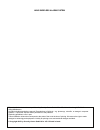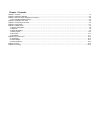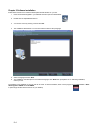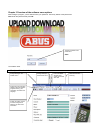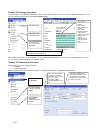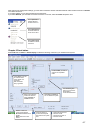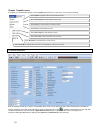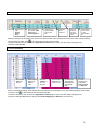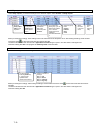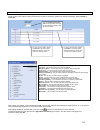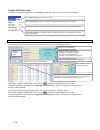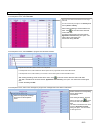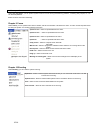Abus wireless alarm system these installation instructions are published by security-center gmbh & co. Kg, linker kreuthweg 5, d-86444 affing/mühlhausen. All rights including translation reserved. Reproductions of all kinds – e.G. Photocopy, microfilm, or storage in computer systems – require the ex...
Abus wireless alarm system these installation instructions are an important product accessory.They contain important installation and operation information.Bear this in mind if you pass the product on to others. Store these installation instructions in a safe place for future reference. For a list o...
Chapter 1 contents chapter 1 contents................................................................................................................................................................................ 1-3 chapter 2 software installation .....................................................
2-4 chapter 2 software installation follow these instructions to install the abus up/download software on your pc. 1. Insert the cd-rom supplied in your cd/dvd drive and open the abus folder. 2. Double-click the uploaddownload icon. 3. You receive a security warning. Confirm with run. 4. The install...
3-5 chapter 3 overview of the software menu options after starting the program, you are asked to enter your password. The factory default of this password is abus. Enter this password and press ok. The software starts. 3.1 the upload/download window create new clients, search for clients using searc...
5-6 chapter 4 creating a new client to make changes to your abus wireless alarm system, you first have to create a new client. Select the clients dropdown menu. You can now change the information on the client information page. After creating a new client, you can program it. You can program the cli...
6-7 after changing the configuration settings, go to the client information window and select loca for a direct usb connection or remote for modem connection. If you select local, you can start programming the equipment. If you select remote, you first have to connect to the client. To do this, sele...
7-8 chapter 7 installer menu to program your wireless alarm system, use the installer dropdown menu. In this menu, you can set the following: 7.1 system parameters under system parameters, you program the system settings. The exact settings are shown in the installation instructions. Enter the setti...
7-9 7.2 devices under devices, you make the settings for the wireless sounders. Select installer -> devices -> sounder. Make your settings in the dropdown menu. Click a menu option and then select a setting from the next menu. After making all settings, send the data to the client. Click to send the...
7-10 7.4 utility outputs under utility outputs, you make the settings for the switched outputs. Select installer -> utility outputs. Make your settings accordingly. Some settings have to be selected from the dropdown menu. After making all settings, send the data to the client. Click to send the scr...
7-11 7.6 follow me under follow me, you make the settings for the events that cause an alarm to be transmitted by telephone. You also define the remote access phone code that has to be entered if you want to access the system from outside by telephone. Select installer -> follow me. After making you...
8-12 chapter 8 end-user menu to program your wireless alarm system, use the end-user dropdown menu. In this menu, you can set the following: 8.1 scheduling under scheduling, you set the system time and date and the time of the next arming and disarming operations. You can program up to 16 schedules ...
8-13 8.2 user settings under user settings, you program the user pins, the follow me numbers and the types of messages to be transmitted. In the dropdown menu, select user pin. In the dropdown menu, select installer to program the follow me numbers. In the dropdown menu, select voice messages to pro...
10-14 8.3 user operations under user operations, you can perform system functions such as arming and disarming partitions, controlling utility outputs, etc. You can also test partitions. Select functions and confirm the dialog. Chapter 9 comm under comm, you can upload screen data or all data, and s...