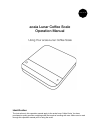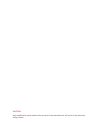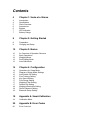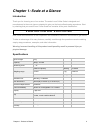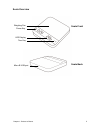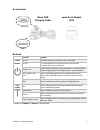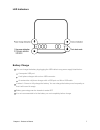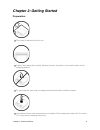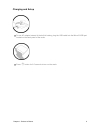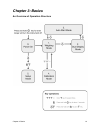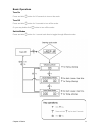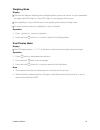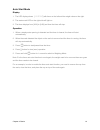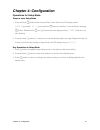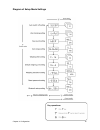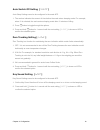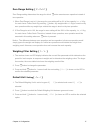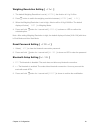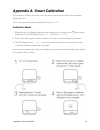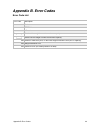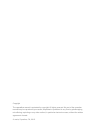- DL manuals
- acaia
- Scales
- lunar
- Operation Manual
Acaia lunar Operation Manual
Using Your acaia Lunar Coffee Scale
Identification
The instructions in this operation manual apply to the acaia Lunar Coffee Scale. You have
purchased a quality precision weighing scale that requires handling with care. Make sure to read
through this operation manual prior to using the scale.
acaia Lunar Coffee Scale
Operation Manual
a c a i a
Summary of lunar
Page 1
Using your acaia lunar coffee scale identification the instructions in this operation manual apply to the acaia lunar coffee scale. You have purchased a quality precision weighing scale that requires handling with care. Make sure to read through this operation manual prior to using the scale. Acaia ...
Page 2
Caution: any modification made without the consent of the manufacturer will result in the warranty being voided..
Page 3: Contents
Contents 4 chapter 1: scale at a glance 4 introduction 4 specification 5 scale overview 6 accessories 6 buttons 7 led indicators 7 battery charge 8 chapter 2: getting started 8 preparation 9 charging and setup 10 chapter 3: basics 10 an overview of operation structure 11 basic operations 12 weighing...
Page 4
Chapter 1: scale at a glance introduction thank you for choosing one of our scales. The acaia lunar coffee scale is designed and manufactured to the most rigorous standard to give you the best coffee brewing experience. Start by checking that your acaia lunar coffee scale box contains all the parts ...
Page 5
Scale overview chapter 1: scale at a glance 5 tare key scale front power key led display scale back micro-b usb port weighing pan.
Page 6
Accessories buttons * please see chapter 3: basics for more details. Function example power button turn on press and hold for 0.5 seconds to turn on the scale. Turn off 1. Press and hold for over 3 seconds to turn off the scale. 2. Double click to turn the scale off. Switch mode while the scale is t...
Page 7
Led indicators battery charge you can charge the battery by plugging the usb cable to any power supply listed below: a computer usb port a cell phone charger with a micro usb connector an automotive cell phone charger with a usb port or a micro usb cable it takes 1-2 hours to fully charge the batter...
Page 8
Chapter 2: getting started preparation this scale is intended for indoor use. Select a work place that is stable, vibration-free and, if possible, a horizontal location for the weighing platform. Do not locate the scale near any equipment/instrument which contains magnets. Avoid places where room te...
Page 9
Charging and setup to use ac adapter instead of the built-in battery, plug the usb cable into the micro-b usb port located on the back panel of the scale. Press button for 0.5 seconds to turn on the scale. Chapter 1: scale at a glance 9.
Page 10: Chapter 3: Basics
Chapter 3: basics an overview of operation structure chapter 3: basics 10
Page 11
Basic operations turn on press and hold button for 0.5 seconds to turn on the scale. Turn off press and hold button for 3 seconds to turn off the scale. Or you may double click button to turn off the scale. Switch modes press and hold button for 1 second each time to toggle through different modes. ...
Page 12
Weighing mode display there are two different weighing units in weighing mode: grams and ounces. It can be identified if the upper right led is light on. If the led is light on, the weighing unit is ounce. The readability is 0.1g or 0.002oz base on the weighing unit selected in setup mode. For high ...
Page 13
Auto start mode display 1. The led display shows [ 0: 00 0.0] with timer on the left and the weight value on the right. 2. The water mark led on the right side will light on. 3. The timer displays from [0.00] to [9.59] and then the timer will stop. Operation 1. When a steady water pouring is detecte...
Page 14: Chapter 4: Configuration
Chapter 4: configuration operations for setup mode steps to enter setup mode 1. Press and hold button while turning on the scale. When the led display shows [ :acaia ]and then[ set ] , press and hold button for another 1 second without releasing button. Release both and buttons when the display show...
Page 15
Diagram of setup mode settings chapter 4: configuration 15.
Page 16
Auto switch off setting [ sleep ] auto sleep settings can also be configured in the acaia app. 1. The number indicates the amount of time before the scale enters sleeping mode. For example, when 10 is selected, the scale enters sleeping mode after 10 minutes of idling. 2. Press button to toggle thro...
Page 17
Zero range setting [ 0.Range ] zero range setting determines the range for which button executes zero operation instead of tare operation. 1. When zero range is set to 2, the range for zero-setting will be 2% of the capacity, i.E., +/- 40g for acaia lunar coffee scale. By pressing button, any weight...
Page 18
Weighing resolution setting [ resol ] 1. The default weighing resolution is set to [ defaul ]: the division is 0.1g / 0.02oz. 2. Press button to switch the weighing resolution between [ defaul ] and [ high ]. 3. When the weighing resolution is set to high, division will be 0.01g/0.0005oz. The defaul...
Page 19
Appendix a. Smart-calibration if you decide to calibrate your scale, it will only be as good as the accuracy of the calibration weights you use. *note : we recommend standard weights with class f 1 or f 2 . Calibration mode 1. While the scale is in weighing mode and the weighing unit is in gram, pre...
Page 20: Appendix B. Error Codes
Appendix b. Error codes error code list error code description 100 code error 101 eeprom error 102 ad read error over load: the weight is over the maximum capacity. Under load: the weight is under the minimum capacity. 303 unable to make zero point, for the initial weight exceeds the limit (50% of c...
Page 21
Copyright the operation manual is protected by copyright. All rights reserved. No part of the operation manual may be reproduced, processed, duplicated or published in any form by photocopying, microfilming, reprinting or any other method, in particular electronic means, without the written agreemen...