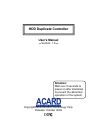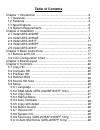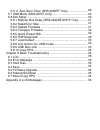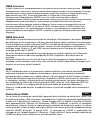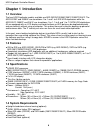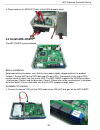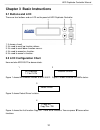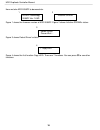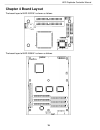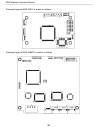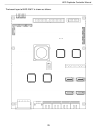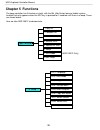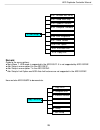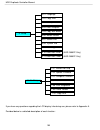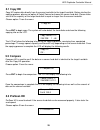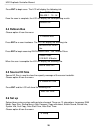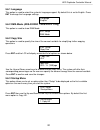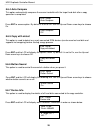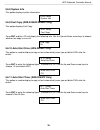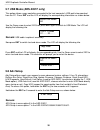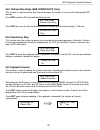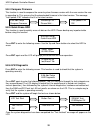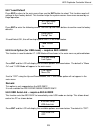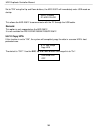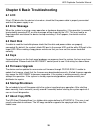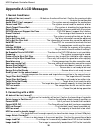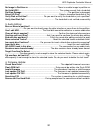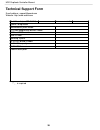- DL manuals
- Acard
- Controller
- ARS-2022NF
- User Manual
Acard ARS-2022NF User Manual - 5.4 Rescan Bus
Press
ENT to begin scan. The LCD will display the following info
Once the scan is complete, the LCD will display the corresponding results
4. ReScan BUS
5.4 ReScan Bus
Choose option 4 from the menu:
Press
ENT to re-scan hardware. The LCD will display the following info.
Scan-52MB/s 1%
236.4GB 1:15:04
PreScan OK!
Re-Scan BUS NOW?
Yes
Press
ENT to begin scanning IDEO0:Master/Save ~ IDE1:Master/Slave.
Detect Drives
I DE BUS: 0 Master
When the scan is complete the LCD will display the following info.
Bus re- scan OK!
26
5. Source HD Size
5.5 Source HD Size
Source HD Size is used to show the capacity message
of the source hard disk.
Choose option 5 from the menu:
Press
ENT and the LCD will show the following info.
6. Setup
5.6 Set up
Setup allows various system settings to be changed. There are 12 sub-options: Language, DMA
Mode, Copy Size, Startup Menu, Auto Compare, Copy with detect, Button Sound, Device Info,
System Info, Fast Copy, Auto Start Drive, Auto Start Timer.
Choose option 6 from the menu:
Total: 232. 5GB
HDD Duplicate Controller Manual
Summary of ARS-2022NF
Page 1
User's manual version: 1.6 copyright©2009 acard technology corp. Release: october 2009 attention: wait over 5 seconds to power on after shutdown to prevent the abnormal operation of the system. Hdd duplicate controller.
Page 2: Copyright And Trademarks
Copyright and trademarks the information of the products in this manual is subject to change without prior notice and does not represent a commitment on the part of the vendor, who assumes no liability or responsibility for any errors that appear in this manual. Acard and scside are the trademarks o...
Page 3: Table Of Contents
Table of contents chapter 1 introduction ............................................................... 1.1 overview ........................................................................... 1.2 features ............................................................................ 1.3 specificatio...
Page 4
29 30 30 31 31 31 32 32 32 33 33 33 34 35 35 35 35 35 35 35 35 36 5.6.11 auto start timer (ars-2055pf only) ....................... 5.7 usb mode (ars-2051f only) .......................................... 5.8 adv setup ......................................................................... 5.8.1 r...
Page 5
Weee statement in order to cope with the increasing waste electrical and electronic equipment, reduce the use of landfill and incinerator, and prevent the harmful matter of waste equipment from entering the environment, the european union (eu) has set the directive on waste electrical and electronic...
Page 6
Weee бюлетень ЧтобЫ сρaвиться с увеличивающимся ненуҗным электрическим и электронным оборудованием , уменъшите использование закапывания мусора и использования установки для сжигания отходов, препятствуйте вредному выбросам загрязнять окружановки среду, Европейский союз (ec) установил Директиву по Н...
Page 7: Chapter 1 Introduction
Chapter 1 introduction 6 1.1 overview the four hdd duplicator models available are ars-2022nf/2035af/2051f/2055pf/2061f. The ars-2022nf and 2035af are standalone 1-to-1 and 1-to-5 ide hdd duplicators while the ars-2051f, 2055pf and 2061f are standalone 1-to-1, 1-to-5 and 1-to-11 sata hdd duplicators...
Page 8: Chapter 2 Installation
Chapter 2 installation 7 please verify that the product includes all required accessories and the necessary equipment are available before installation. 2.1 install ars-2022nf the ars-2022nf is pictured below. Before installation before connecting the power, verify that the local power supply voltag...
Page 9
8 2. Connect the target hdd with the ata-133 ide cable to the white ide port on the ars-2022nf 4. Shown below is an ars-2022nf with all the hdds properly wired 3. Connect the power cable to cn4 (small 4p power port) on the ars-2022nf hdd duplicate controller manual.
Page 10: 2.2 Install Ars-2035Af
9 2.2 install ars-2035af the ars-2035af is pictured below. Before installation before connecting the power, verify that the local power supply voltage matches the product. Prepare 1 source hdd for the ide/sata port and 5 target hdds. The capacity of the target hdds must be equal or higher than the s...
Page 11
10 b. Connect the source hdd with the sata cable to the cn2 (s-master) black sata port on the ars-2035af 2. Connect the target hdds with the ata-133 cable to all of the black ide ports on the ars-2035af 3. Connect the power cable to cn7 (large 4p power port) on the ars-2035af hdd duplicate controlle...
Page 12: 2.3 Install Ars-2051F
11 4. Shown below is an ars-2035af with all the hdds properly wired 2.3 install ars-2051f the ars-2051f is pictured below. Before installation before connecting the power, verify that the local power supply voltage matches the product. Prepare 1 source hdd for the sata port and 1 target hdd. The cap...
Page 13
12 2. Connect the target hdds with the sata cable to the black port (cn6) on the ars-2051f 1. Connect the source hdd with the sata cable to the cn8 blue port on the ars-2051f 3. Connect the power cable to cn4 (small 4p power port) on the ars-2051f hdd duplicate controller manual installation procedu...
Page 14: 2.4 Install Ars-2055Pf
13 4. Shown below is an ars-2051f with all the hdds properly wired 2.4 install ars-2055pf the ars-2055pf is pictured below. Before installation before connecting the power, verify that the local power supply voltage matches the product. Prepare 1 source hdd for the sata port and 5 target hdds. The c...
Page 15
14 2. Connect the target hdds with the sata cable to the black port on the ars-2055pf 3. Connect the power cable to cn8 (large 4p power port) on the ars-2055pf 4. Shown below is an ars-2055pf with all the hdds properly wired hdd duplicate controller manual.
Page 16: 2.5 Install Ars-2061F
2.5 install ars-2061f the ars-2061f is pictured below. Before installation installation procedure before connecting the power, verify that the local power supply voltage matches the product. Prepare 1 source hdd for the sata port and 11 target hdds. The capacity of the target hdds must be equal or h...
Page 17
2. Connect the target hdds with the sata cable to the black port on the ars-2061f 3. Connect the power cable to cn8 (large 4p power port) on the ars-2061f 4. Shown below is an ars-2061f with all the hdds properly wired 16 hdd duplicate controller manual.
Page 18: 3.1 Buttons And Lcd
Chapter 3 basic instructions 3.1 buttons and lcd there are four buttons and an lcd on the panel of hdd duplicate controller. 1. It shows a function or a message. 2. It’s used to scroll up function menus. 3. It’s used to scroll down function menus. 4. It’s used to execute a function. 5. It’s used to ...
Page 19
Here we take ars-2055pf to demonstrate. 18 initialize sdram acard technology 2055pf ver: 1.09g 1 2 figure 1 shows the firmware version of ars-2055pf. Figure 2 shows initialize sdram's status.. Detect drives please wait ... 3 figure 3 shows detect drives's status. 1. Copy hdd 4 figure 4 shows the fir...
Page 20: Chapter 4 Board Layout
Chapter 4 board layout the board layout of ars-2022nf is shown as follows. The board layout of ars-2035af is shown as follows. 19 hdd duplicate controller manual.
Page 21
The board layout of ars-2051f is shown as follows. The board layout of ars-2055pf is shown as follows. 20 hdd duplicate controller manual.
Page 22
The board layout of ars-2061f is shown as follows. Hdd duplicate controller manual 21.
Page 23: Chapter 5 Functions
Chapter 5 functions the copy controller has 8 functions in total, with the 8th (adv setup) being a hidden system function that only appears when the esc key is pressed for 2 seconds until there is a beep. These are shown below. Here we take ars-2051f to demonstrate. 22 6-01. Language 6-03. Copy size...
Page 24
Remark: guide to the menu options: ● main menu 7. Usb mode is supported in the ars-2051f. It is not supported by ars-2022nf. ● adv setup is menu option 8 in the ars-2051f. ● adv setup is menu option 7 in the ars-2022nf. ● adv setup's link option and usb auto-link features are not supported in the ar...
Page 25
6-01. Language 6-02. Copy size 6-03. Startup menu 6-04. Auto compare 6-05. Copy with detect 6-06. Button sound 6-07. Device info 6-08. System info 6. Setup 6-09. Fast copy 6-10. Auto start drive 6-11. Auto start timer (ars-2055pf only) (ars-2055pf only) 7. Adv setup 7-01. Read error skip 7-02. Updat...
Page 26: 5.1 Copy Hd
5.1 copy hd copy hd copies data directly from the source hard disk to the target hard disk. Before starting the copying process, please use option 6 select source to choose the source hard disk. Please make sure that the capacity of the target hard disk is equal or larger than the source hard disk. ...
Page 27: 5.4 Rescan Bus
Press ent to begin scan. The lcd will display the following info once the scan is complete, the lcd will display the corresponding results 4. Rescan bus 5.4 rescan bus choose option 4 from the menu: press ent to re-scan hardware. The lcd will display the following info. Scan-52mb/s 1% 236.4gb 1:15:0...
Page 28
27 5.6.1 language this option is used to select the system's language support. By default this is set to english. Press ent to change the language settings. Language english 5.6.2 copy size this option is used to specify the size of the source hard disk for simplifying further copying operations. 6-...
Page 29
5.6.4 auto compare this option automatically compares the source hard disk with the target hard disk after a copy operation is completed. Press ent to access option. By default it is set to off. Use the up and down arrow keys to choose on. Auto compare off 6-04. Setup auto compare 28 6-05. Setup cop...
Page 30
29 5.6.8 system info this option displays system information. 6-08. Setup system info 5.6.9 fast copy (ars-2035af/2055pf only) this option displays fast copy. 6-09. Setup fast copy press ent and the lcd will display the following info. Use the up and down arrow keys to choose whether fast copy is on...
Page 31: 5.8 Adv Setup
30 5.7 usb mode (ars-2051f only) this option allows a copy controller connected to the host computer's usb port to be operated from the pc. Press ent and the lcd will display the corresponding information as shown below. Switch usb mode? No usb l. H mode d1: - - - d2: - - - use the down arrow to sel...
Page 32
31 5.8.1 rescan bus delay (ars-2022nf/2051f only) this function is used to set the time interval between the system's re-scans of all connected hdd devices. Press ent and the lcd will show the following info. 8-01. Adv setup rescan bus delay rescan bus delay 1sec press ent then use the up and down b...
Page 33
32 5.8.4 compare firmware this function is used to compare the current system firmware version with the new version the user is upgrading to. This ensures that the downloaded firmware is the latest version. The message "last update f/w" indicates that it is the latest version. 8-04.Adv setup compare...
Page 34
33 press ent to enter the following screen. Use the up and down buttons to confirm reset to factory defaults. Load default config? Yes load default ok if load default ok, this will be displayed on the lcd as shown below. 5.8.8 link option (for usb mode) – requires aec-4420dx this function is used to...
Page 35
34 set to "on" using the up and down buttons, the ars-2051f will immediately enter usb mode on startup. Usb l.H mode d1:hdd d2:hdd this allows the ars-2051f to communicate with the pc through the usb cable. Remark: this option is only supported on the ars-2051f. It is not available for ars-2022nf/20...
Page 36: 6.1 Lcd
Chapter 6 basic troubleshooting 6.1 lcd if the lcd blank after the device is turned on, check that the power cable is properly connected and that the power supply is on. 6.2 error message when the system is running a copy operation or hardware diagnostics, if the operation is manually terminated by ...
Page 37: Appendix A Lcd Messages
Appendix a lcd messages 1. Normal conditions: all data will be lost, erase?.................All data on the disc will be lost. Confirm the erasing of data. Analyzing.....................................................................................................Analyze the source disc. Audio dis...
Page 38
No image in partition xx.......................................................There is no data image in partition xx. No valid hdd!.......................................................................... The system cannot find a hard disk. Partition damage............................................
Page 39: Technical Support Form
Technical support form email address: support@acard.Com website: http://www.Acard.Com 38 model name* (ex: ars-2061f) firmware version* system configuration motherboard/system model* scsi host adapter/chip brand & model* scsi host bios version other i/o card* operating system* sata hdd brand & model*...