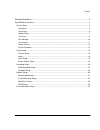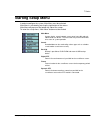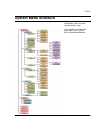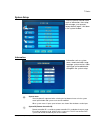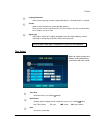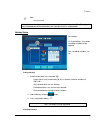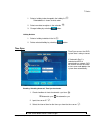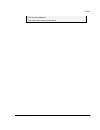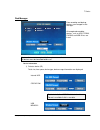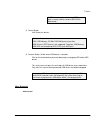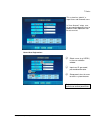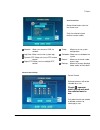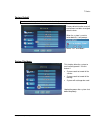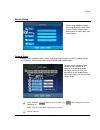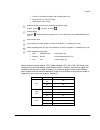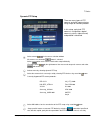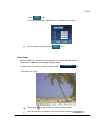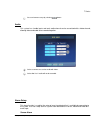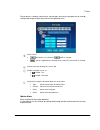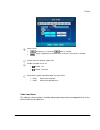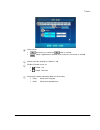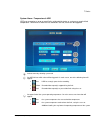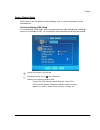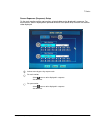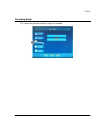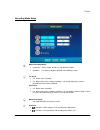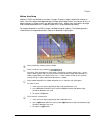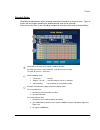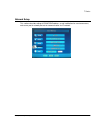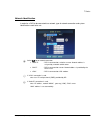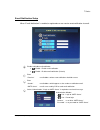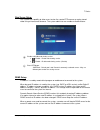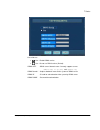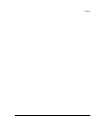- DL manuals
- Accel
- DVR
- T series
- Setup Manual
Accel T series Setup Manual
Summary of T series
Page 1
T series configurationsetup manual_version 200807 1 c c o o n n f f i i g g u u r r a a t t i i o o n n / / s s e e t t u u p p m m a a n n u u a a l l t t s s e e r r i i e e s s d d i i g g i i t t a a l l v v i i d d e e o o r r e e c c o o r r d d e e r r.
Page 2
T series configurationsetup manual_version 200807 2 starting setup menu...................................................................................................................3 system menu structure..............................................................................................
Page 3: Starting Setup Menu
T series configurationsetup manual_version 200807 3 starting setup menu in order to configure the system, main menu must be activated. Main menu is activated by pressing the right button of the mouse. Main menu will pop up at the bottom left side of the screen. To enter the set up menu, “main menu” ...
Page 4: System Menu Structure
T series configurationsetup manual_version 200807 4 system menu structure left diagram shows the menu structure of the system. In this section we will describe “main menu” items: system, device, record and network..
Page 5
T series configurationsetup manual_version 200807 5 system setup there are specific function items such as information, time setup, disk manager, user account, factory default, log off, shut down in the system window. Information information such as system name, remote controller setup, language sys...
Page 6
T series configurationsetup manual_version 200807 6 language selection select system language and when factory default item is selected, english is selected. Version show version information of system operation program there are main version and sub version. The first 2 numbers are main version and ...
Page 7
T series configurationsetup manual_version 200807 7 time set current time error will occur when time and date is changed with “time sync” checked. (see “time sync” tab.) recorded data will be overwritten with new data if time is set backward. Holiday setup set holidays. On listed holidays, the holid...
Page 8
T series configurationsetup manual_version 200807 8 1. Select a holiday to be changed in the holiday list . Selected date is shown in white color. 2. Select new date to register in the calendar . 3. Change holiday by selecting button holiday deletion 1. Select a holiday to delete in the list . 2. De...
Page 9
T series configurationsetup manual_version 200807 9 dvr must be networked. Time server time server must be active..
Page 10
T series configurationsetup manual_version 200807 10 disk manager data recording and backup devices are managed in disk manager. All recognized recording devices, such as hdd, cdrw, dvdrw, and usb drives are listed. Devices that are not recognized by the system are not listed. All devices must be fo...
Page 11
T series configurationsetup manual_version 200807 11 if usb device was formatted using ntfs, when data is saved, it will be saved in ms dos file data format. 2) format button it will format the device. All data will be lost. Hdd, usb memory, cd-rw, dvd-rw format is possible. Usb devices: ntfs format...
Page 12
T series configurationsetup manual_version 200807 12 this system has “admin”, a super users and 9 normal users. In “user account” setup, user id, password and permissions to perform certain operations can be set or unset. Normal user registrations select a user (e.G. User1) in the user selection win...
Page 13
T series configurationsetup manual_version 200807 13 user permission setup authorization status for the normal user. Only the selected system features can be usable. Network : allow user to access dvr via network. Log view: allow user to view system logs dynamic ptz: allow user to use ptz camera con...
Page 14
T series configurationsetup manual_version 200807 14 factory default do not reset to factory defaults, unless it is absolutely necessary. Factory default function reset all environment variables to original default values. When the system is reset to factor defaults, it will prompt… select “yes” and...
Page 15
T series configurationsetup manual_version 200807 15 device setup device setup window manages and setup all devices used in the system. Device setup function control camera, audio, alarm and screen display. Camera setup camera name, recording frame number, recording image resolution and ptz function...
Page 16
T series configurationsetup manual_version 200807 16 • set up: set recording resolution and recording frame rate • dynamic ptz: set select ptz type • color control: adjust image enable or disable camera for the recording and display utility. Enable : check ( ) // disable : uncheck ( ) display popup:...
Page 17
T series configurationsetup manual_version 200807 17 dynamic ptz setup there are many types of ptz cameras and each communicates using unique or common protocol. In this setup, a physical ptz camera is assigned to a logical camera (system’s video channel) and protocol is identified. Select camera ( ...
Page 18
T series configurationsetup manual_version 200807 18 selecting button if not setup, default mode is applied that was registered by manufacturer. Save environment setup by selecting button. Color setup setup the brightness, contrast and saturation for the camera signal per camera. Setup value is appl...
Page 19
T series configurationsetup manual_version 200807 19 save environment setup by selecting button audio this system has 4 audio inputs and each audio channel can be associated with a video channel, allowing video and audio to be recorded together. Select a camera to associate audio with video. Select ...
Page 20
T series configurationsetup manual_version 200807 20 sensor alarm is setup by normal close, normal open and sensor input port can be used by setting video image, output relay terminal and operation time. Select sensor • : all cameras are selected if button is selected. • : setup is applied to the se...
Page 21
T series configurationsetup manual_version 200807 21 select sensor • : all cameras are selected if button is selected. • : setup is applied to the selected sensors when this manual icon is selected. Activate menu by selecting “motion” tab enable or disable sensor use • : enable - use • : enable - no...
Page 22
T series configurationsetup manual_version 200807 22 select sensor • : all cameras are selected if button is selected. • : setup is applied to the selected sensors when this manual icon is selected. Activate menu by selecting the “video loss” tab enable or disable sensor use • : enable - use • : ena...
Page 23
T series configurationsetup manual_version 200807 23 system alarm : temperature & hdd hdd may encounter an error or reach limits set by administrator, or system may reach critical temperature. When one or more of these conditions are met, alarm can be triggered. Activate menu by selecting system tab...
Page 24
T series configurationsetup manual_version 200807 24 screen display setup set the items in the surveillance screen to display such as system setup items & event information etc. On screen display (osd) setup on screen display (osd) refers to text or image overlay on video while playing. Subtitling i...
Page 25
T series configurationsetup manual_version 200807 25 screen sequence (sequence) setup on the main monitor and the spot monitor, selected video can be displayed in sequence. For each camera, video is displayed for specified amount of time (dwell time) and then next camera video displayed. Activate me...
Page 26
T series configurationsetup manual_version 200807 26 recording setup this section describe what and when image are recorded..
Page 27
T series configurationsetup manual_version 200807 27 recording mode setup mode (recording mode): • continuous: always record, do not use user defined schedule. • schedule: use weekly schedule specified in the following section. Pre alarm: • off : no pre alarm recording • on: when alarm occurs and pr...
Page 28
T series configurationsetup manual_version 200807 28 motion area setup motions in dvrs are defined as changes in image. Change in image is defined as change in color, since if an object or background color changes when object moves (e.G. Person or car), or object changes in shape or color (e.G. Blin...
Page 29
T series configurationsetup manual_version 200807 29 schedule setup recording schedule defines when recording should occur based on no event or event. Types of events that may trigger recording are: detected motion and sensor activation. Each camera can have its own recording schedule for each day o...
Page 30
T series configurationsetup manual_version 200807 30 network setup this section describe setting of ip/mac/dns address, e-mail notification for event occurrence, web server port & network port etc for communication via ip network..
Page 31
T series configurationsetup manual_version 200807 31 network identification in order for a dvr to be connected to a network, type of network connection and system identification needs to be set. Select ( ) type of network connection • “static ip” - dvr is connected to a switch or a router. Network a...
Page 32
T series configurationsetup manual_version 200807 32 e-mail notification setup when “e-mail notification” is enabled, a registered user can receive event notification via email. Enable or disable email notification • : enable – enable email notification. • : enable – disable email notification. (def...
Page 33
T series configurationsetup manual_version 200807 33 web server setup this system has capability to allow users to view live, control ptz cameras or replay stored video using a internet web browser. The system administer can enable or disable feature. Enable or disable web viewing service • : enable...
Page 34
T series configurationsetup manual_version 200807 34 use or not use • : use – enable ddns service. • : use – do not use ddns service. (default) “ddns site” - ddns server’s domain name. Currently supports servers ddnsin.Com, no-ip.Com, and dyndns.Org “ddns domain” - unique subdomain name for the syst...
Page 35
T series configurationsetup manual_version 200807 35 event notification setup event occurs when sensor is triggered, motion is detected, etc. Occurrence of event can be notified to remote client if the service is enabled and ip address of remote client’s pc is specified. Remote client is identified ...
Page 36
T series configurationsetup manual_version 200807 36.