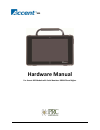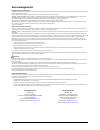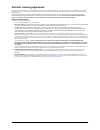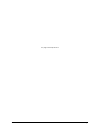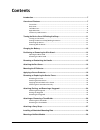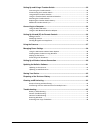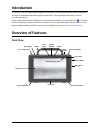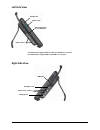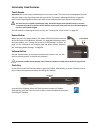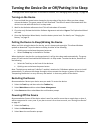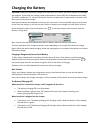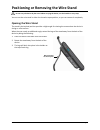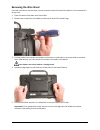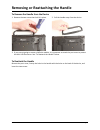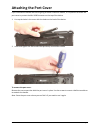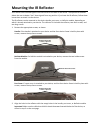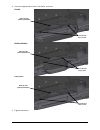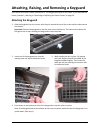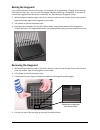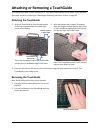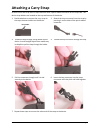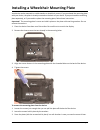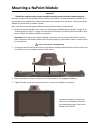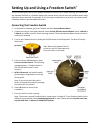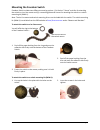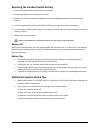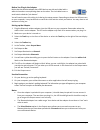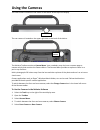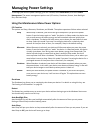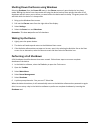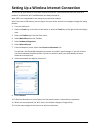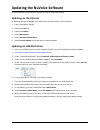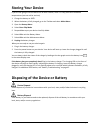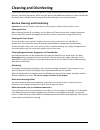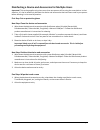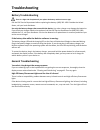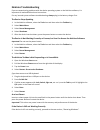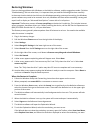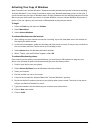17420v1.5 800 hardware manual for accent 800 models with serial numbers 3000ac8 and higher.
Accent 800 hardware manual page 2 acknowledgements copyright/trademark information © 2015-2017 prentke romich company. All rights reserved. Under copyright laws this document may not be copied, in whole or in part, without the written consent of the prentke romich company. Accent, freedom switch, nu...
Accent 800 hardware manual page 3 end user licensing agreement you have acquired a prc device which includes software licensed by prc from microsoft licensing inc. Or its affiliates ("ms"). Those installed software products of ms origin, as well as associated media, printed materials and "online" or...
Accent 800 hardware manual page 4 this page intentionally left blank.
Accent 800 hardware manual page 5 contents introduction ....................................................................................................................... 7 overview of features ........................................................................................................
Accent 800 hardware manual page 6 setting up and using a freedom switch ™ ................................................................... 30 connecting the freedom switch ....................................................................................... 30 disconnecting the freedom switch ....
Accent 800 hardware manual page 7 introduction the accent™ 800 is a speech-generating device that offers user-friendly features to make speaking fast and easy for individuals with severe speech impairments. This manual describes how to use and maintain your device. To learn about the nuvoice™ softwa...
Accent 800 hardware manual page 8 back view * if you use a switch or switches for access to your device, plug them into switch jacks a and b. To use a joystick, you will need a y-adapter. If you have a joystick plugged in and it does not respond normally, reverse the way it is plugged in (plug switc...
Accent 800 hardware manual page 9 left side view * the usb 3.0 port supports usb 3.0, usb 2.0, and usb 1.0 accessories. ** the usb 2.0 ports support usb 2.0 and usb 1.0 accessories. Right side view sd card slot usb 3.0 port * external computer access mini port usb 2.0 ports ** hdmi port headphone ja...
Accent 800 hardware manual page 10 commonly used features touch screen important! Do not use sharp, pointed objects on the touch screen. The touch screen is designed to be used with your finger or the stylus that came with your device. This stylus is made specifically for a capacitive touch screen. ...
Accent 800 hardware manual page 11 turning the device on or off/putting it to sleep to change power button operation in the nuvoice software, see “managing power settings” on page 38. Turning on the device 1. Press and hold the power button located on the top edge of the device. When you hear a beep...
Accent 800 hardware manual page 12 charging the battery important! Always use the battery charger that came with your device. Any other charger may damage the batteries. If you think your charger needs to be replaced, call the prc service department at (800) 262-1990; outside the u.S., call your dis...
Accent 800 hardware manual page 13 positioning or removing the wire stand do not carry the device by the stand. When carrying the device, use the handle or carry strap. You can use the wire stand in either the closed or open position, or you can remove it completely. Opening the wire stand the stand...
Accent 800 hardware manual page 14 removing the wire stand if you do not want to use the stand, you can remove it from the back of the device. You can reattach it at any time. 1. Place the device face-down on a flat surface. 2. Remove the screws from the holders at the top of each of the stand’s leg...
Accent 800 hardware manual page 15 removing or reattaching the handle to remove the handle from the device 1. Remove the two screws that hold it in place. 2. Pull the handle away from the device. 3. If you are not going to mount a nupoint module, it is important to attach the port cover to protect t...
Accent 800 hardware manual page 16 attaching the port cover if you removed the handle and are not going to mount a nupoint module, it is important to attach the port cover to protect the mini usb connector on the top of the device. 1. Line up the holes in the cover with the holes on the back of the ...
Accent 800 hardware manual page 17 mounting the ir reflector your device emits infrared signals from the ir area on the back of the device. The optional ir reflector allows the user to better “aim” those signals from any position. If you have the ir reflector, follow these instructions to attach it ...
Accent 800 hardware manual page 18 3. Insert the appropriate screws in the holes, as shown. 4. Tighten the screws. Handle: nupoint module: port cover: insert the two short screws insert the two long screws insert the two short screws reflector side pointing downward reflector side pointing downward ...
Accent 800 hardware manual page 19 applying a screen protector if you plan to use a screen protector, you must first remove the device frame. To remove the frame, see “removing or replacing the device frame” on page 20. There are six screen protectors in the kit. Three have a matte finish and three ...
Accent 800 hardware manual page 20 removing or replacing the device frame your device came with a frame mounted on it. If you need to remove the frame, follow these instructions. Removing the frame 1. If you are using a keyguard or touchguide, remove it from the frame. See “removing the keyguard” on...
Accent 800 hardware manual page 21 attaching the new frame you must attach the device frame before you can mount a keyguard or touchguide over the screen. Hint: if you plan to apply colored labels to the frame, it will be easier to apply them with the frame attached to the device. 1. Press either th...
Accent 800 hardware manual page 22 applying colored labels to the frame your replacement frame came with a variety of colored labels. These labels are designed to fit on each side of the frame. Choose the color you want and apply the labels to the frame, following the procedure below. 1. With the fr...
Accent 800 hardware manual page 23 attaching the frame more securely if you do not expect to remove and reattach the frame to the device frequently, you may want to insert the original screws in the top and side holes of the frame. If you expect to remove and reattach the frame to the device frequen...
Accent 800 hardware manual page 24 attaching, raising, and removing a keyguard your device came with a frame mounted on it. The keyguard attaches to the frame. If you removed the frame, reattach it, referring to “removing or replacing the device frame” on page 20. Attaching the keyguard 1. Hold the ...
Accent 800 hardware manual page 25 raising the keyguard if you need temporary access to the screen—for example, for programming, changing device settings, cleaning the screen, etc.—you can raise the keyguard without removing it completely. If you want to remove the keyguard from the device completel...
Accent 800 hardware manual page 26 attaching or removing a touchguide your device came with a frame mounted on it. The touchguide attaches to the frame. If you removed the frame, reattach it, referring to “removing or replacing the device frame” on page 20. Attaching the touchguide 1. Align the touc...
Accent 800 hardware manual page 27 attaching a carry strap at each end of the strap there is loop connector with a quick-release connector on the strap side. The device strap holders are located on the top and bottom of the device. 1. Decide whether to connect the carry strap to the top or bottom ho...
Accent 800 hardware manual page 28 installing a wheelchair mounting plate your device can be mounted on a table stand or a wheelchair mount. If you purchased the mounting plate with your device, the plate is already mounted on the back of your device. If you purchased the mounting plate separately, ...
Accent 800 hardware manual page 29 the nupoint module is ready to set up for use. For detailed instructions on customizing settings, refer to the nupoint user’s guide. Mounting a nupoint module important! The nupoint module must be securely attached to the device with all screws to operate properly....
Accent 800 hardware manual page 30 setting up and using a freedom switch ™ you can connect (pair) one or two freedom switches to a device. For 2-switch scanning, you can set up two freedom switches or a freedom switch with a wired switch. You can also use freedom switch along with other access metho...
Accent 800 hardware manual page 31 disconnecting the freedom switch important! When multiple switches are connected, you cannot disconnect them individually. Selecting disconnect all freedom switches disconnects all switches from the device. 1. In the nuvoice software, go to the toolbox and select a...
Accent 800 hardware manual page 32 mounting the freedom switch freedom switch includes two different mounting options: (1) a velcro® “donut” and disc for attaching the switch to a loc-line mount and (2) a mounting plate and screws for attaching the switch to a switch mounting kit (smw-1). Note: the ...
Accent 800 hardware manual page 33 replacing the freedom switch battery 1. Leave the freedom switch on/off switch turned on. 2. Remove the battery cover screw and the cover. 3. Remove the battery. Information needed to purchase a replacement battery is printed on the battery. 4. Insert the replaceme...
Accent 800 hardware manual page 34 connecting to a computer you can connect your device to a computer using the mini-usb cable that came with your device. You can also use a prc bluetooth wireless adapter. Using the mini-usb cable connect the cable 1. Plug one end of the cable into the mini-usb port...
Accent 800 hardware manual page 35 before you plug in the adapter notice that the wireless adapter has a prc label on one side and a label with a white circle and an arrow pointing down on the other. The circle label covers a small switch called the "pair button". You will need to press this white c...
Accent 800 hardware manual page 36 setting up infrared (ir) for remote controls ir capability is enabled automatically with your accent device. The ir area of the device is on the back of the case on each side of the headphone jack, near the top. When you are facing the front of the device, the ir l...
Accent 800 hardware manual page 37 using the cameras the front camera is located in the center of the device at the top of the display. The rear camera is located on the upper right side on the back of the device. The nuvoice toolbox contains a camera menu. Your vocabulary may also have acamera page...
Accent 800 hardware manual page 38 managing power settings to manage your device’s power settings, go to the toolbox, select maint menu, and select power management. The power management options are i/o function, shutdown, restart, auto backlight dim, and auto sleep. Using the maintenance menu power...
Accent 800 hardware manual page 39 shutting down the device using windows selecting shutdown from the power off menu in the charms menu only puts the device into sleep mode. Waking the device from sleep mode will bring the device back up more quickly than after a full shutdown and will return you to...
Accent 800 hardware manual page 40 setting up a wireless internet connection you can set up your device for a wireless internet connection. You must have access to a local wi-fi network. In the device, wi-fi and bluetooth are always turned on. Note: prc is not responsible for the setup of your wirel...
Accent 800 hardware manual page 41 updating the nuvoice software recommendation: install nuvoice updates as soon as they are available. Updating via the internet to perform this type of update, your device must be connected to a wi-fi network. 1. Plug in the battery charger. 2. Select the tools key....
Accent 800 hardware manual page 42 storing your device if you are not going to use the device for at least a month, store it in a dry place with moderate temperatures (not too cold or too hot). 1. Charge the battery to 100%. 2. When the battery is fully charged, go to the toolbox and select maint me...
Accent 800 hardware manual page 43 cleaning and disinfecting if your device will only be used by one person, routine cleaning and disinfecting should be sufficient. If, however, more than one person will be using the device, take additional measures to clean and disinfect the device after it has bee...
Accent 800 hardware manual page 44 disinfecting a device and accessories for multiple users important! This section applies only when more than one person will be using the same device. In that situation, it’s vital to effectively disinfect the device and accessories that have been used by one perso...
Accent 800 hardware manual page 45 troubleshooting battery troubleshooting there is a slight risk of explosion if you replace the battery with an incorrect type. Call the prc service department before replacing the battery: (800) 262-1990. Outside the united states, call your local distributor. Use ...
Accent 800 hardware manual page 46 nuvoice troubleshooting if you are experiencing problems with the device operating system or the nuvoice software, it is important to read and follow these instructions. For any internal system software troubleshooting, always plug in the battery charger first. The...
Accent 800 hardware manual page 47 restoring windows if you are having problems with windows or the nuvoice software, and the suggestions under “nuvoice troubleshooting” did not solve them, it is important that you read the following directions carefully. In the event that the device's hard drive or...
Accent 800 hardware manual page 48 activating your copy of windows note: if you don’t see “activate windows”, windows is already activated and you don’t need to do anything. “activate windows” is only visible if you had to restore your windows operating system. In that case, if you do not activate y...