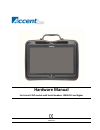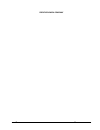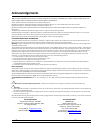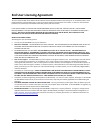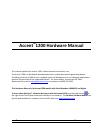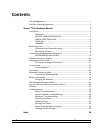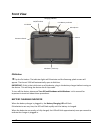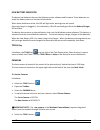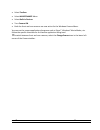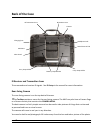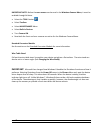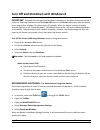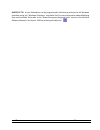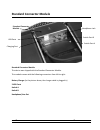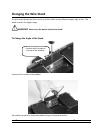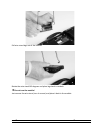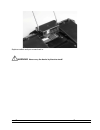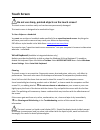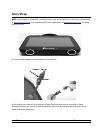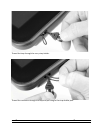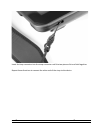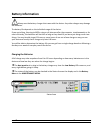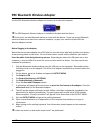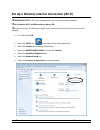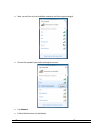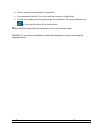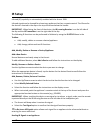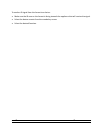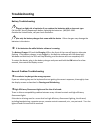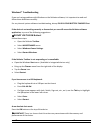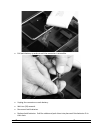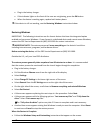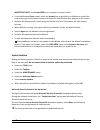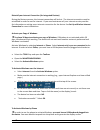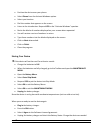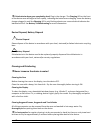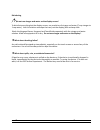- DL manuals
- Accent
- Personal Care Products
- 1200 series
- Hardware Manual
Accent 1200 series Hardware Manual
Summary of 1200 series
Page 1
Accent 1200-10 hardware manual 16957v 1.01 hardware manual for accent 1200 models with serial numbers 1000ac12 and higher.
Page 2
Accent tm hardware manual accent tm 1200-10 hardware manual 2 prentke romich company.
Page 3: Acknowledgements
Accent tm hardware manual accent tm 1200-10 hardware manual i acknowledgements data can be uploaded from this unit to a personal computer for storage on a hard disk, cd, or other storage medium. Be sure to make multiple copies of all important data to protect against accidental loss. Accent, nueye a...
Page 4
Accent tm hardware manual accent tm 1200-10 hardware manual ii end user licensing agreement you have acquired a prc device which includes software licensed by prc from microsoft licensing inc. Or its affiliates ("ms"). Those installed software products of ms origin, as well as associated media, prin...
Page 5: Accent
Accent tm hardware manual accent tm 1200-10 hardware manual 1 accent ™ 1200 hardware manual this manual explains the accent 1200, related accessories and their use. The accent 1200 is a windows 8-based product and is a dedicated speech-generating device. Unlocking the accent 1200 to have complete ac...
Page 6: Contents
Accent tm hardware manual accent tm 1200-10 hardware manual 2 contents acknowledgements ............................................................................................. I end user licensing agreement .......................................................................... Ii accent ™ ...
Page 7: Front View
Accent tm hardware manual accent tm 1200-10 hardware manual 3 front view on button tap the on button. The indicator lights will illuminate and the samsung splash screen will appear. The accent 1200 will automatically open to nuvoice. Important: if this is the initial start up of the device, plug in ...
Page 8
Accent tm hardware manual accent tm 1200-10 hardware manual 4 low battery indicator the device has batteries that run the nuvoice system software and firmware. These batteries are under the battery doors on the back of the device. When these batteries are low, the led will light and a warning tone w...
Page 9
Accent tm hardware manual accent tm 1200-10 hardware manual 5 • select toolbox. • select maintenance menu. • select built-in devices. • turn camera on. • both the front and rear cameras are now active for the windows camera menu. You can use the camera applications/programs such as skype ™ , windows...
Page 10: Back Of The Case
Accent tm hardware manual accent tm 1200-10 hardware manual 6 back of the case ir receiver and transmitter areas this area sends and receives ir signals. See ir setup in the manual for more information. Rear-facing camera the rear-facing camera is on the top back of the case. The toolbox contains a ...
Page 11
Accent tm hardware manual accent tm 1200-10 hardware manual 7 important note: before the rear camera can be used in the windows camera menu, it must be enabled through nuvoice. • select the tools button . • select toolbox. • select maintenance menu. • select built-in devices. • turn camera on. • now...
Page 12
Accent tm hardware manual accent tm 1200-10 hardware manual 8 turn off and shutdown with windows 8 important! Microsoft has changed how windows 8 handles the shutdown function and how it performs. Selecting shutdown from the power off menu in the charms menu only puts the device into a deeper form o...
Page 13
Accent tm hardware manual accent tm 1200-10 hardware manual 9 shortcut tip: a user-defined key can be programmed in nuvoice to perform the full windows shutdown using the “windows shutdown” insertable tool for more information about modifying keys and insertable tools refer to the “about storing and...
Page 14: Standard Connector Module
Accent tm hardware manual accent tm 1200-10 hardware manual 10 standard connector module standard connector module this device was shipped with the standard connector module. This module comes with the following connectors from left to right: battery charger (in the picture above, the charger cable ...
Page 15: Changing The Wire Stand
Accent tm hardware manual accent tm 1200-10 hardware manual 11 changing the wire stand the wire stand allows the device to sit on a flat surface at two different angles, high or low. The stand is set for the higher angle. Warning! Never carry the device by the wire stand! To change the angle of the ...
Page 16
Accent tm hardware manual accent tm 1200-10 hardware manual 12 pull wire stand legs out of the module. Rotate the wire stand 180 degrees and place legs back in module. Do not turn the module! Just remove the wire stand, turn it around, and place it back in the module..
Page 17
Accent tm hardware manual accent tm 1200-10 hardware manual 13 replace module and put screws back in. Warning! Never carry the device by the wire stand!.
Page 18: Touch Screen
Accent tm hardware manual accent tm 1200-10 hardware manual 14 touch screen do not use sharp, pointed objects on the touch screen! The touch screen scratches easily and can become permanently damaged. This touch screen is designed to be used with a finger. To use a stylus or a headstick you must use...
Page 19: Carry Strap
Accent tm hardware manual accent tm 1200-10 hardware manual 15 carry strap note: not all devices come with a shoulder strap. They are available as an accessory for purchase at www.Prentrom.Com or by contacting prc sales department at sales@prentrom.Com or calling (800) 262-1933. The carry strap hold...
Page 20
Accent tm hardware manual accent tm 1200-10 hardware manual 16 thread the loop through the carry strap holder. Thread the connector through the loop and pull snug to the strap holder post..
Page 21
Accent tm hardware manual accent tm 1200-10 hardware manual 17 insert the loop connector into the strap connector until the two pieces click and hold together. Repeat these directions to connect the other end of the strap to the device..
Page 22: Wheelchair Mounting Plate
Accent tm hardware manual accent tm 1200-10 hardware manual 18 wheelchair mounting plate the wheelchair mounting plate and four screws came in the box with the device. With the mounting plate in place, mount the device can be mounted on a table stand or a wheelchair mount. If a separate nueye™ track...
Page 23
Accent tm hardware manual accent tm 1200-10 hardware manual 19 place the mounting plate over the small holes on the device. (actual mounting plate will be black.) place the screws through the mounting plate and device holes and tighten the screws..
Page 24: Battery Information
Accent tm hardware manual accent tm 1200-10 hardware manual 20 battery information always use the battery charger that came with the device. Any other charger may damage the batteries. The battery life depends on the individual usage of the device. If you are talking, listening to mp3s, using a cell...
Page 25
Accent tm hardware manual accent tm 1200-10 hardware manual 21 prc bluetooth wireless adapter use the prc bluetooth wireless adapter to connect to an external computer. The prc bluetooth wireless adapter is included in the box with the device. At this time, use one bluetooth device at a time with th...
Page 26
Accent tm hardware manual accent tm 1200-10 hardware manual 22 once the adapter is paired with the computer, it should always be paired. If it is removed from the computer and plugged in again at a later time, the led should light and the adapter should be ready to go as long as the output menu is s...
Page 27
Accent tm hardware manual accent tm 1200-10 hardware manual 23 set up a wireless internet connection (wi-fi) important note: prc is not responsible for the set-up of wireless networks. In this device wi-fi and bluetooth are always on. If you are using a, a usb mouse, plug it into your device and use...
Page 28
Accent tm hardware manual accent tm 1200-10 hardware manual 24 • next, you will see a list of available networks and their signal strength. • choose the network you prefer and tap to connect. • tap connect. • follow the directions on the display..
Page 29
Accent tm hardware manual accent tm 1200-10 hardware manual 25 • enter a network key or password if requested. • once connected, the wi-fi icon in the task bar changes to bright white • exit the menu and go to the internet to test the connection. The internet explorer icon is in the top left corner ...
Page 30: Ir Setup
Accent tm hardware manual accent tm 1200-10 hardware manual 26 ir setup infrared (ir) capability is automatically enabled with the accent 1200. Infrared signals can be learned for almost any appliance that has a remote control. The ir area for the device is located in the dip on the top of the case ...
Page 31
Accent tm hardware manual accent tm 1200-10 hardware manual 27 to send an ir signal from the accent to a device: • make sure the ir area on the accent is facing towards the appliance that will receive the signal. • select the device remote from the vocabulary screen • select the desired function..
Page 32: Troubleshooting
Accent tm hardware manual accent tm 1200-10 hardware manual 28 troubleshooting battery troubleshooting there is a slight risk of explosion if you replace the batteries with an incorrect type. Call the prc service department before replacing the batteries: (800)262-1990. Outside the united states, ca...
Page 33
Accent tm hardware manual accent tm 1200-10 hardware manual 29 windows™ troubleshooting if you are having problems with windows or the nuvoice software, it is important to read and follow these directions carefully. For any internal system software troubleshooting, always plug in your battery charge...
Page 34
Accent tm hardware manual accent tm 1200-10 hardware manual 30 if the device is now working but won’t speak: • turn the device off by pressing and releasing the on button. • place the device face down on a flat surface. • unplug the battery charger if it is plugged in. • use a phillips screwdriver t...
Page 35
Accent tm hardware manual accent tm 1200-10 hardware manual 31 • pull each battery up and out until the connector is accessible. • unplug the connector on each battery. • wait ten (10) seconds. • reconnect both batteries. • replace both batteries. Fold the cables and push them into place until the b...
Page 36
Accent tm hardware manual accent tm 1200-10 hardware manual 32 • plug in the battery charger. • if the indicator lights on the front of the case are not glowing, press the on button. • when the device is working again, replace both battery doors. If the device is still not working, see the restoring...
Page 37
Accent tm hardware manual accent tm 1200-10 hardware manual 33 important note: use accent 1200 for a username or account name. • from the windows start screen, select the accent icon to go directly to nuvoice or select the accent tile to go to the accent screen, and select the nuvoice icon that appe...
Page 38
Accent tm hardware manual accent tm 1200-10 hardware manual 34 reinstall your internet connection (for integrated devices) during the restore process, the internet connection will be lost. The internet connection must be reinstalled in order to use the internet. If you need assistance call your inte...
Page 39
Accent tm hardware manual accent tm 1200-10 hardware manual 35 • position the device near your phone. • select phone from the activate windows option. • select your location. • dial the number that appears on the screen. • listen to the introduction. Respond yes to the "activate windows" question. •...
Page 40
Accent tm hardware manual accent tm 1200-10 hardware manual 36 if the batteries have gone completely dead: plug in the charger. The charging led on the front of the device case will begin to flash rapidly, indicating the batteries are charging. Leave the battery charger plugged in until the charging...
Page 41
Accent tm hardware manual accent tm 1200-10 hardware manual 37 disinfecting do not use vinegar and water on the display screen! To disinfect everything but the display screen, use a solution of vinegar and water (¼ cup vinegar to 1 cup water). Use this solution and wipe the case (not the display) wi...
Page 42: Index
Accent tm hardware manual accent tm 1200-10 hardware manual 38 index a accent™1200 hardware manual, 1 b back of the case, 6 battery charging indicator, 3 battery information, 20 battery troubleshooting, 28 c cameras, 4 carry strap, 15 changing the wire stand, 11 charging the batteries, 20 cleaning a...